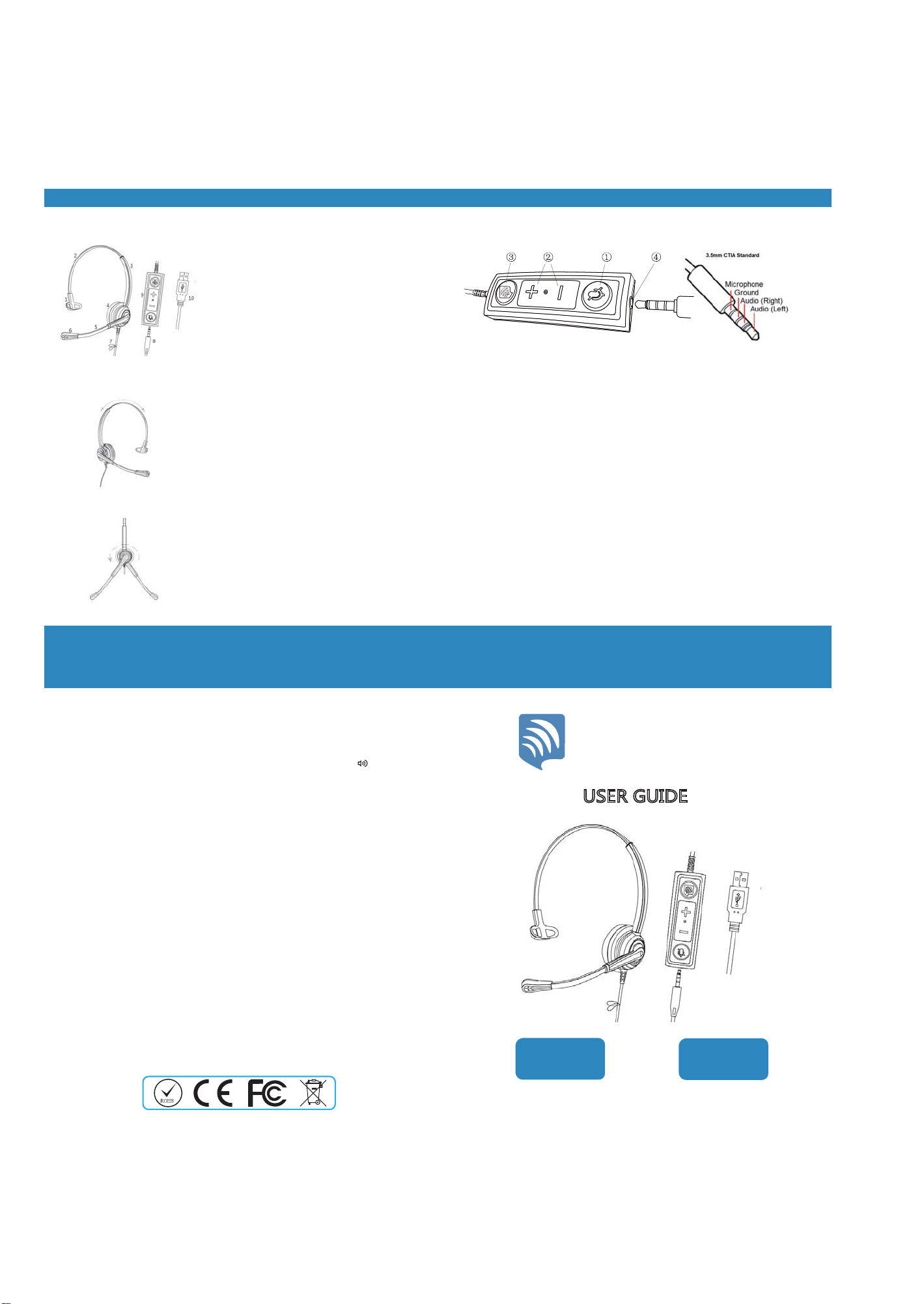
1. Outer Configuration
2. Headband
Monaural
headset Binaural
headset
]]]ZX[\UOIKNKGJYKZYIUS
;9+8-;/*+
VoicePro
1: T-pad
2: Adjustable Steel Headband
3: Headband
4: Speaker
5: Mic Boom
6: Microphone
7: Clip
8: 3.5mm male jack
9: volume controller
10: USB plug
Headband can be adjusted max. at
40mm(monaural) or 80mm
(binaural) to meet different people's
requirements and wearing comfort
Microphone boom is 330°rotatable.
Position the microphone boom to leave
a width of 30-50mm between the lower
lip and microphone for best
communication position.
Notes: Don't rotate the boom over 330°!
3. Microphone boom
4. 3.5mm Female Socket with USB Controller to USB-A plug
1. Microphone Mute Button: press once to activate microphone
mute, the button indicator light turns red. Press it again to cancel
microphone mute, the button indicator red light will be off.
2. Speaker Volume Up/Down Button: press "+" to increase volume,
press "-" to decrease volume
3. Indicator: the indicator blue light will be continuous on when it
connects successfully with computer.
4. 3.5mm female socket: can be connected with headset or cable
coming with 3.5mm CTIA standard headset jack.
Below are steps how to install it.
Windows 10
Open Sound settings in Windows (This can be done by typing Sound
Settings into the search bar or by right clicking the speaker in the
bottom right of the windows tasNbar.
In the Sound Settings make sure both your output devices are set to
TruVoice USB
Set as Default and Save
MacR OS X
Connect with PC:
Plug and Play
The USB adapter is plug and play, but sometimes you might need
to set it as the default audio device on your PC when the first time
you use this USB adapter.
Open System Preferences and select"Sound"
Select the Input tab, and then choose "TruVoice USB"
Select the OutSXWWDEand then choose the "TruVoice USB"
If you are still struggling to set up the device or have further questions
regarding any of our TruVoice Products,please contact us from our
details shown below
&ORVHWKHZLQGRZ