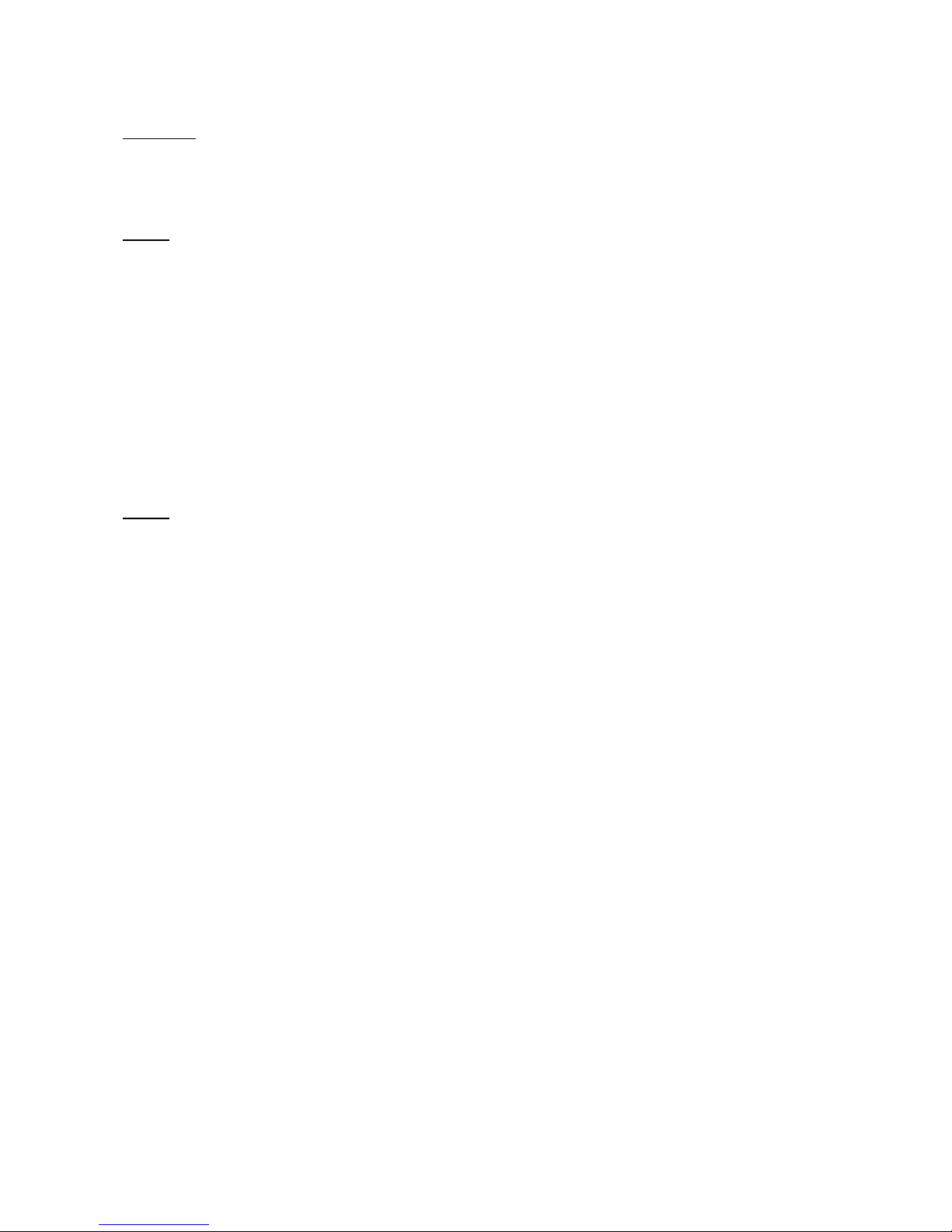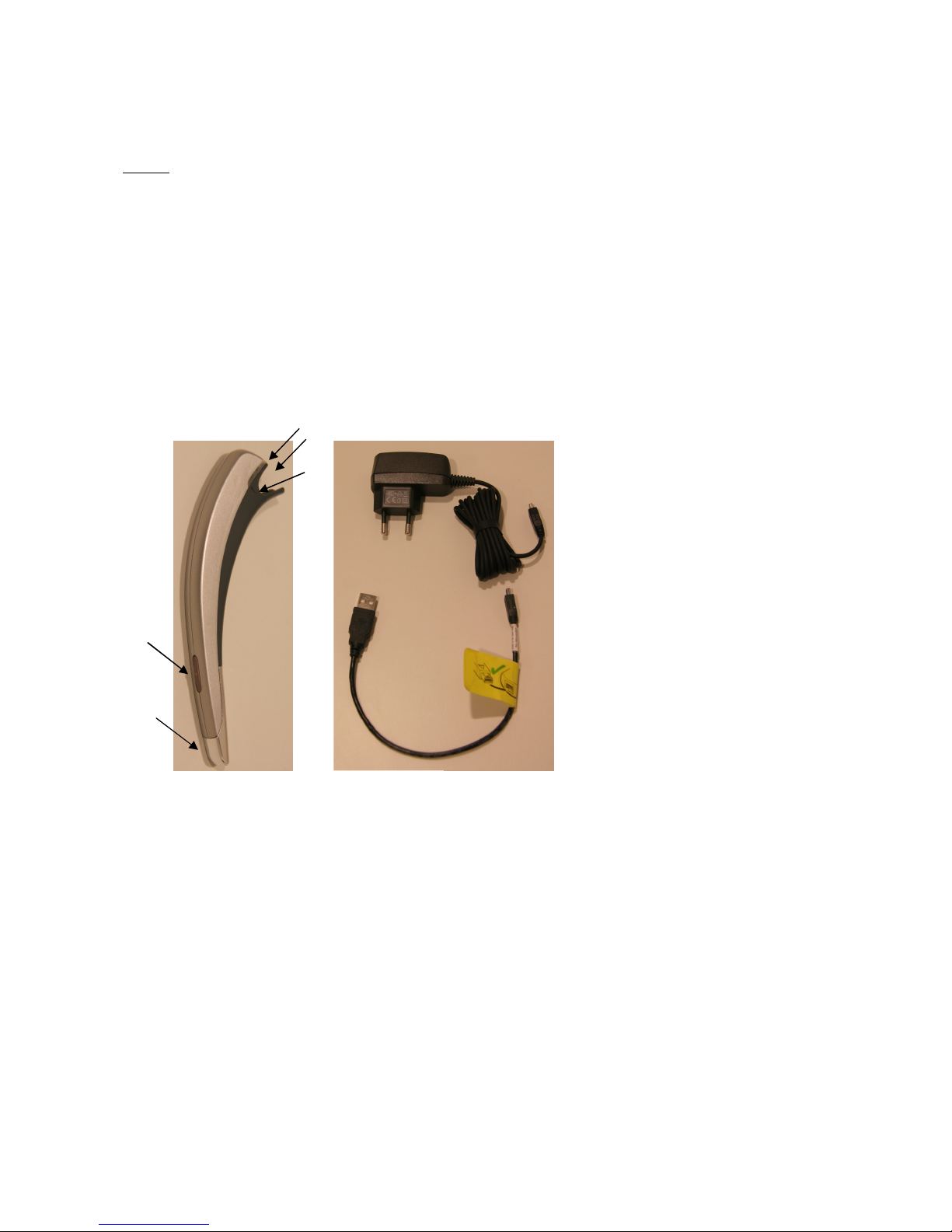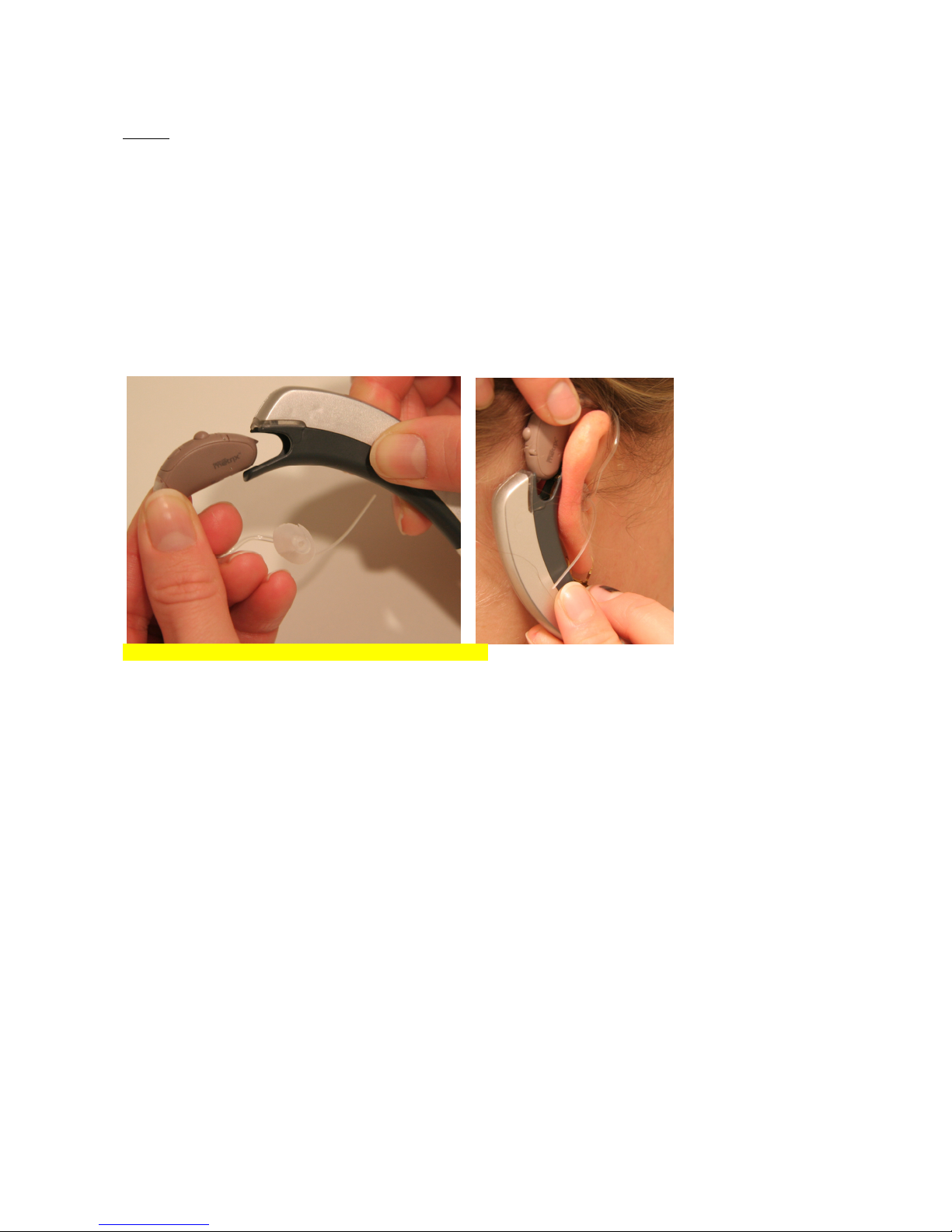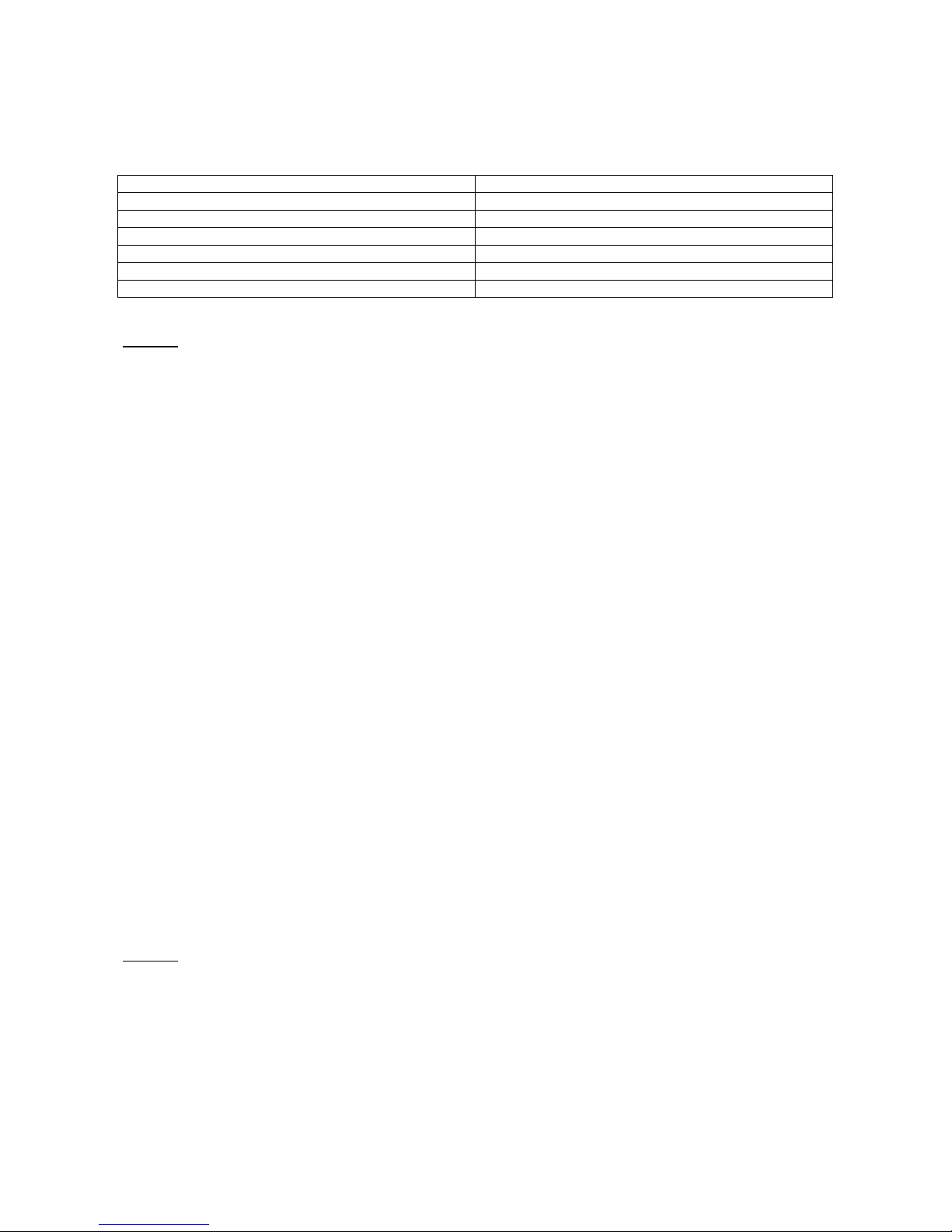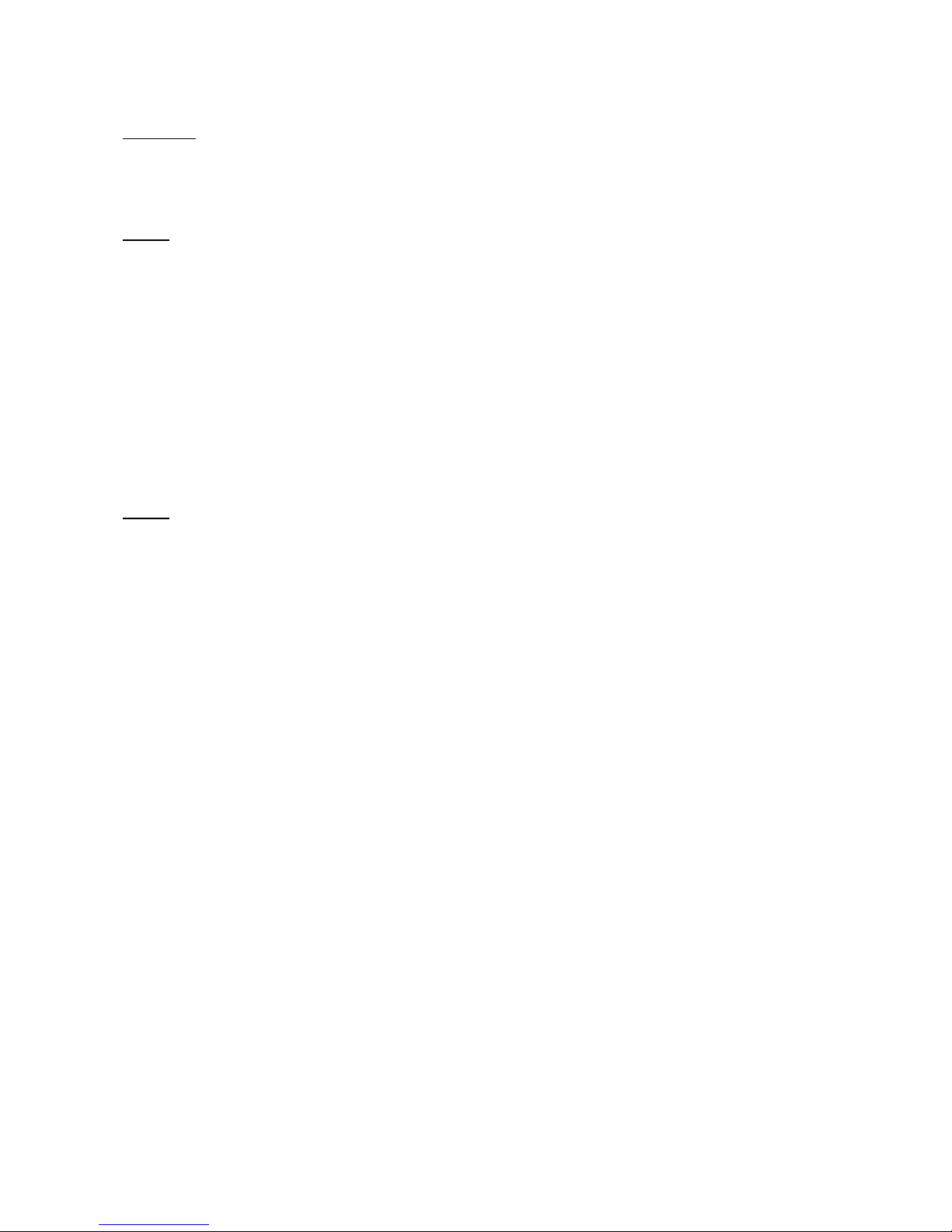
Front Page
USER GUIDE
ReSound Headset
for ReSound Hearing Instrument AZ60-DI
Page 2
Thank you for purchasing the ReSound headset. Using the telephone, while using your hearing instruments
with the headset, may require some practice. This user manual will help you make the most of your headset.
We hope you enjoy it!
Your ReSound headset lets you do all this:
•Answer calls
•End calls
•Reject calls*
•Voice dial*
•Redial last number*
•Call waiting*
•Call hold*
* If your mobile phone supports this feature
Page 3
Contents
Introduction.................................................................................................................................................. 2
What’s in the Box..................................................................................................................................... 2
Specifications .......................................................................................................................................... 2
Use.............................................................................................................................................................. 3
Charging your Headset ............................................................................................................................ 3
Using the Button: Tap, Press, and Double Tap......................................................................................... 4
Pairing your Headset with Your Mobile Phone.......................................................................................... 4
Turning the Headset On and Off .............................................................................................................. 5
Adjusting the Volume............................................................................................................................... 5
Connecting the headset to the mobile phone............................................................................................ 5
Making and Ending a Mobile Phone Call.................................................................................................. 6
Answering and Ending an Incoming Mobile Phone Call............................................................................ 6
Switching between Headset and Mobile Phone*....................................................................................... 6
Rejecting an Incoming Call* ..................................................................................................................... 6
Staying within Range ............................................................................................................................... 6
What the Lights Mean.............................................................................................................................. 7
Advanced Features...................................................................................................................................... 7
Making a Call with Voice Dial** ................................................................................................................ 7
Re-dialling the Last Number**.................................................................................................................. 7
Using Call Waiting and Placing a Call On Hold* ....................................................................................... 7
Bluetooth® Hub for Desk Phone Use (not included) ..................................................................................... 7
Using the Hub.......................................................................................................................................... 7
Pairing your Headset with the Hub........................................................................................................... 8
Desk Phone Call...................................................................................................................................... 8
Maintenance............................................................................................................................................ 8
Precautions and Warnings ........................................................................................................................... 9
Taking Care of Your Headset................................................................................................................... 9
Batteries and Product Disposal ................................................................................................................ 9
Glossary ...................................................................................................................................................... 9
Troubleshooting ........................................................................................................................................... 9
Need more Help?........................................................................................................................................10
Key Word Index ..........................................................................................................................................10