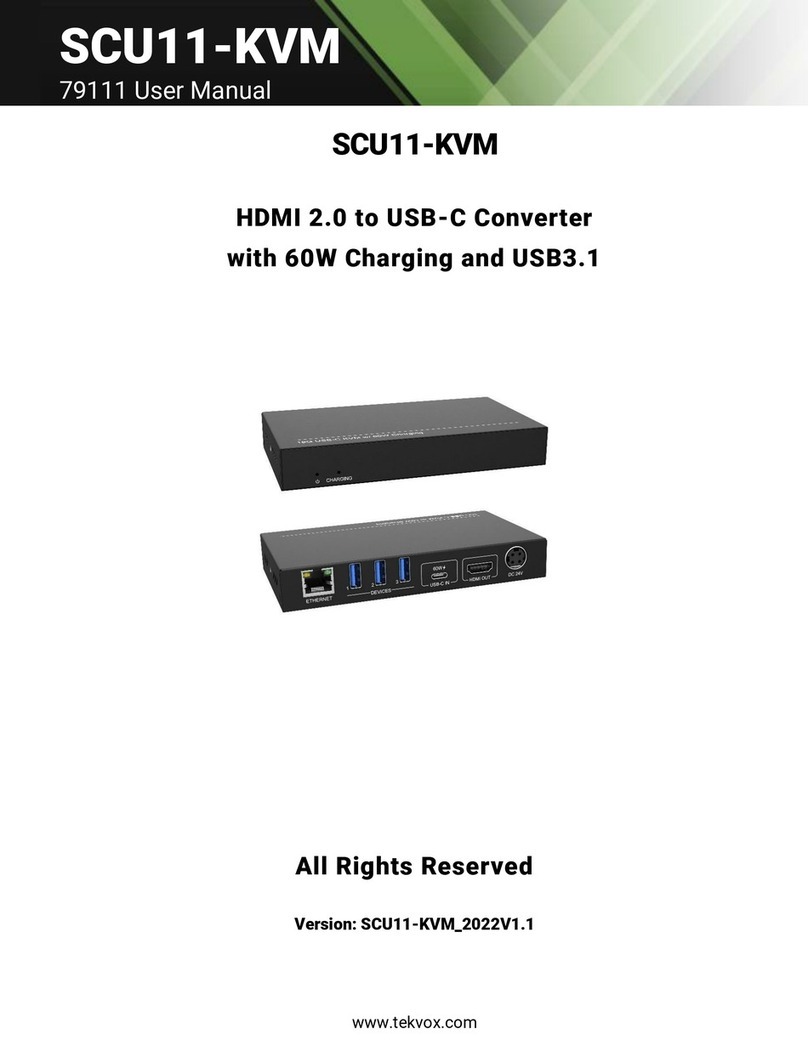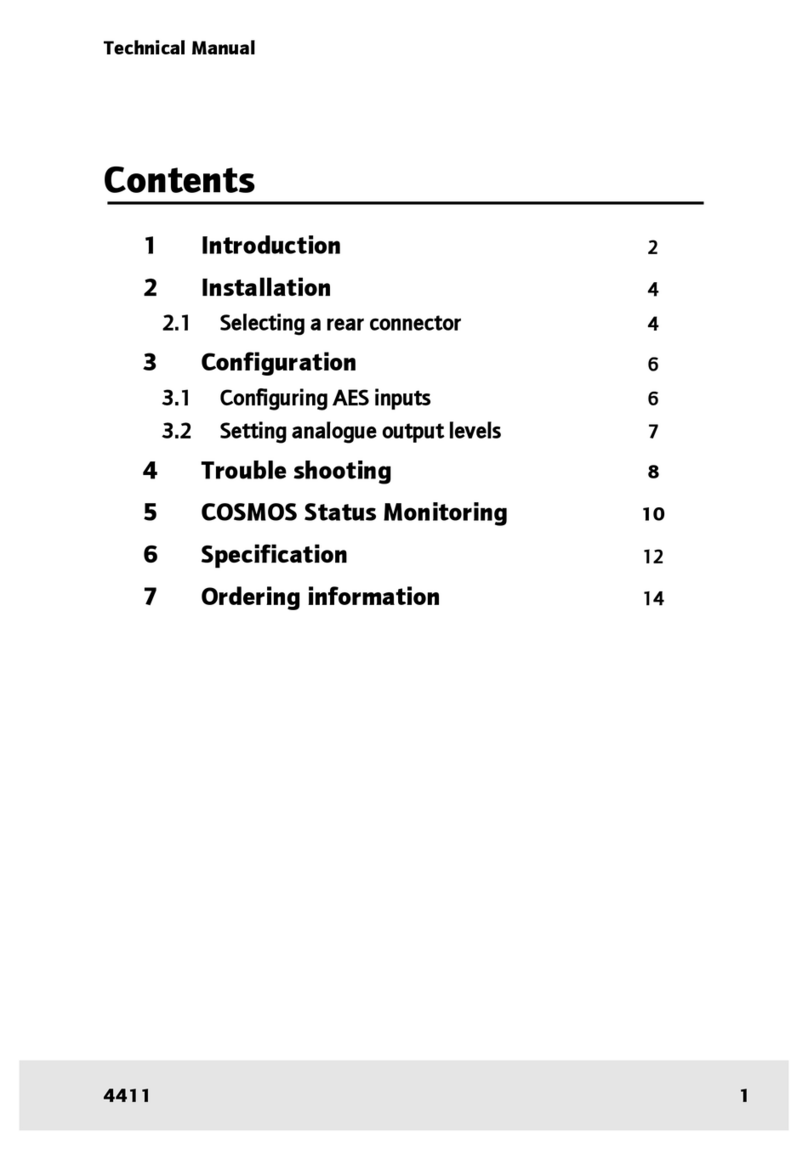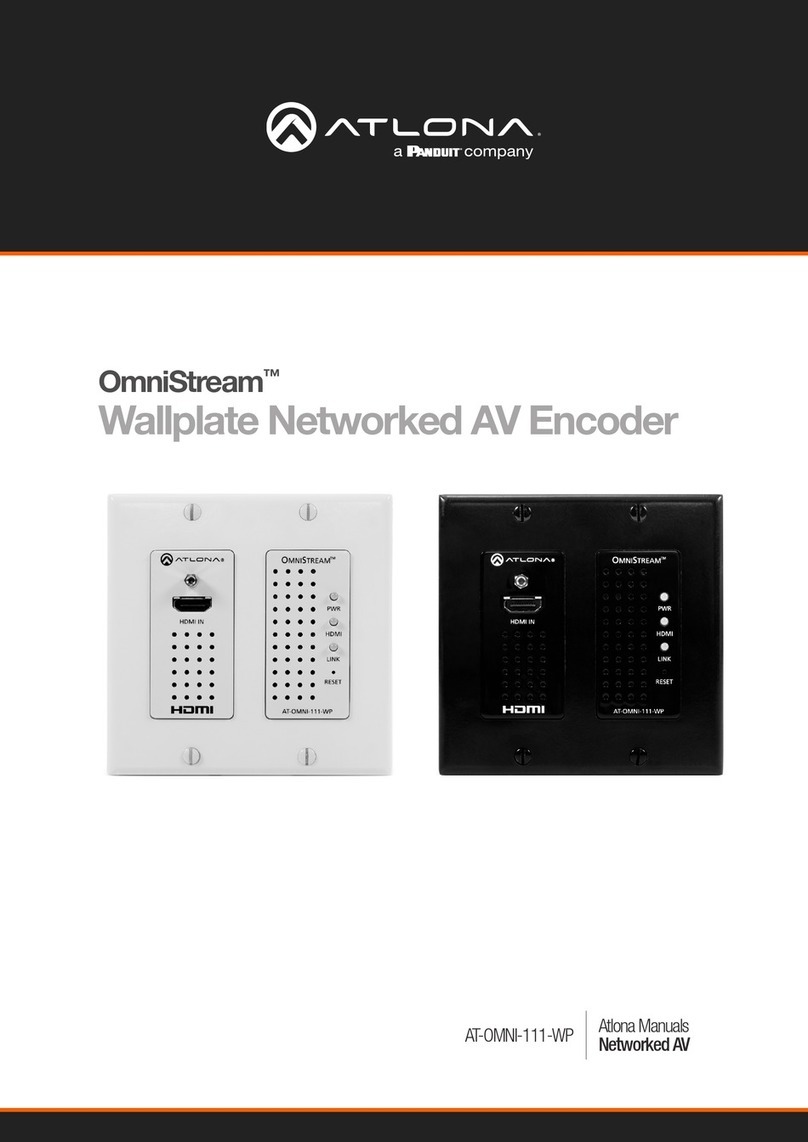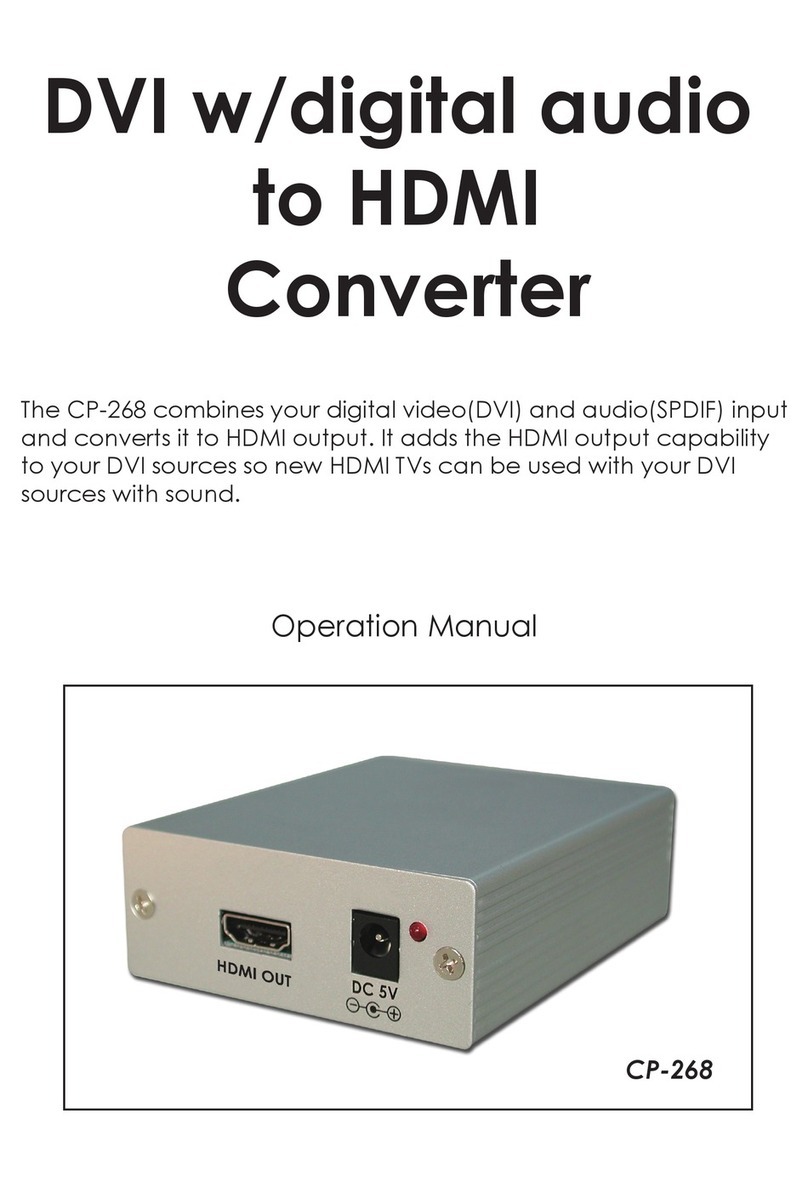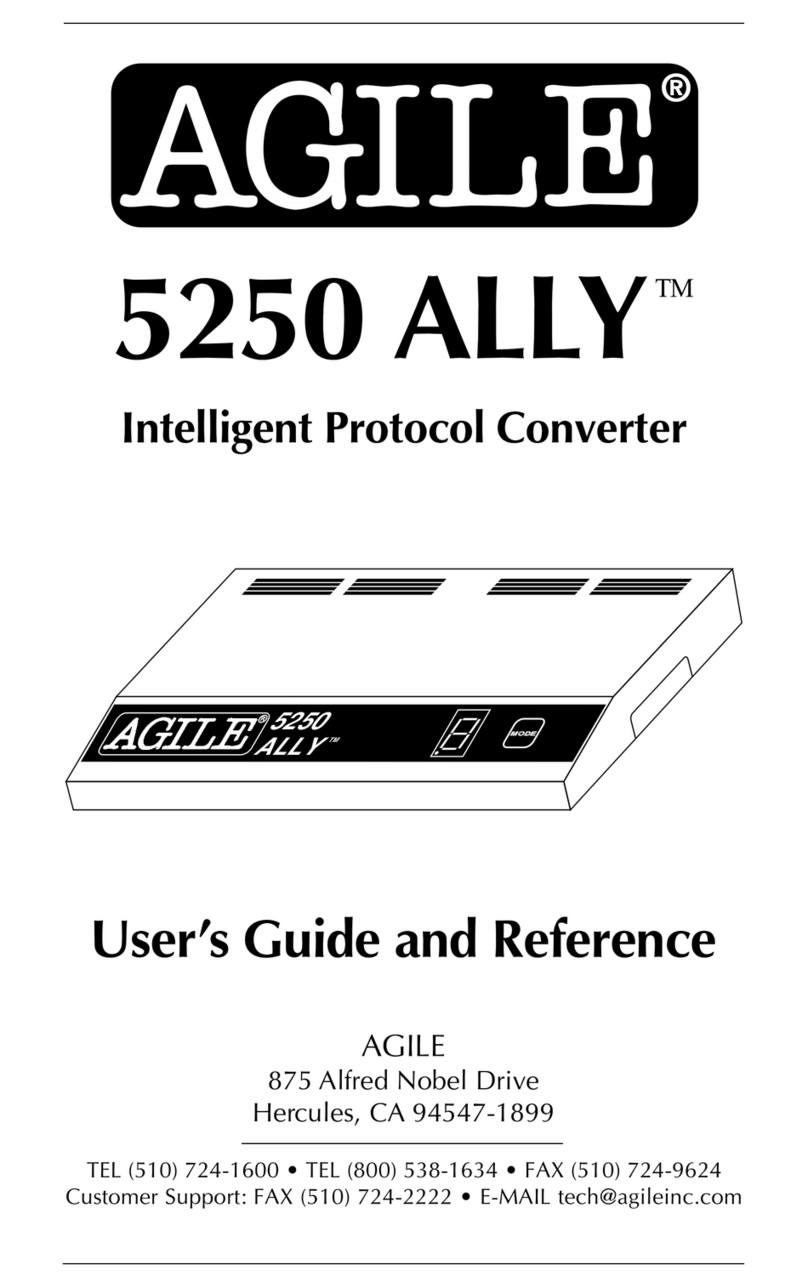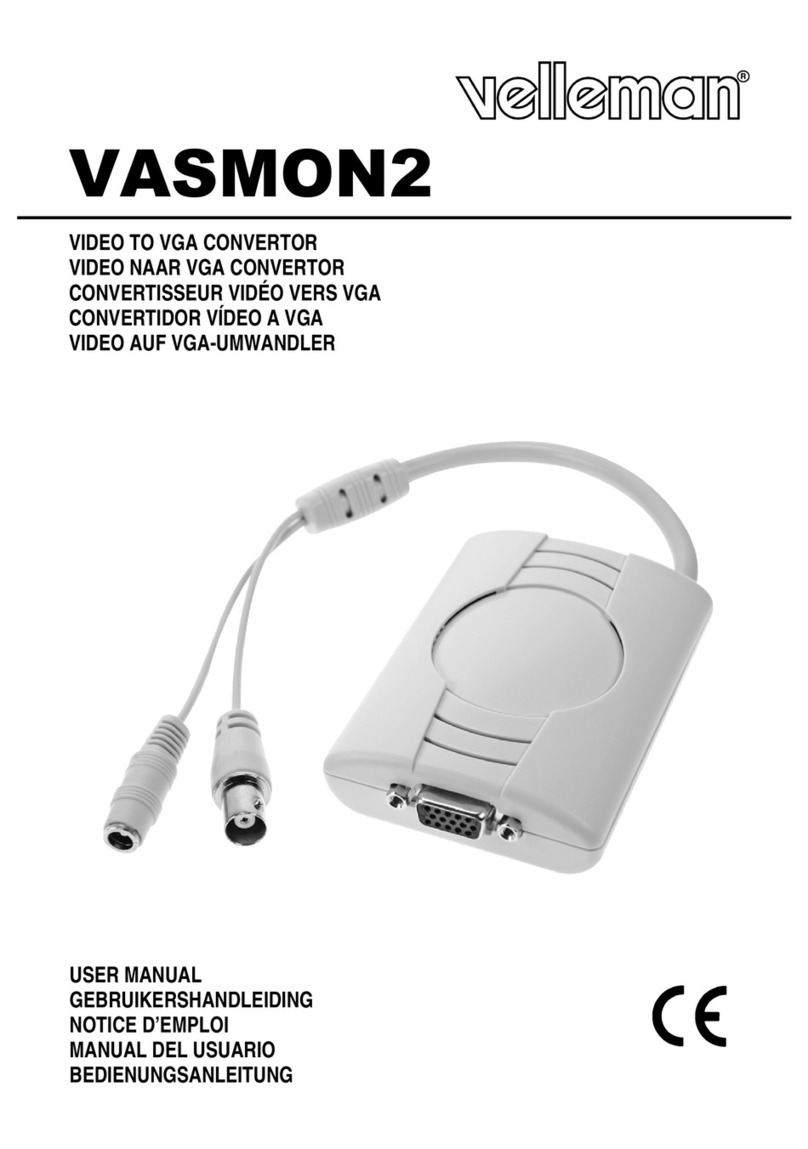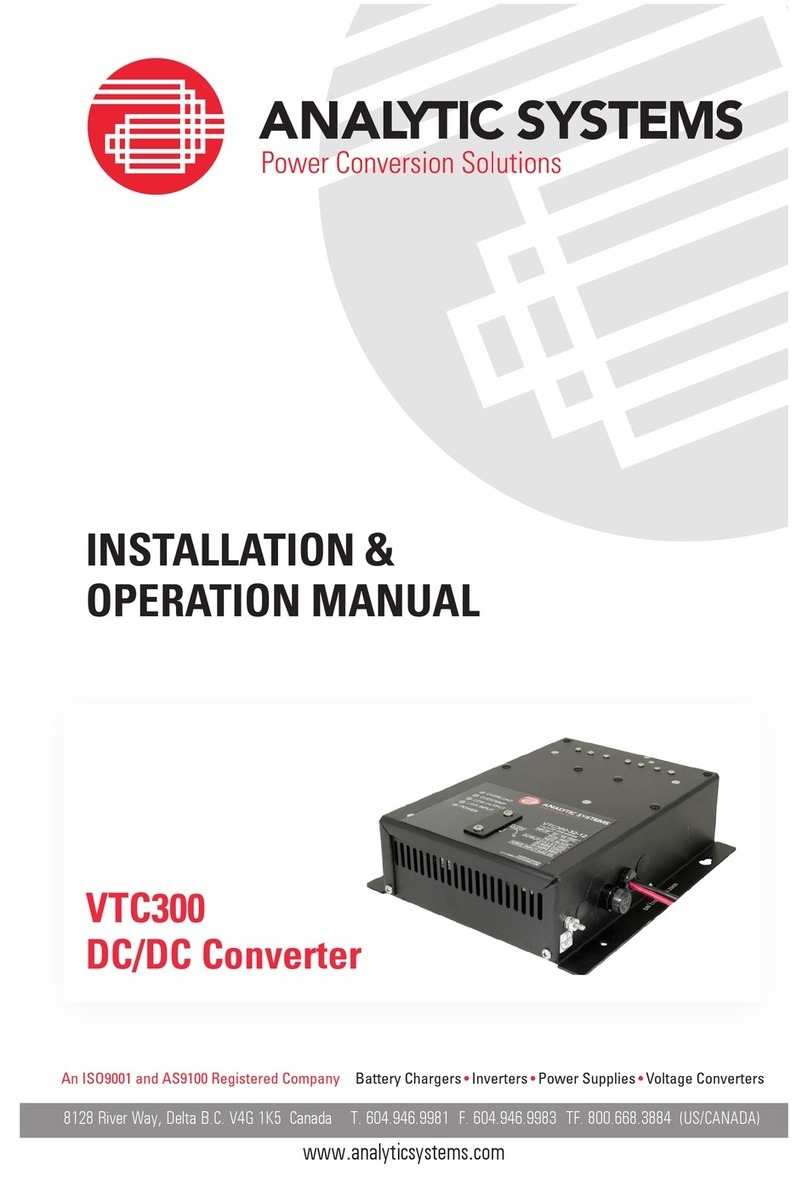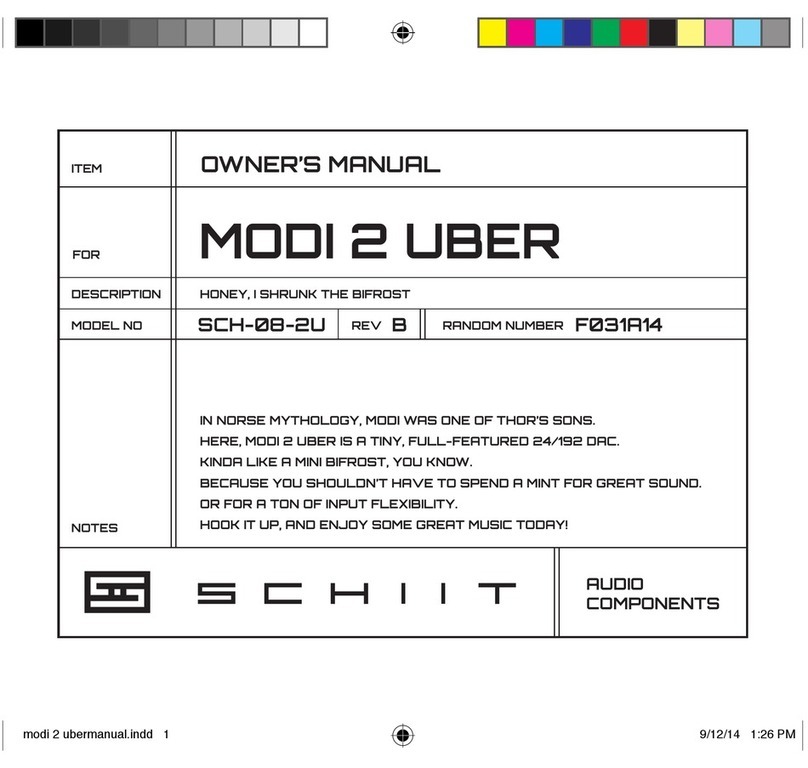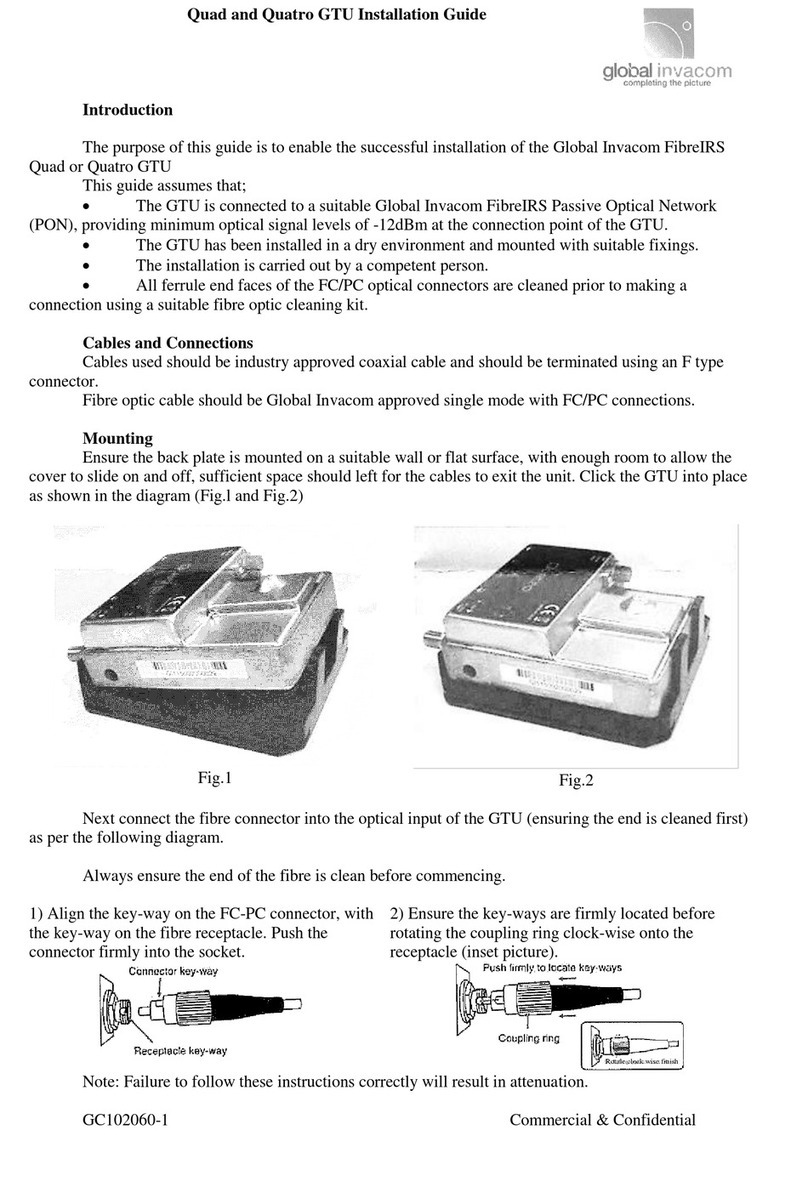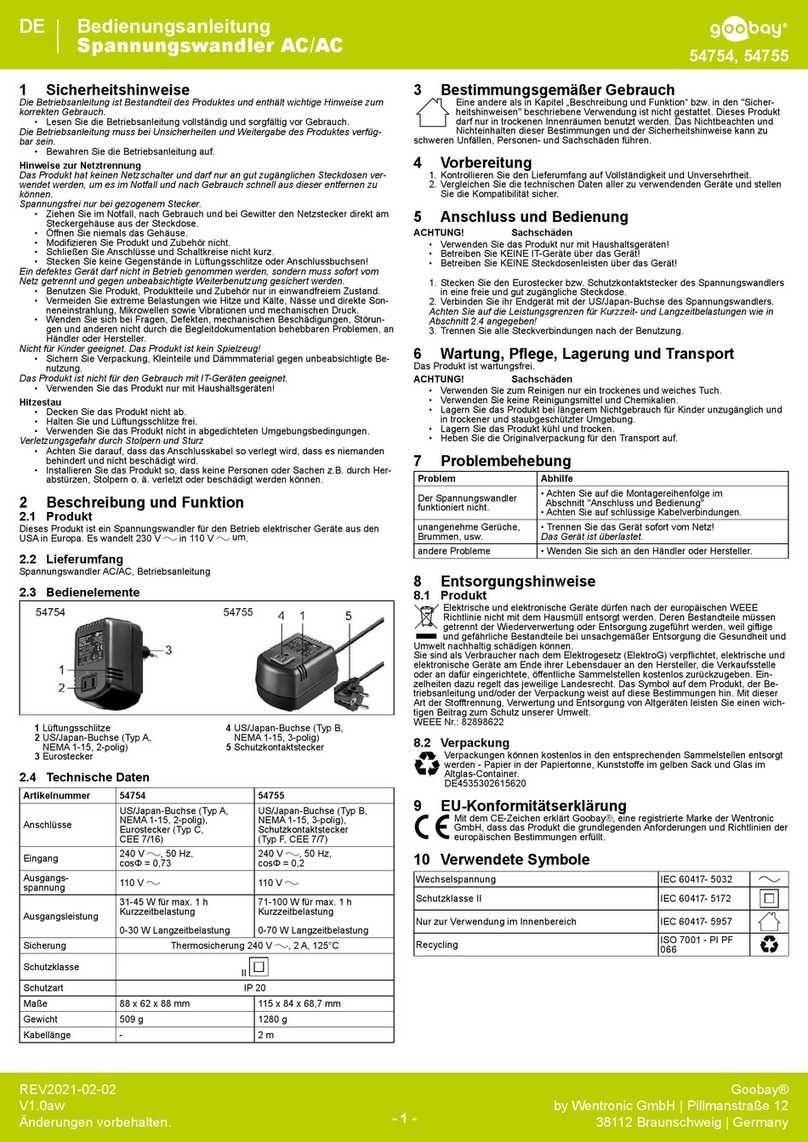Trycom Technology TRP-C32S User manual




















Other Trycom Technology Media Converter manuals

Trycom Technology
Trycom Technology TRP-C37 User manual

Trycom Technology
Trycom Technology TRP-C39 User manual

Trycom Technology
Trycom Technology TRP-C51 User manual

Trycom Technology
Trycom Technology TRP-C36 User manual
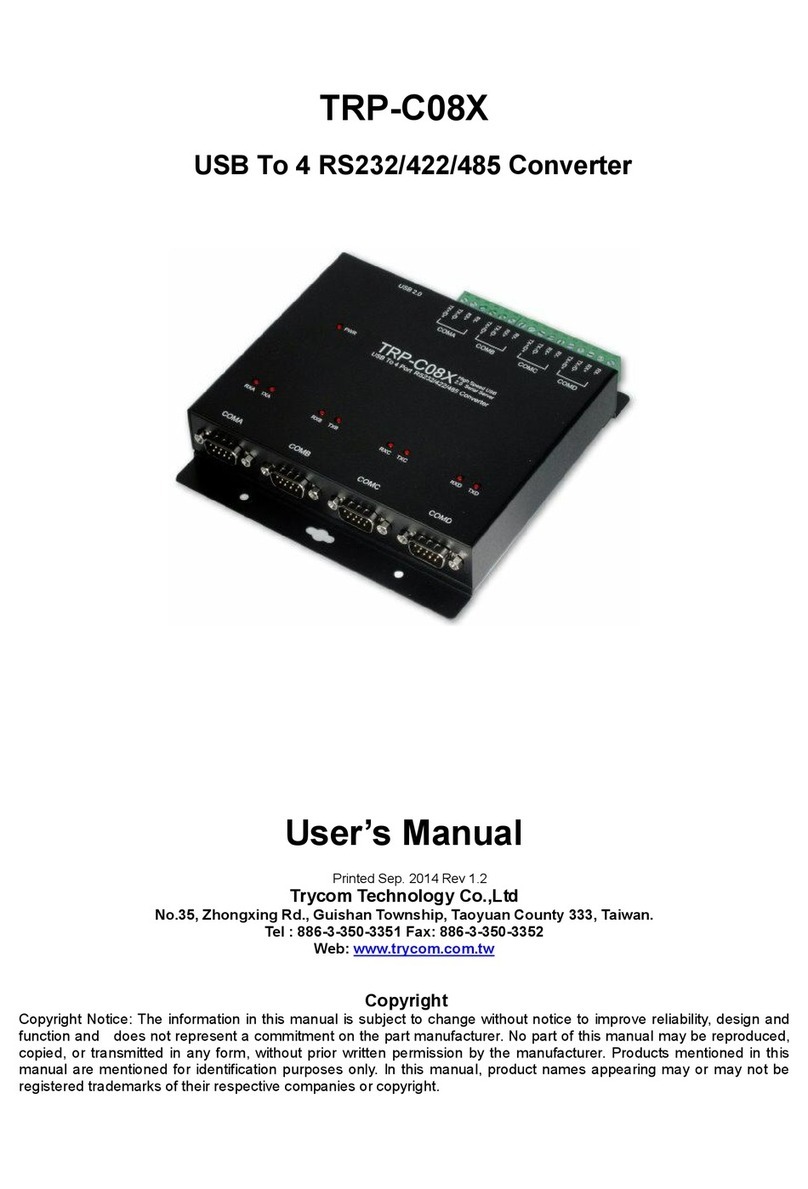
Trycom Technology
Trycom Technology TRP-C08X User manual
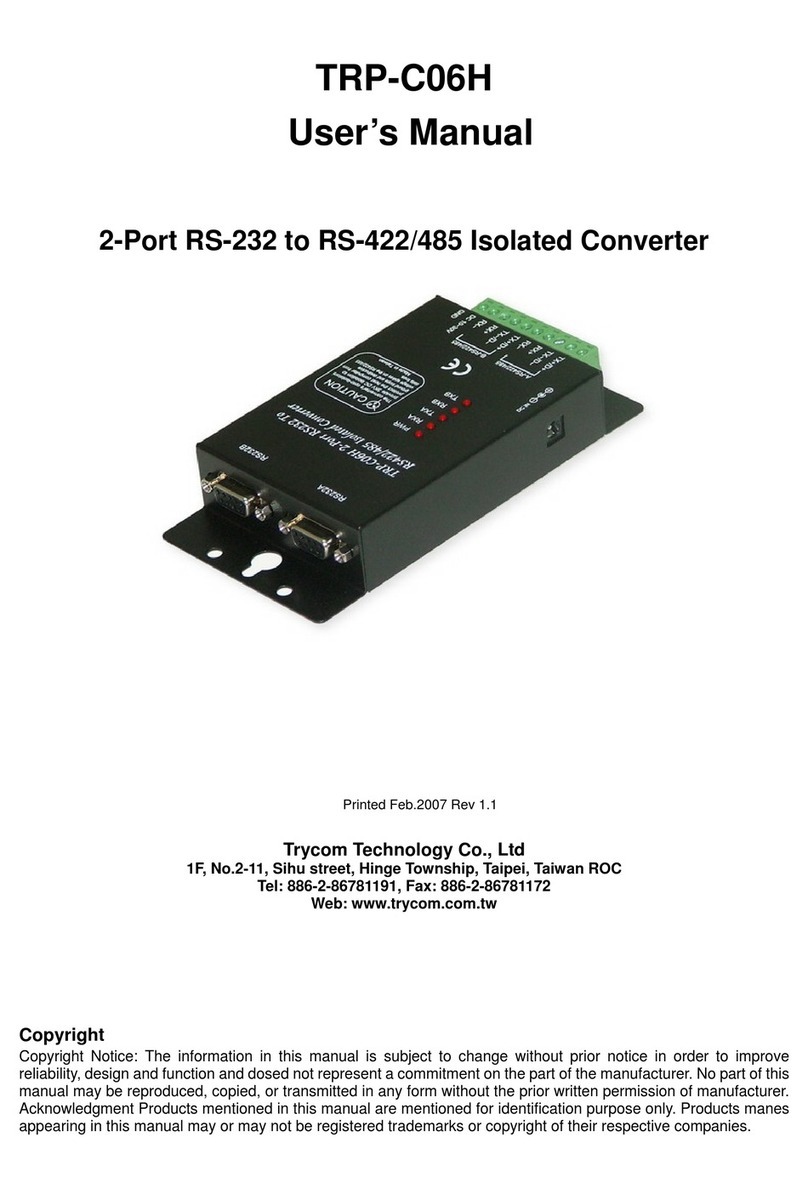
Trycom Technology
Trycom Technology TRP-C06H User manual

Trycom Technology
Trycom Technology TRP-C08H User manual

Trycom Technology
Trycom Technology TRP-C08S User manual
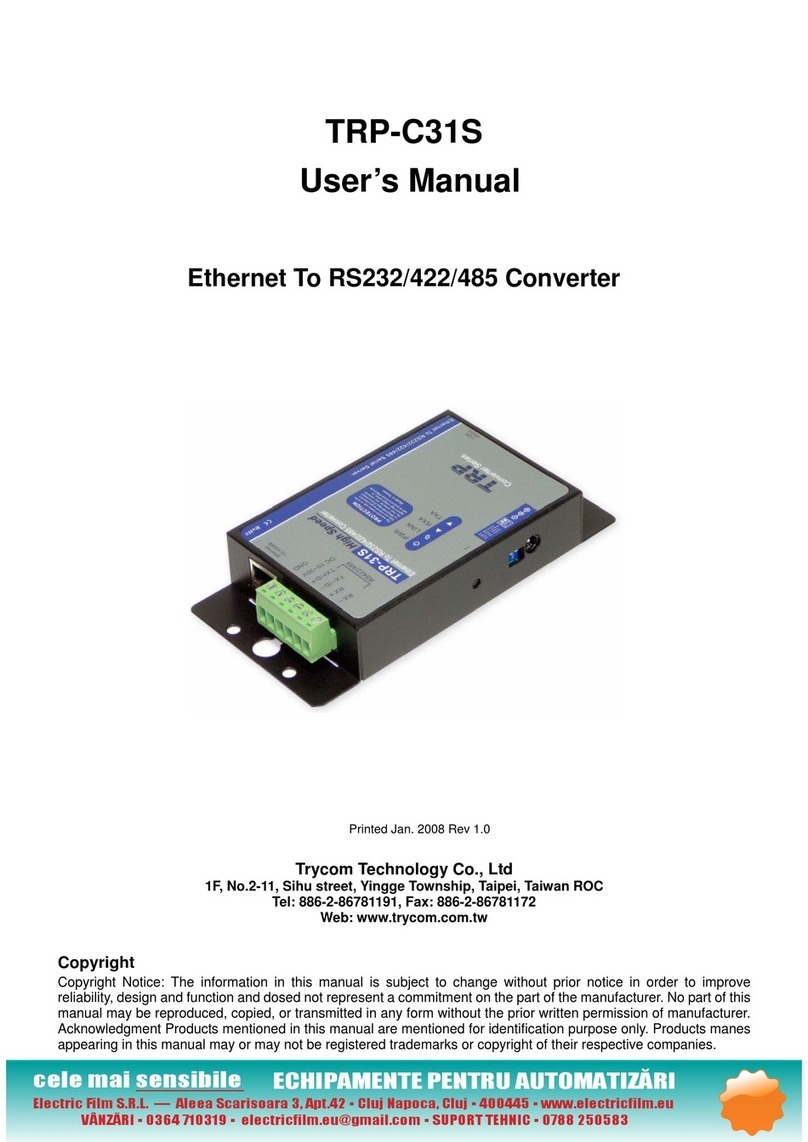
Trycom Technology
Trycom Technology TRP-C31S User manual
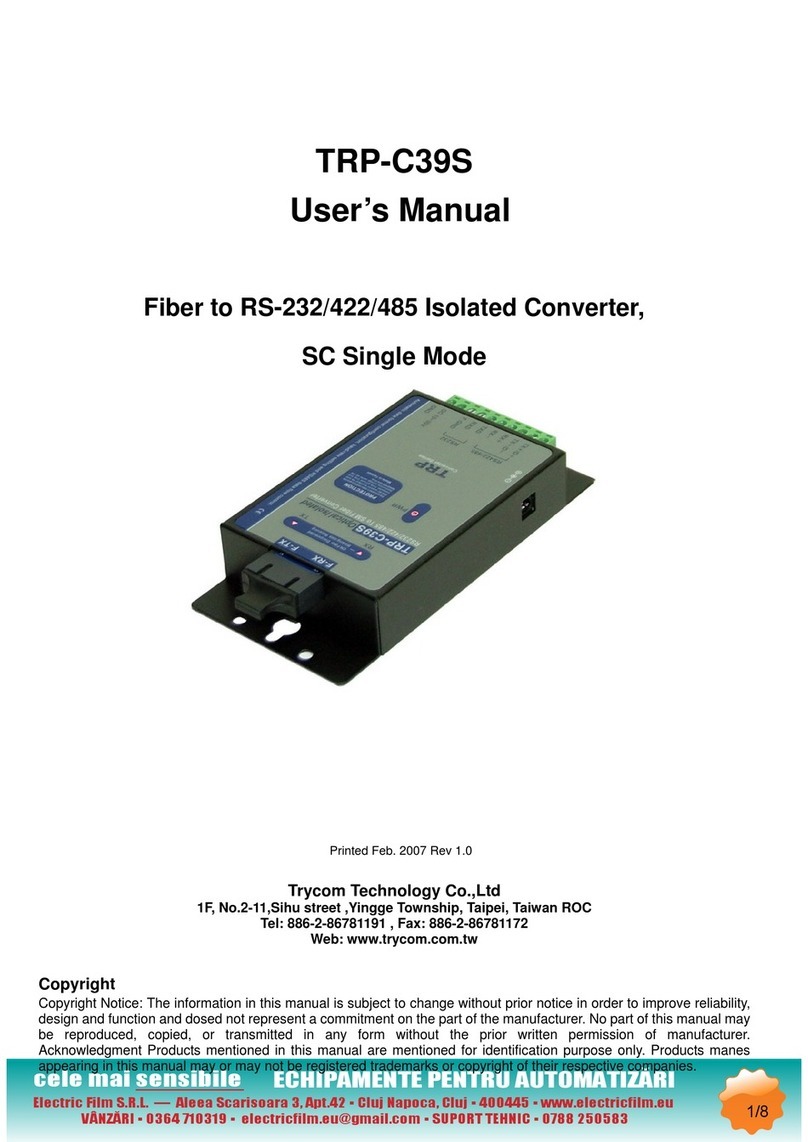
Trycom Technology
Trycom Technology TRP-C39S User manual

Trycom Technology
Trycom Technology TRP-C41 User manual

Trycom Technology
Trycom Technology TRP-C51 User manual
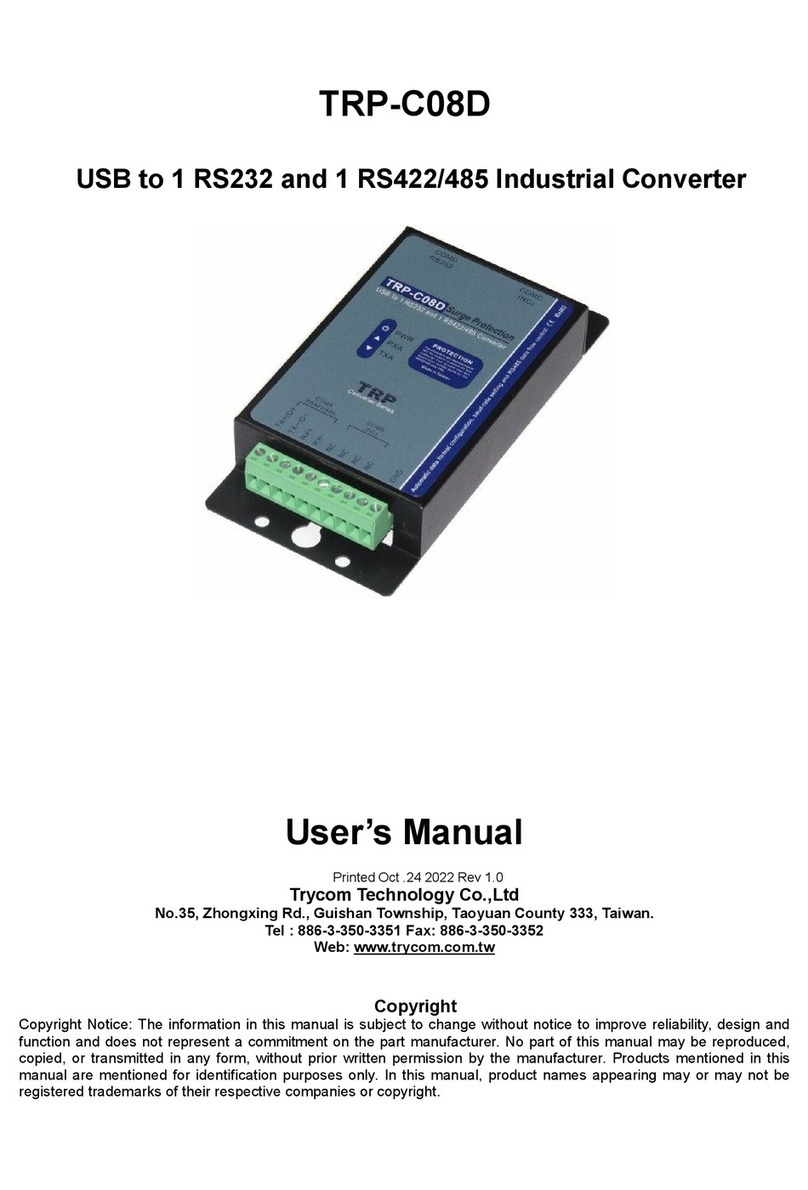
Trycom Technology
Trycom Technology TRP-C08D User manual

Trycom Technology
Trycom Technology TRP-C68 User manual

Trycom Technology
Trycom Technology TRP-C08E User manual

Trycom Technology
Trycom Technology TRP-C08H User manual
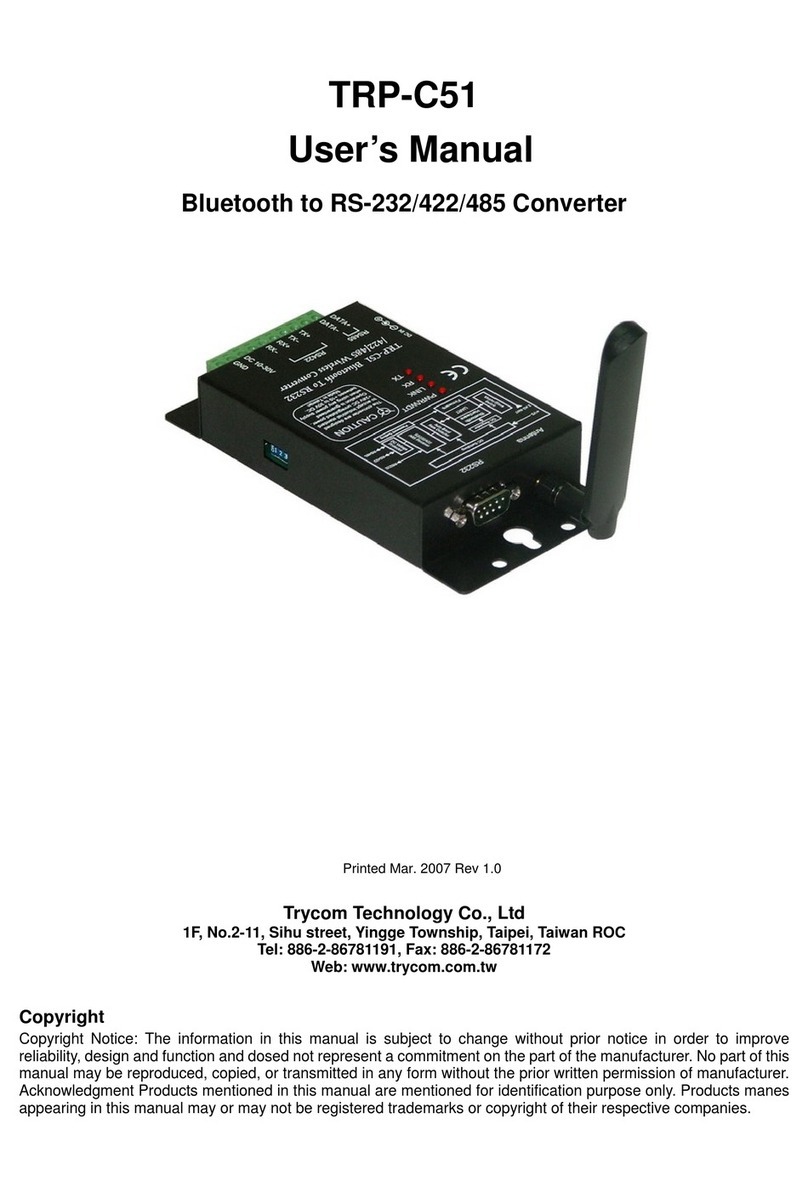
Trycom Technology
Trycom Technology TRP-C51 User manual

Trycom Technology
Trycom Technology TRP-C34X User manual

Trycom Technology
Trycom Technology TRP-C34H User manual

Trycom Technology
Trycom Technology TRP-C08 User manual