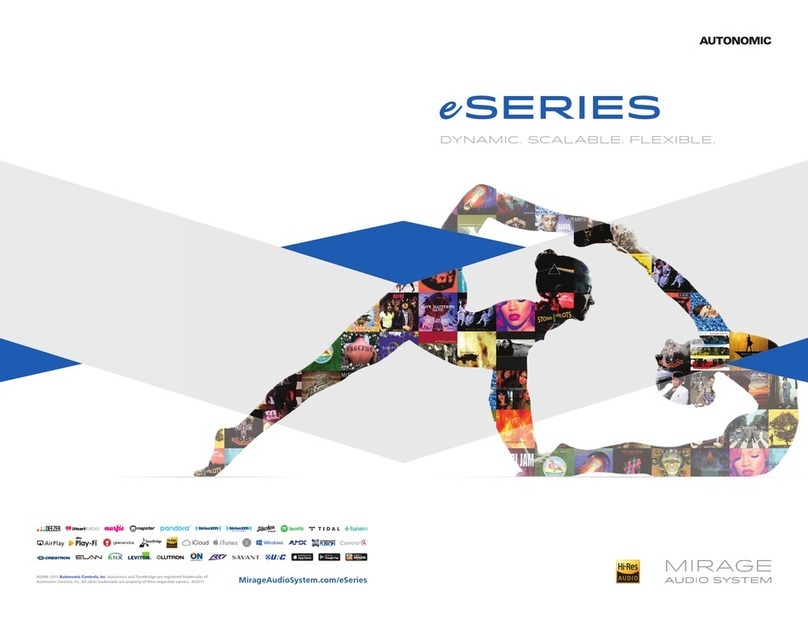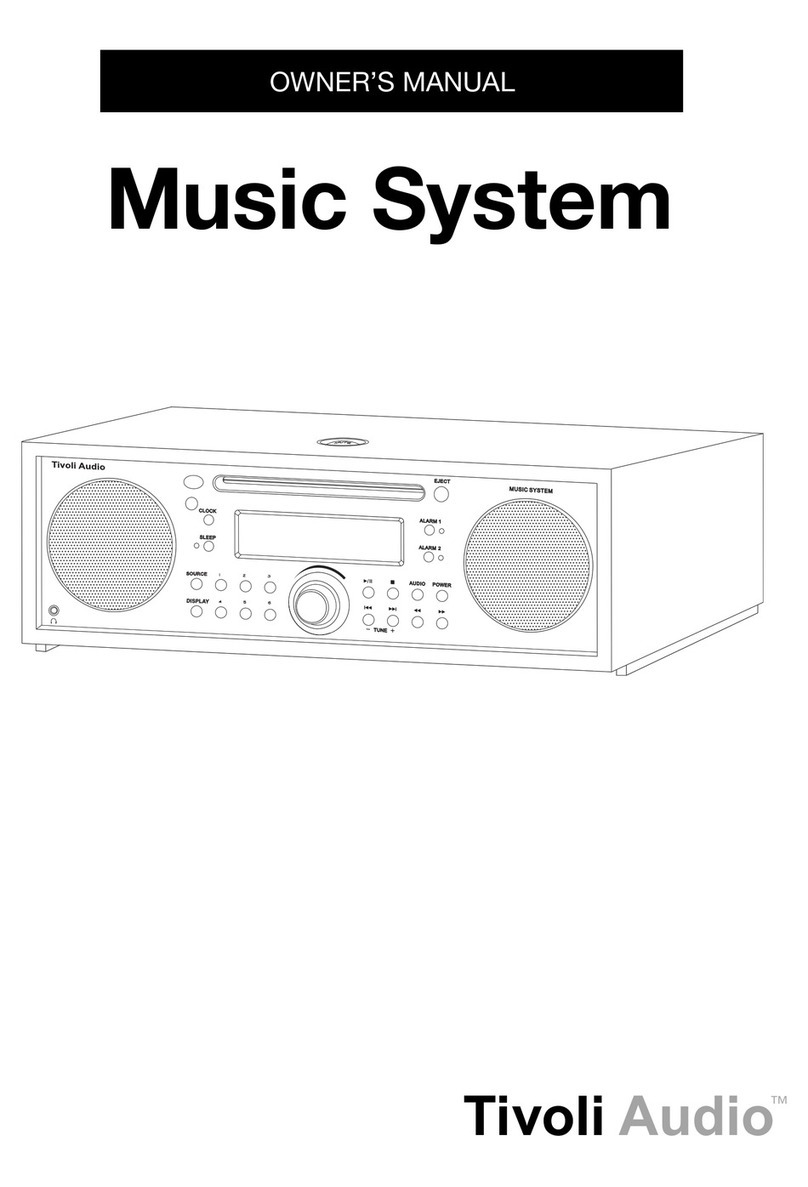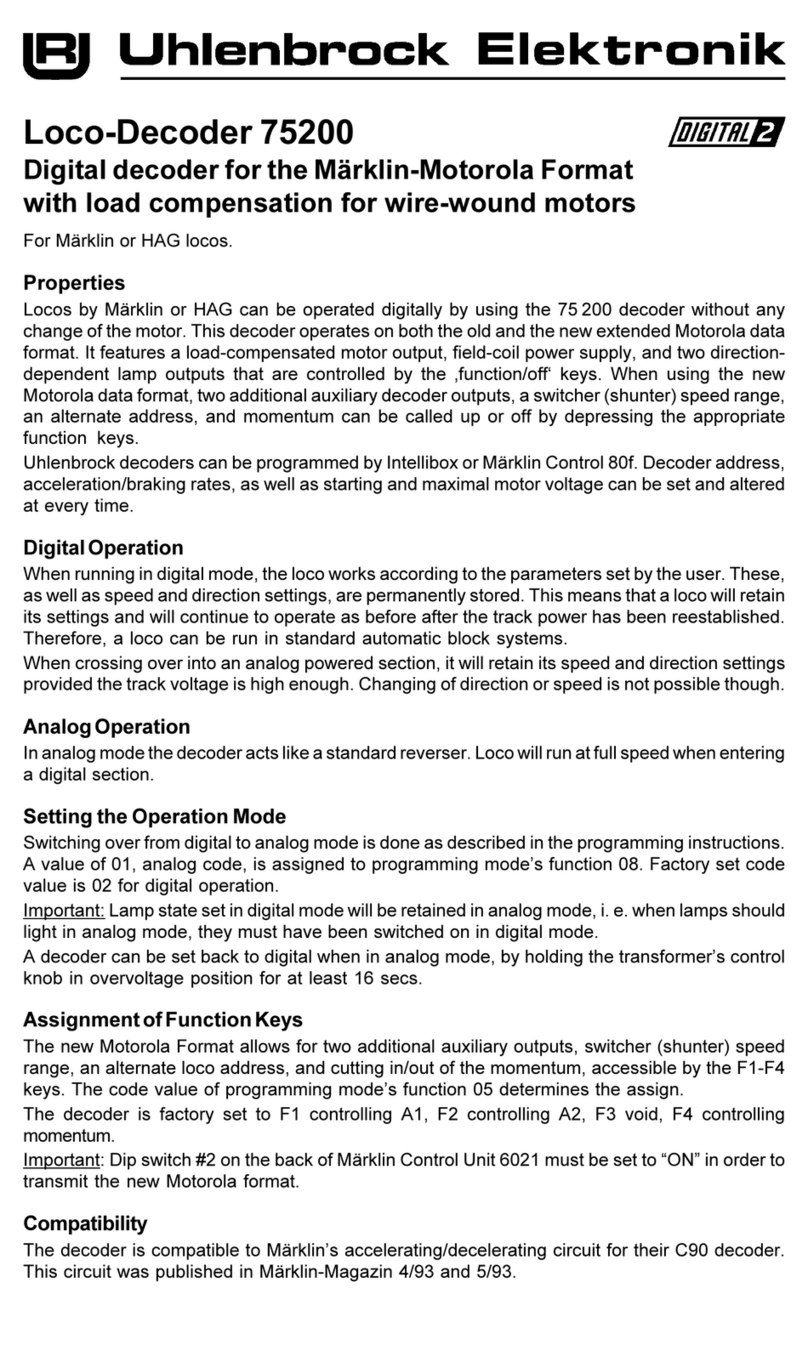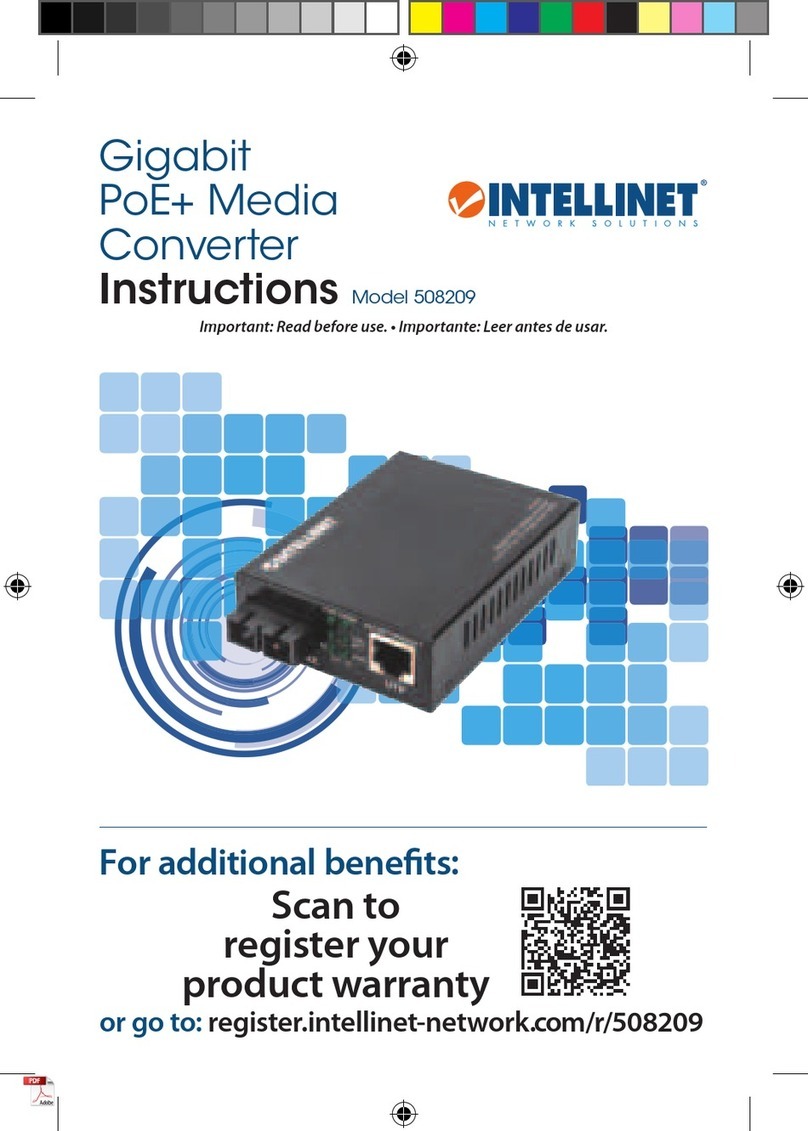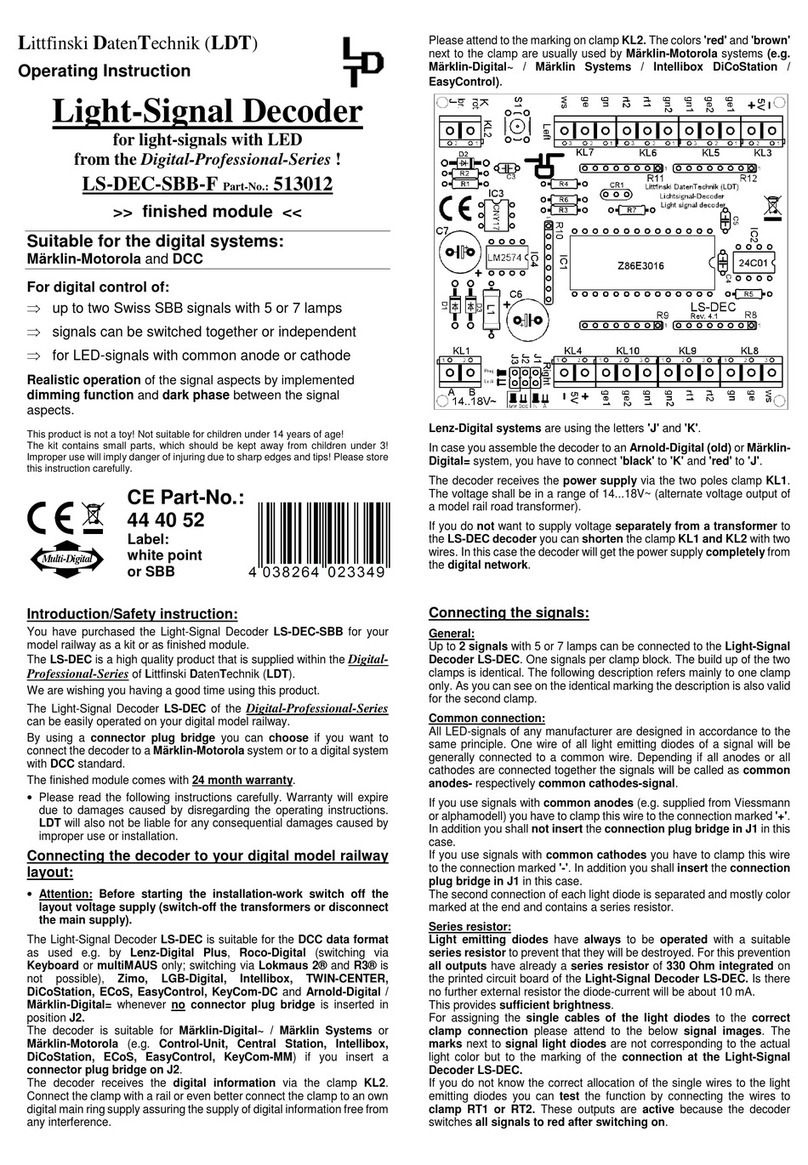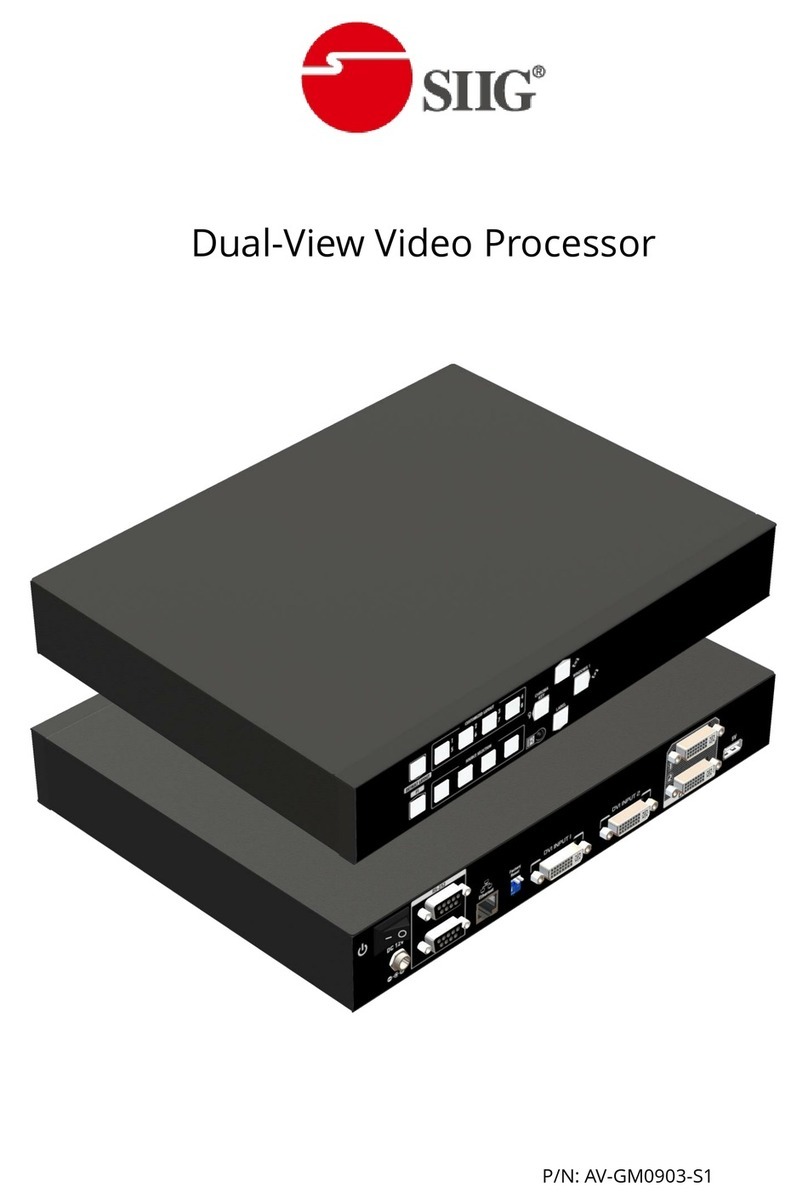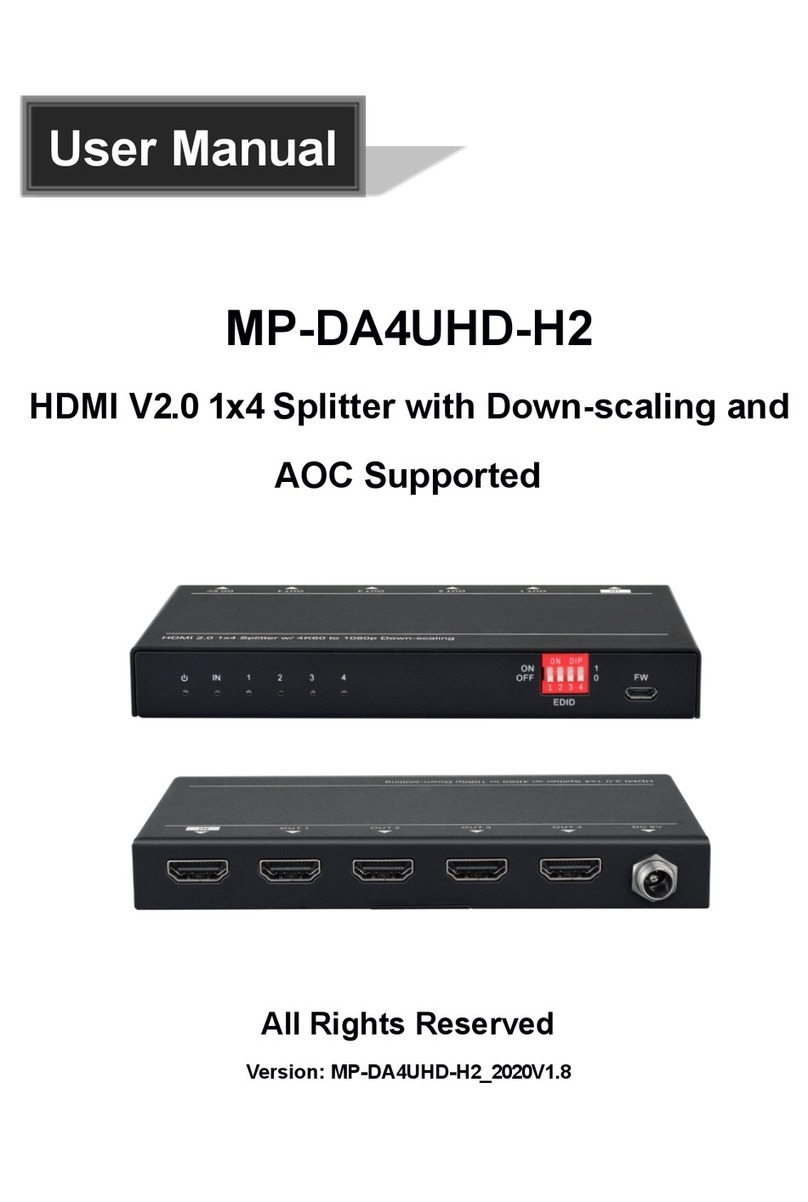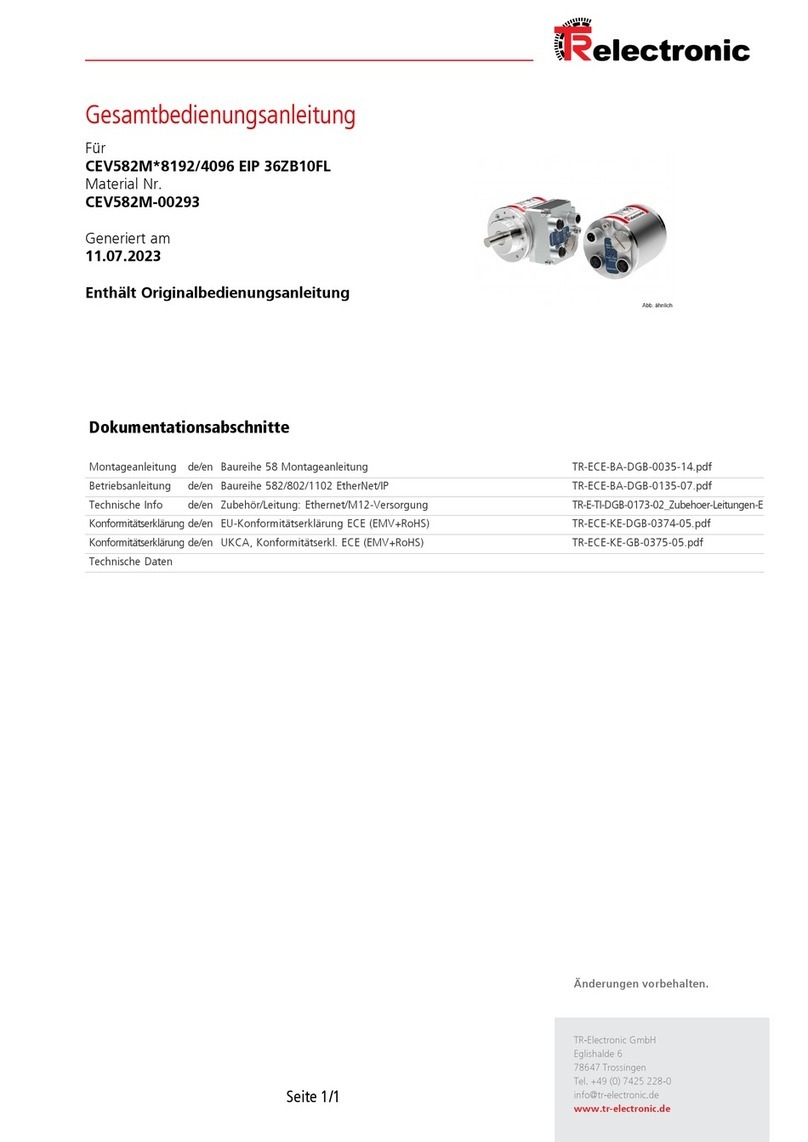Trycom Technology TRP-C37 User manual




















Other Trycom Technology Media Converter manuals

Trycom Technology
Trycom Technology TRP-C39 User manual
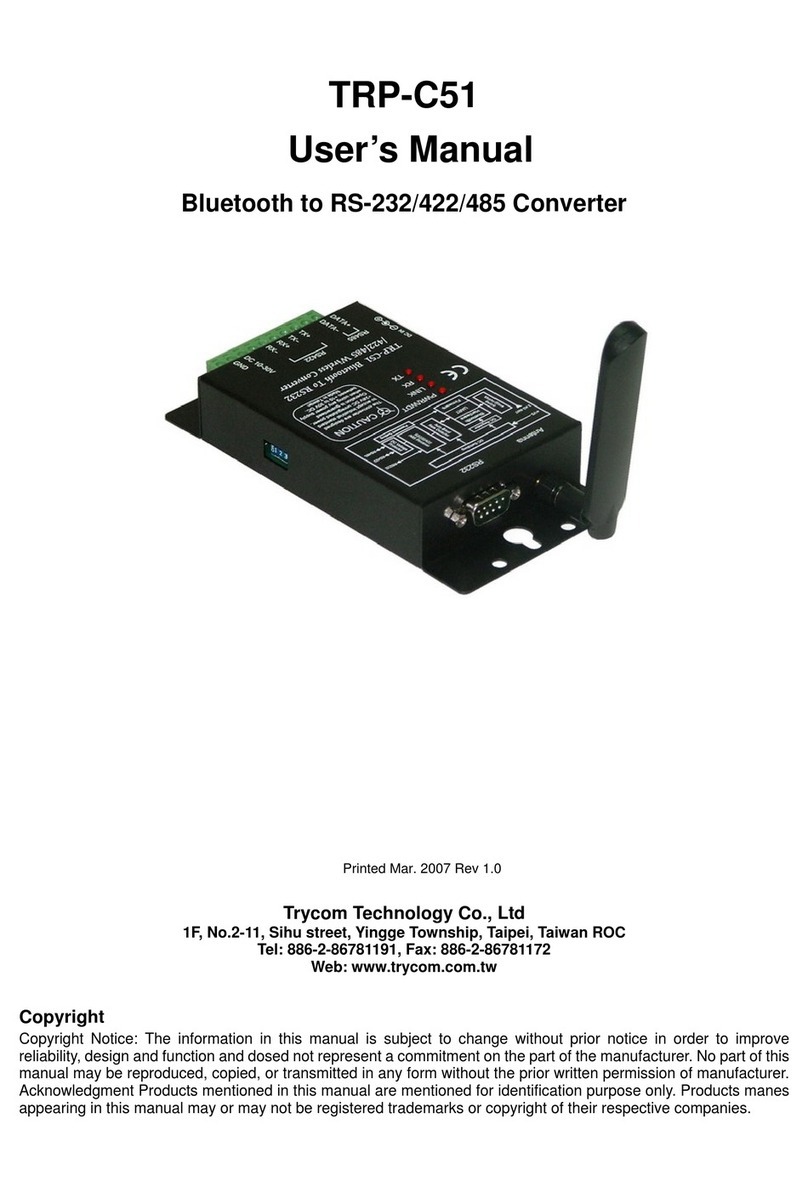
Trycom Technology
Trycom Technology TRP-C51 User manual

Trycom Technology
Trycom Technology TRP-C08E User manual

Trycom Technology
Trycom Technology TRP-C36 User manual

Trycom Technology
Trycom Technology TRP-C51 User manual

Trycom Technology
Trycom Technology TRP-C08H User manual
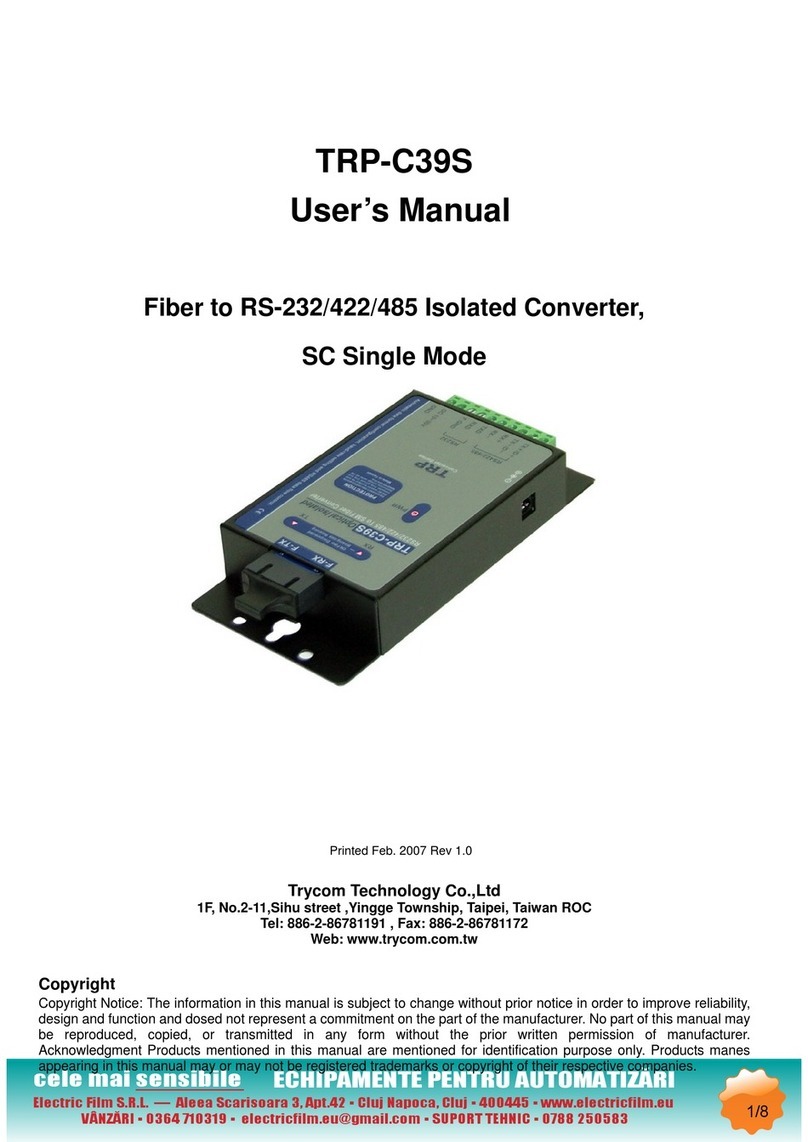
Trycom Technology
Trycom Technology TRP-C39S User manual
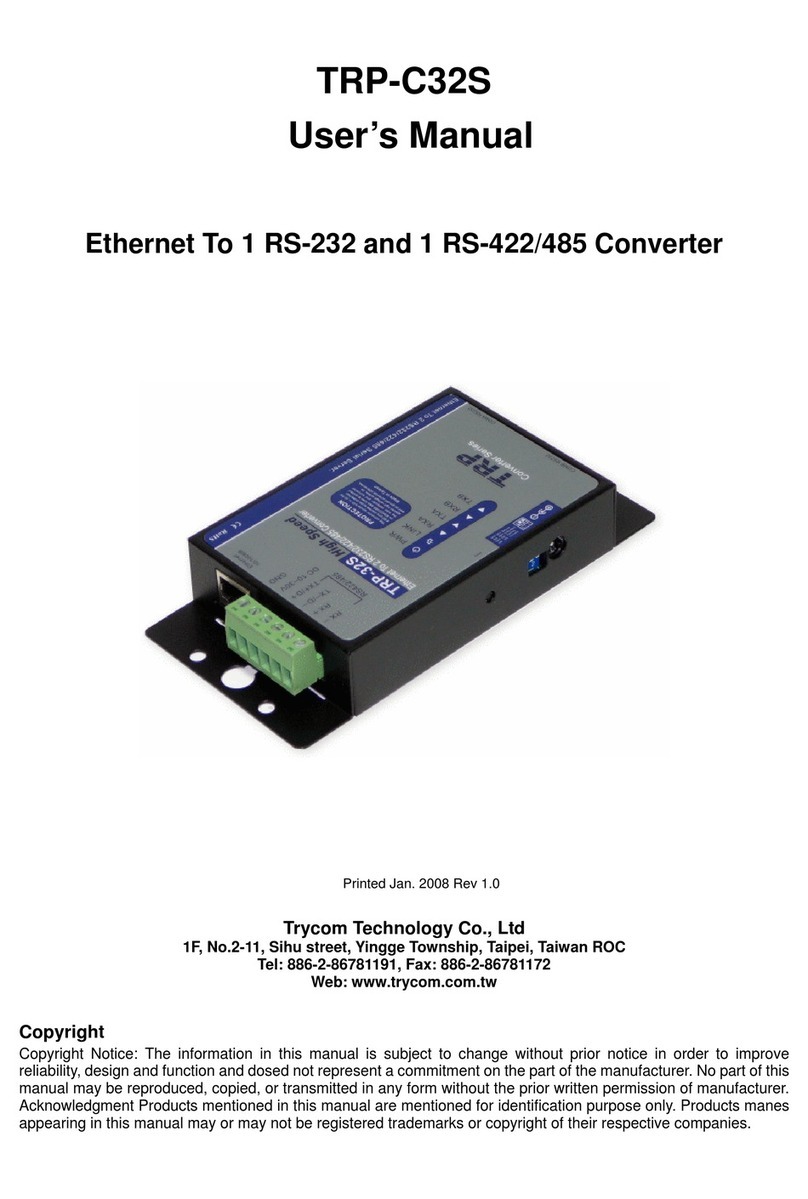
Trycom Technology
Trycom Technology TRP-C32S User manual

Trycom Technology
Trycom Technology TRP-C68 User manual

Trycom Technology
Trycom Technology TRP-C08 User manual
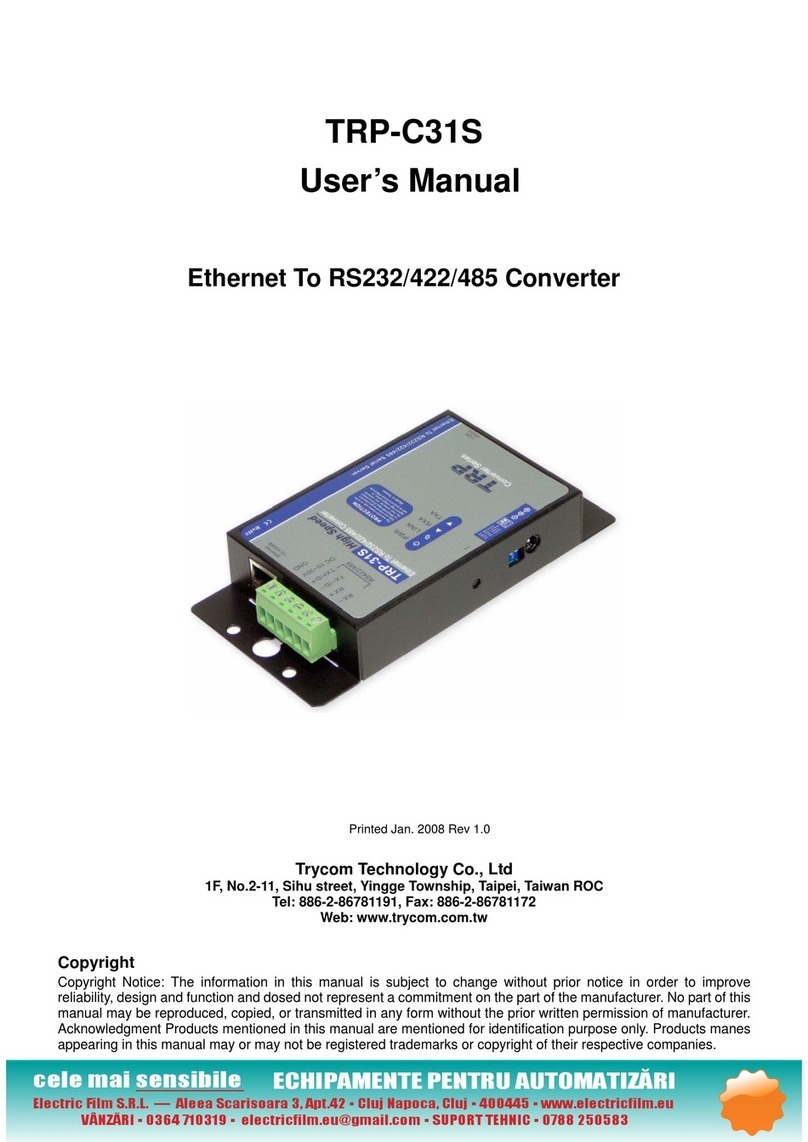
Trycom Technology
Trycom Technology TRP-C31S User manual
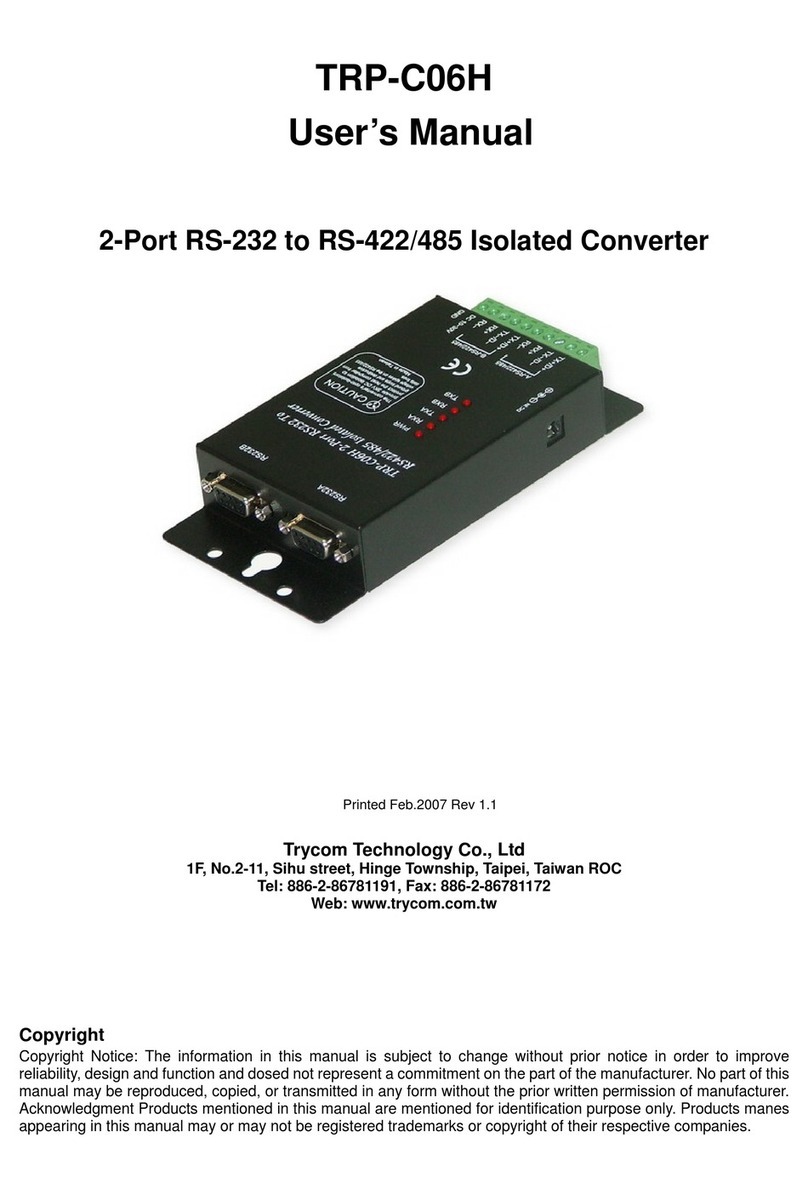
Trycom Technology
Trycom Technology TRP-C06H User manual

Trycom Technology
Trycom Technology TRP-C34X User manual

Trycom Technology
Trycom Technology TRP-C51 User manual

Trycom Technology
Trycom Technology TRP-C41 User manual
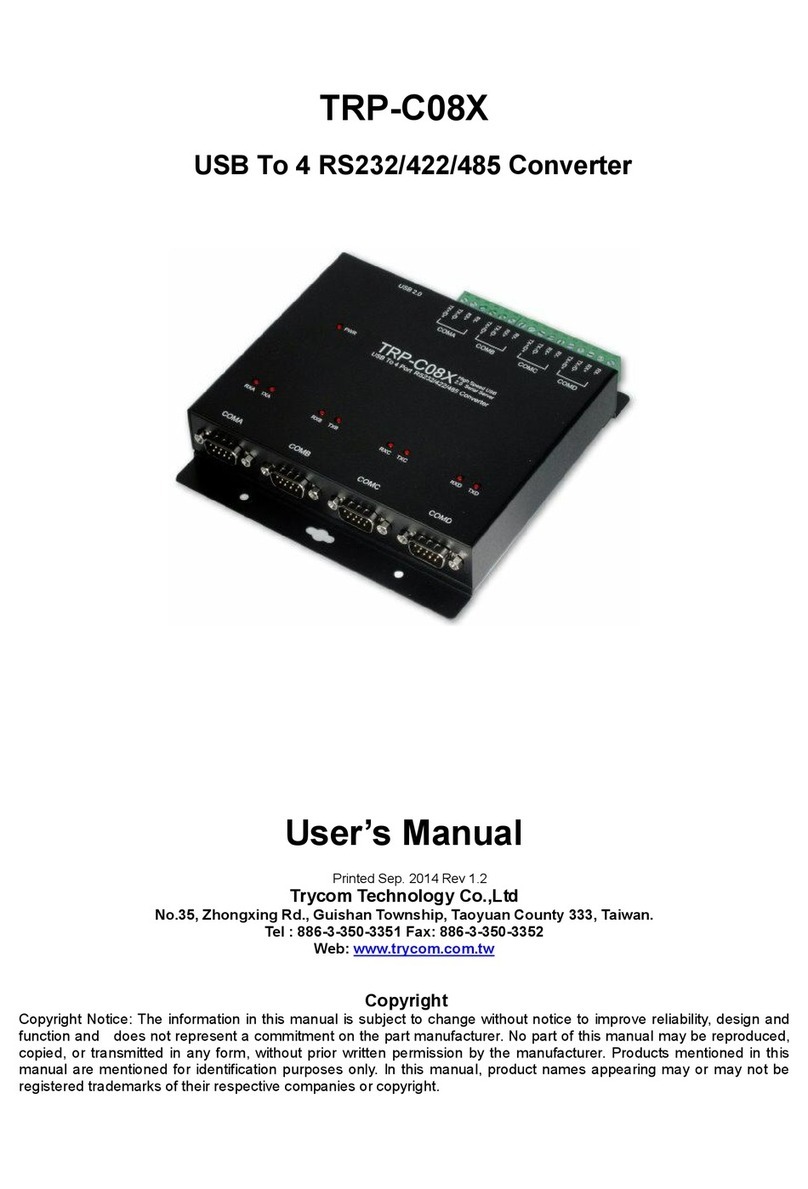
Trycom Technology
Trycom Technology TRP-C08X User manual

Trycom Technology
Trycom Technology TRP-C08H User manual
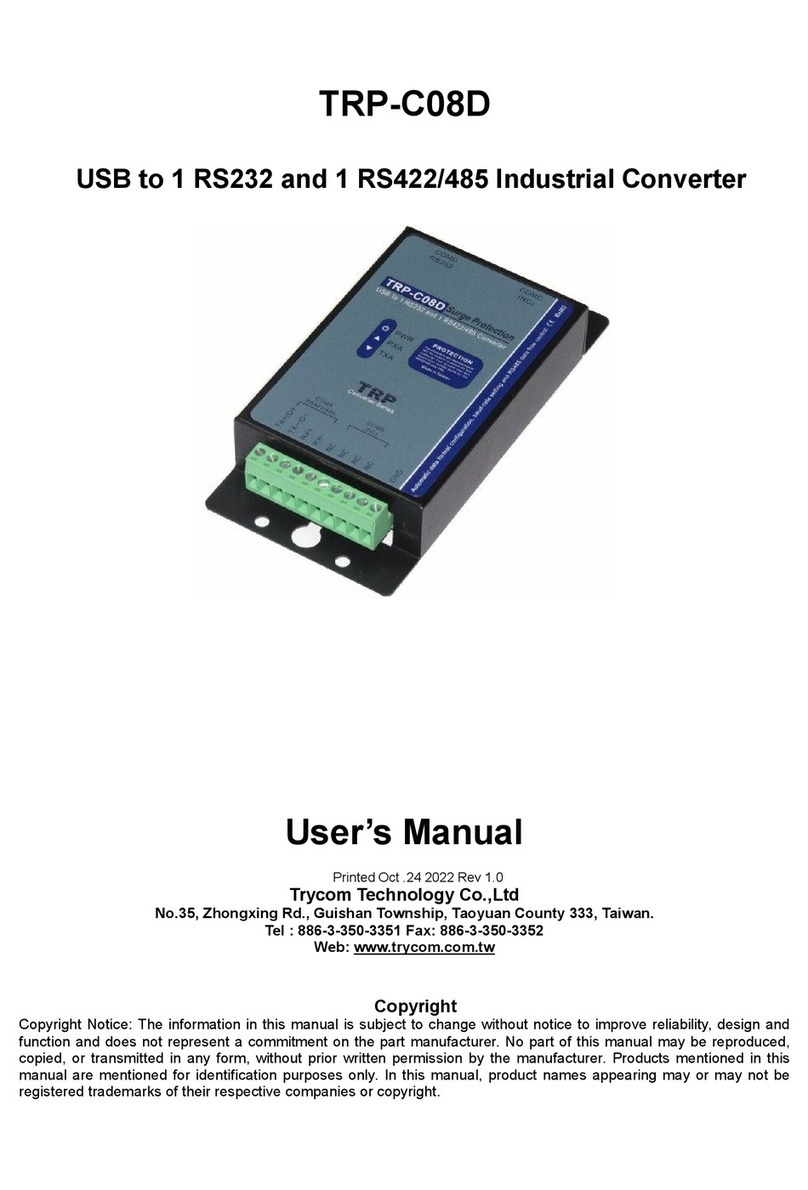
Trycom Technology
Trycom Technology TRP-C08D User manual

Trycom Technology
Trycom Technology TRP-C34H User manual

Trycom Technology
Trycom Technology TRP-C08S User manual
Popular Media Converter manuals by other brands
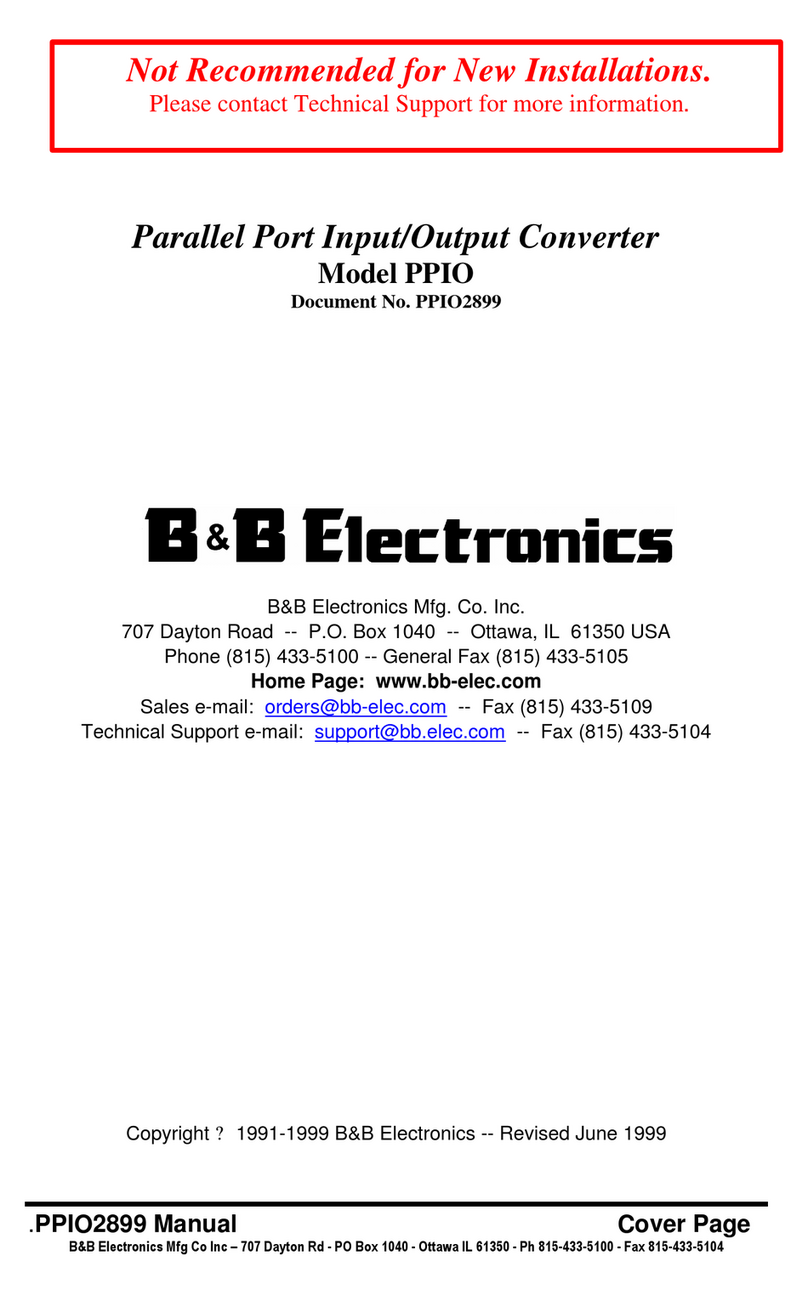
B&B Electronics
B&B Electronics Parallel Port Input/Output Converter PPIO user manual
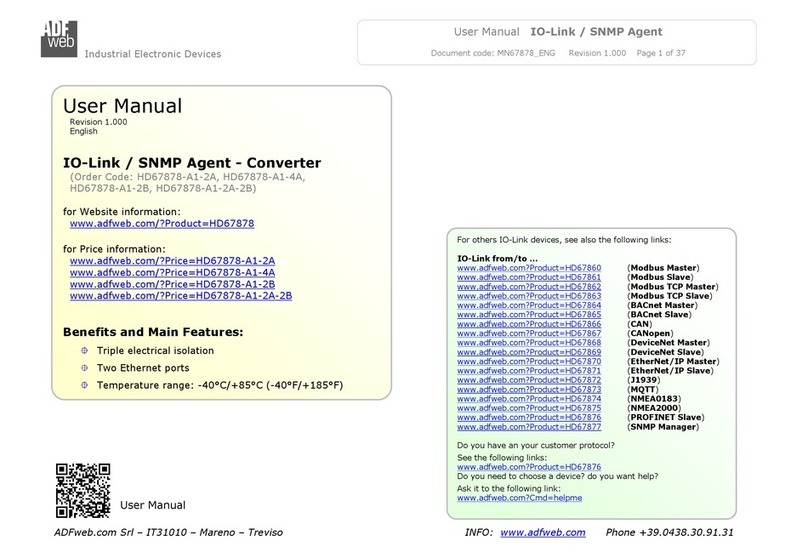
ADF Web
ADF Web HD67878-A1-2A user manual

Matrox
Matrox maevex series Getting started guide

Mitsubishi Electric
Mitsubishi Electric A800 Plus Series instruction manual

Telefunken
Telefunken TNT UHDR10 AC4B user manual

HQ
HQ HQ-INV75W/12 English Manual