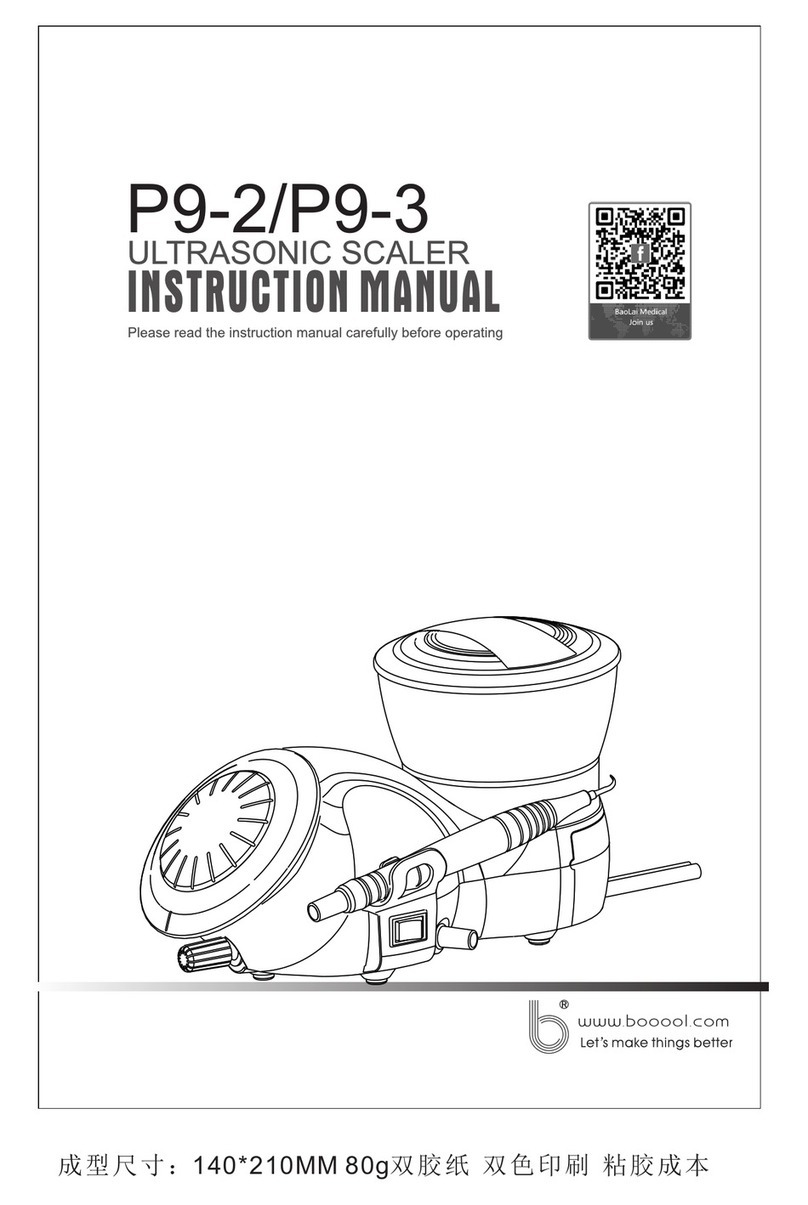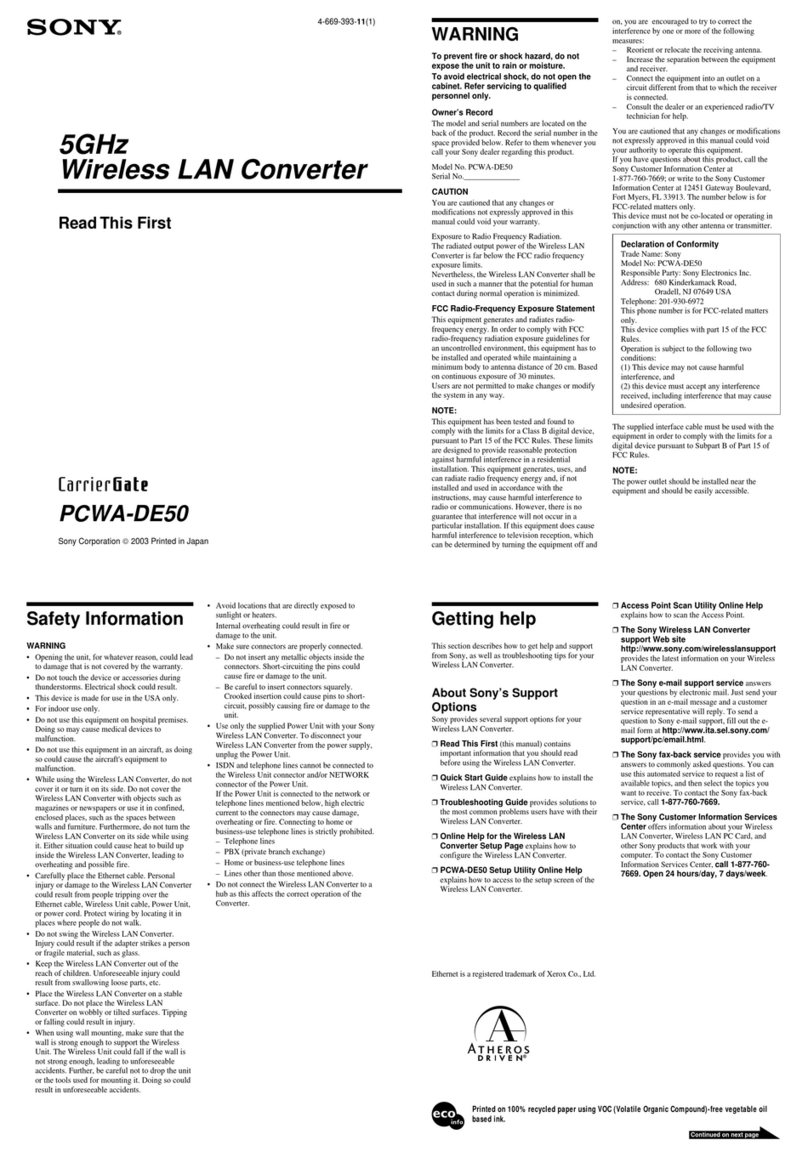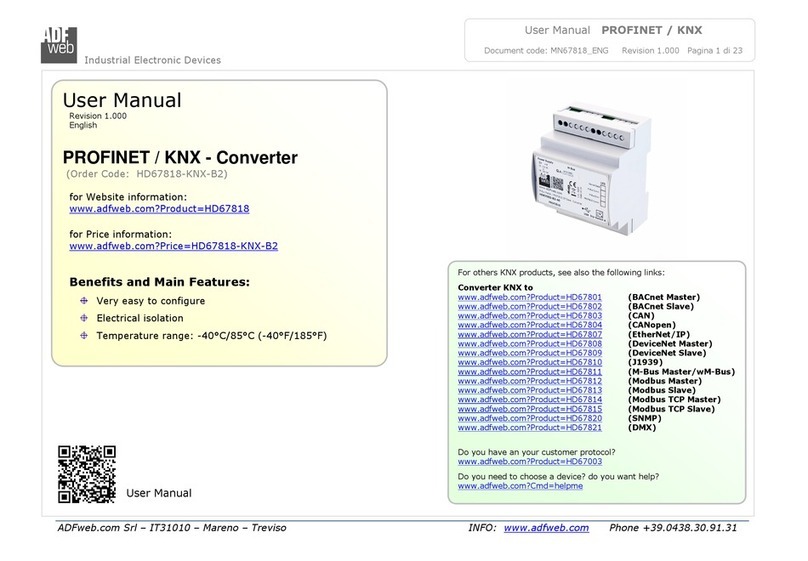Trycom Technology TRP-C34H User manual




















Other Trycom Technology Media Converter manuals
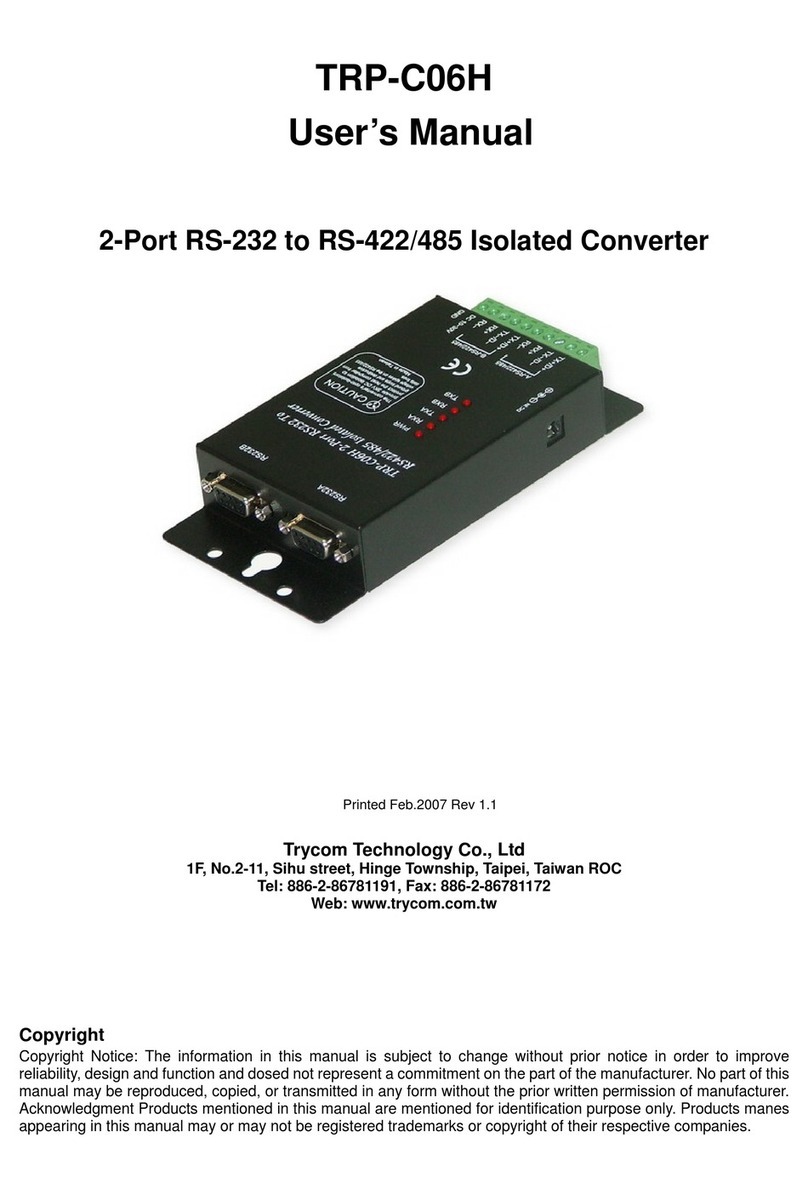
Trycom Technology
Trycom Technology TRP-C06H User manual
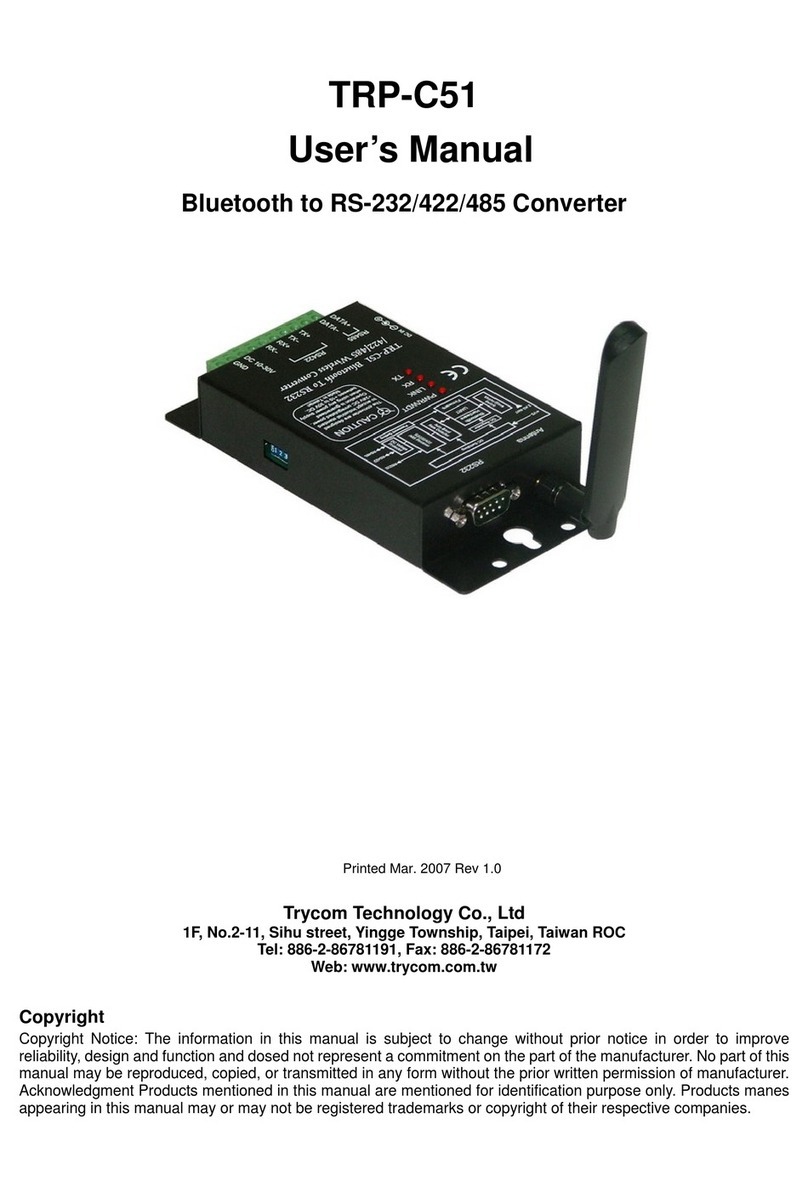
Trycom Technology
Trycom Technology TRP-C51 User manual

Trycom Technology
Trycom Technology TRP-C08H User manual

Trycom Technology
Trycom Technology TRP-C39 User manual

Trycom Technology
Trycom Technology TRP-C41 User manual

Trycom Technology
Trycom Technology TRP-C51 User manual

Trycom Technology
Trycom Technology TRP-C51 User manual

Trycom Technology
Trycom Technology TRP-C68 User manual
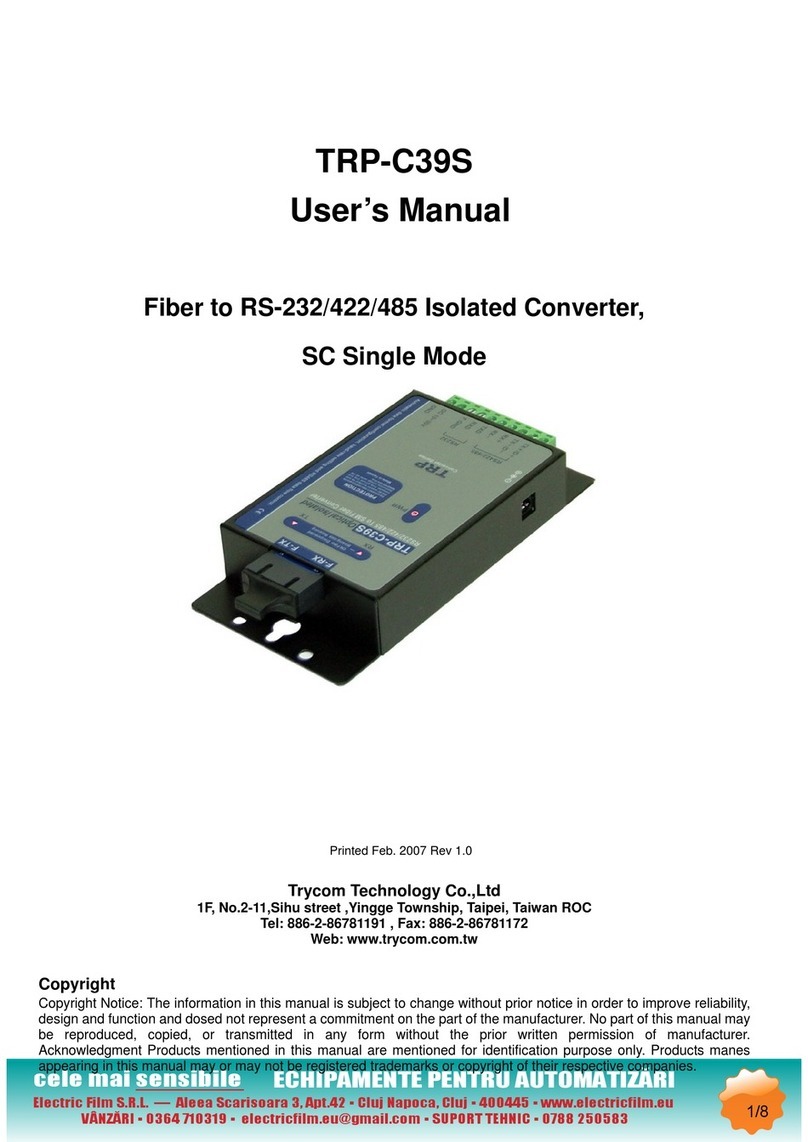
Trycom Technology
Trycom Technology TRP-C39S User manual
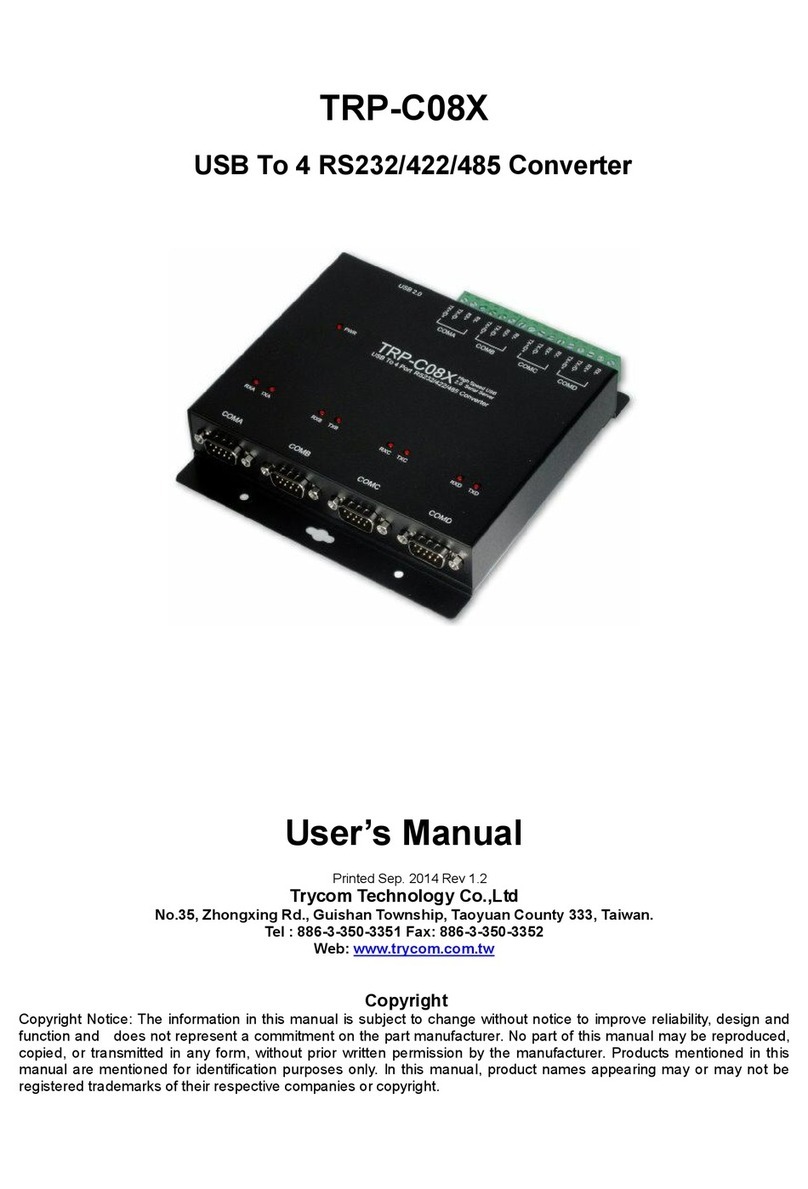
Trycom Technology
Trycom Technology TRP-C08X User manual

Trycom Technology
Trycom Technology TRP-C08H User manual
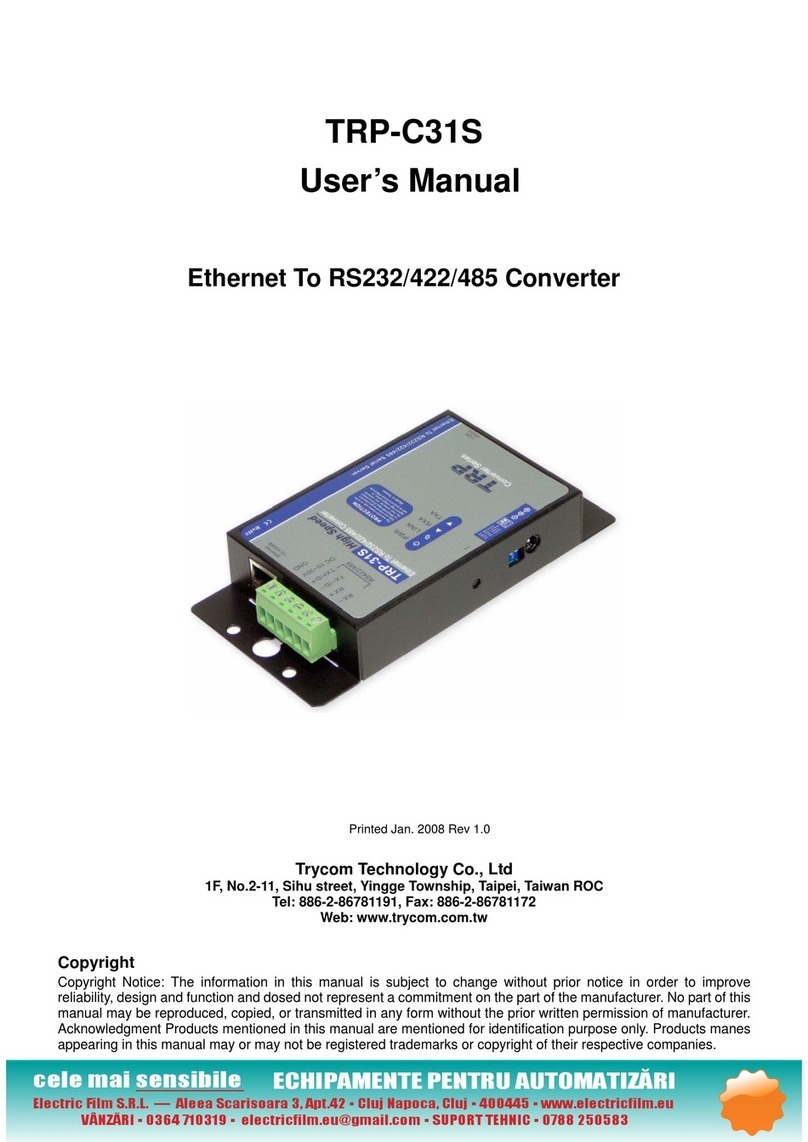
Trycom Technology
Trycom Technology TRP-C31S User manual
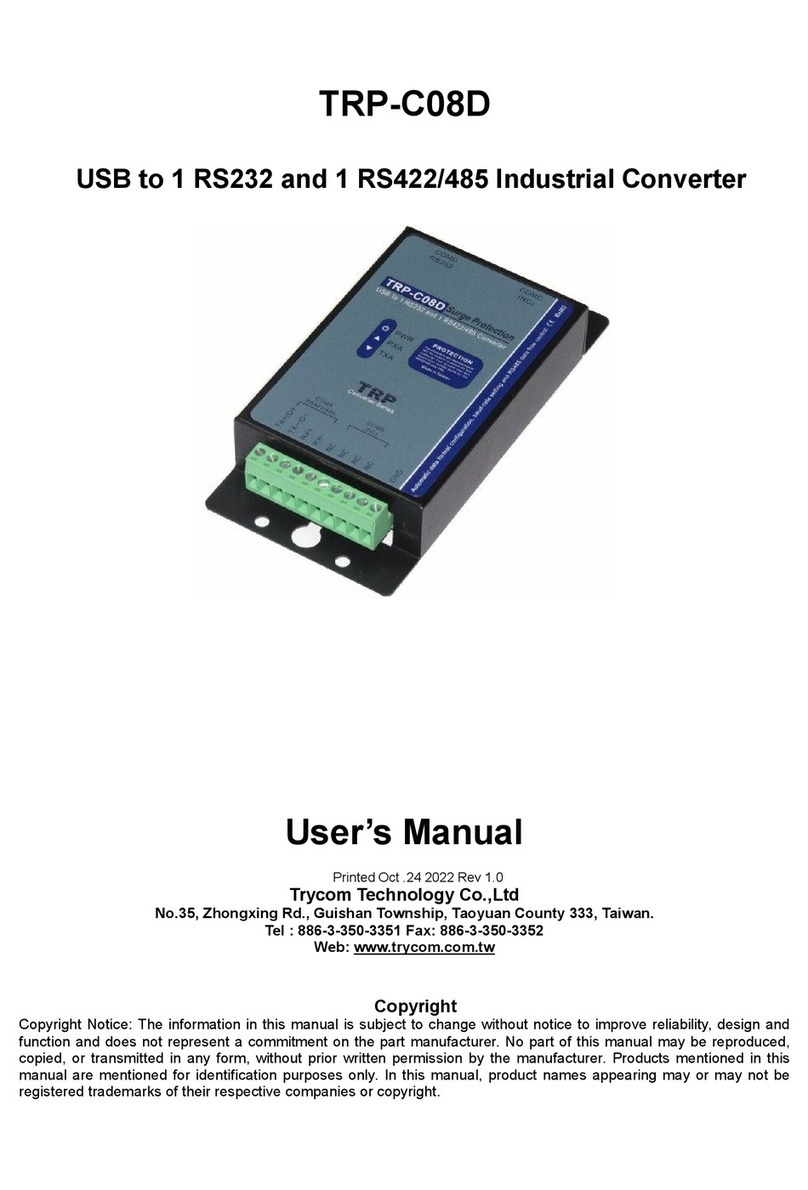
Trycom Technology
Trycom Technology TRP-C08D User manual

Trycom Technology
Trycom Technology TRP-C37 User manual

Trycom Technology
Trycom Technology TRP-C36 User manual

Trycom Technology
Trycom Technology TRP-C34X User manual

Trycom Technology
Trycom Technology TRP-C08E User manual

Trycom Technology
Trycom Technology TRP-C08 User manual
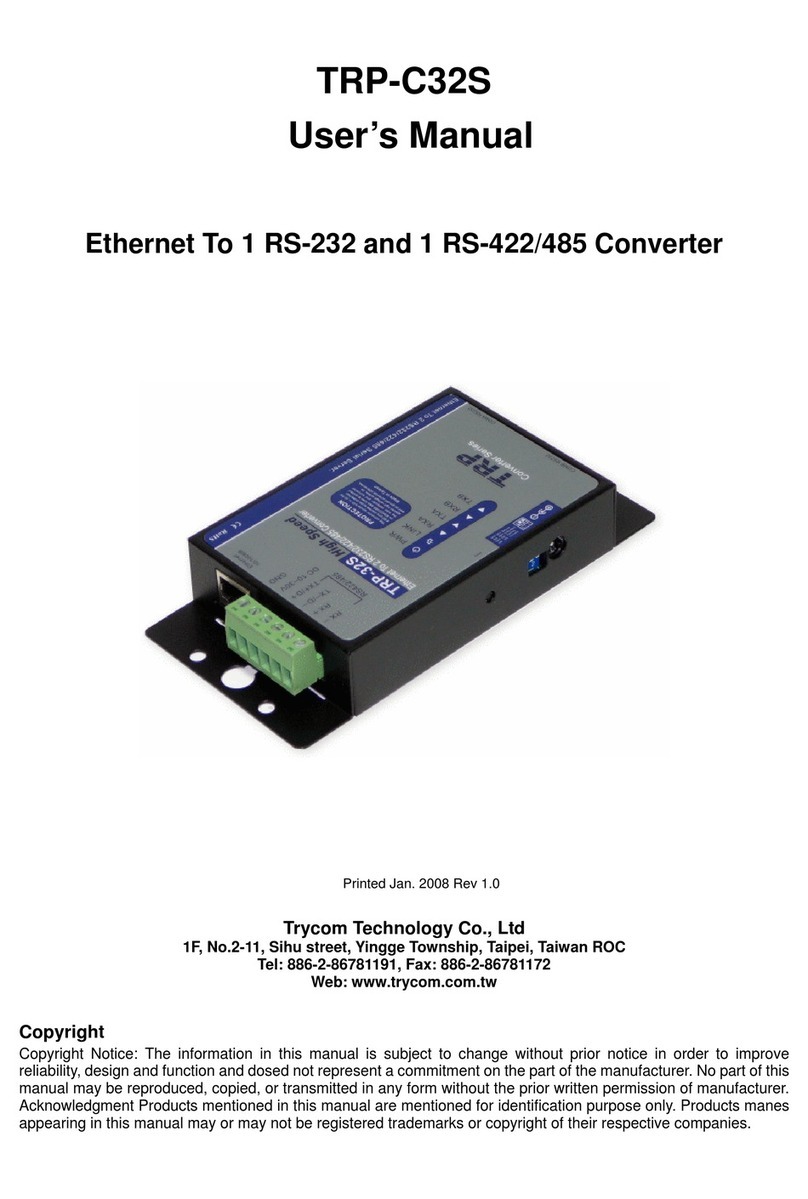
Trycom Technology
Trycom Technology TRP-C32S User manual

Trycom Technology
Trycom Technology TRP-C08S User manual
Popular Media Converter manuals by other brands

PS Audio
PS Audio Stellar Gold quick start guide

FSR
FSR MAS 4100A Installation and operator's manual
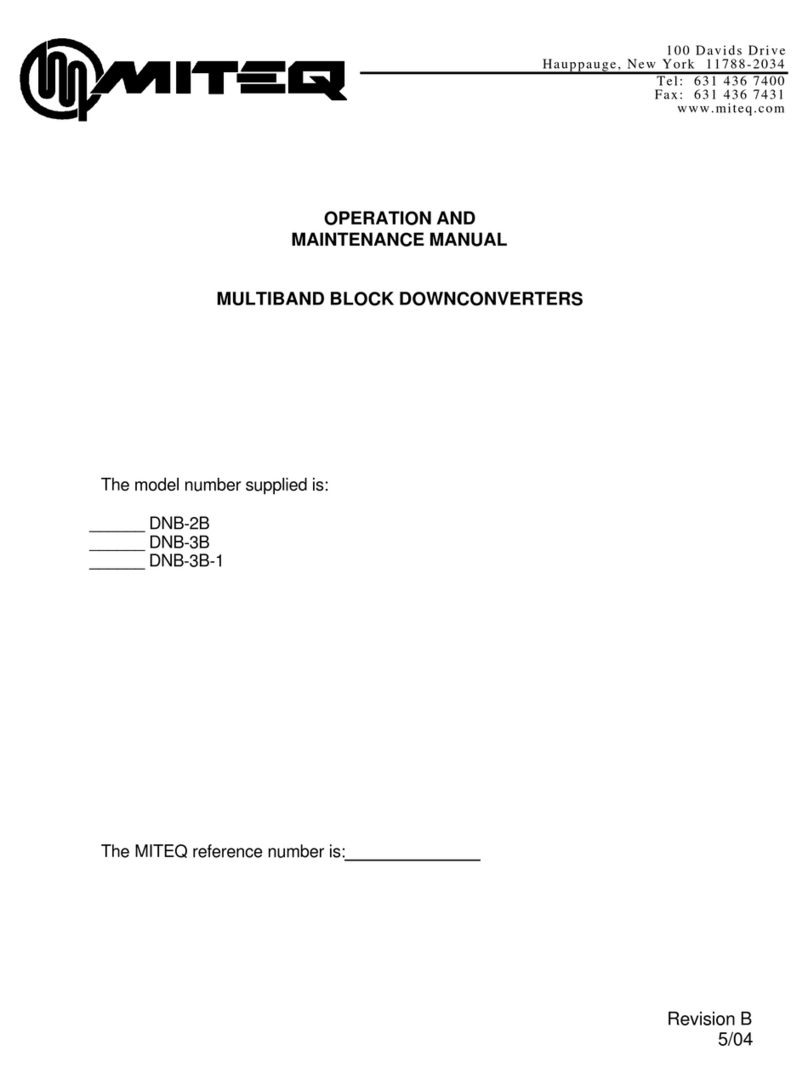
Miteq
Miteq DNB-2B Operation and maintenance manual

Teryair
Teryair SN 16 PG Operation & maintenance guide

Unidrive
Unidrive M200 quick start guide
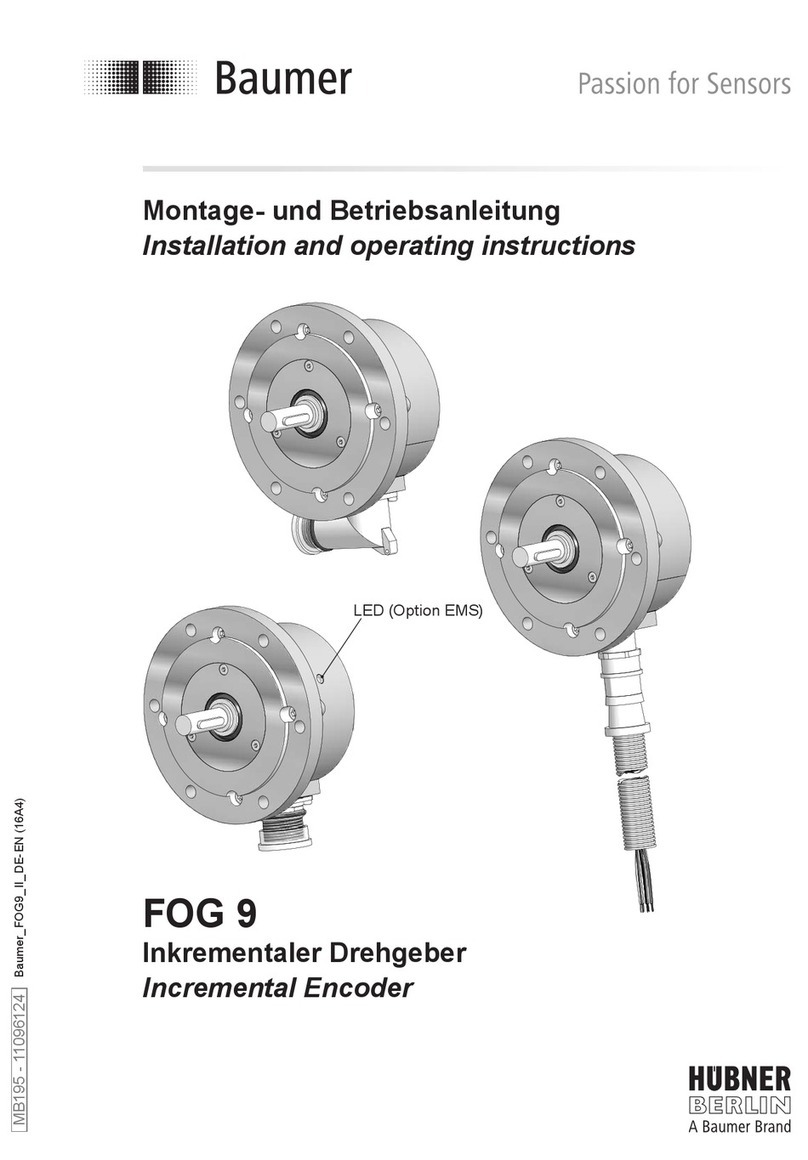
Baumer
Baumer HUBNER BERLIN FOG 9 Operating and installation instructions