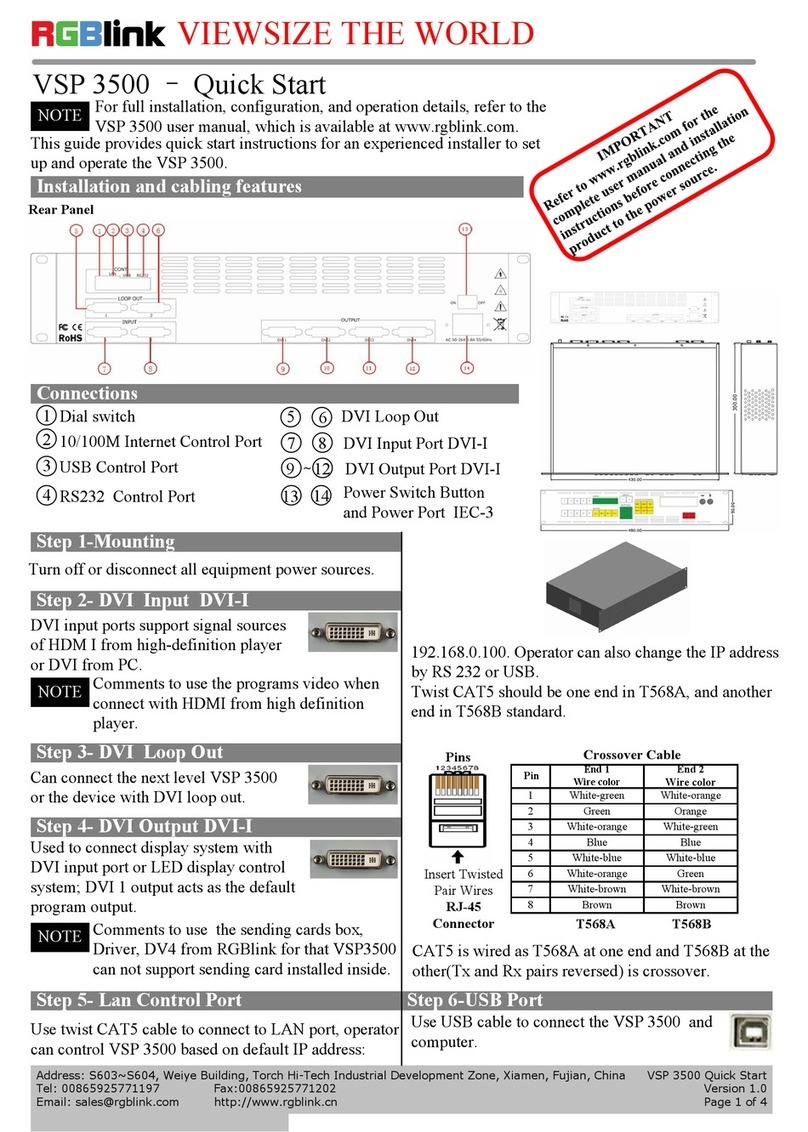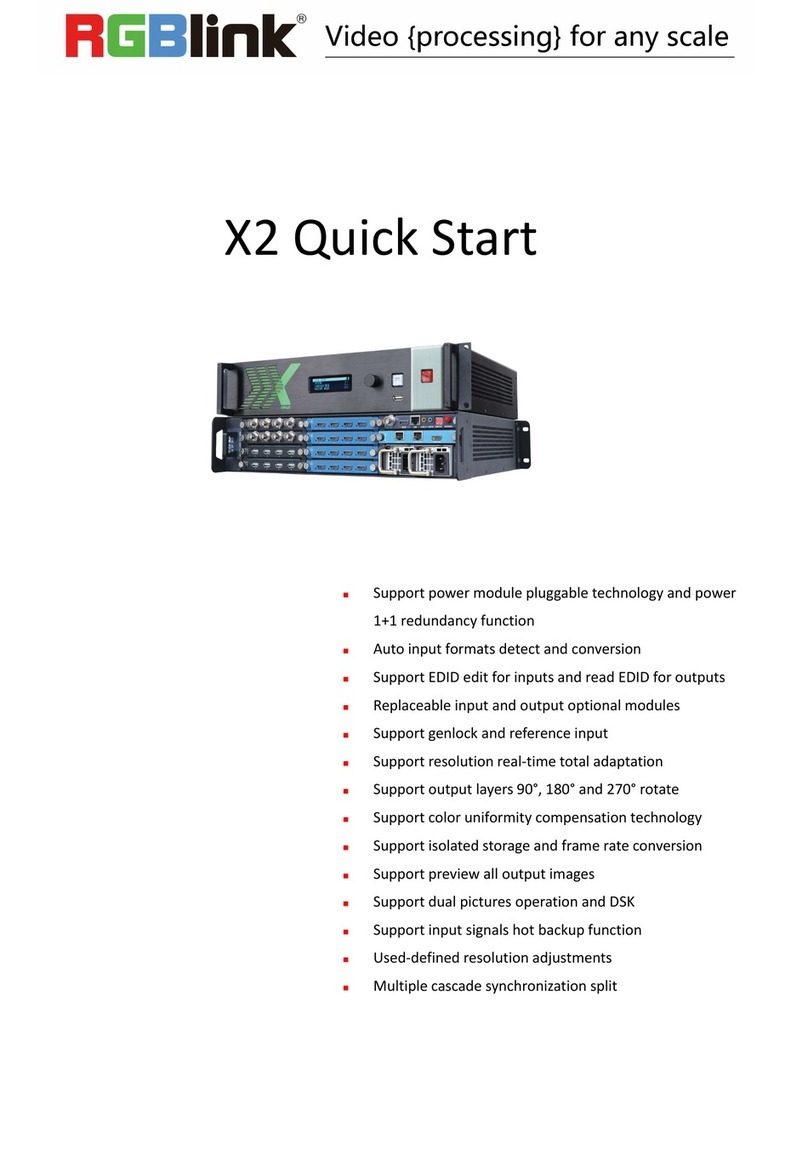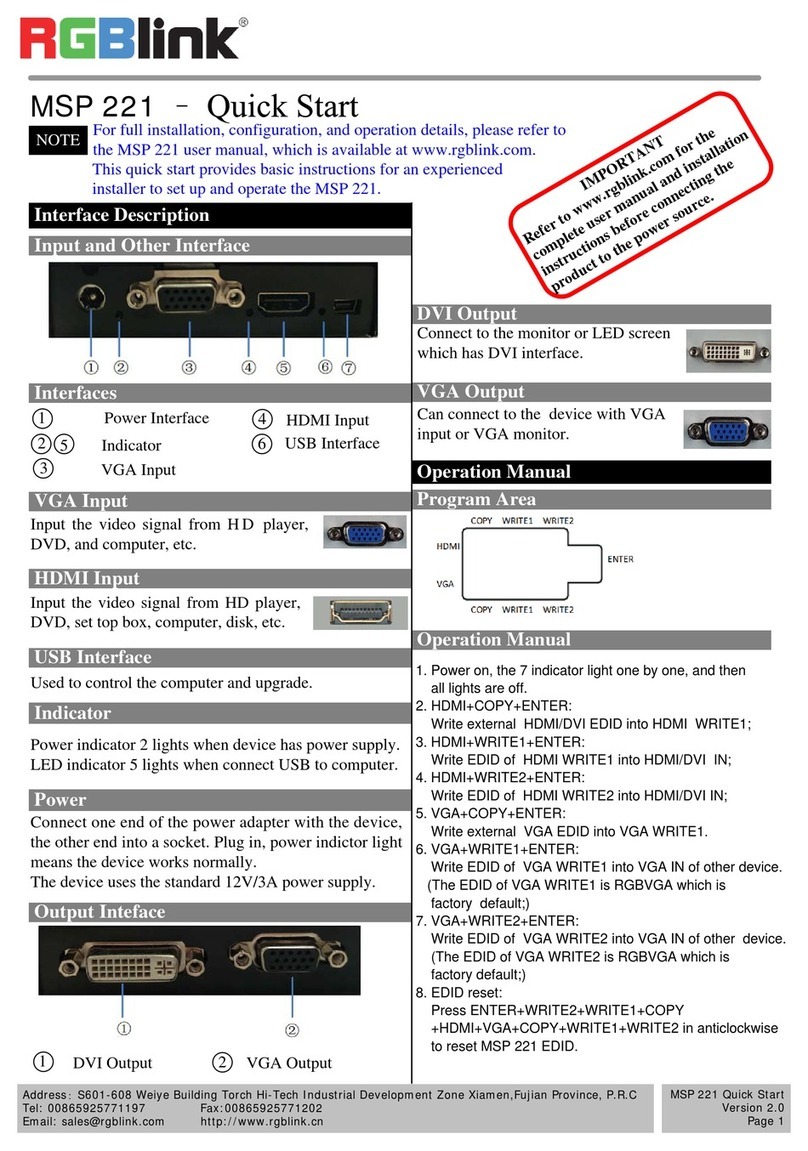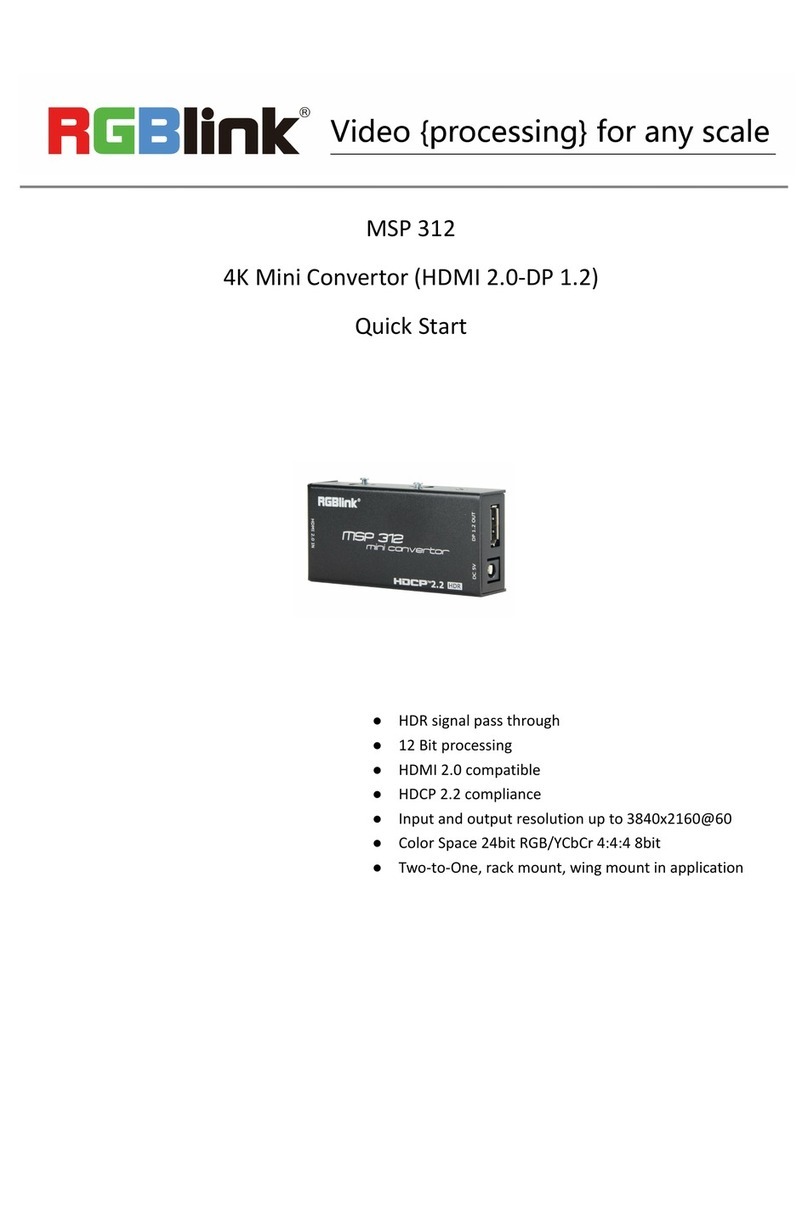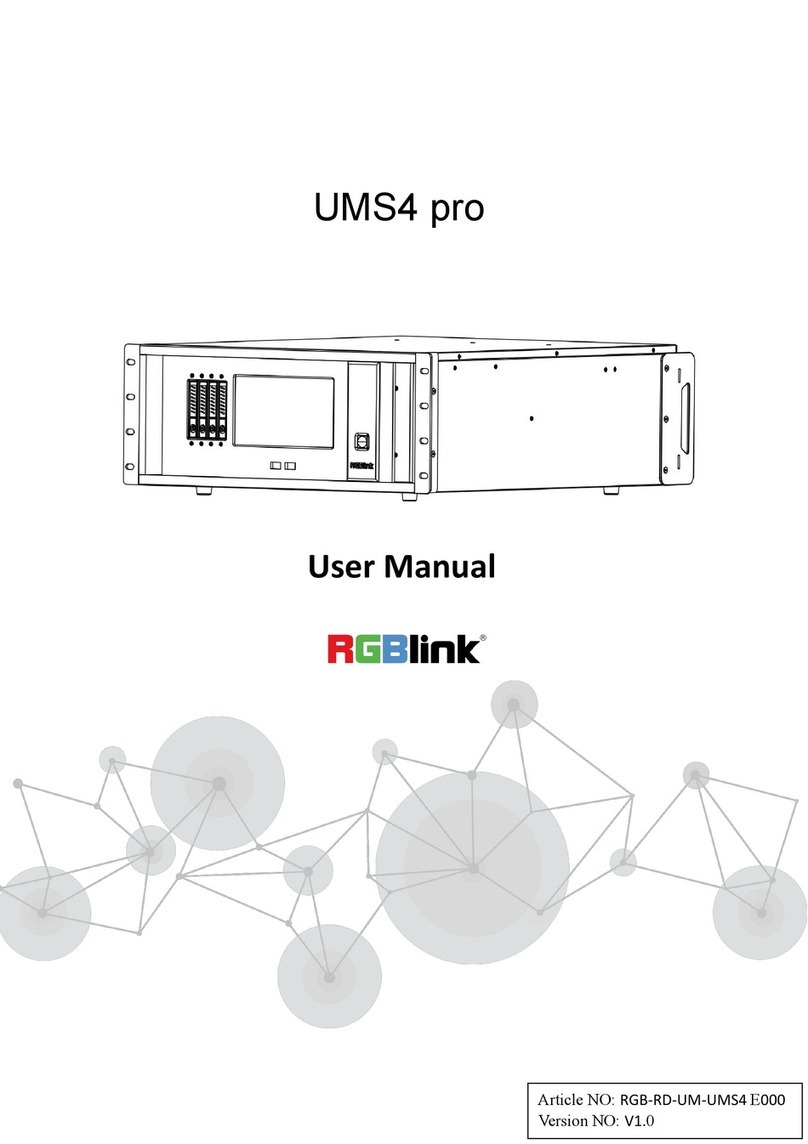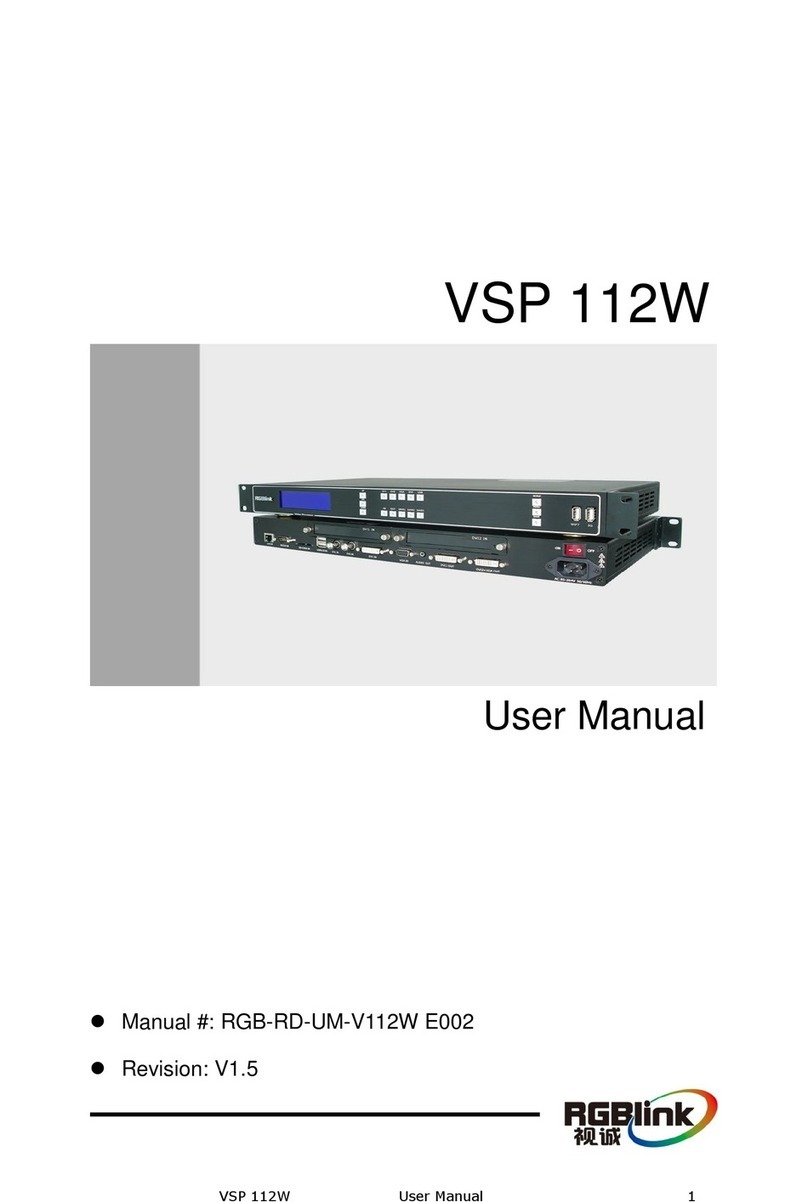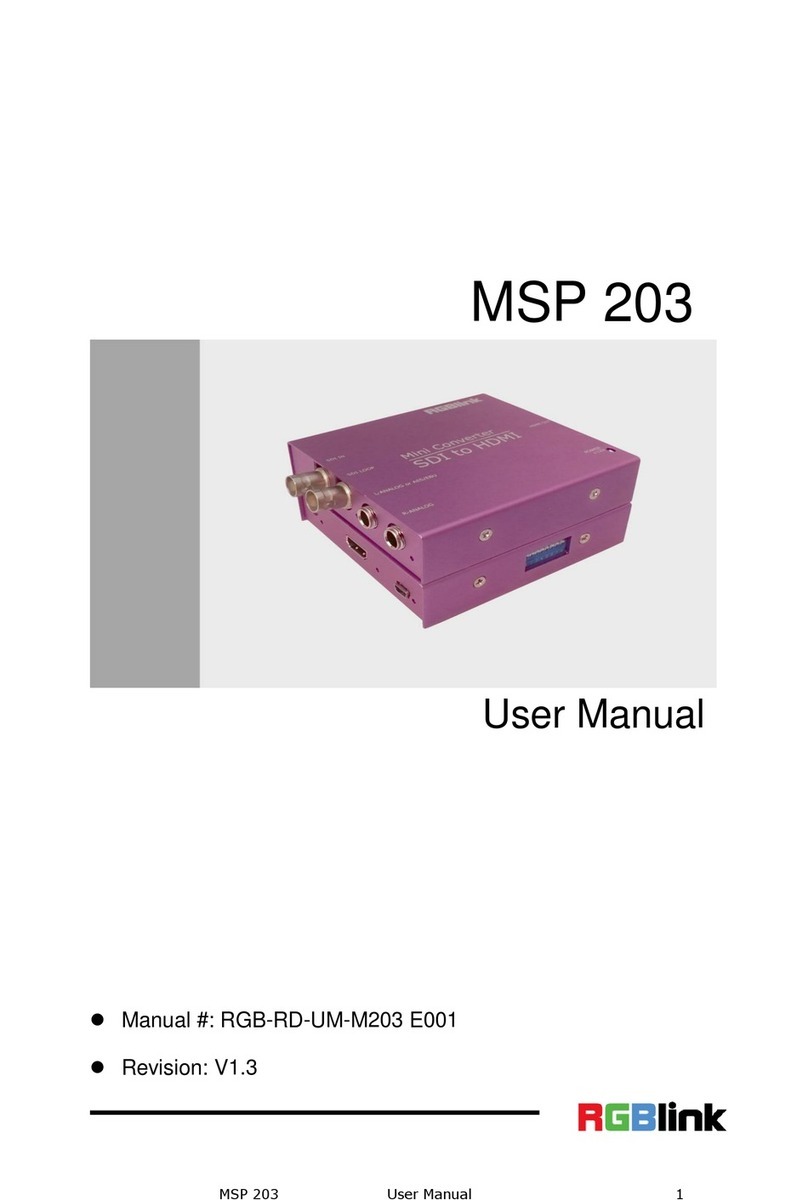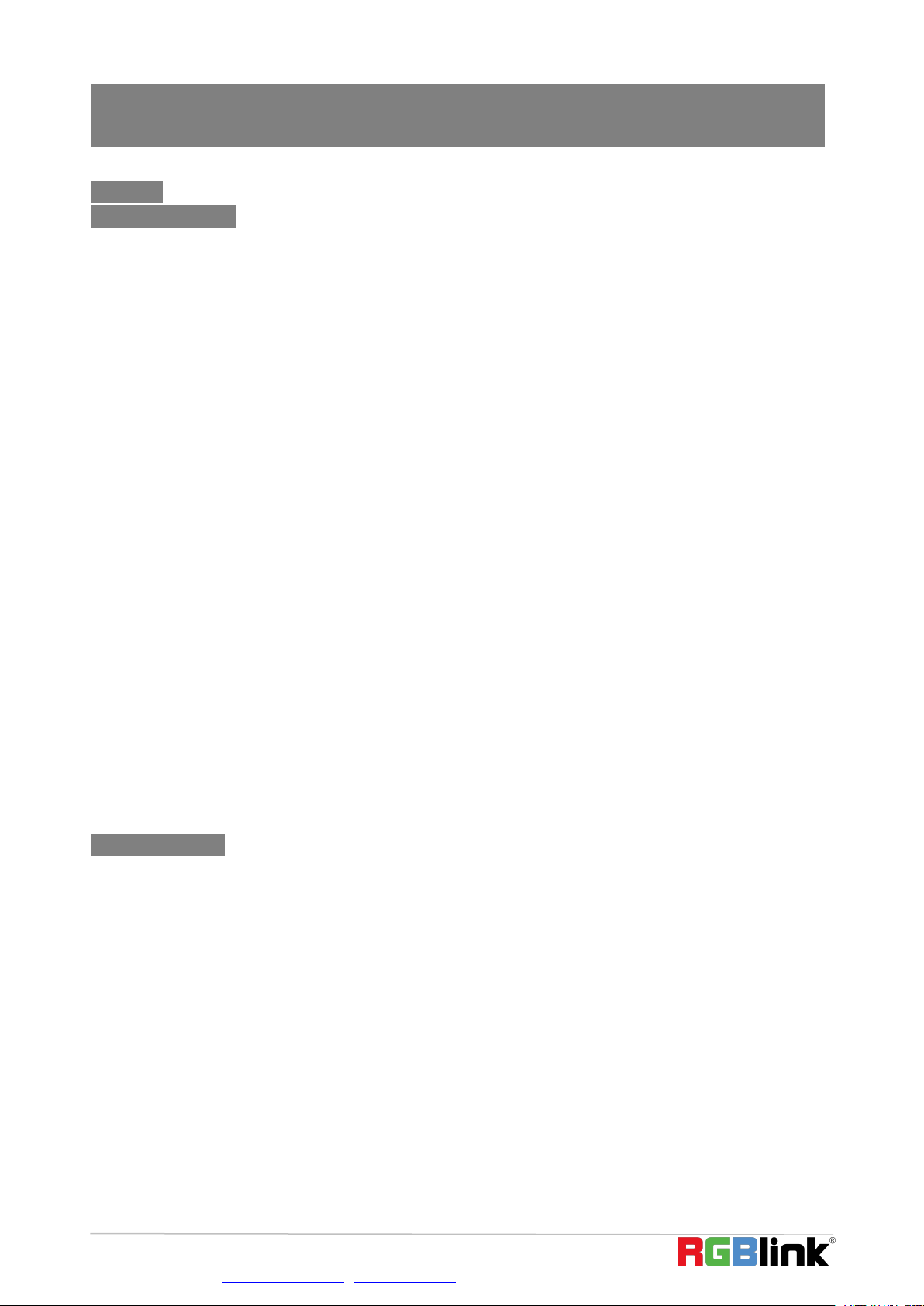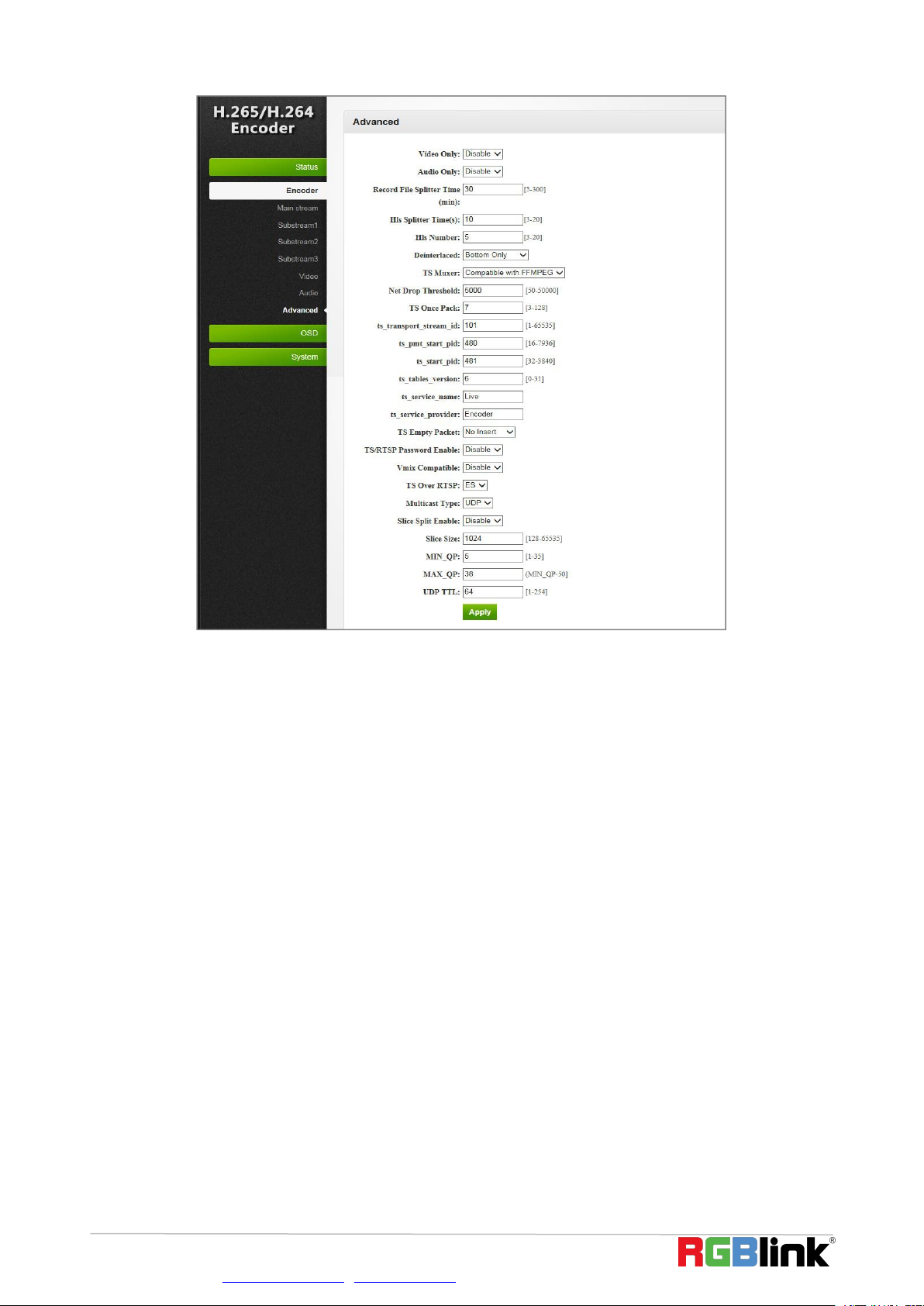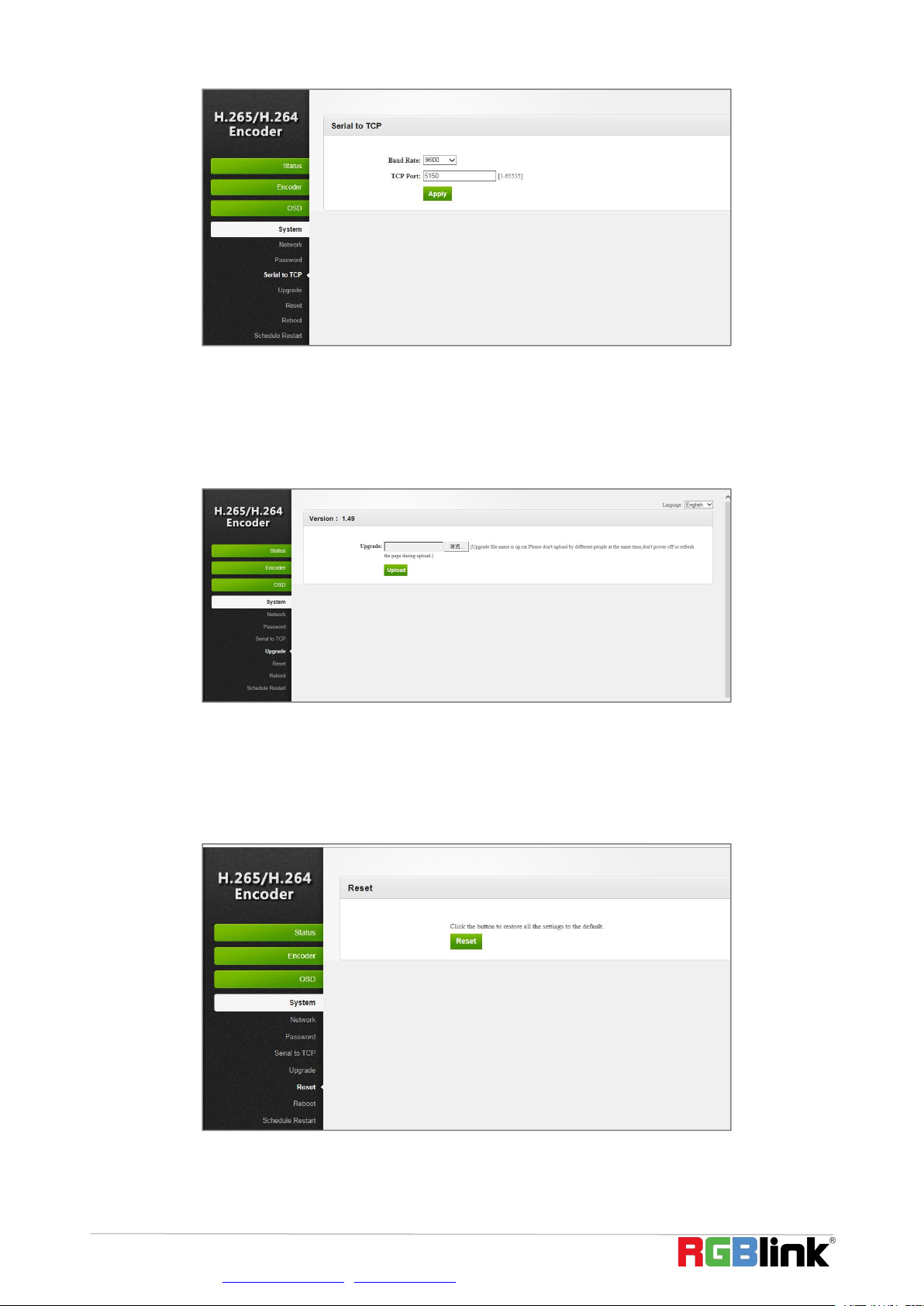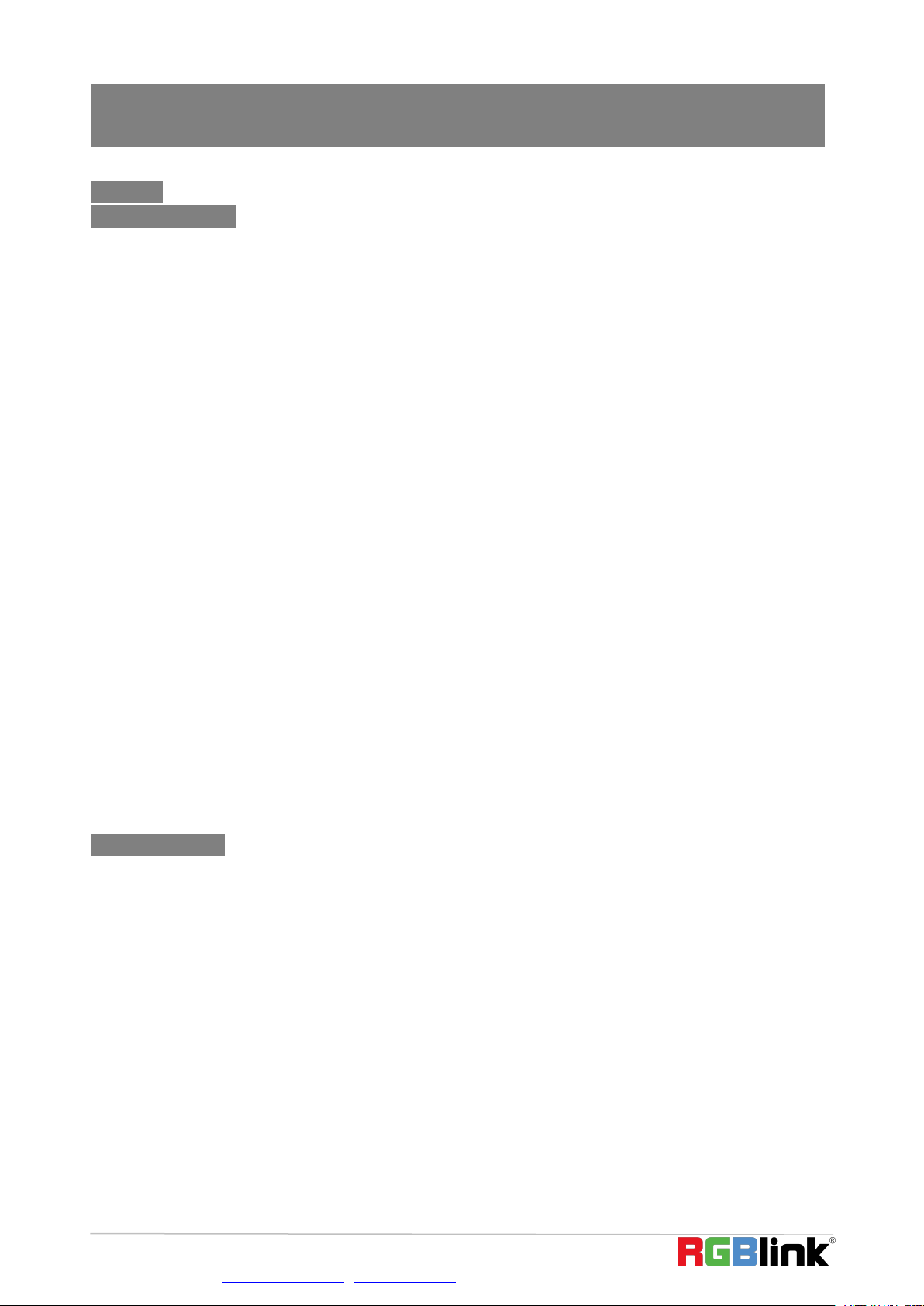
© Xiamen RGBlink Science & Technology Co., Ltd.
CONTENTS
CONTENTS................................................................................................................................................................... 1
USER YOUR PRODUCT................................................................................................................................................. 2
1. Environment Configuration.............................................................................................................................2
1.1 Log in Web UI........................................................................................................................................ 2
1.2 Check Status.......................................................................................................................................... 2
1.3 Preview Video....................................................................................................................................... 3
2. Encoder Setting............................................................................................................................................... 4
2.1 Main Stream..........................................................................................................................................4
2.2 Audio Setting.........................................................................................................................................5
2.3 Advanced...............................................................................................................................................5
3. OSD.................................................................................................................................................................. 6
3.1 OSD Streaming Setting.......................................................................................................................... 6
3.2 LOGO Upload.........................................................................................................................................7
4. System............................................................................................................................................................. 7
4.1 Network.................................................................................................................................................7
4.2 Password............................................................................................................................................... 8
4.3 Serial to TCP.......................................................................................................................................... 8
4.4 Upgrade.................................................................................................................................................9
4.5 Reset......................................................................................................................................................9
4.6 Reboot................................................................................................................................................. 10
5. Application.....................................................................................................................................................10
5.1 Multicast..............................................................................................................................................10
5.2 Play Source on NVR............................................................................................................................. 11
5.3 Remote RMTP Connection..................................................................................................................12
6. Trouble Shooting........................................................................................................................................... 13
6.1 Cannot login in the WEB UI.................................................................................................................13
6.2 Cannot Play Video on VLC...................................................................................................................14
Contact Information.................................................................................................................................................. 16