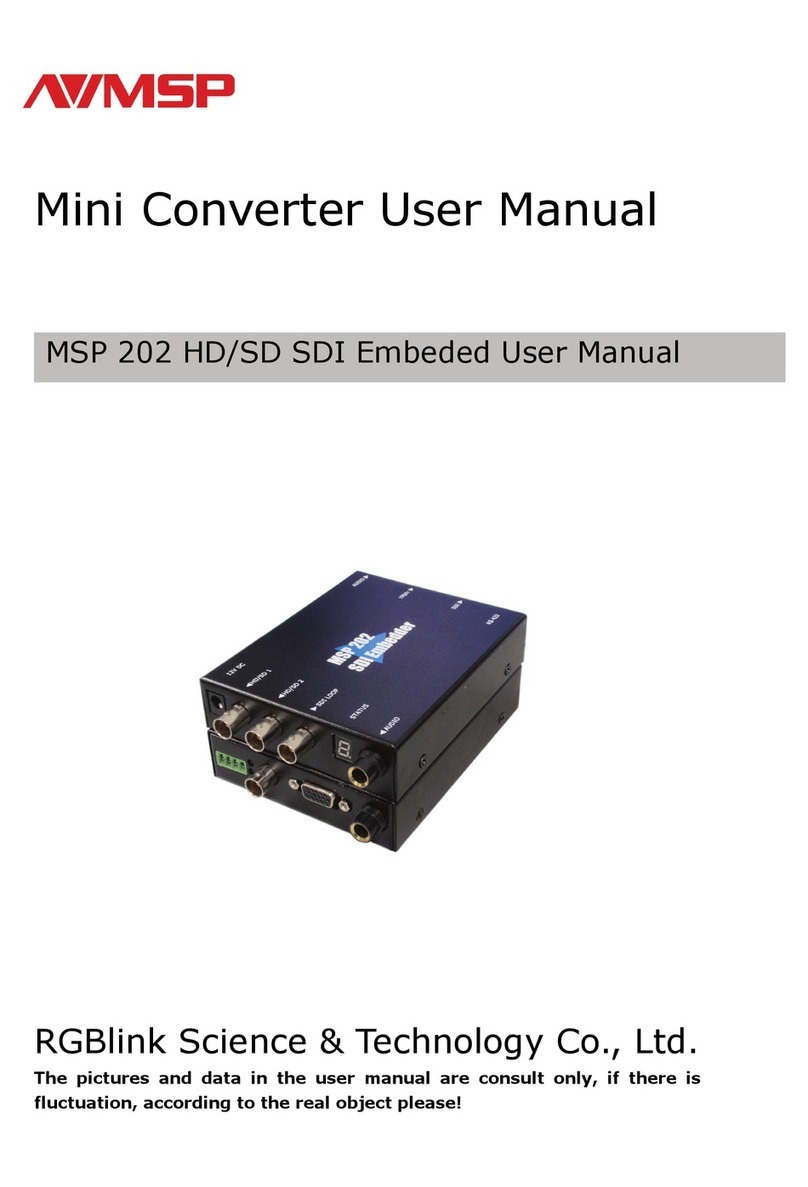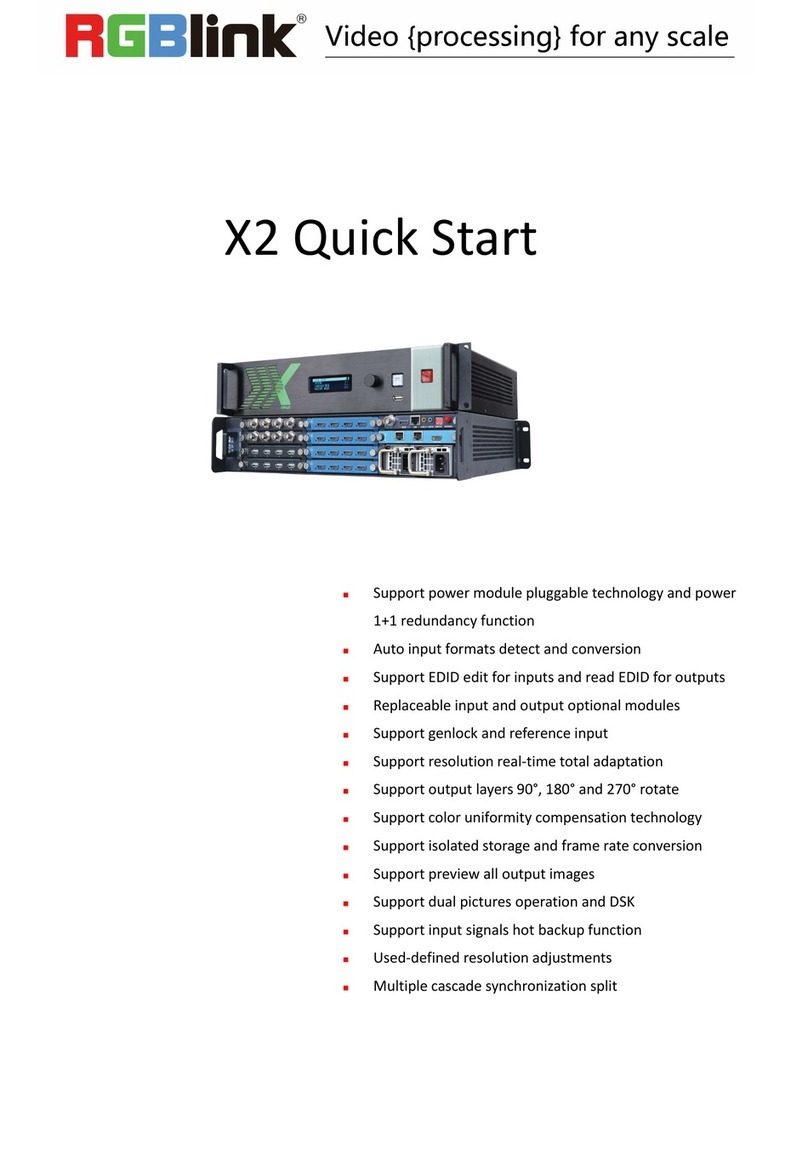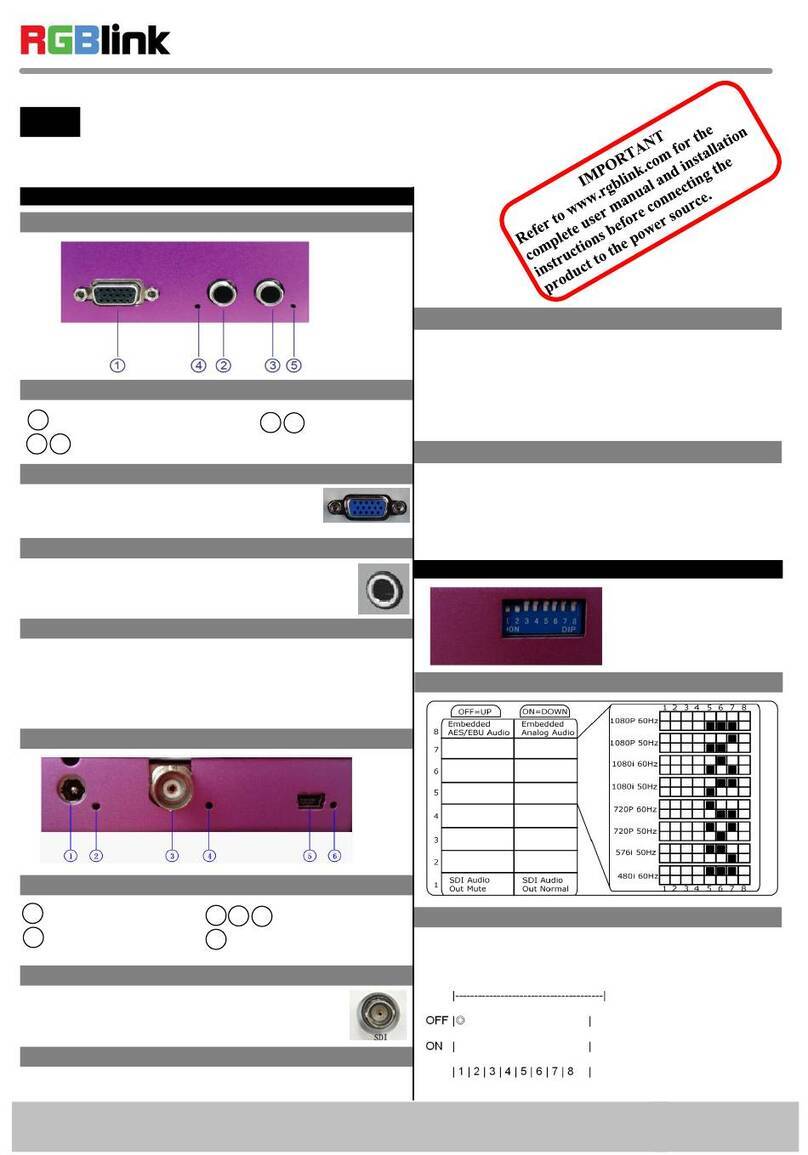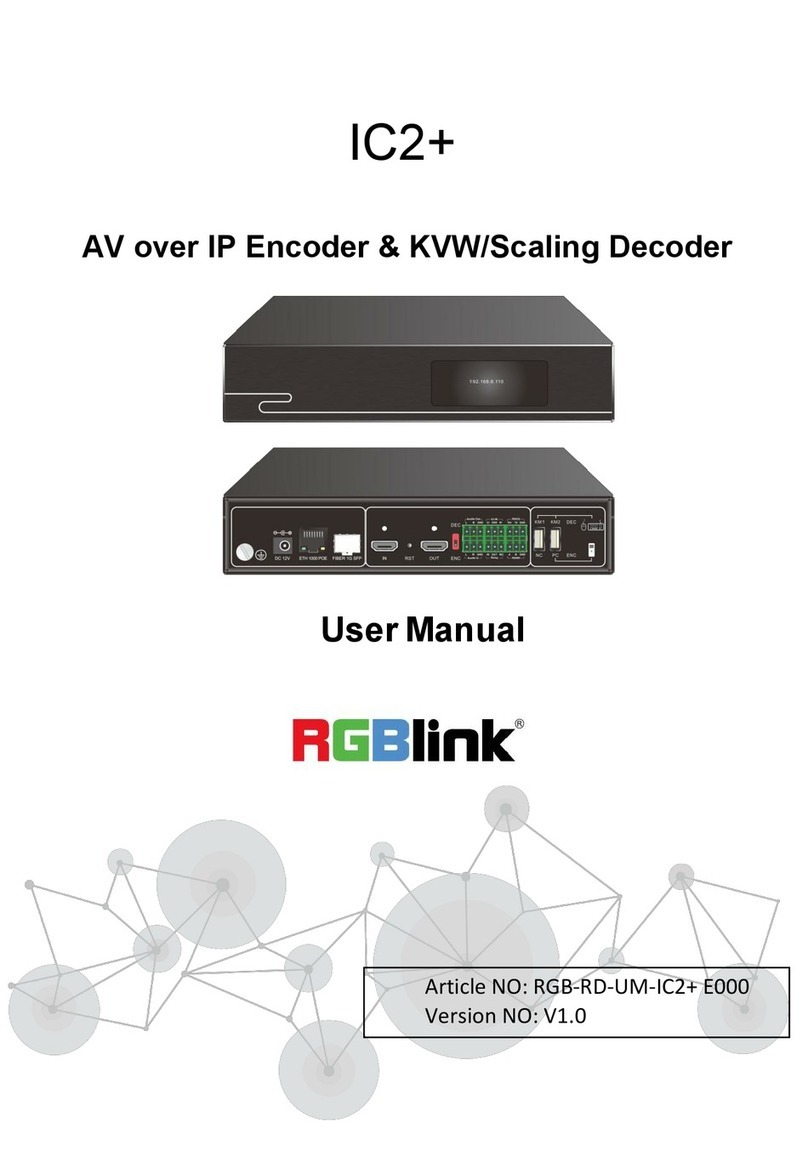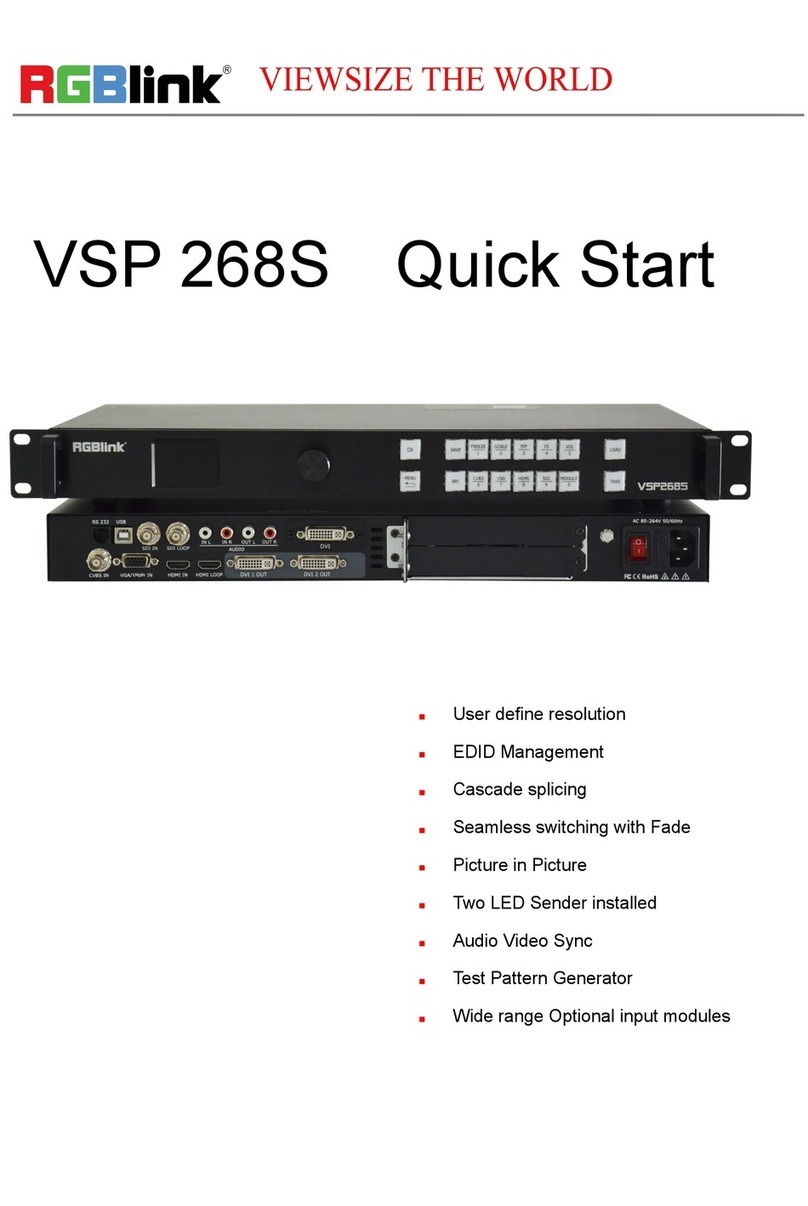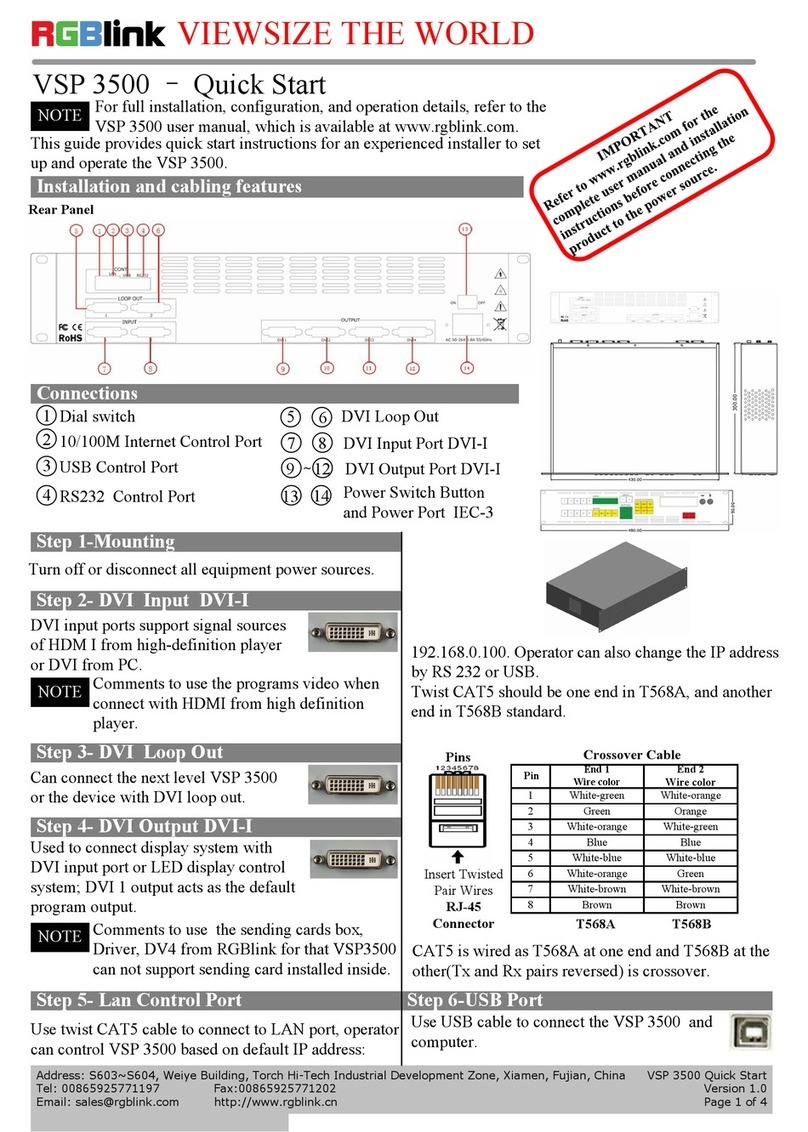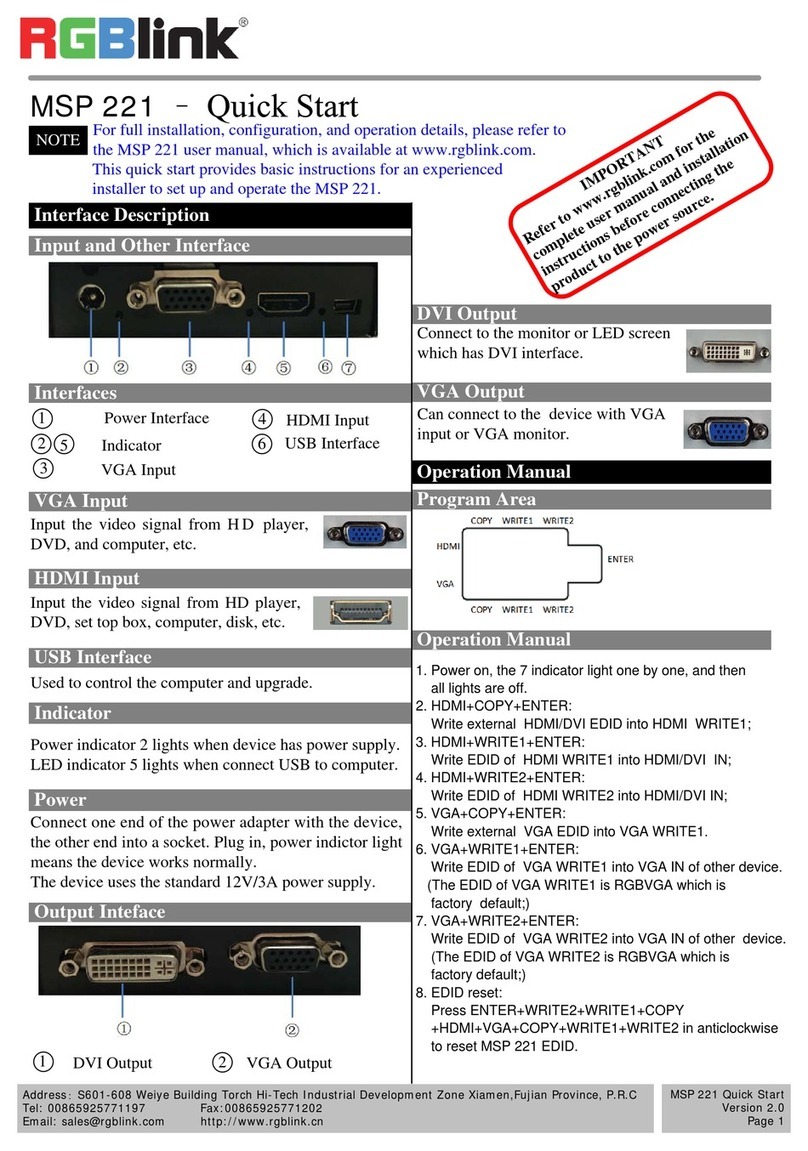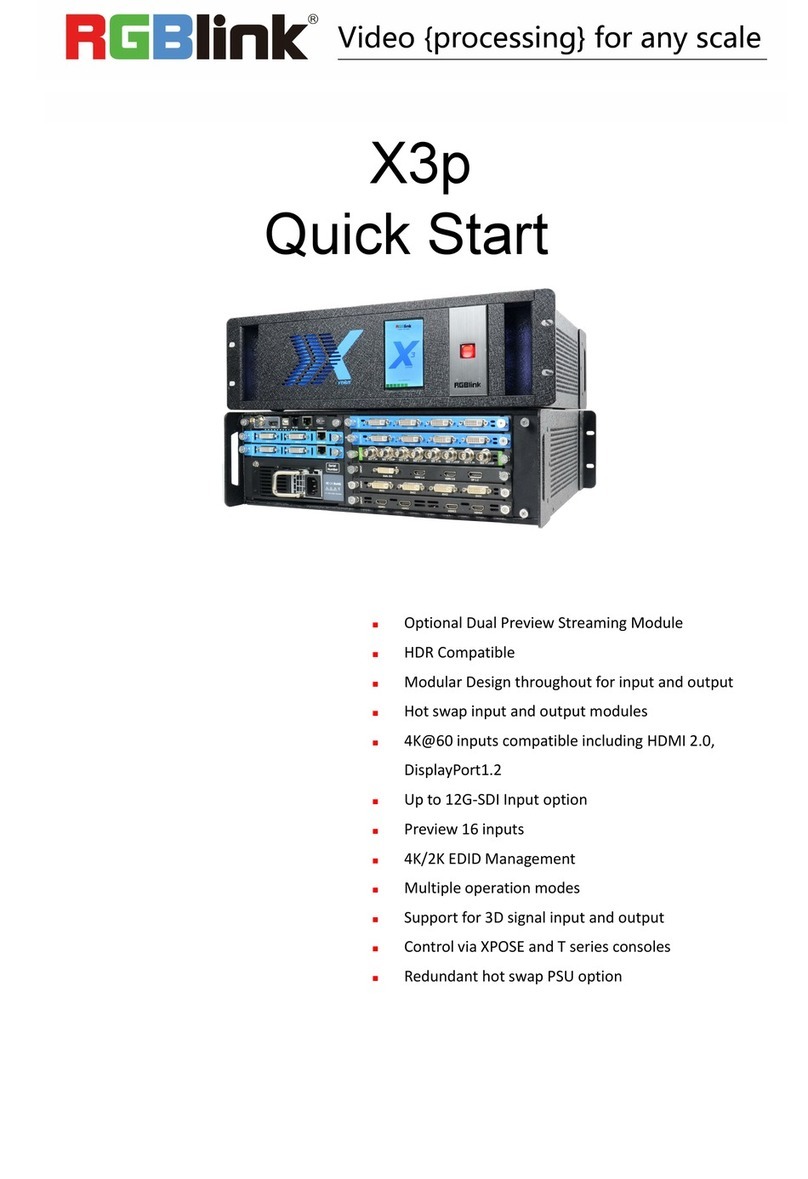UMS4 pro User Manual
Content
Declarations..............................................................................................................................4
FCC/Warranty........................................................................................................................... 4
Operators Safety Summary...................................................................................................... 5
Installation Safety Summary.....................................................................................................5
Chapter 1 Your Product............................................................................................................ 7
1.1 In the Box.....................................................................................................................7
1.2 Product Overview........................................................................................................8
1.2.1 Key Features...................................................................................................... 8
1.2.1 Front Panel........................................................................................................ 9
1.2.2 Rear Panel........................................................................................................10
1.2.4 Dimension....................................................................................................... 11
Chapter 2 Install Your Product................................................................................................12
2.1 Connect to Signals..................................................................................................... 12
2.2 Plug in Power.............................................................................................................12
2.3 Turn on Your UMS4 pro............................................................................................. 12
Chapter 3 Use Your Product................................................................................................... 13
3.1Graphics Card Mosaic Setting.................................................................................... 13
3.2 Software Installation................................................................................................. 14
3.3 Add Device.................................................................................................................16
3.4 Add Media................................................................................................................. 17
3.4.1 Add Media....................................................................................................... 17
3.4.2 Media Source...................................................................................................18
3.5 Layer Setting....................................................................................................... 19
3.5.1Form Setting..................................................................................................... 19
3.6 Form Settings.............................................................................................................21
3.6.1Stage Form....................................................................................................... 21
3.6.2 Stage Form Setting.......................................................................................... 21
3.7 Save and Export.........................................................................................................23
3.7.1Save.................................................................................................................. 23
3.7.2 Export.............................................................................................................. 23
3.8 General Settings........................................................................................................ 24
3.8.1 General............................................................................................................ 24
3.8.2 Save................................................................................................................. 24
3.8.3 Server.............................................................................................................. 25
3.8.4 Control.............................................................................................................25
Chapter 4 Ordering Codes......................................................................................................26
4.1 Product Code.............................................................................................................26
4.2 Accessory...................................................................................................................26
Chapter 5 Support.................................................................................................................. 27
5.1 Contact us..................................................................................................................27
Chapter 6 Appendix................................................................................................................28