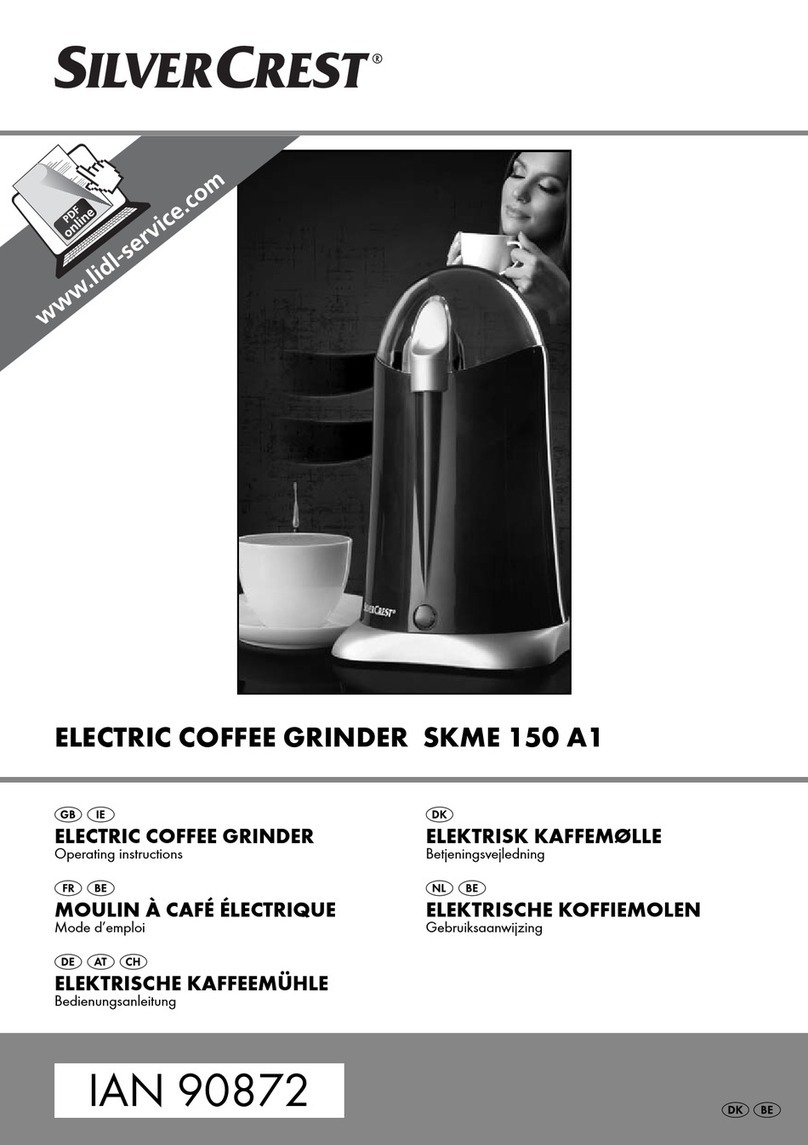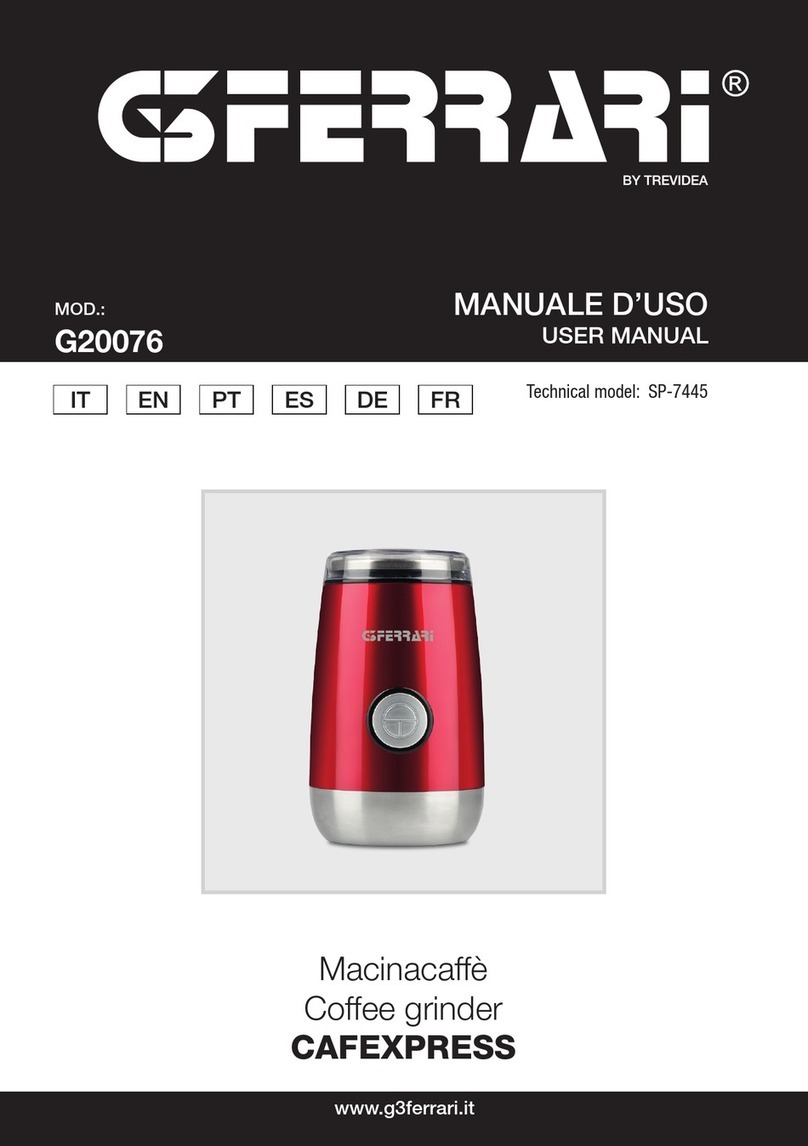TSI Instruments Dickey-John MINI GAC 2500 User manual

mini GAC®2500 Grain Calibrations
500XXXX Rev A 1
The mini GAC®2500 is shipped with preset calibrations suitable for most customer use. Customers who desire
to measure moisture in other grains, nuts, and products should check the DICKEY-john®website to determine if
a calibration is available for their desired commodity. Once a calibration file is found and downloaded, customers
can use the steps below to load the calibrations onto their mini GAC 2500.
HARDWARE CONNECTION
To load grain calibrations onto the mini GAC®2500, a USB cable and the mini GAC 2500 Product Calibration
Transfer tool is required is required.
USB Symbol
1.
Connect the USB cable to an available USBcomputer port.
2.
Remove the dust protector from the mini GAC®2500 port located on
the bottom of the unit near the handle. Connect the other end of the
cable to mini GAC®2500 USB Port.
3.
When properly connected, the USB symbol will appear on the
mini GAC 2500 display. The mini GAC 2500 will power on
when it is plugged in.
4.
If the mini GAC 2500 unit is off, press the on/off button to power on.
NOTE: mini GAC 2500
functions are
inoperable while
connected to the
PC Application Tool.
Figure 1USB Connections
Computer
(
Windows
®
7
and 10)
Mini GAC
®
2500 Unit
USS A to B Cable

mini GAC®2500 Grain Calibrations
2 500XXXX Rev A
USING THE PRODUCT CALIBRATION
TRANSFER TOOL
NOTE: Reference the
Troubleshooting section for
possible download errors
and resolution.
USB Symbol
1. Open the mini GAC®2500 Product Calibration Transfer Tool.
The USB symbol must be displayed on the mini GAC®2500
unit for the communication between the PC and the unit to be active.
Figure 2PC Application Main Page
2. Upon connecting the PC app to the mini GAC®2500, the language and
product data will automatically be read from the mini GAC 2500 and
displayed in the left window of the PC app. Refer to (Figure 4).
3. Use the Language drop down box to select the appropriate language.
Then use the Product drop down box to select the grain be updated,
replaced or deleted. Refer to (Figure 5).
•Each language can have a maximum of 20 calibrations
Figure 3Product Field Entry

mini GAC®2500 Grain Calibrations
500XXXX Rev A 3
NOTE: Uploading new grain
calibrations can only be done
one at a time.
4. Once the correct product slot is selected, click the “UPLOAD New
Calibration” button. Navigate to where the calibration file you wish to
upload is stored on your computer. Click “Open” once the file is selected.
A warning will appear to confirm what product will be uploaded and which
product will be replaced. Click “Yes”.
5. To remove a product calibration, select the desired language and product
in the drop-down lists (or right-click the designed product in the Product
view) and click the “DELETE Calibration” button.
6. A confirmation will display on the computer verifying a valid calibration
upload or deletion.
7. To view the current calibrations stored in the mini GAC®2500, look on the
left side of the PC Application Main Page. The calibrations list shown in
the Installed Products window can be updated at any time by clicking the
“Refresh Product List” button.
8. Close PCT and remove cable from computer. New calibrations can be
found on product screen.
NOTE: Language settings
cannot be changed on the
mini 2500 GAC®unit using
the PCT.
MOISTURE AND TEST WEIGHT BIAS
In situations where moisture and test weight differences occur with a local
grain elevator, the Bias function allows for entering a correction factor in
moisture and test weight to compensate for those differences.
This Bias adjustment can be done from the PCT software tool or from the
mini GAC®2500.
To adjust Bias from the PCT Tool:
1. In the “Product List” on the left-side of the main window, right-click the
desired product.
2. Select “Edit Bias” (Refer to Figure 6).
3. Allow time for the PCT tool to collect and display the bias data.
4. Enter new values and click the “Set Bias Values” button.
5. To re-verify the Bias values, click the “Get Bias Values” button to read
them from the mini GAC
®
2500 device.
Figure 4To Adjust Bias from the PCT Tool

mini GAC®2500 Grain Calibrations
4 500XXXX Rev A
TROUBLESHOOTING
Issue
Probable Cause
Corrective Action
NOTE: For troubleshooting
assistance, contact
DICKEY-john®Technical
Support at 1-800-637-3302.
Regions outside of the
United States should
contact a local distributor.
Error occurred
during transfer
1) Lost USB communication
between mini GAC®
2500 and computer.
2) mini GAC®2500 battery
is low or dead.
3) mini GAC®2500
powered down
automatically (auto
power down turned off
the mini GAC 2500)
4) A USB communication
error occurred between
the computer and the
mini GAC 2500.
1) Ensure the USB cable is
properly plugged into the
computer USB port.
Unplug and re-plug-in
the USB cable into the
mini GAC 2500 USB
port. Verify the USB
connection status in the
PCT Application (lower
right corner of window
should have a green
USB indicator).
2) Replace the 9V
battery with an
approved lithium battery.
3) Power on the
mini GAC 2500.
4) Retry the product
calibration transfer.
Device not connected 1) Lost USB communication
between mini GAC 2500
and computer.
2) mini GAC 2500 powered
down automatically (auto
power down turned off
the mini GAC 2500).
1) Ensure the USB cable is
properly plugged into the
computer USB port.
Unplug and re-plug-in
the USB cable into the
mini GAC 2500 USB
port. Verify the USB
connection status in the
PCT Application (lower
right corner of window
should have a green
USB indicator).
2) Power on the
mini GAC 2500.
Invalid calibration
file type error
1) A product calibration
file designed for a
device OTHER than
the mini GAC 2500
was used.
2) The product calibration
file is corrupted.
1) Ensure that a product
calibration file dedicated
for the mini GAC 2500
is used.
2) Re-download the product
calibration file.
Error-28 displayed
on mini GAC 2500
There are no product
calibrations loaded onto
the mini GAC 2500.
Using the PCT Application,
ensure that all languages
on the mini GAC 2500 have
at least one product
assigned to them.
Other manuals for Dickey-John MINI GAC 2500
1