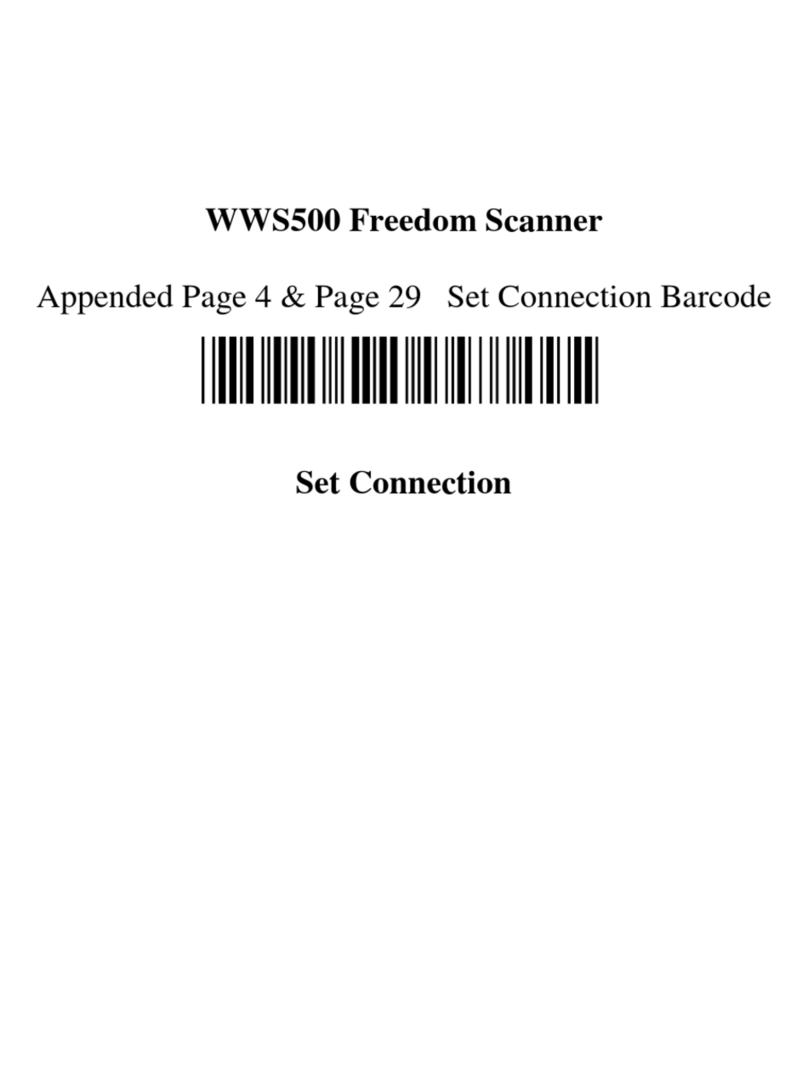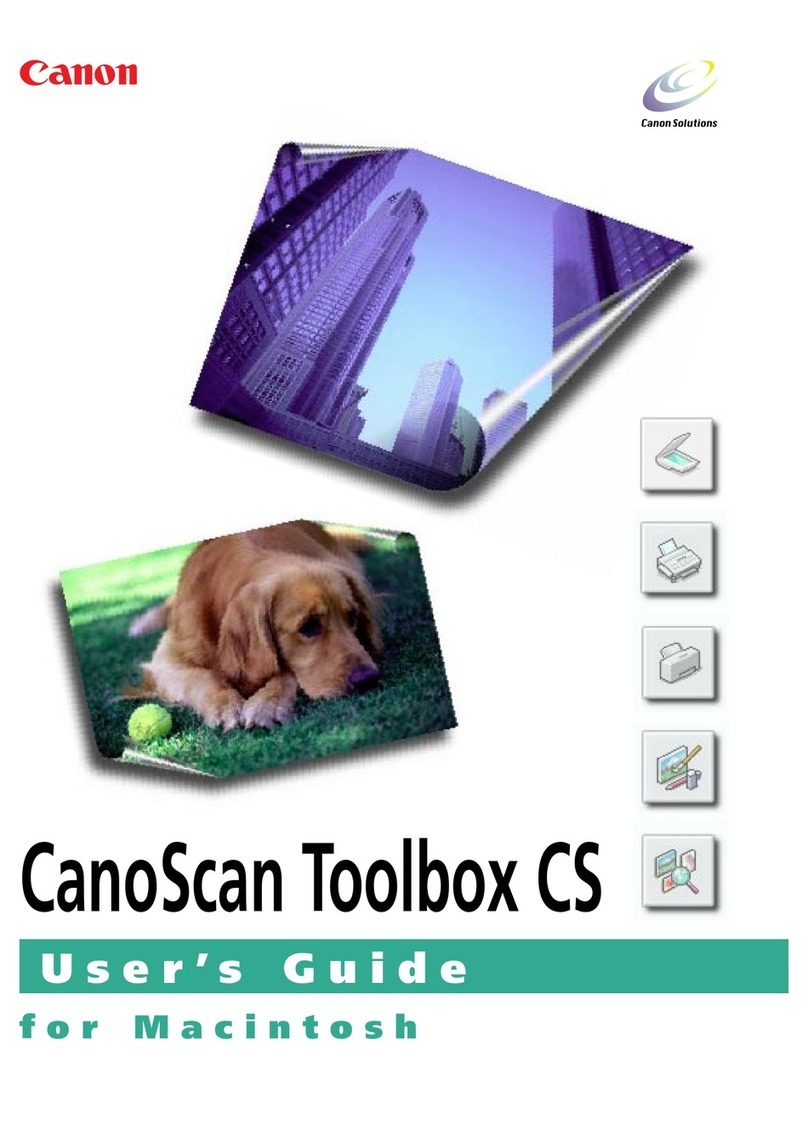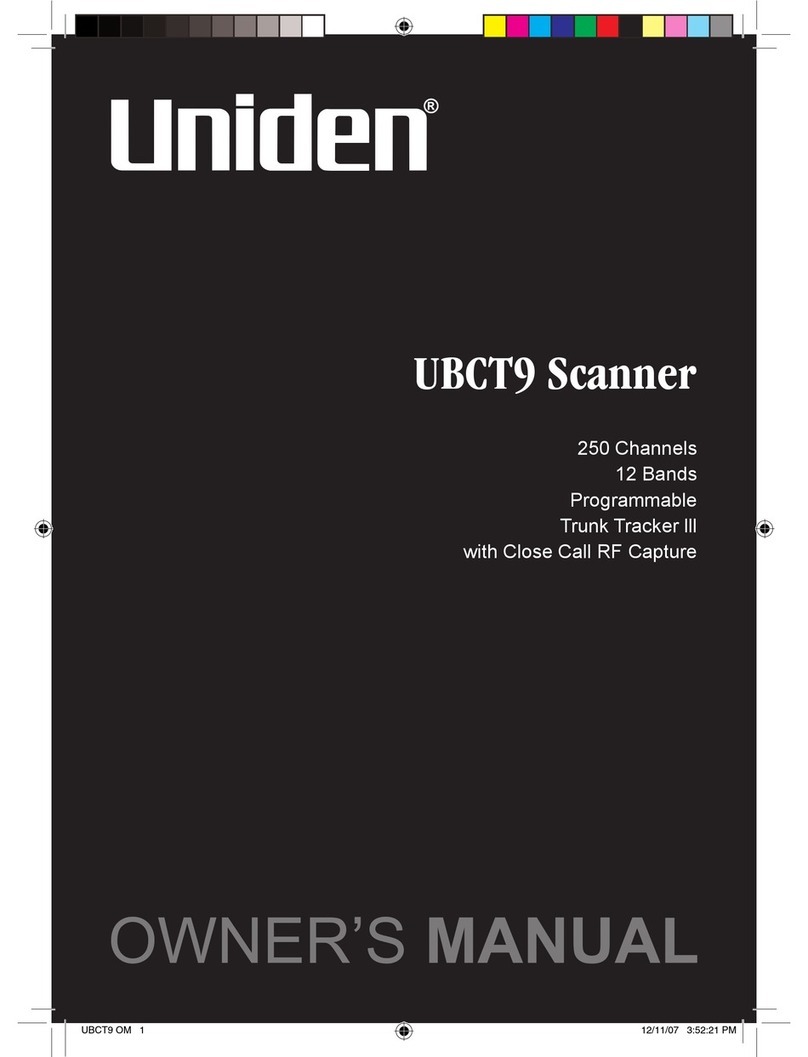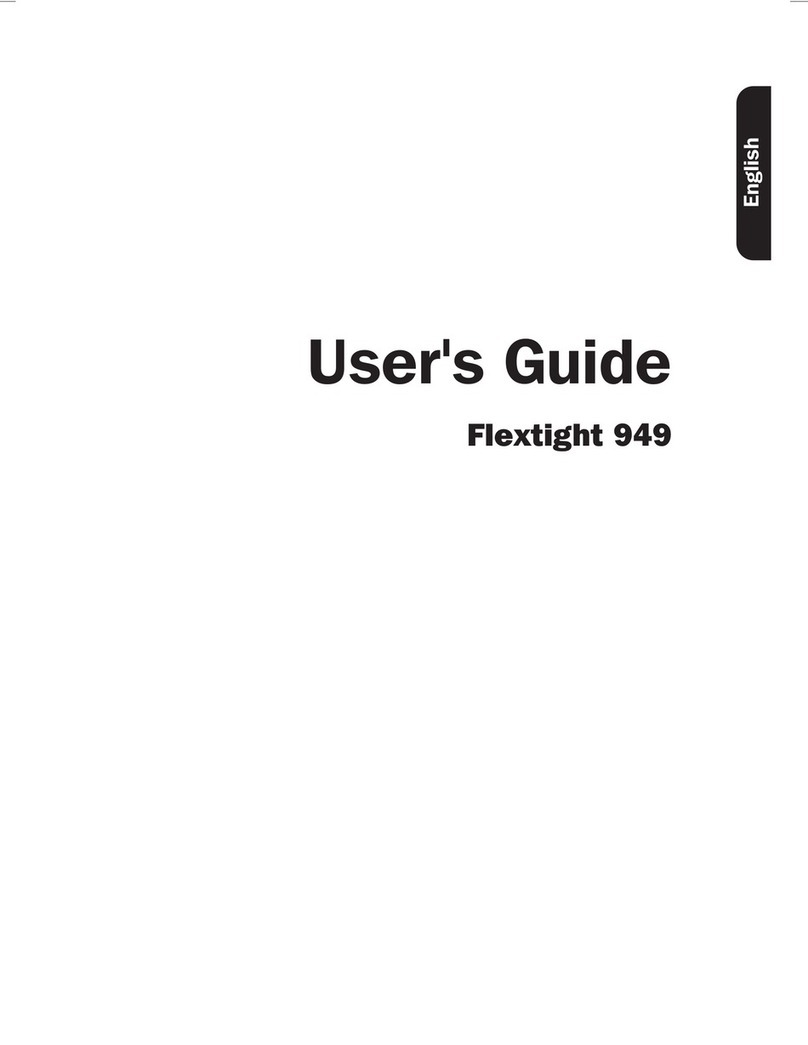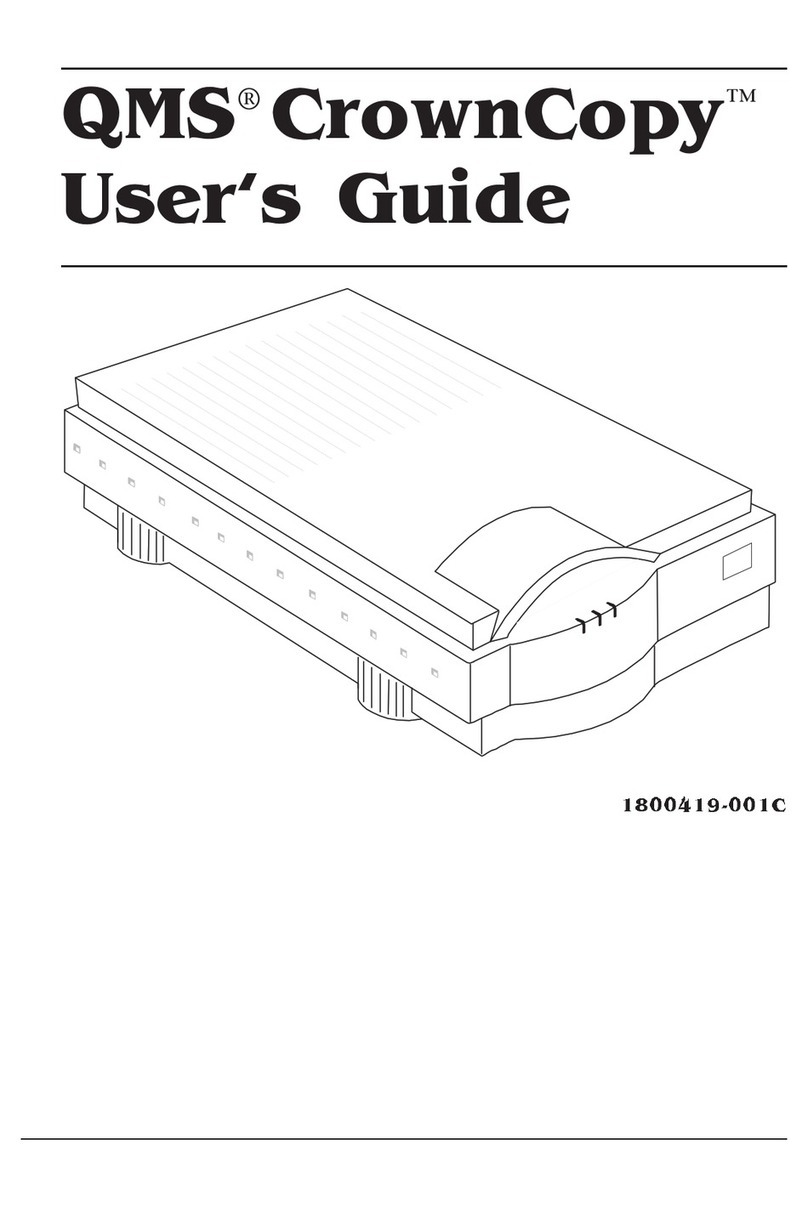TSS TREADREADER User manual

TREADREADERTM
HANDHELD 3D SCANNER
PRODUCT MANUAL

TOTAL SHOP SOLUTIONS
PRODUCT MANUAL: TREADREADER HANDHELD
PN: ZEETDEU900C
VERSION: 3.9
LANGUAGE: ENGLISH UNITED STATES
REVISION DATE: MAR.2021


CONTENT
QUICK START ................................................................................................................................................................ 06
01 • Warning .................................................................................................................................................................. 08
02 • TreadReaderTM HandHeld scanner .......................................................................................................................... 09
03 • Buttons and LED’s on the HandHeld scanner .......................................................................................................... 10
3.1 Buttons ............................................................................................................................................................... 10
3.1.1 Power button .............................................................................................................................................. 10
3.1.2 Battery button ............................................................................................................................................. 10
3.1.3 Wi-Fi button ................................................................................................................................................ 11
3.2 LED’s ................................................................................................................................................................... 11
3.3 Switching the scanner on and off ......................................................................................................................... 11
04 • TreadReaderTM mobile app ..................................................................................................................................... 12
4.1 Connectivity ........................................................................................................................................................ 12
4.1.1 Direct mode ................................................................................................................................................ 12
4.1.2 Network mode ............................................................................................................................................ 13
4.1.2.1 Switch from network mode to direct mode (factory reset) ...................................................................... 14
4.2 TreadManager.net ............................................................................................................................................... 15
4.2.1 Setup and user types ................................................................................................................................... 15
4.2.2. Login/upload to TreadManagerTM in the mobile app...................................................................................... 16
4.3 Navigation ........................................................................................................................................................... 18
4.4 Vehicle scan ....................................................................................................................................................... 18
4.4.1 Entering vehicle registration ......................................................................................................................... 18
4.4.2 Scanning/results screen .............................................................................................................................. 19
4.4.3 Visualize the scans all together and create report .......................................................................................... 21
4.5 Quick scan ......................................................................................................................................................... 22
4.6 Settings .............................................................................................................................................................. 22
4.6.1 Tread depth ................................................................................................................................................ 22
4.6.2 Reports ....................................................................................................................................................... 23
4.6.3 General/regional ......................................................................................................................................... 23
4.6.4 Connections ............................................................................................................................................... 24
4.6.5 Calibration check ........................................................................................................................................ 24
4.6.6 System info and rmware update ................................................................................................................. 25
4.6.7 Scan settings .............................................................................................................................................. 25
4.6.8 Network ...................................................................................................................................................... 26
4.7 Where to nd the les stores on the mobile device? ............................................................................................... 26
4.8 Troubleshooting: TreadManager.net on smartphones and tablets .......................................................................... 26
05 • Integrations to other software .................................................................................................................................. 27
06 • Hardware specication ........................................................................................................................................... 28
6.1 Dimensions ......................................................................................................................................................... 28
6.2 Control pad buttons and LED’s ............................................................................................................................. 28
6.3 Label and label position ....................................................................................................................................... 29
6.4 Charging ............................................................................................................................................................. 29
6.5 Maintenance and cleaning .................................................................................................................................. 29
6.6 Main specications ............................................................................................................................................. 30
07 • LED’s Errors ............................................................................................................................................................ 31

7.1 Basic errors: ........................................................................................................................................................ 32
7.1.1 LED 2 and 7: Battery temperature too low. Blink count = 5 ............................................................................ 32
7.1.2 LED 2 and 3: Battery temperature too high. Blink count = 5 .......................................................................... 32
7.1.3 LED 5: Fuel gauge fault. Blink count = 5 ....................................................................................................... 32
7.1.4 LED 7: Charge level is too low (< 1% charge left). Blink count = 5 .................................................................. 33
7.1.5 LED 7: Battery voltage is too low (Below 3.4V). Blink count = 8....................................................................... 33
7.2 Charging errors ................................................................................................................................................... 33
7.2.1 LED 1 and 3: Timeout error while charging completion .................................................................................. 33
7.2.2 LED 1 and 5: Timeout error while fast charging ............................................................................................. 34
7.2.3 LED 1 and 7: Timeout error while slow charging ............................................................................................ 34
7.3 Other faults: ........................................................................................................................................................ 34
7.3.1 LED 3: Blink count = 25 - Current limit exceeded .......................................................................................... 34
7.3.2 LED 3: Blink count = 10 - Voltage limit exceeded .......................................................................................... 35
7.3.3 LED 1,2,3,5,7: Blink count = 7 - Error undetermined .................................................................................... 35
08 • Legal warnings ........................................................................................................................................................ 36
8.1 CE marking and declaration of conformity ....................................................................................................... 36
8.2 Disclaimer ..................................................................................................................................................... 36
8.3 Safe use of a laser product .............................................................................................................................. 36

HandHeld Scanner
Plug Adaptors
USB Cable
The LED’s indicate the battery level. Make sure that the scanner is fully charged before starting.
Learn more about battery status and charging
in sections 5.2 and 5.4 (pages 27 and 28).
67 - 100%
34 - 66%
0 - 33%
NOTE: Extra items might be
included according to your region.
QUICK START
A •
B •
What’s inside the box
Check the battery level
Video Tutorial
Product Manual

To subscribe, you’ll need to inform: • Company name
• Address
• Contact e-mail
• Contact phone
• Country*
• Sales agent or distributor*
*When registering via e-mail
Learn more about setup and user types in
section 3.2.1 (beginning on page 14).
The mobile app for phones or tablets can be downloaded from Google Play®or Apple App Store®. The app controls
the HandHeld scanner and connects to TREADMANAGERTM, the cloud-based service platform.
Request a TREADMANAGERTM account by pressing the SIGN UP TO TM button on the mobile app or by sending an
e-mail to:
treadmanager@treadreader.com
C • Pairing the scanner to the app
D • Register
Learn more about the app connectivity in
section 3.1 (beginning on page 11).
NOTE: It can take up to 24 hours for your user
to be ready, you’ll receive an e-mail conrmation.

8
TREADREADERTM HANDHELD • PRODUCT MANUAL
01 • Warnings
Avoid shock and vibration to this product. Use the wrist lanyard provided
to avoid dropping the device. Avoid continuous exposure to dust and
liquid spray. Avoid direct exposure to aggressive substances, e.g. reactive
chemicals, cleaning agents.
Do not view the laser directly with an unprotected eye or optical instrument.
Lasers are potentially hazardous to the eye. This product contains a Li-Ion
battery. Do not heat or burn. Do not charge at temperatures below 0ºC (32ºF)
or over 45ºC (113ºF). Charge using manufacturer supplied charger only.
This product contains a laser that could be damaged during unauthorized
repair or disassembly, which could result in hazardous exposure to laser
radiation. This equipment should only be serviced by an authorized service
provider.
Fully charge the device battery before the rst use. To check the battery
power, press and hold the battery button on the scanner keypad. Only use
the charger, adaptor and cable supplied with this product in order to avoid
damaging the device.
Do not attempt to open this product as any warranty will be
voided. Use of this product other than as specied in the
USER MANUAL may result in hazardous radiation exposure.
A copy of the user manual can be found at treadreader.com/library.

9
02 • TREADREADERTM HandHeld scanner
The TREADREADERTM HandHeld scanner is a compact and lightweight
device. It is quick and easy to use and eliminates errors associated with
manual depth gauges. TREADREADERTM is suitable for wet or dirty tires
and is ideal for all tire inspection applications in workshops, service centers,
inspection lanes and at the roadside. Accurate tread depth readings for tires
of all vehicle types, such as passenger cars and LCVs, can reveal uneven wear
symptomatic of problems such as wheel misalignment or worn suspension.
The calculated data can be imported into different eet management systems
to log tire scans and produce wear analysis or tire lifetime modelling.
The scanner is positioned on one edge of the tire and operated by pushing
it across the tread face. A 3D scan of each tire constructed from up to
300,000 measurement points is used to calculate treads depths with an
accuracy of <0.2mm or 0.008”. The 3D models of the tire tread obtained
using the TREADREADERTM HandHeld scanner can be viewed, alongside
the calculated tread depths, on a tablet or mobile phone. A report for the
operator is instantly generated containing vehicle identication, 3D tire
scans with color-coded tread warning, and error alarms for every axle and
tire position.

10
TREADREADERTM HANDHELD • PRODUCT MANUAL
03 • Buttons and LED’s on the handheld scanner
3.1 Buttons
3.1.1 Power button
3.1.2 Battery button
There are three buttons on the HandHeld scanner. The LED’s indicate power
(on/off), Wi-Fi connectivity, battery level and scanner status.
Battery level/
scanner status
Network mode/
transmitiing data
67 - 100%
Ready to scan
Device connected
to the application
34 - 66%
Processing data
Wi-Fi enable and
ready for connection
0 - 33%
Fault
Power (On/Off)
Below is the general description of the use and interaction of the buttons on
the HandHeld scanner. Throughout the manual there are other uses for the
buttons and combinations of button presses. For more detailed information,
please see chapter 6.
Holding down the power button for 2 seconds will turn the scanner on/off.
The top LED will be lit when the HandHeld scanner is on, and a vibration will
indicate the on/off event.
Holding down the battery button for 1 second will indicate the battery level of
the HandHeld scanner, as shown by the LED’s in Fig. 2.

11
3.1.3 Wi-Fi button
3.2 LED’s
This button does not have a function in normal operation. If pressed for 3
seconds, the device will buzz 5 times and restart.
Throughout the manual the following interactions will be explained in greater
detail. For more detailed information, please see chapter 6.
TOP (GREEN): indicates that the HandHeld scanner is on.
TOP-LEFT (BLUE):
a. Before pairing with a mobile device this LED indicates that the
scanner is connected to a Wi-Fi network (must be connected to in network
mode).
b. Once paired with a mobile device, it indicates that the scanner is
transmitting data to the application.
MIDDLE-LEFT (BLUE): Indicates that a connection is made to the HandHeld
scanner from the application.
BOTTOM-LEFT (BLUE): Indicates that Wi-Fi is enabled. After powering the
scanner on (and this LED turning on), it needs around 5-6
seconds to be fully ready for a connection from the mobile application.
TOP-RIGHT (GREEN): Indicates that the scanner is ready to scan, it is also
used to show the battery level (if the battery button is pushed down for 1
second or more).
MIDDLE-RIGHT (ORANGE): Indicates that the scanner is processing the
captured data. It is also used to show the battery level (if the battery button is
pushed down for 1 second or more).
BOTTOM-RIGHT (RED): Indicates various error messages (see chapter 6). It
is also used to show the battery level (if the battery button is pushed down for
1 second or more).
3.3 Switching the scanner on and off
To switch the hand held scanner on or off, hold down the power (on/off)
button for 2 seconds.

12
TREADREADERTM HANDHELD • PRODUCT MANUAL
4.1 Connectivity
4.1.1 Direct mode
04 • TREADREADERTM mobile app
The mobile app for phones or tablets, controls the HandHeld scanner and
can be downloaded from Google Play®or Apple App Store®. The following QR
code can be used to get a direct link to the TREADREADERTM app.
The HandHeld scanner can be operated in two different connection modes.
DIRECT MODE: Allows for a one-to-one connection between the phone or
tablet and the scanner. Once the direct mode has been selected a new device
can be added. A new device can be added by either scanning the QR code
(located on the rear of the HandHeld) or entering the serial number of the
device.
If a device has been previously added this can be selected directly. The phone
or tablet and scanner will be paired when both the bottom and middle left
LED’s light up blue and the device buzzes.
NETWORK MODE: Allows the scanner to connect to an external Wi-Fi network
(stand alone router). The phone or tablet will access the scanner in the same
way that any other device is accessed on a Wi-Fi network, such as a printer.
Printing to a network printer does not require an Internet connection. Most
network printers will work, but the suggestion is to use Dell®printers, using
Dell®document hub or Samsung®print service plugin. This chapter describes
how to connect and swap between modes, starting with how to connect in
DIRECT MODE.
Every new HandHeld scanner is setup for a one-to-one connection
between the phone or tablet and the HandHeld scanner. To use the
scanner in direct mode:
1. Turn on the HandHeld scanner by pressing the power button for 2
seconds.
2. Launch the mobile app and select DIRECT MODE.
11

13
22
33
For instructions on how to scan a single tire, or to do a complete vehicle scan,
please follow the instructions in section 4.2.
4.1.2 Network mode
This mode allows the HandHeld scanner to connect to an external Wi-Fi
network. The phone or tablet will access the scanner in the same way that
you access any other device in your Wi-Fi network such as a printer.
To enable this mode:
1. Connect the HandHeld via DIRECT MODE.
2. Select SETTINGS.
3. Select NETWORK from settings menu.
4. Press REFRESH.
5. Select the network you wish to connect to. Network must be 2.4Ghz
and it works better if dedicated for HandHeld use only.
6. When prompted, enter the network password. The HandHeld then
55
3. Select the HandHeld scanner from the list and wait until it connects.
This will take a few seconds, as the application will need to take control
of the mobile device’s Wi-Fi. If it fails, please select the scanner again.
4. The green, orange and red LED’s on the right will briey ash when a
connection is established and the scanner will buzz. The middle-left and
bottom-left LED’s will light up and stay lit as long as the connection exists.
The HandHeld scanner SSID (network name) is Treadreader_601XXXXX,
where the X’s represent the serial number of the HandHeld scanner.

14
TREADREADERTM HANDHELD • PRODUCT MANUAL
4.1.2.1 Switch from network mode to direct mode (factory reset).
66connects to the selected network (top and bottom blue LED’s).
7. Follow instructions on screen, then press RETURN.
8. Hold the Wi-Fi button and press DISCOVERY, only release the Wi-Fi
button when the HandHeld buzzes. Wait for the HandHeld to restart.
9. Press CONNECT.
10.The HandHeld is now in network mode and will return to the license
plate entry screen.
To perform a factory reset of the HandHeld:
1. Switch the scanner on and wait for 15 seconds.
2. Hold the POWER and WI-FI BUTTONS until the HandHeld scanner
lights up all of the right-side LED’s and gives a long continuous buzz. It is
important to stop pressing the button as soon as the buzz starts.
3. Follow connect in direct mode (chapter 3.1.1).
NOTE: To change the HandHeld to DIRECT MODE again, please see the
section 4.1.2.1 below.
77881010

15
TREADMANAGERTM is a cloud-based tire sales management service,
fully integrated with all TREADREADERTM tire measurement products.
TREADMANAGERTM has been designed to improve workshop productivity
and increase tire sales.
By logging in to the TREADMANAGERTM portal, workshops can view
professionally presented data and reports of tread depth and tire wear for all
vehicles, which have been scanned using the TREADREADERTM HandHeld
scanner or DriveOver ramp.
Workshop and service managers can view reports on the number of vehicles
scanned, technician activity, and sales opportunities for tires and wheel
alignment. TREADMANAGERTM integrates with major electronic vehicle health
check solution, to eliminate all manual tire measurement processes.
On a desktop monitor or tablet, the tire scans and vehicle reports can easily
be shared with customers, to increase authorization for tire replacement or
related services.
TREADMANAGERTM enables workshops to maintain customer data to predict
tire lifetime, and build trust with customers, by helping them make informed
decisions about tire replacement.
4.2.1 Setup and user types
Before logging in to TREADMANAGERTM in the mobile app, or using
treadmanager.net, the user requires access to treadmanager.net. Access can
be requested by emailing treadmanager@treadreader.com or via mobile app.
On request, the user will be sent an invitation to the preferred email address.
This invitation will include a link to create a user password. The combination
of user’s email address and password provides access to treadmanager.net.
These same user details are used in the mobile app for the upload of data.
(See chapter 3.2.2.).
Within TREADMANAGERTM, there is a hierarchy of user proles:
1. Group admin
This is a management level user prole with comprehensive access to data
and reports, including the ability to:
• View multiple workshops within a group or across a network.
• View customized reports to compare workshops, technicians and tire scan
results.
• Set up workshops and users at the same hierarchy level or below.
4.2 Treadmanager.net

16
TREADREADERTM HANDHELD • PRODUCT MANUAL
4.2.2 Login/upload to TREADMANAGERTM in the app
3. Staff
This is a user prole designed for the technician or service advisor, allowing
the user to:
• Upload scans and vehicle information to treadmanager.net
• View all scans created by all users belonging to the same workshop.
• View or print individual vehicle scan reports.
2. Workshop admin
This intermediate level user prole provides full access to a specic location,
enabling the user to:
• View and control a workshop
• Create or edit users
• Manage settings and integrations
• View workshop reports and individual vehicle scan reports
• Upload scans and vehicle information to treadmanager.net
NOTE: This user prole cannot be used to upload scans and vehicle information
to treadmanager.net
NOTE: For single location workshops, this may be the only user prole required.
HandHeld app releases after 11.53.1.0 include the ability to upload
scans to TREADMANAGERTM. Android®5.1 (or later) and iOS®13.0 (or
later) is required for this option to be available.
1. When starting the app, the landing page will have a TREADMANAGERTM
logo below the direct MODE/NETWORK MODE option. Click on the
logo to go to the login screen.
2. Ensure the device is connected to the internet when pressing the
GREEN ICON.
3. User can request a TREADMANAGERTM account by pressing the
SIGN UP TO TM button and completing the form with: company
name, address, contact email and phone.
4. The user receives an email to set the account password.

17
5. On the rst use, enter the email and password, then press the large
GREEN ICON to login. If successful, it will take the user to the initial
landing page.
6. The landing page should now conrm the user has logged in.
When landing on the 4 scan page, the TREADMANAGERTM icon will upload
any scans completed.
When landing on the 4 scan page, the TREADMANAGERTM icon will upload
any scans completed.
If operated in direct mode, the mobile app will disconnect from the
TREADREADERTM HandHeld and try to reconnect to a known Wi-Fi network
or mobile data connection. In network mode, the app will stay connected
to the TREADREADERTM HandHeld and upload any scans using the Wi-Fi
network.

18
TREADREADERTM HANDHELD • PRODUCT MANUAL
4.3 Navigation
4.4 Vehicle scan
4.4.1 Entering vehicle registration
The application has three tabs which can be found at the bottom of the app.
These can be accessed after a successful connection with the HandHeld
scanner, in either DIRECT or NETWORK MODE.
1. Vehicle scan
2. Quick scan
3. Settings
Once the HandHeld scanner is connected, the process of scanning tires can
start. The various inputs and actions available throughout the scan process
will be explained in this chapter.
Identify vehicle registration: How to enter a vehicle registration in Network
Mode.
Scanning/results screen: As well as displaying the 3D scan, the user can add
more details/comments about each tire.
Summary: All of the scanned tires will be displayed to the user, additional
information can be added. PDF creation: Saves the vehicle scans in a standard
format that can be emailed or printed.
From home screen, select VEHICLE SCAN.
Enter vehicle registration manually or use the barcode reader to capture
the VIN code.
The CAMERA ICON will record a photo of the vehicle and progress to the
scanning screen. If a registration number or VIN code has been entered before
taking the photo this will be used.
The amount of tires to be scanned 1, 2, 4 (Default) or 6 can be controlled via
the selection below.

19
4.4.2 Scanning/results screen
This part is divided into three screens:
1. First Screen: The only option available to the user is to change between
summer and winter (directional) tire mode.
This will switch the legal and recommended limits for coloring the 3D
scans and for the PDF report generated later. The limits for summer/
winter tires can be changed from the settings menu.
Winter and summer tires present different groove pattern. An incorrect
scan mode, will lead to incorrect reading and results.
In order to have an accurate reading, it is important to select the correct
tire type before starting the scan. Press the button found on the rst
screen, to choose the correct tire mode.
The HandHeld scanner is automatically enabled to start the measurement
for the rst tire. Place the scanner on the edge of the tire and slide it
across the tread face. An image in the app indicates how you should scan.
2. Second screen: If the scan is valid, the scanner will vibrate with one short
buzz (2 Sec). If the scanner vibrates with one long buzz, the scan is invalid
and will need to be repeated.
A video tutorial for this is available here: https://treadreader.com/products/
treadreader-handheld-tread-depth-scanner/
This screen will indicate the transfer of data and 3D render creation. When
this is complete, the second screen is visible in full.
3. Third screen (results): This screen will show the number of grooves found
and measured, along with the 3D scan. The 3D scan will be shown on the
results screen together with color-coded tread depth measurements (red,
amber, green) and icons to indicate the tire type (summer or winter) and if
uneven wear is detected.
Tire wear modes:
There are three icons that may be visible dependent on the condition of the
measurements as shown below:
4. UNDER INFLATION: Inner treads are greater, compared to the outer.
5. OVER INFLATION: Outer treads are greater, compared to the inner.
6. MISALIGNMENT: There is a difference across the tread wear.
The default difference is set at 1.0 mm, access treadmanager.net to set a
personalized value.
11
22
33
445566

20
TREADREADERTM HANDHELD • PRODUCT MANUAL
On this screen, the user can add/perform (1-3 will show on the 2nd page of
the PDF report):
1. Tire info
2. Comments
3. Take a photo
4. Re-scan (if an error message is received from the scanner, or you would
like to redo the scan for other reasons)
5. Accept and move to next tire
1122334455
TIRE INFO EXAMPLE
205 Width of the tire in millimetres
55 Height of the tire sidewall as a percentage of the width. In
this case 55% of 205mm. Also known as the aspect ratio.
R Radial construction
16 The diameter of the tire’s inner rim in inches
91 Load rating of the tire. In this case its 615kg
WSpeed rating. Indicates the maximum speed for the tire when
at full load. In this case 168 mph.
Comments: the user can add comments about the tire which will show on the
second page of the report.
Example: “Cut in sidewall”
Take a photo: possibility to show the above “cut” with a picture in the report.
You can only take one photo per tire; these photos will be shown on the
second page of the report.
Table of contents
Popular Scanner manuals by other brands

Canon
Canon CANOSCAN N650U brochure
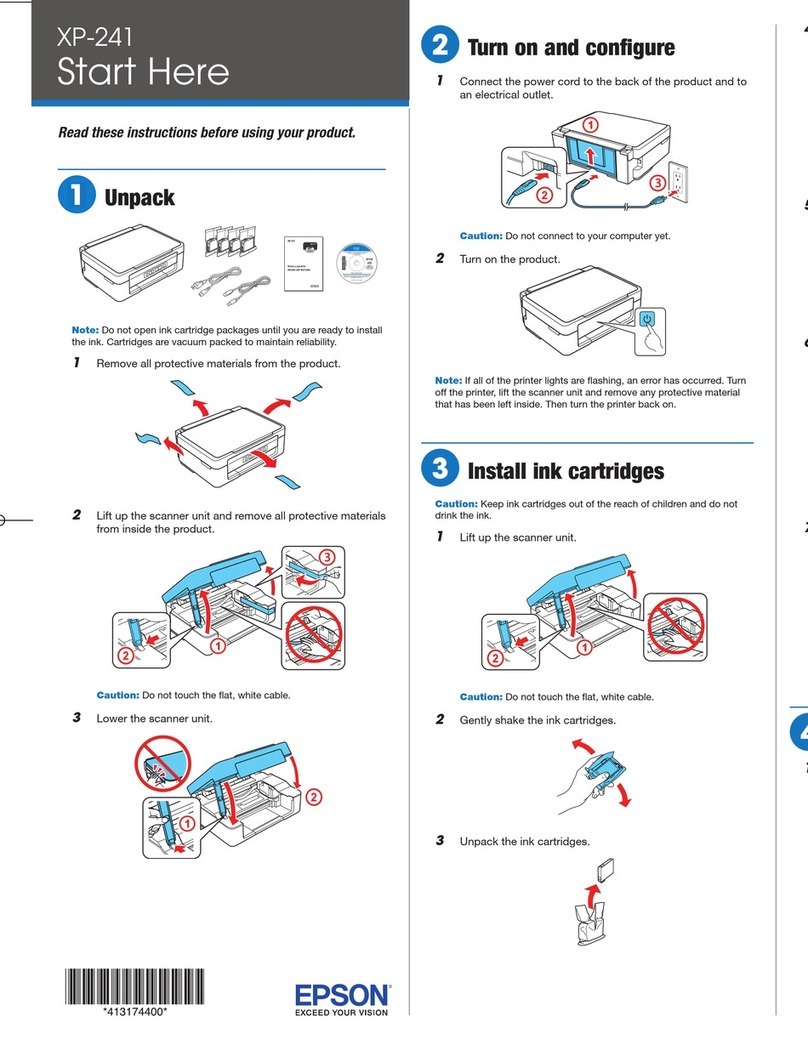
Epson
Epson XP-241 Start here
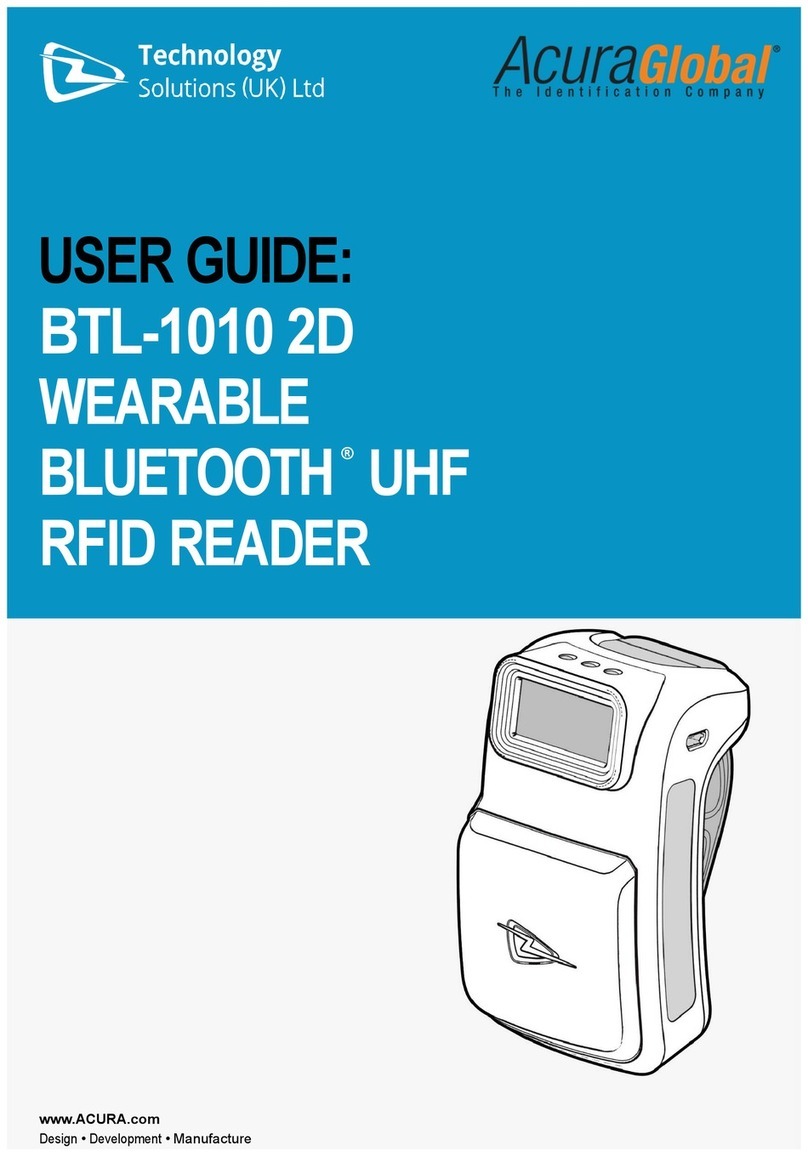
Technology Solutions
Technology Solutions AcuraGlobal BTL-1010 2D user guide

Fujitsu
Fujitsu S1500 - ScanSnap Deluxe Bundle Installation and troubleshooting guide

VuPoint
VuPoint PDS-ST510-VP user manual

Kodak
Kodak I1420 - Document Scanner user guide