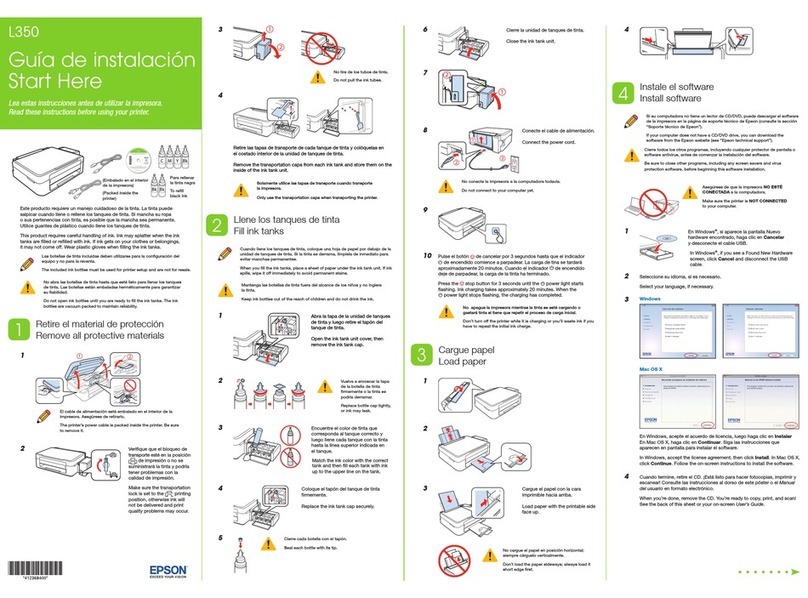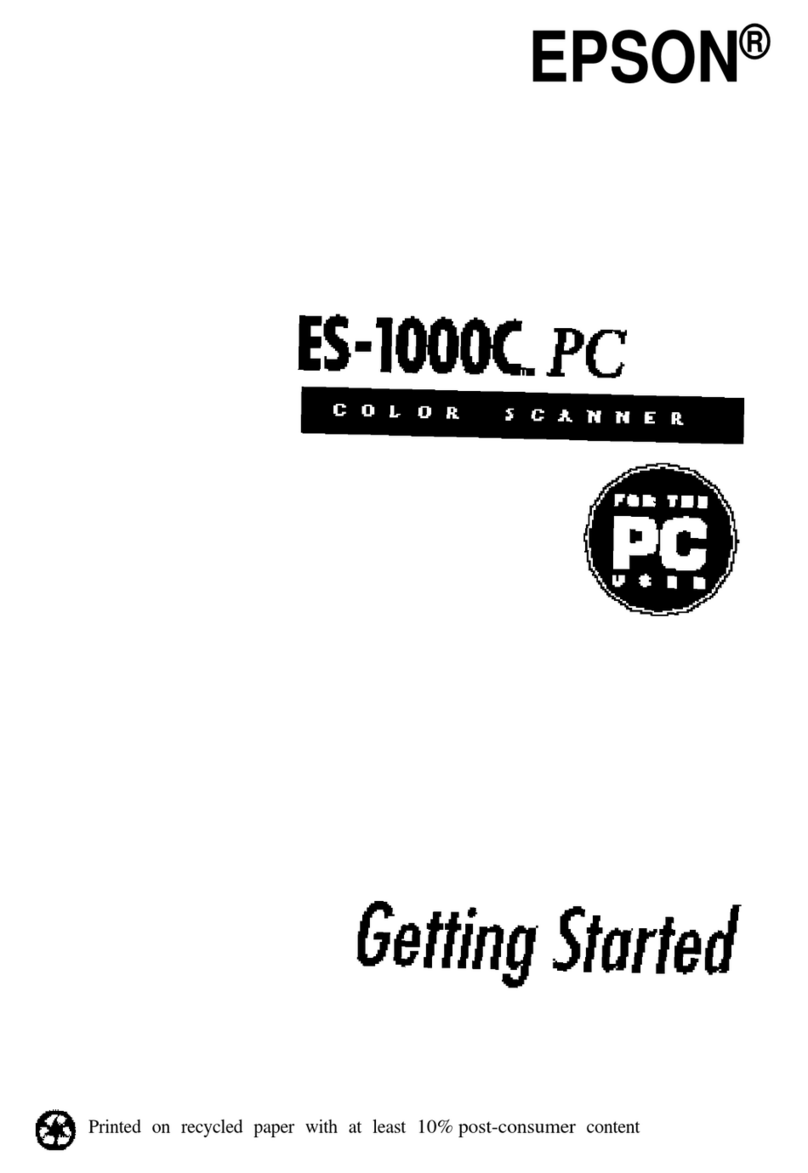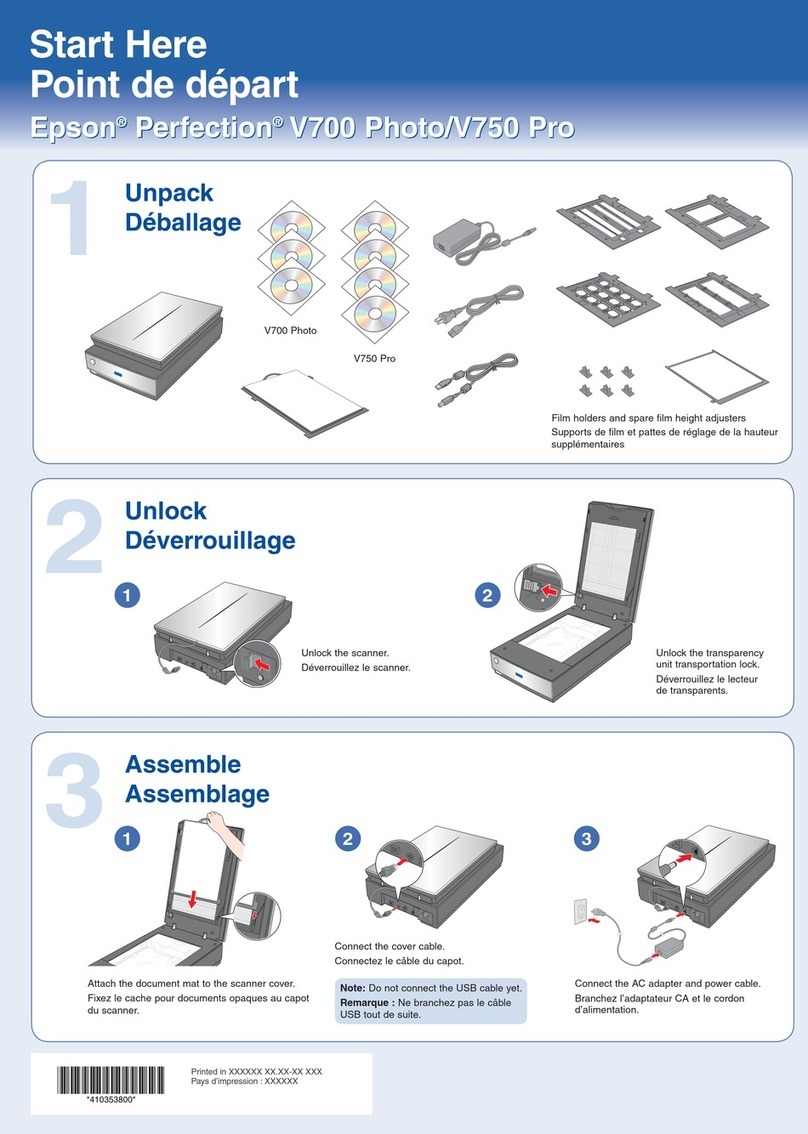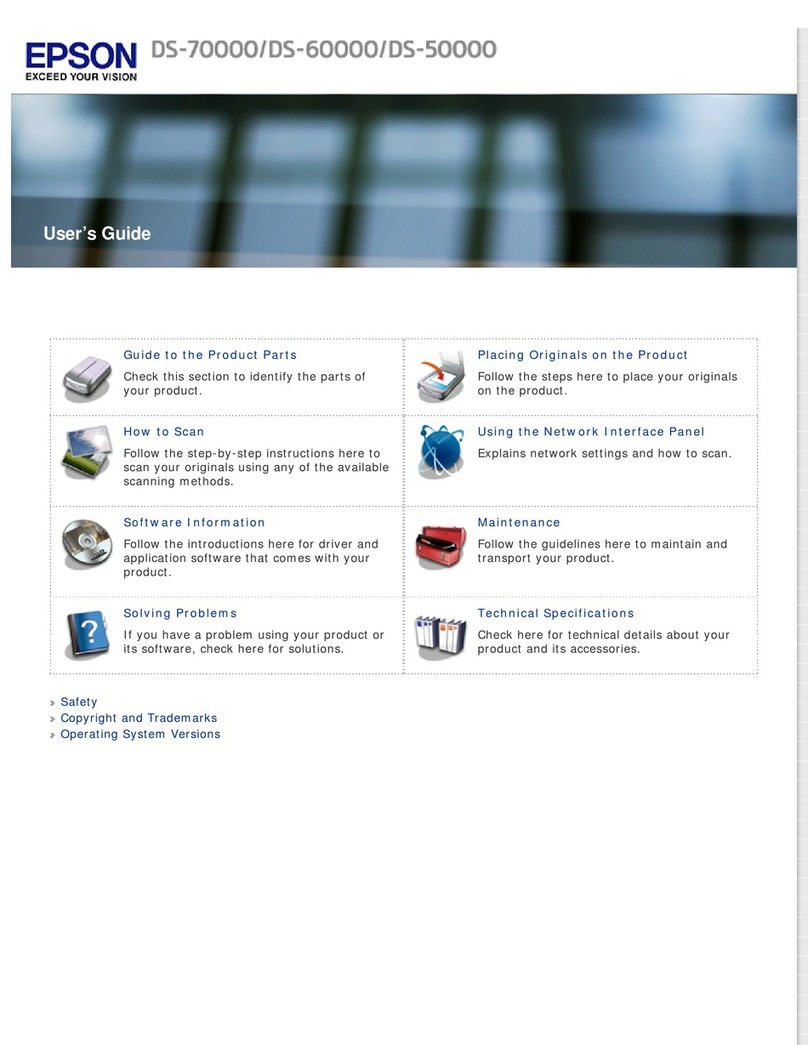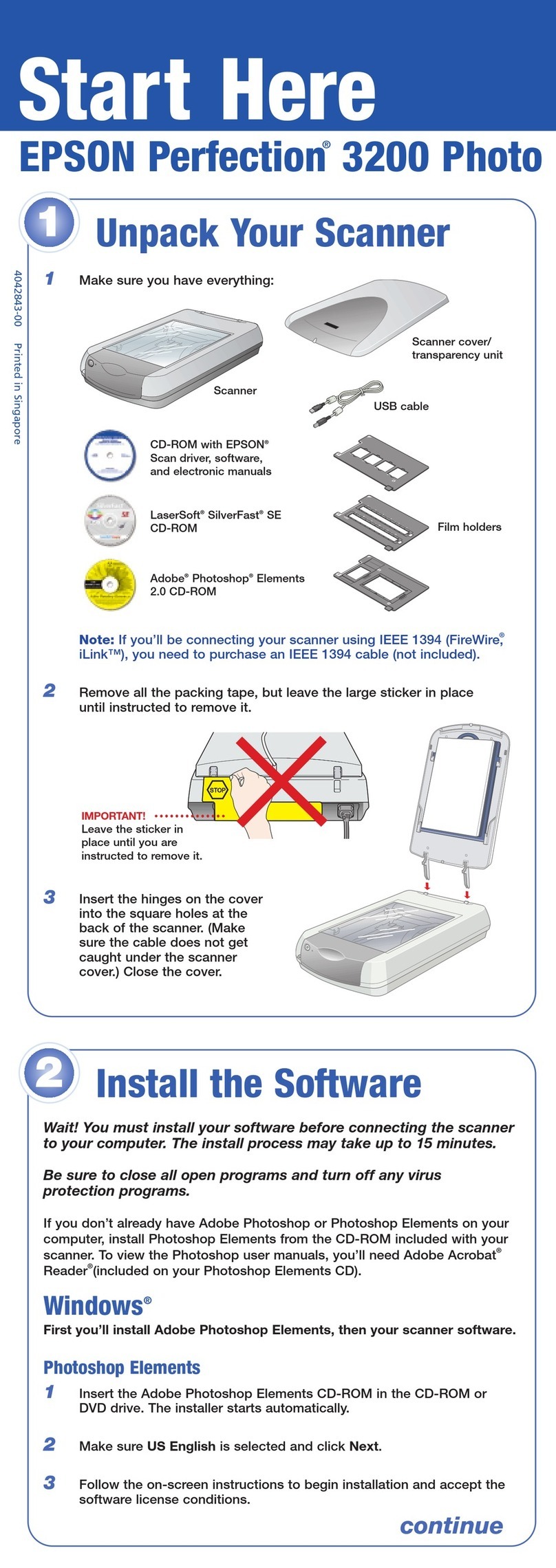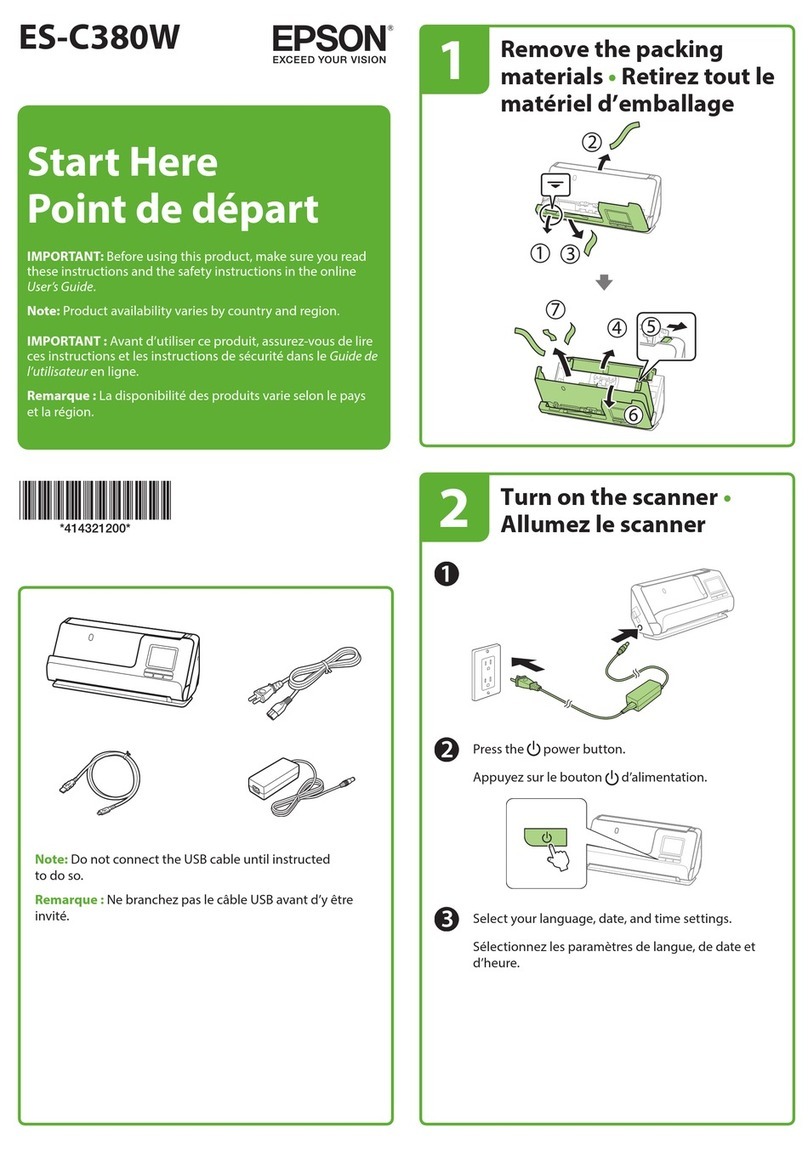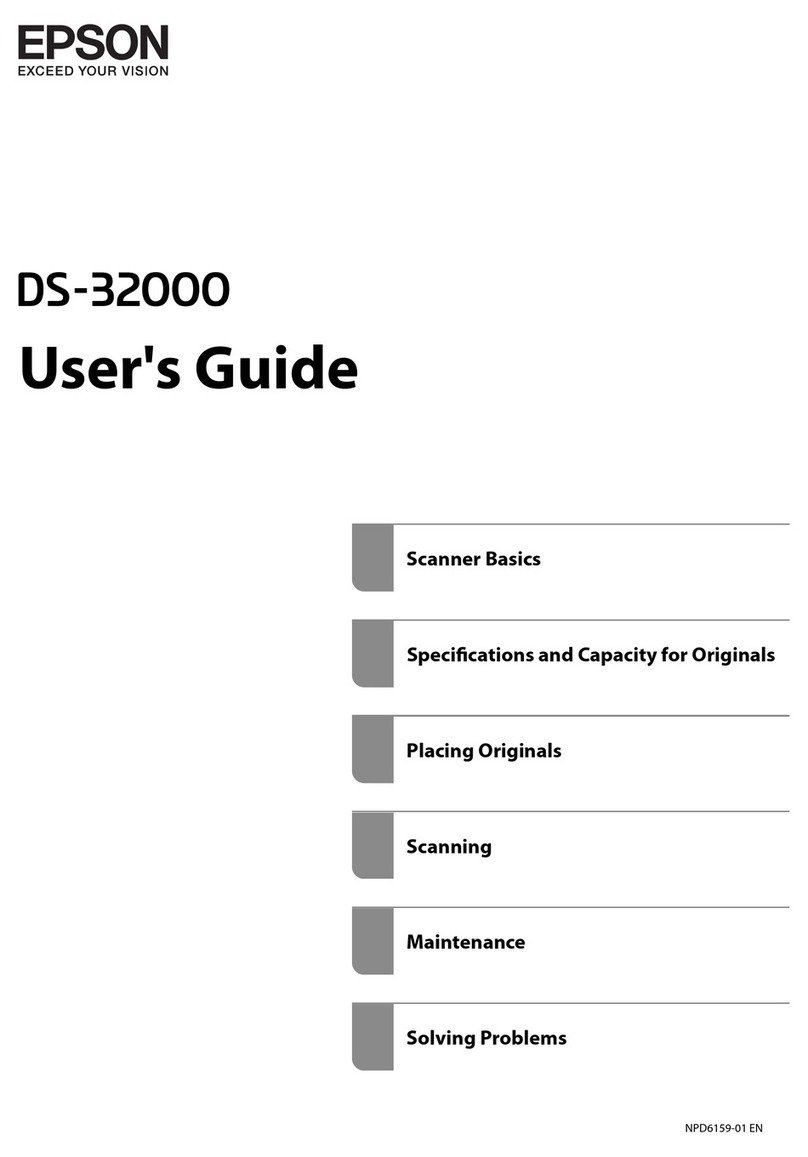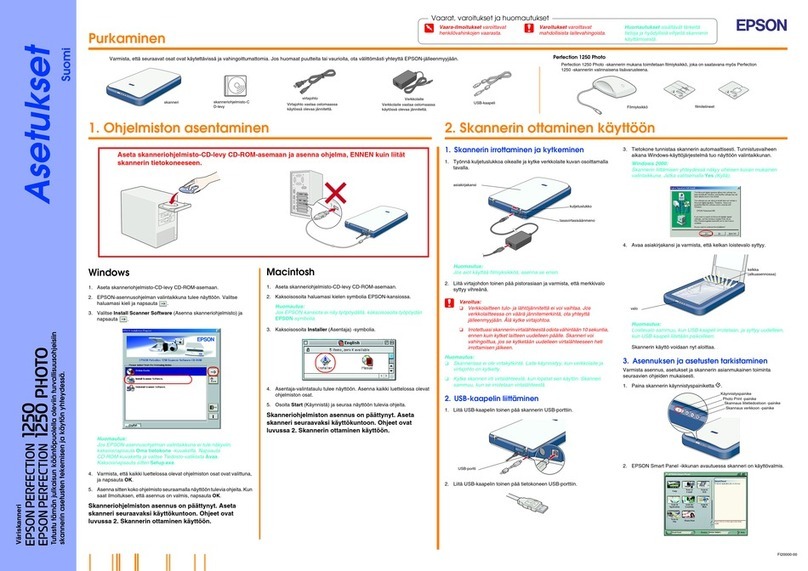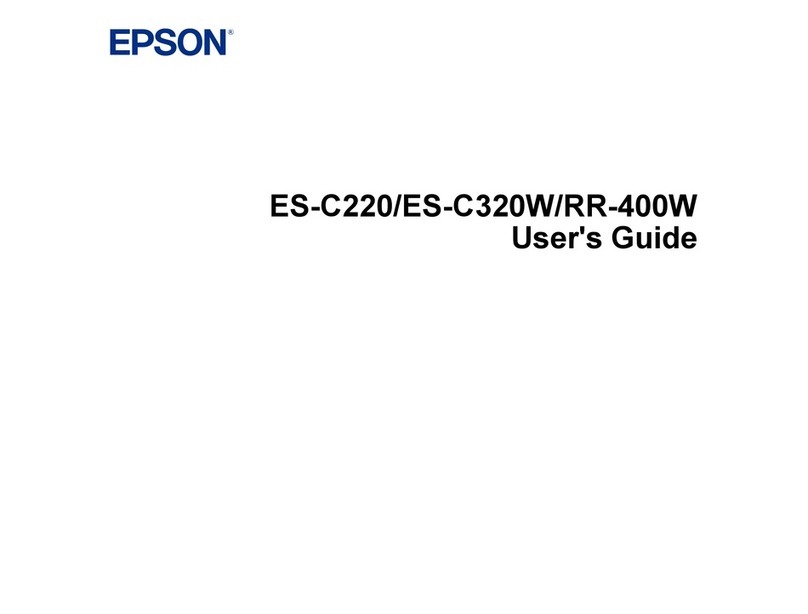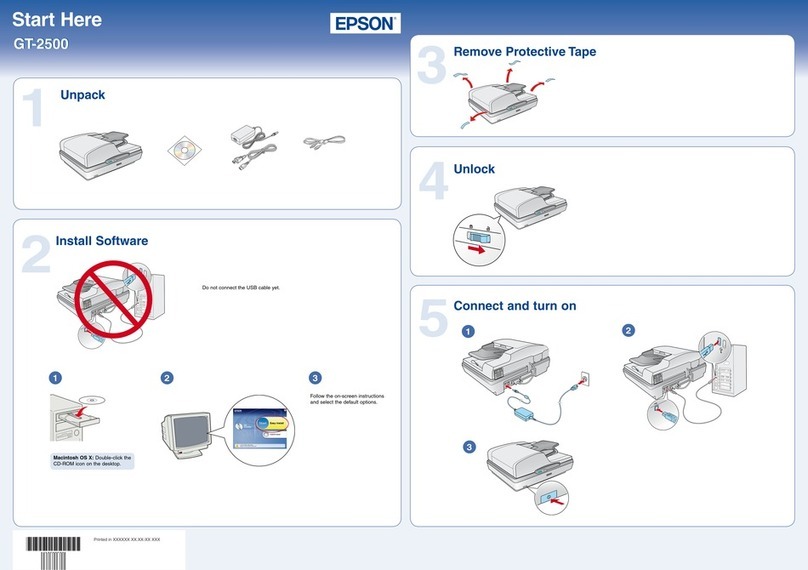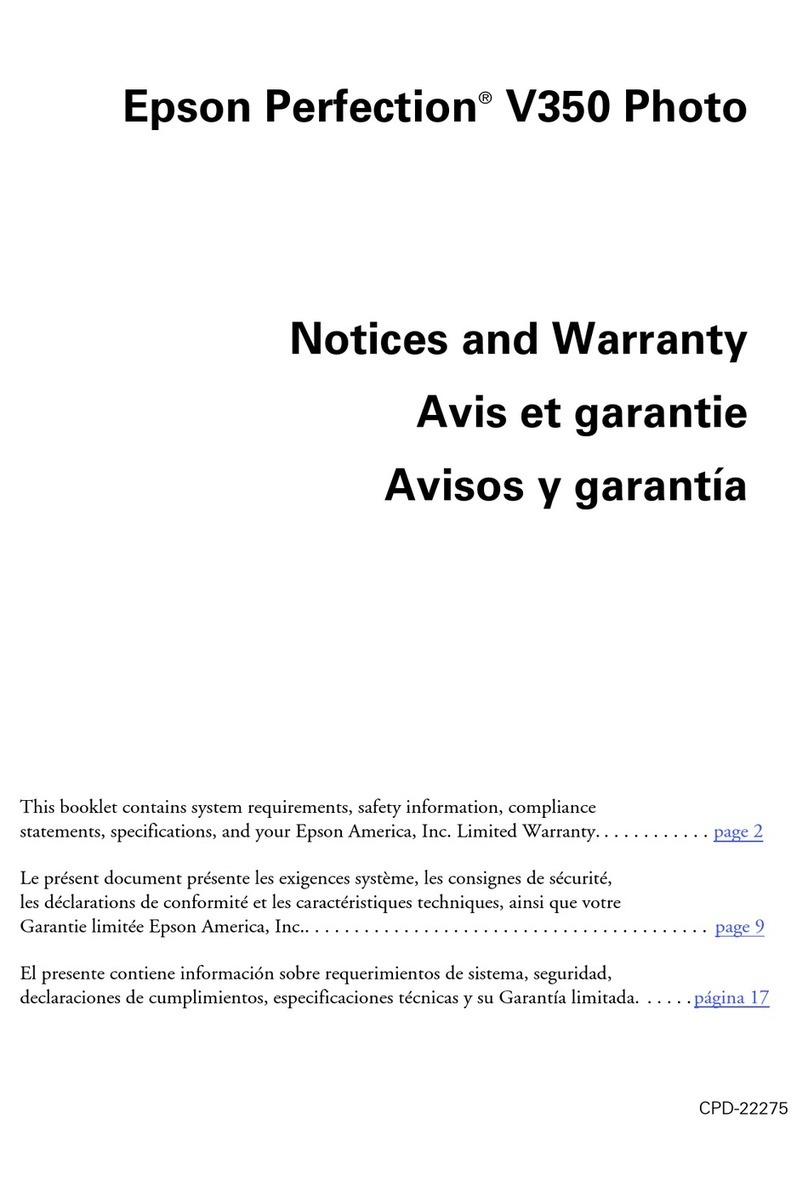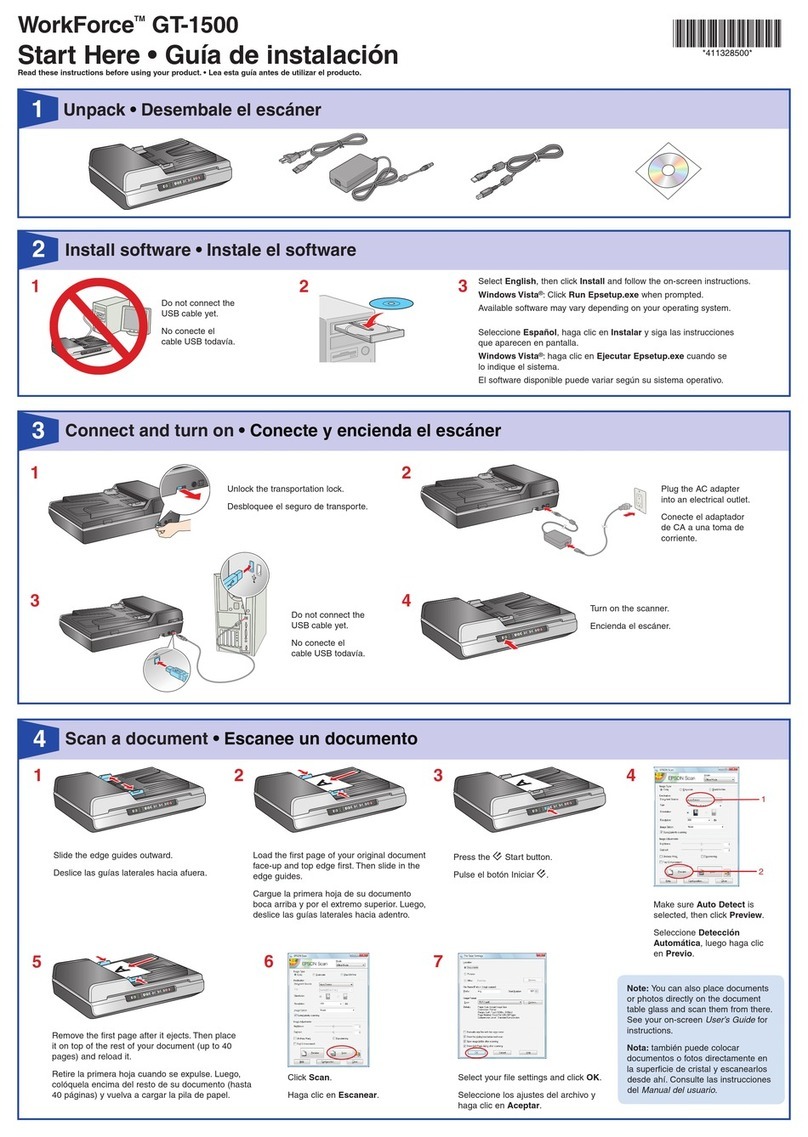Any problems?
If you experience problems during setup, see below:
Network setup was unsuccessful.
•Make sure you select the right network name (SSID).
•The printer can only connect to a network that supports
2.4 GHz. If your router offers both 2.4 GHz and 5GHz
connections, make sure 2.4 GHz is enabled.
•If you see a firewall alert message, click Unblock or Allow to
let setup continue.
Setup is unable to find my printer after connecting it
with a USB cable.
Make sure the printer is turned on and that it is securely
connected as shown:
There are lines or incorrect colors in my printouts.
Run a nozzle check to see if any of the print head nozzles are
clogged. Then clean the print head, if necessary. See the online
User’s Guide for more information.
Error indicators
If you see one of the error indicators below, follow the steps
here to proceed:
On Flashing slowly Flashing quickly
Paper is out or multiple pages have fed into the paper
feed slot. Load paper correctly, then press or .
Paper is jammed. Remove any jammed paper from
inside the product or from the paper feed slot. Make sure
your paper is loaded correctly, then press or .
An ink cartridge is expended, not installed correctly, not
recognized, or unsupported. Replace or reinstall the
cartridge.
The ink pads are near the end of their service life.
Contact Epson for support. (To continue printing, press
or .)
Printer error. Turn off the product and check that no
protective material or other foreign object has been left
inside the product.
Wi-Fi connection error. Press the Wi-Fi button on the
printer to clear the error and try again.
An error has occurred during firmware updating. Connect
your product using a USB cable and try updating the
firmware again. If the error message continues, contact
Epson for support.
Need paper and ink?
Try Epson specialty papers with DURABrite®
Ultra Ink for professional results. You can
purchase them from an Epson authorized
reseller. To find the nearest one, visit
www.epson.com.jm or contact Epson as
described in “Any questions?”
XP-241 replacement ink cartridges
Color Standard-capacity High-capacity
Black 296 297
Cyan 296 —
Magenta 296 —
Yellow 296 —
EPSON and DURABrite are registered trademarks, Epson Connect and Epson iPrint are
trademarks, and EPSON Exceed Your Vision is a registered logomark of Seiko Epson Corporation.
Designed for Excellence is a trademark of Epson America, Inc.
Mac and OS X are trademarks of Apple Inc., registered in the U.S. and other countries.
App Store is a service mark of Apple Inc.
Android and Google Play are trademarks of Google Inc.
Wi-Fi Direct®is a registered trademark of Wi-Fi Alliance®.
General Notice: Other product names used herein are for identication purposes only and may be
trademarks of their respective owners. Epson disclaims any and all rights in those marks.
This information is subject to change without notice.
© 2016 Epson America, Inc., 4/16
Printed in XXXXXX CPD-51352
Mobile printing
To print from a mobile device, your product must be set up for
wireless printing or Wi-Fi Direct®. See the online User’s Guide
for instructions.
Epson Connect™Solutions
Epson Connect offers a variety of remote printing options for
your product. Connect wirelessly from your tablet, smartphone,
or computer. Print documents and photos from across the
room or around the world.
www.epson.com.jm/connect
Epson iPrint™for iOS/Android™
Download the Epson iPrint app from the App Store or Google
Play™to print documents and photos from your iOS or Android
device on any email-enabled Epson printer.
Control panel
Turns the printer on or off.
Clears a network error. Hold down for more than three
seconds to make network settings using the WPS button
on a wireless router. See the online User’s Guide.
Prints a network connection report to determine
the causes of any network problems. To get more
information, hold this button down for more than 10
seconds to print a network status sheet.
Starts monochrome or color copy. Press both buttons
simultaneously to scan your original and save it as PDF
on your PC. (USB connection only)
Stops the current operation. Press this to replace an ink
cartridge when an ink cartridge is expended.
Turns on or flashes to indicate a paper-related error.
Turns on or flashes to indicate an ink-related error.
Any questions?
User’s Guide
Windows: Click the icon on your desktop or Apps screen to
access the online User’s Guide.
OS X: Click the icon in Applications/Epson Software/Guide to
access the online User’s Guide.
If you don’t have a User’s Guide icon, go to the Epson website,
as described below.
Technical support
Visit www.epson.com.jm/support/xp241 to download drivers,
view manuals, get FAQs, or contact Epson.
You can also speak to a service technician by calling one of
these numbers:
Argentina (54 11) 5167-0300 Honduras** 800-0122
0800-288-37766 Code: 8320
Bolivia* 800-100-116 Mexico 01-800-087-1080
Chile (56 2) 2484-3400 Mexico City (52 55) 1323-2052
Colombia 018000-915235 Nicaragua* 00-1-800-226-0368
Bogota (57 1) 523-5000 Panama* 00-800-052-1376
Costa Rica 800-377-6627 Paraguay 009-800-521-0019
Dominican Peru 0800-10126
Republic* 1-888-760-0068 Lima (51 1) 418-0210
Ecuador* 1-800-000-044 Uruguay 00040-5210067
El Salvador* 800-6570 Venezuela (58 212) 240-1111
Guatemala* 1-800-835-0358
* Contact your local phone company to call this toll free number from a mobile
phone.
** Dial the first 7 digits, wait for a message, then enter the code.
If your country does not appear on the list, contact your nearest
Epson sales office. Toll or long distance charges may apply.
4131744 Rev.0
1-B C
4131744 Rev.0
1-B M
4131744 Rev.0
1-B Y
4131744 Rev.0
1-B K