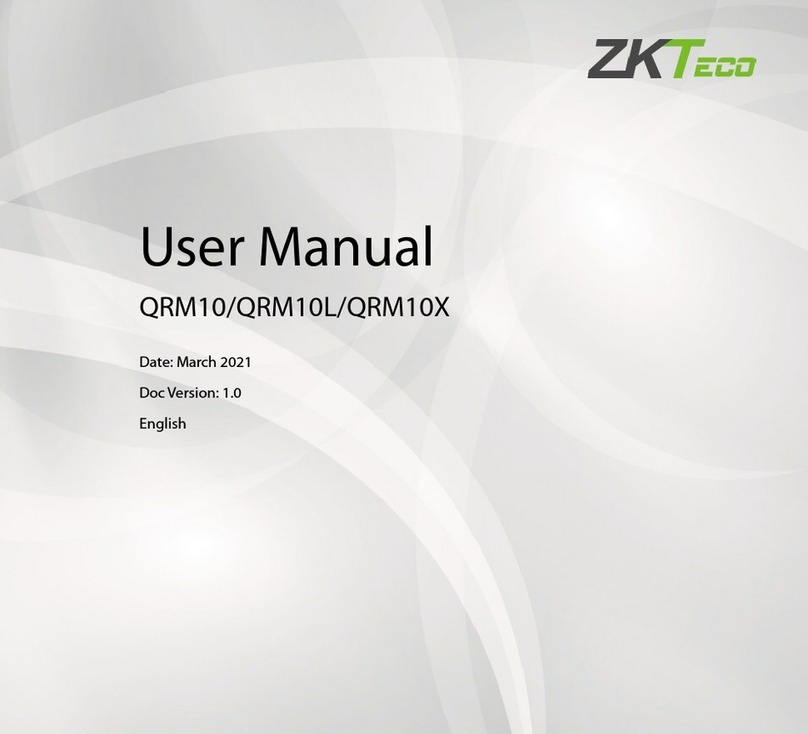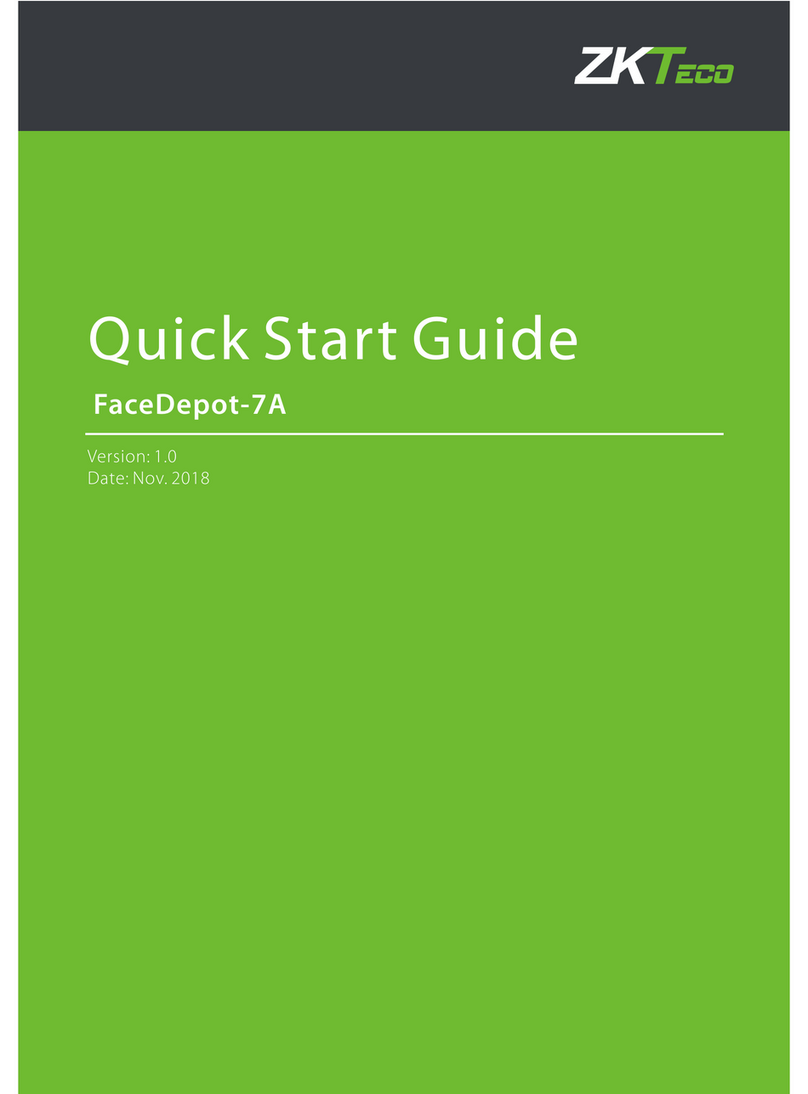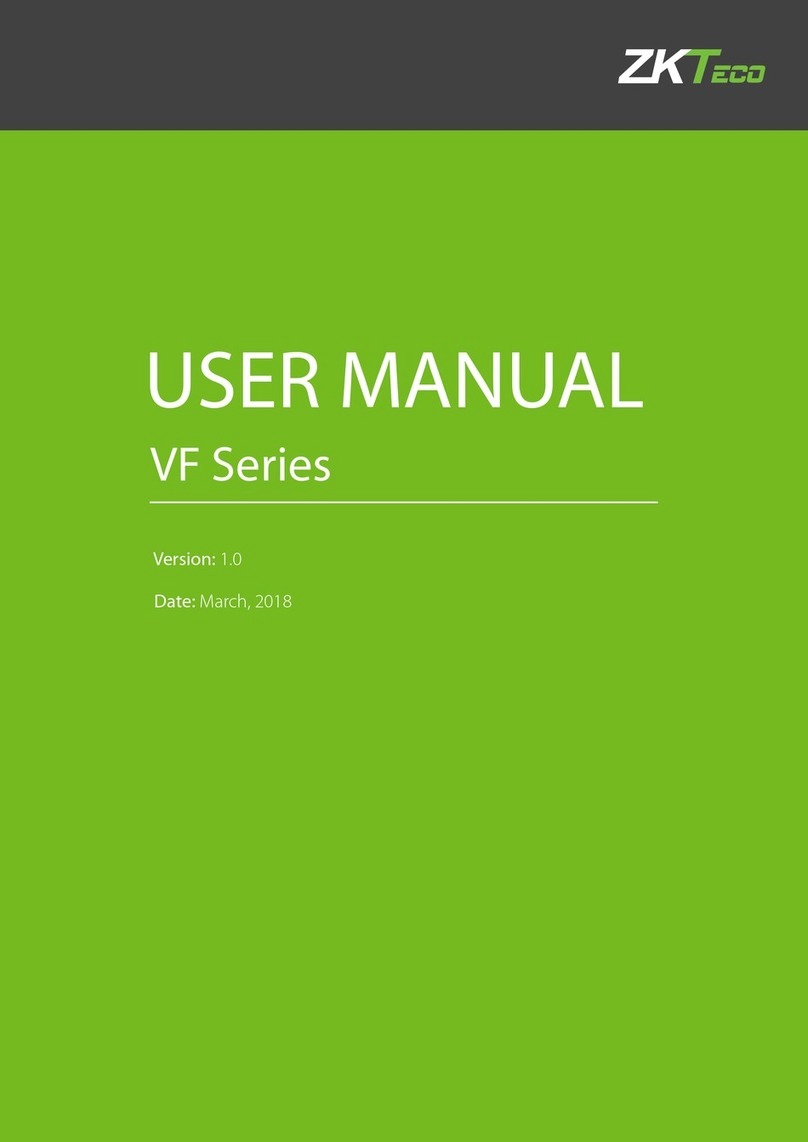K Series Economic Models User Manual
I
1 Instruction for Use.................................................................................... 1
1.1 Recommended Operation Steps ................................................................................................... 1
1.2 Finger Placement........................................................................................................................... 1
1.3 Verification Modes.......................................................................................................................... 2
1.3.1 Fingerprint Verification.......................................................................................................... 2
1.3.2 Password Verification........................................................................................................... 3
1.3.3 Card Verification ............................................................................................................... 3
1.4 Terminal Interface.......................................................................................................................... 4
2 Main Menu................................................................................................. 5
3. User Management.................................................................................... 7
3.1. Add a User .................................................................................................................................... 7
3.1.1 Enter a User ID and Name................................................................................................... 7
3.1.2 Enroll a Fingerprint ............................................................................................................... 8
3.1.3 Enroll a Password................................................................................................................. 8
3.1.4 Enroll an Card ................................................................................................................... 8
3.1.5 Verification Type................................................................................................................... 9
3.1.6 Select Department ............................................................................................................ 9
3.1.7 Select Privilege Settings....................................................................................................... 9
3.2 User Management........................................................................................................................ 10
3.2.1 Search a User..................................................................................................................... 11
3.2.2 Query a Record .................................................................................................................. 11
3.2.3 Edit a User.......................................................................................................................... 11
3.2.4 Delete a User...................................................................................................................... 12
3.2.5 Add a User.......................................................................................................................... 12
4 Department Set ................................................................................... 13
4.1 Add a Department........................................................................................................................ 13
4.2 Edit a Department........................................................................................................................ 13
4.3 Delete a Department.................................................................................................................... 14
5 Shift Set ............................................................................................... 15
5.1 Attendance Rule........................................................................................................................... 15
5.2 Shift Setting.................................................................................................................................. 15
5.3 Schedule...................................................................................................................................... 16
5.3.1 Department-based Scheduling........................................................................................... 16
5.3.2 Individual-based Scheduling............................................................................................... 17
6 Report Management ........................................................................... 19
6.1 Download Att. Report................................................................................................................... 19