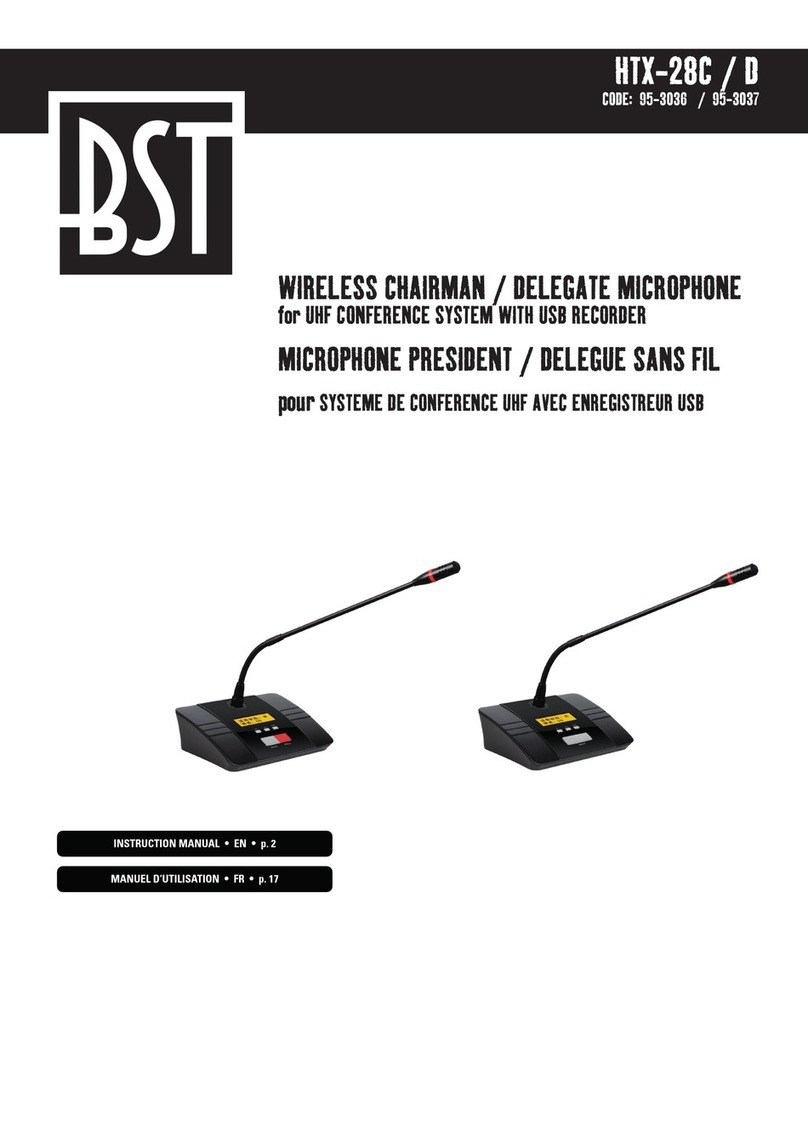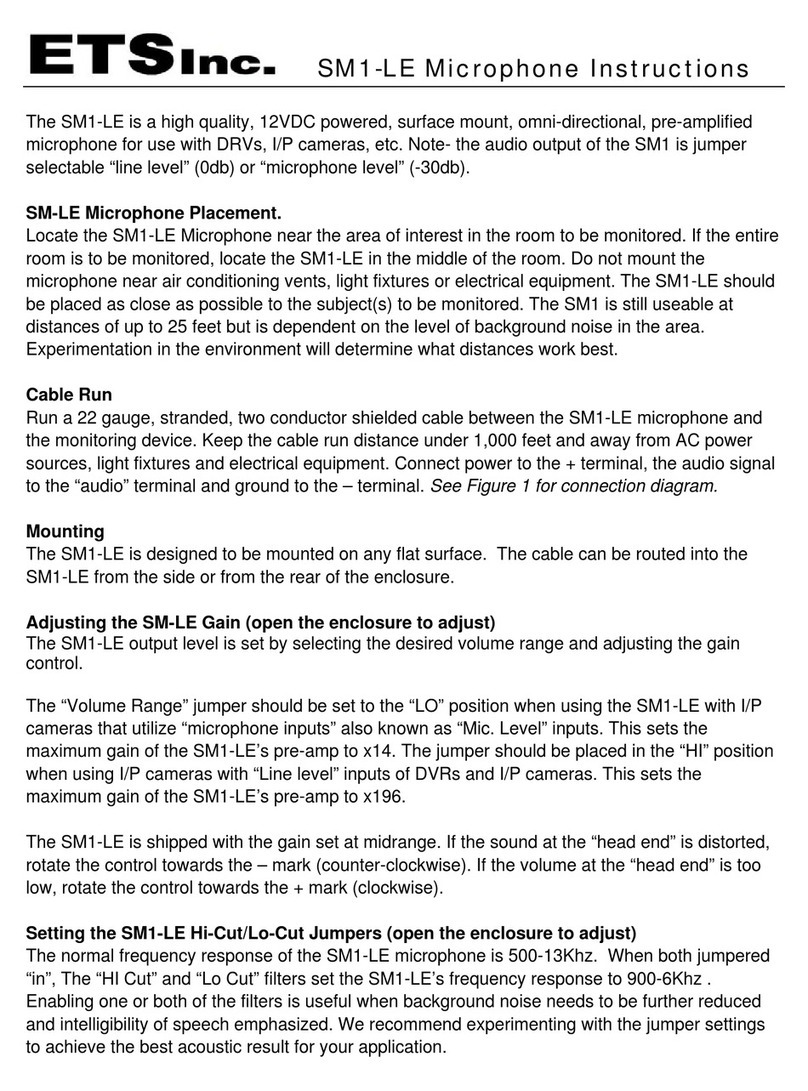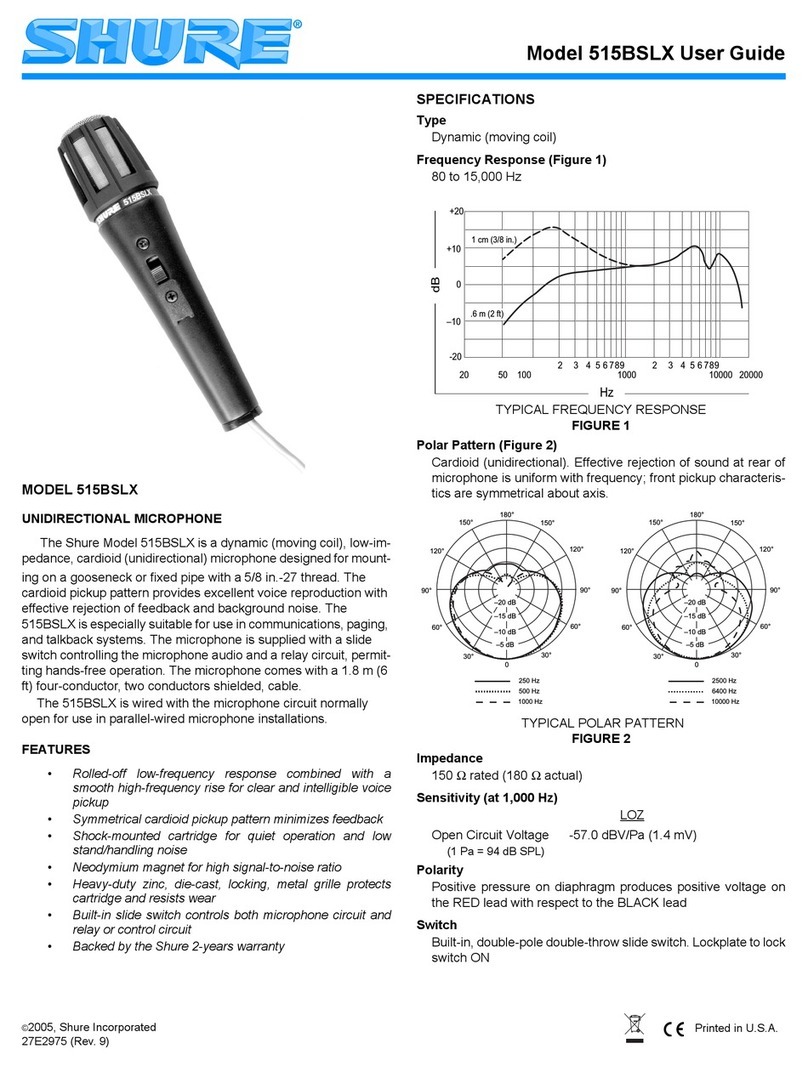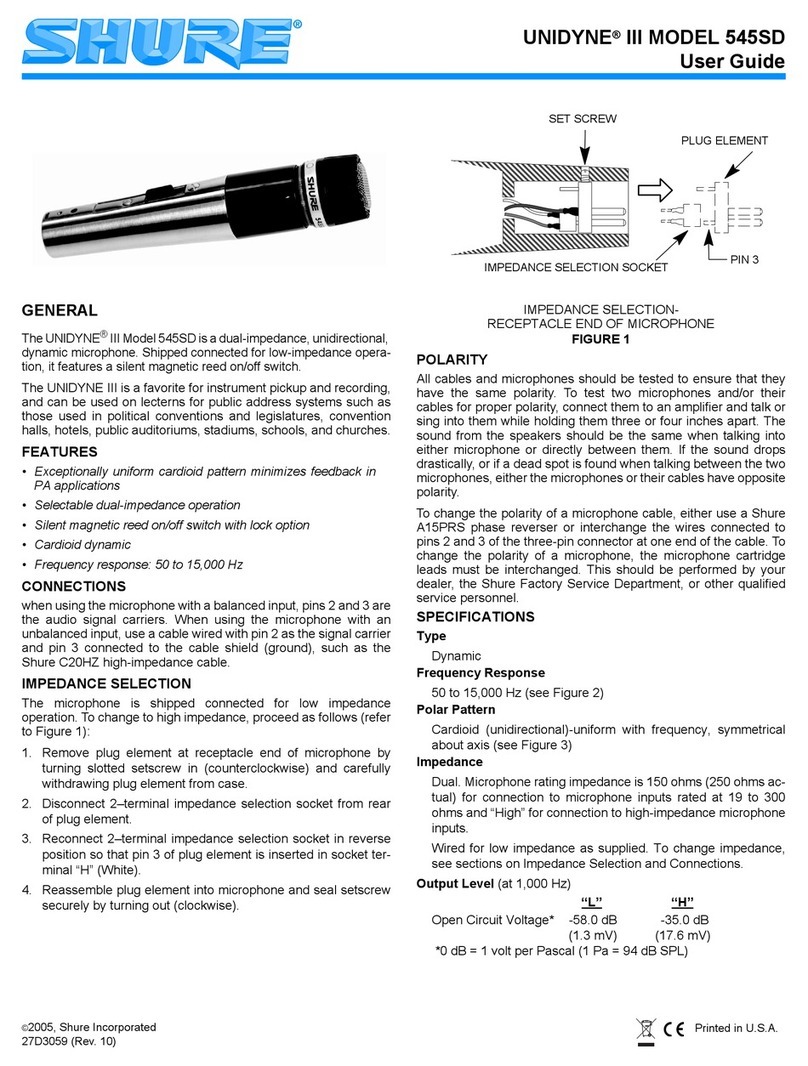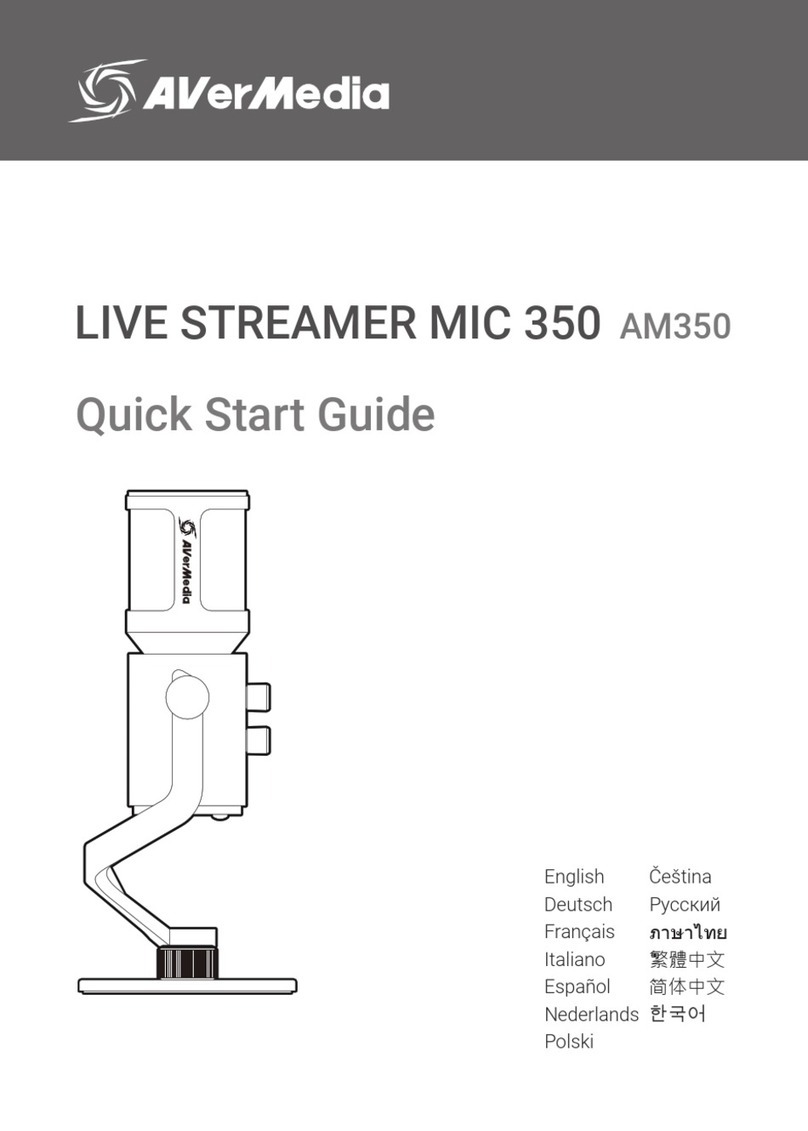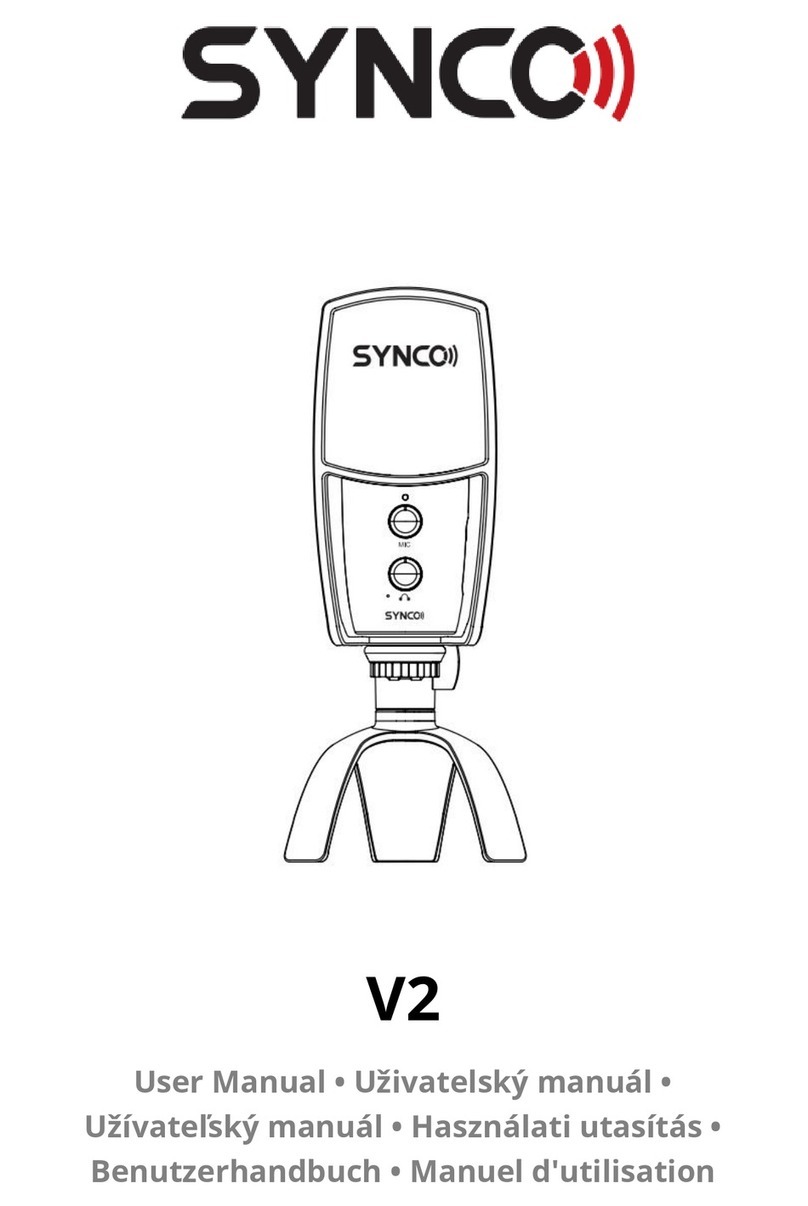TTS Easi-Speak Pro User manual

™
User Guide
Version 5
Please Read All Instructions Carefully Before Using
Primary ICT Ltd - www.primaryict.co.uk

Easi-Speak PRO User Guide
2
•Please retain these instructions for future reference
•Easi-Speak PRO contains a non-replaceable,
rechargeable battery
•Do not atte pt to re ove the battery
•Do not allow your Easi-Speak PRO to co e into
contact with water or other liquids
•In the event of an electro-static discharge, your
Easi-Speak PRO ay alfunction. In this case, you
ay need to connect to a co puter to reset it
•Warranty is void if the case is opened for any reason
•The warranty does not cover any data loss fro the
unit nor any consequential loss of infor ation
FCC compliance
NOTE:
THE MANUFACTURER IS NOT RESPONSIBLE FOR
ANY RADIO OR TV INTERFERENCE CAUSED BY
UNAUTHORIZED MODIFICATIONS TO THIS
EQUIPMENT. SUCH MODIFICATIONS COULD VOID
THE USER AUTHORITY TO OPERATE THE
EQUIPMENT
Primary ICT Ltd - www.primaryict.co.uk
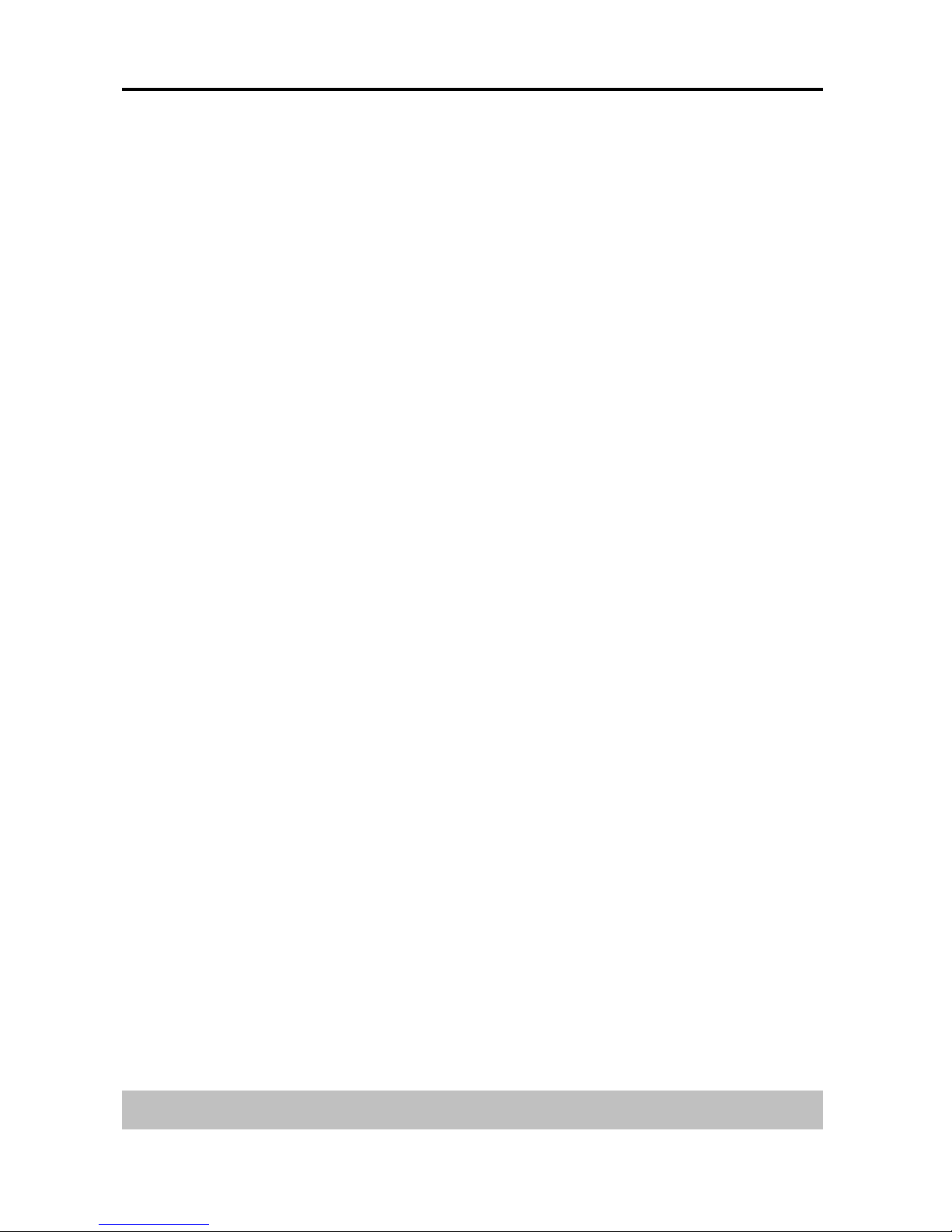
Easi-Speak PRO User Guide
3
NOTE: This equip ent has been tested and found to co ply
with the li its for a Class B digital device, pursuant to Part 15
of the FCC Rules. These li its are designed to provide
reasonable protection against har ful interference in a
residential installation. This equip ent generates, uses and can
radiate radio frequency energy and, if not installed and used in
accordance with the instructions, ay cause har ful
interference to radio co unications. However, there is no
guarantee that interference will not occur in a particular
installation.
If this equip ent does cause har ful interference to radio or
television reception, which can be deter ined by turning the
equip ent off and on, the user is encouraged to try to correct
the interference by one or ore of the following easures:
•Reorient or relocate the receiving antenna.
•Increase the separation between the equip ent and
receiver.
•Connect the equip ent into an outlet on a circuit different
fro that to which the receiver is connected.
•Consult the dealer or an experienced radio/TV technician
for help
Primary ICT Ltd - www.primaryict.co.uk
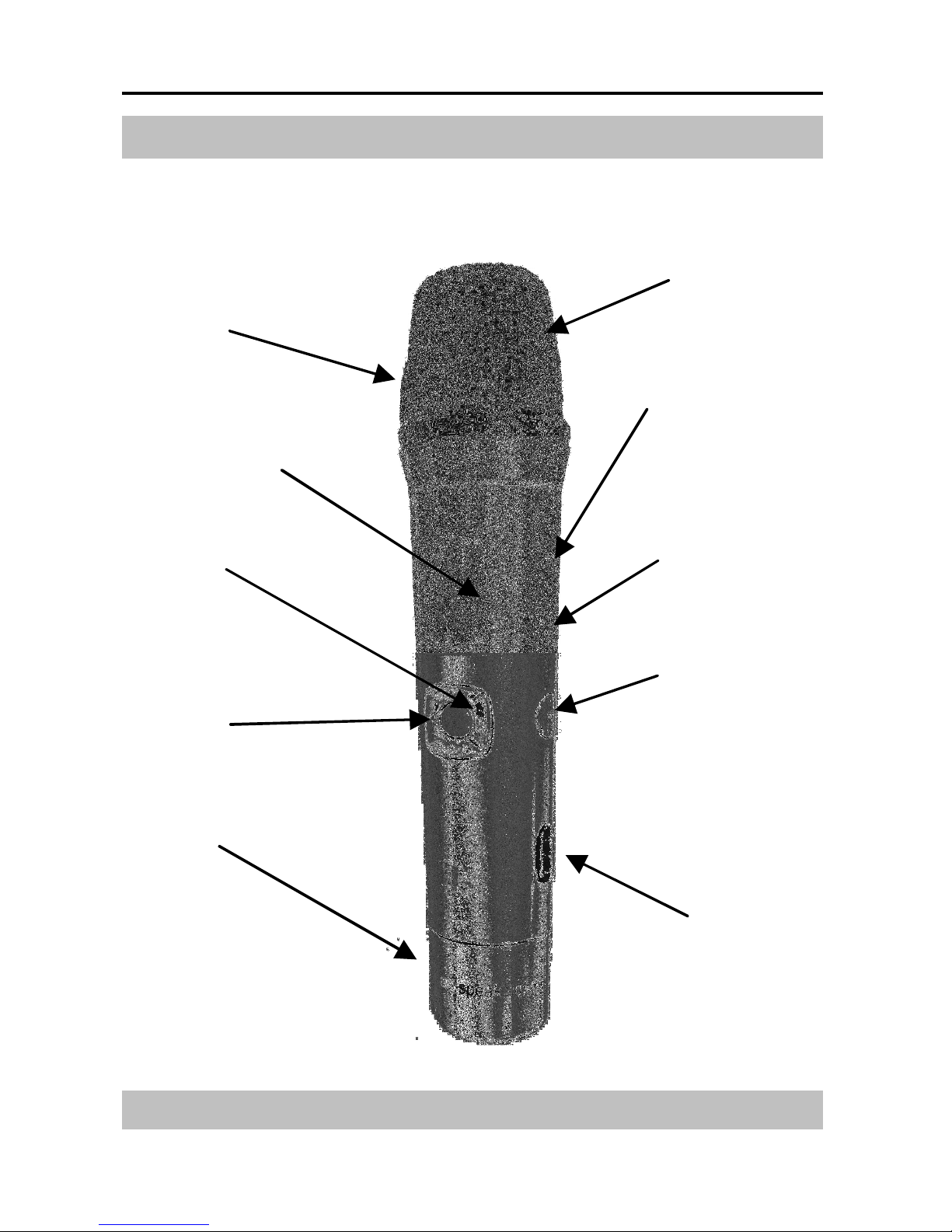
Easi-Speak PRO User Guide
4
Know Your Easi-Speak PR
Built
-
in Speaker
Red ‘Record’
B
utton
Microphone
Status LED
Green ‘Play’
Button
4
-
way Rocker
Switch
LCD Screen
On
-
Off Switch
Menu
Button
USB connector
cover
Primary ICT Ltd - www.primaryict.co.uk

Easi-Speak PRO User Guide
5
Easi-Speak Controls
There are two sets of controls which are used to control
the Easi-Speak PRO
Status Record Play / Pause
LED (Red ring) (Green ring)
Status area
Selec
tion
area
Menu key
Vol +
Vol
-
Next
Prev
LCD Screen
4-way Rocker
Primary ICT Ltd - www.primaryict.co.uk
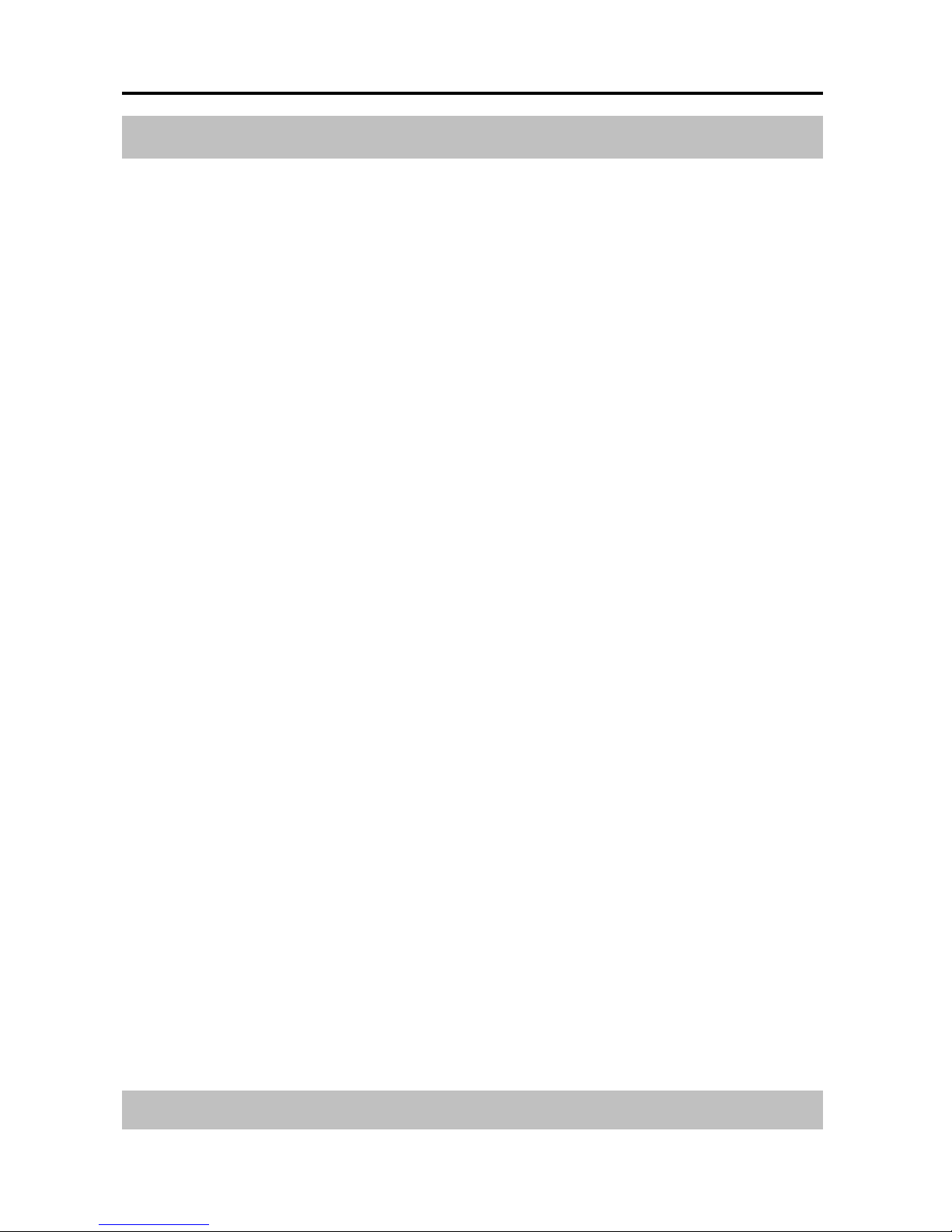
Easi-Speak PRO User Guide
6
Recording & Playing your First Track
•Switch on the Easi-Speak PRO by sliding the On-Off
switch until the Status LED lights Orange (steady or
flashing), indicating it is waiting in standby
•Press and release the Record button (Red ring). After a
second or so, the Status LED will change to Red
indicating it is recording
•Speak or sing clearly into the top of the icrophone
about 15c to 30c away for at least 2 seconds
•The recording can be paused at any ti e by pressing
the Record button briefly. The Status LED will flash
to show the recording has been paused. Si ply press
the Record button again to continue recording
•When you are finished Recording, press the Record
button, and hold for 2 seconds, to stop the recording
and save it as the last track. The Status LED will
change to Orange (steady or flashing)
•Alternatively you can press and hold the Record
button during the whole of the recording and release it
when you have finished recording
•Press the Play button (Green ring) to play your track.
The Status LED will light Green while the track is
playing
Primary ICT Ltd - www.primaryict.co.uk
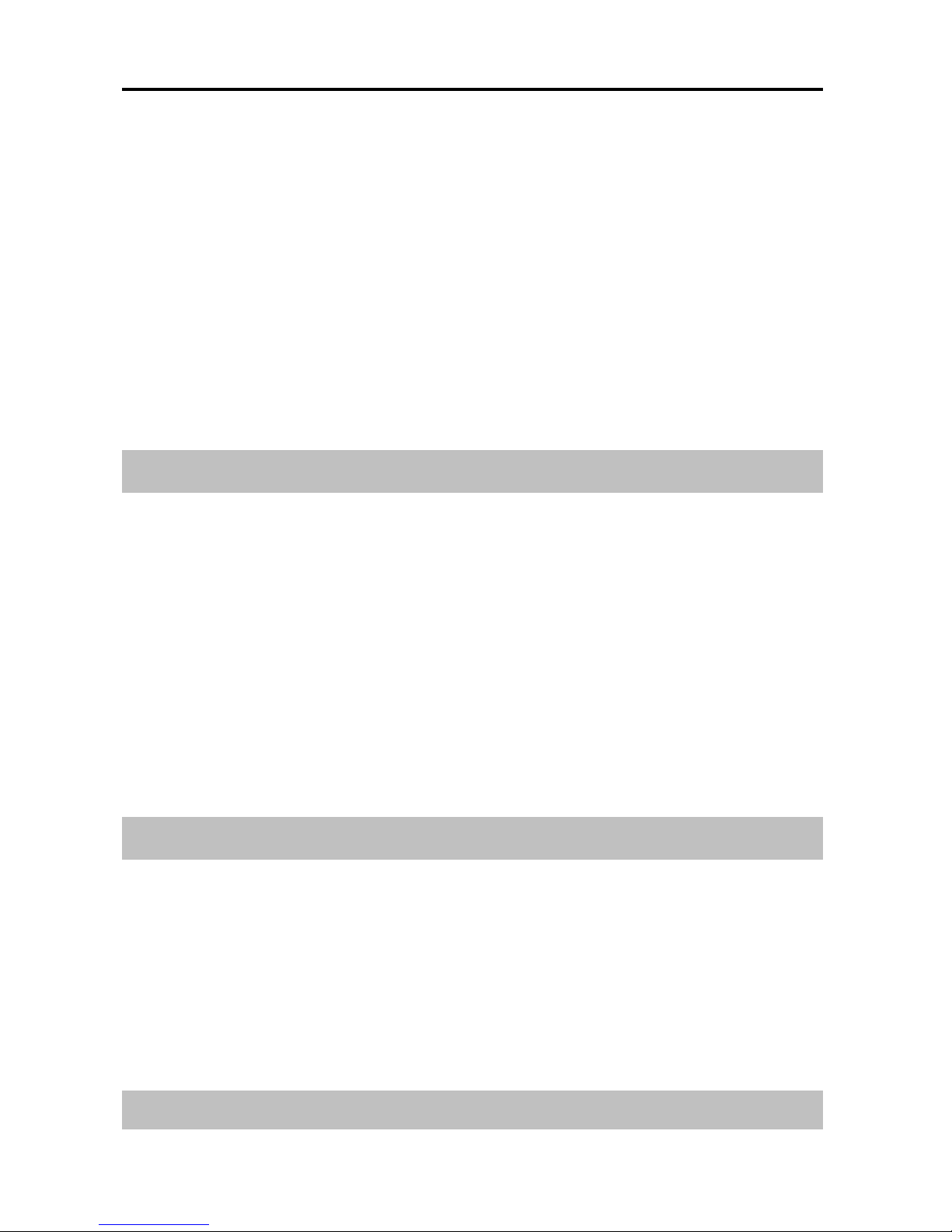
Easi-Speak PRO User Guide
7
•When the track is finished, Easi-Speak PRO will
return to standby and the Status LED will be Orange
•The Easi-Speak PRO will not store recordings of less
than 2 seconds, so ensure you record for longer than
this
•Please note that the Easi-Speak Pro can only store a
axi u of sixty two tracks, regardless of the length
of track.
Recording & Playback Modes
Easi-Speak Pro can record and playback files in two
for ats: MP3 or WAV files. Depending on your
application, you ay want to use one of these for ats
rather than another. For instance, uch podcasting is
done using MP3 files so this would be the best for at if
you wanted to ake podcasts. For infor ation on
recording lengths for both for ats see page 15.
.
Status LED
The Status LED provides you with a clear indication of
what is happening with your Easi-Speak Pro. Please take
note of the following infor ation so that you can get
the best results.
•Flashing Orange: Ready to Play/Record MP3 file
Primary ICT Ltd - www.primaryict.co.uk

Easi-Speak PRO User Guide
8
•Steady Orange: Ready to Play/Record WAV file
•Steady Green: Playing (or fully charged)
•Flashing Green: Playing Paused
•Steady Red: Recording
•Flashing Red: Recording Paused
•Flashing Red/Green: Charging
•Flashing Orange/Green: Battery low
Pausing or Stopping a Track
•Press the Play button (Green ring) to play a track. The
Status LED will shine steady Green
•Press the Play button again to pause the track at the
current place. The status LED will flash Green
•Press the Play button again to resu e playback
•To stop a playing track co pletely, press and hold the
Play button for 2 seconds
Fast Forward & Reverse
•While a track is Playing or Paused…
•Press and hold the Prev(ious) or Next track button on
the 4-way rocker switch
Primary ICT Ltd - www.primaryict.co.uk
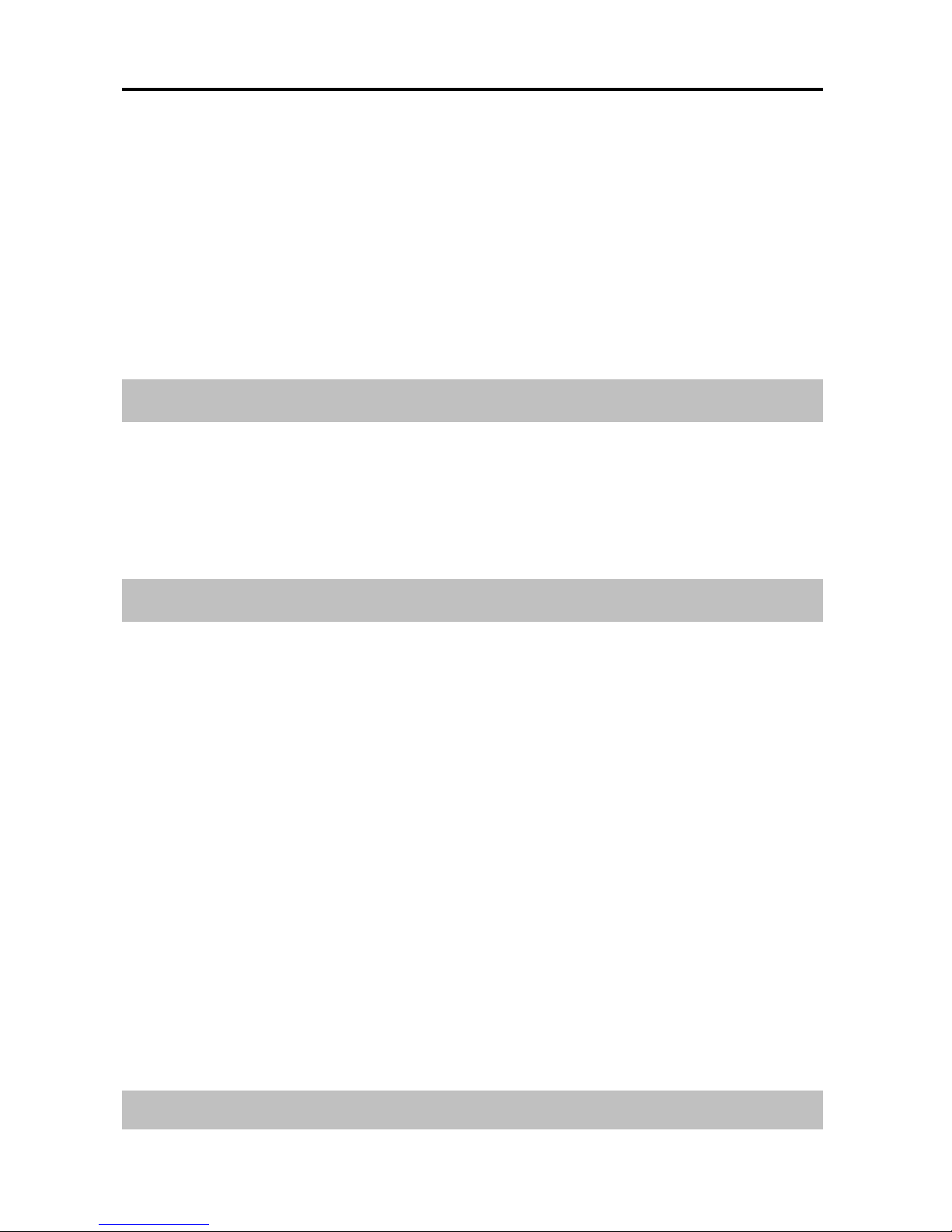
Easi-Speak PRO User Guide
9
•The Status LED will flash Green and will ove within
the current track at a fast rate
•When the button is released, Play or Pause will
continue at the new position within the track
•The Play position will not pass beyond the start or end
of the current track
Moving Between Tracks
•While a track is Playing or Paused…
•Press the Prev(ious) or Next track button on the
4-way rocker to ove to the selected track
Charging the Battery
Easi-Speak PRO is supplied with a partially charged
battery and can be used i ediately without charging
first. The battery can be charged by connecting to the
USB port of an active co puter or the charger. No
software is required:
•Connect Easi-Speak PRO to the USB port or charger
•The Status LED will flash Red and Green (or Orange
if connected to the separate charger)
•When Easi-Speak PRO is fully charged the Status
LED will change to steady Green
Primary ICT Ltd - www.primaryict.co.uk

Easi-Speak PRO User Guide
10
•A co plete charge of a fully discharged battery will
take about 4 hours
Using the Menu System
The LCD on the Easi-Speak PRO provides a ulti-level
enu syste that allows you to select certain
configurations, anage the sound files and select
recording and playback functions.
The display co prises two separate parts: the status area
at the top in Yellow and the selection area at the botto
in Blue.
Standby Screen
The Standby screen is the
first screen shown when
the Easi-Speak PRO is
switched on. The status
shown here is:
active track is nu ber 1 out of 7 tracks
repeat ode setting is repeat
record/playback ode is MP3
volu e is set to 17
battery is fully charged
Primary ICT Ltd - www.primaryict.co.uk
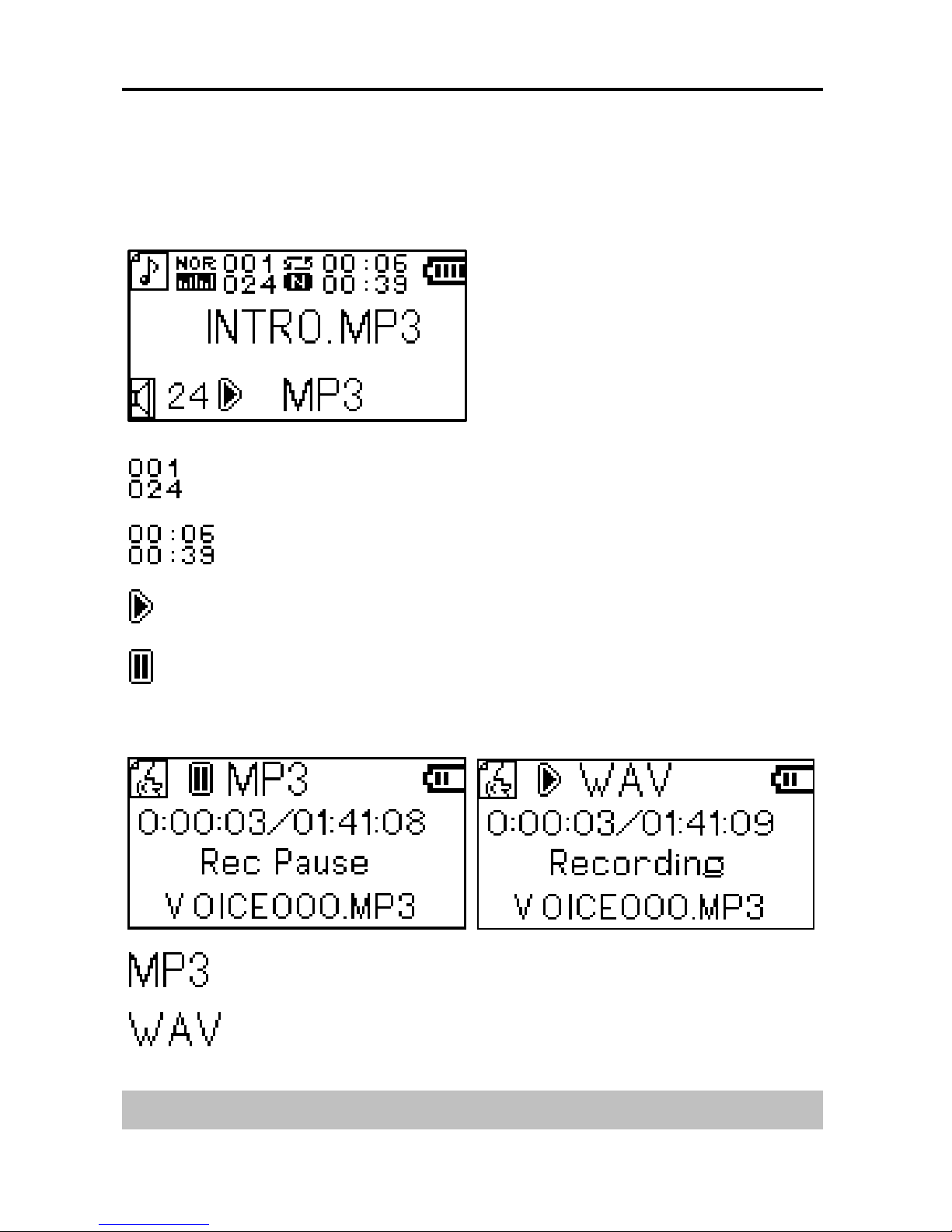
Easi-Speak PRO User Guide
11
Playback Screen
During playback, the
central part of the screen
shows the na e of the
track currently playing.
playing track 1 of 24
now 6 seconds into a 39 second track
playing track
playing is paused
Recording Screen
Recording in MP3 ode
Recording in WAV ode
Primary ICT Ltd - www.primaryict.co.uk
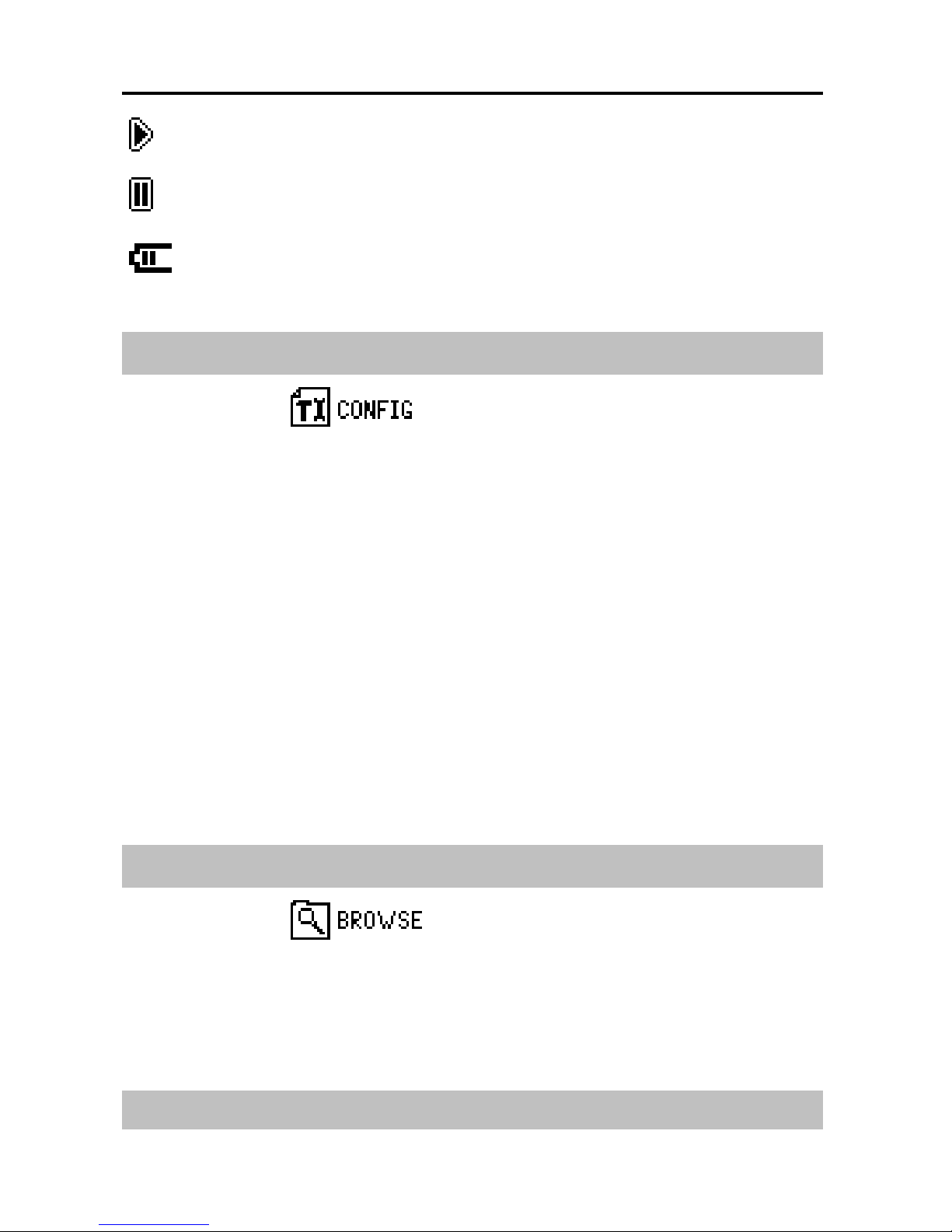
Easi-Speak PRO User Guide
12
recording track
recording is paused
battery 50% full
Config Menu
Selecting the ite fro the standby screen,
displays a enu of configuration settings:
Rec Recording ode: MP3 or WAV
Backlight Defines the length of ti e backlight is
on after the last keypress. Press any key
to switch the backlight back on.
Language Select fro the available languages for
the enu syste . Note that this does
not change the standby screen
Syste Info Displays fir ware version and available
e ory
Browse Menu
Selecting the ite fro the standby screen
displays the files and folders internal to the Easi-Speak
PRO.
Primary ICT Ltd - www.primaryict.co.uk

Easi-Speak PRO User Guide
13
When you select a folder, the display changes to show
the files and sub-folders within the selected folder. Select
“Parent Folder” to go back one level.
When you select a file, you can then choose whether to
Play the selected file or Delete it.
Connecting to a PC or Apple Mac
•Re ove the end cap covering the USB connector, by
pulling off, and switch off the Easi-Speak PRO
•Plug the Easi-Speak PRO into an available USB socket
•The first ti e Easi-Speak PRO is connected to the
PC, it will auto atically install the drivers and ay
require the PC to be rebooted depending on your
operating syste
•If there is not sufficient space around the USB socket,
then use the USB extension lead provided
•The PC or Mac will recognise the device as a USB
ass storage device and it will appear as a re ovable
drive in the file explorer window
•The tracks you have recorded will appear in the folder
MIC_REC. Use this sa e folder to copy MP3 or
WAV files to for playback on Easi-Speak PRO
Primary ICT Ltd - www.primaryict.co.uk

Easi-Speak PRO User Guide
14
•You can delete fro , add files to, or for at the
Easi-Speak PRO directly fro the co puter if you
wish
Installing & Using Audacity
•Audacity is provided with Easi-Speak PR for
your convenience. TTS do not support it or
provide any warranty for its use. It is not part of
the Easi-Speak PR product
•Audacity is free, open source software for recording
and editing sounds. It is available for Mac OS/X,
Microsoft Windows, GNU/Linux and other operating
syste s
•Connect Easi-Speak PRO to the PC or Mac and
browse to the Audacity folder (contains release 1.2.6)
•For Windows, run the file audacitywin.exe
•For Mac OS/X (PPC), run audacitymac.dmg
•You ay find it easiest to copy the folder to your PC
or Mac before doing this
•Instructions, latest versions for all operating syste s
and licence infor ation for Audacity can be found at
http://audacity.sourceforge.net
Primary ICT Ltd - www.primaryict.co.uk

Easi-Speak PRO User Guide
15
Technical specification
•Records directly into MP3 or WAV file for at
•128MB of flash e ory, up to 4 hours recording
•MP3: Bit rate: 128 kbps (44kHz sa pling)
Max ti e: Approx 2 hours
•WAV: For at: IMA ADPCM
Bit rate: 64 kbps (4 bits per sa ple)
Max ti e: Approx 4 hours
•For axi u recording ti e, delete the Audacity and
User anual folders to give additional e ory space
•Built-in 300 AH Lithiu -ion Poly er battery
•Battery supplied partially charged (50%-90%)
•28 loud-speaker and icrophone in the top
•Two stereo 3.5 headphone sockets(Green)
•One stereo 3.5 line-in socket ,100 V RMS Max,
(Pink)
•Power consu ption:
75 A standby
100 A recording
80-120 A playback (depending on volu e)
•Battery life approx 3 hours of recording or playback
•Size: 174 long, 38 dia eter at widest point
Primary ICT Ltd - www.primaryict.co.uk
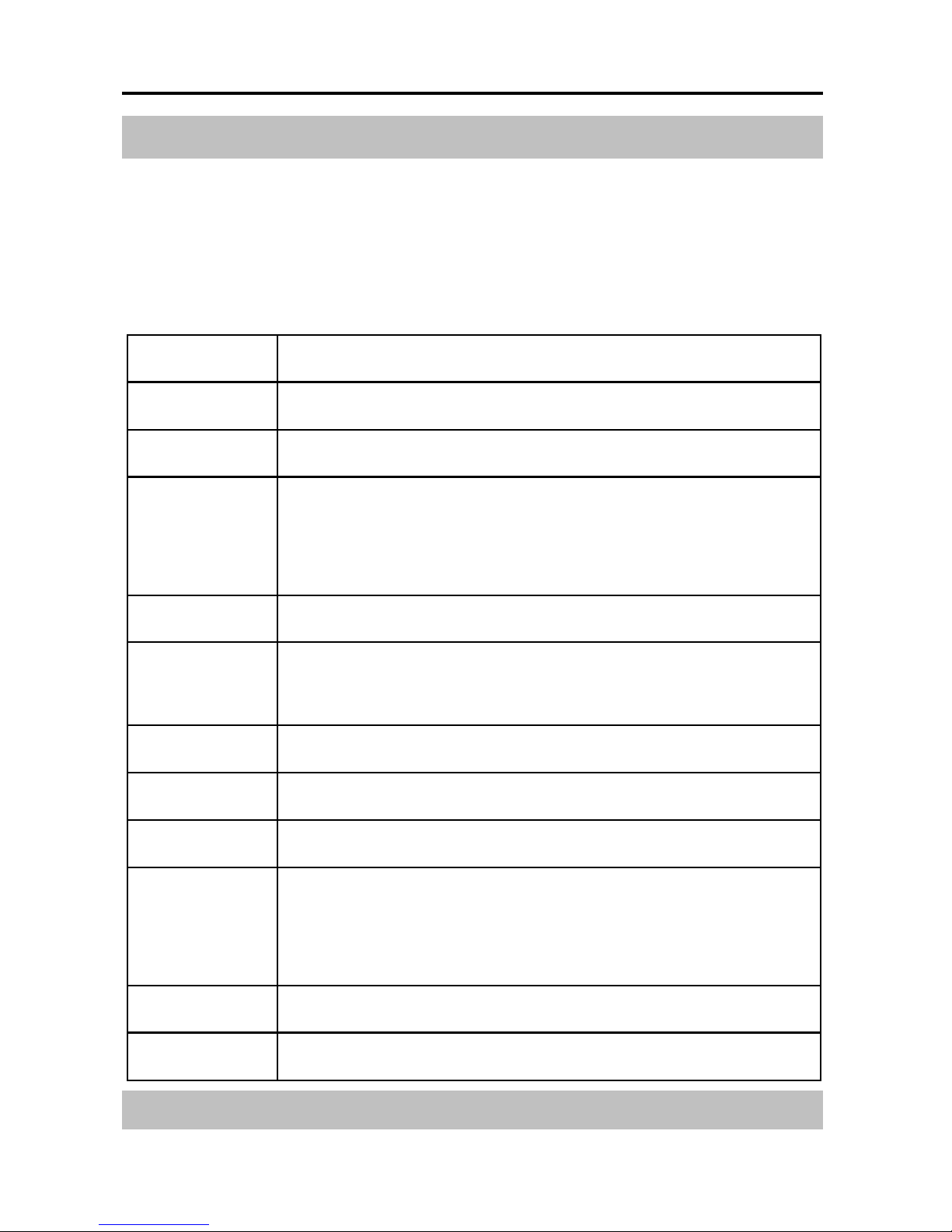
Easi-Speak PRO User Guide
16
Troubleshooting
Easi-Speak PRO is designed to work reliably and
predictably in all nor al conditions. However, it is
possible that proble s ay occur. Please check the
following before contacting technical support:
Problem
Status LED appears to flash randomly
Solution Battery is low. Charge the battery
Problem
Missing Start or End of Recording
Solution Easi-Speak auto atically fades in and out
of recording & playback. Ensure you
leave a second or two at start and end
Problem
Files corrupt or buttons don’t work
Solution For at the drive in Windows (use the
FAT for at, not FAT32)
Problem
LED flashes Red during Record
Solution Me ory is full. Delete so e files
Problem
Some tracks do not appear to play
Solution Probably because they are in the
alternative for at. Try swapping between
MP3 and WAV for ats
Problem
Status LED doesn’t come on
Solution Battery co pletely flat. Recharge
Primary ICT Ltd - www.primaryict.co.uk
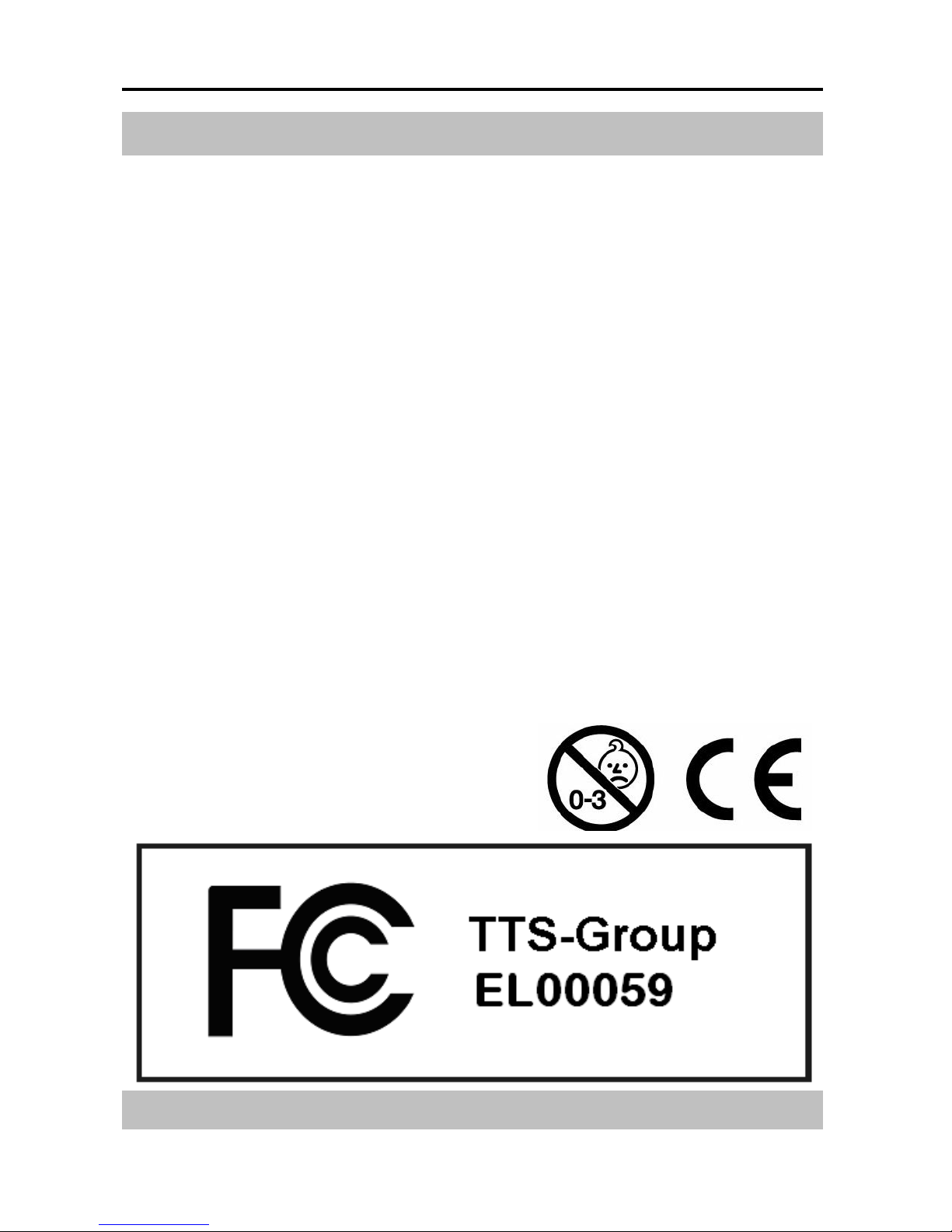
Easi-Speak PRO User Guide
17
Support & Warranty
This product is provided with a one-year warranty for
proble s found during nor al usage. Mistreating the
Easi-Speak™ or opening the unit will invalidate this
warranty. Any data stored on the unit and any
consequential loss is not covered by this warranty. The
battery is not user replaceable.
All out of warranty repairs will be subject to a
replace ent fee.
Please visit www.tts-group.co.uk for latest product
infor ation.
E ail feedba[email protected] for technical
support.
TTS Group Ltd Freephone: 0800 318686
Park Lane Business Park Freefax: 0800 137525
Kirkby-in-Ashfield
Nottingha shire, UK
NG17 9GU
Primary ICT Ltd - www.primaryict.co.uk

Easi-Speak PRO User Guide
18
RM Educational Software, Inc TTS Group Ltd
310 Barnstable Road Park Lane Business Park,
Suite 101, Unit A & B Kirkby-in-Ashfield,
yannis, MA 02601 Nottinghamshire,
USA NG17 9LE
+1 508 862 0700 United Kingdom
+44(0)800 318 686
This device co plies with Part 15 of the FCC
Rules. Operation is subject to the following two
conditions: (1) This device ay not cause har ful
interference, and (2) This device ust accept any
interference received, including interference that ay
cause undesired operation.
Warning: Changes or odifications to this unit not
expressly approved by the party responsible for
co pliance could void the user's authority to operate the
equip ent.
Primary ICT Ltd - www.primaryict.co.uk
Other manuals for Easi-Speak Pro
1
Table of contents
Other TTS Microphone manuals