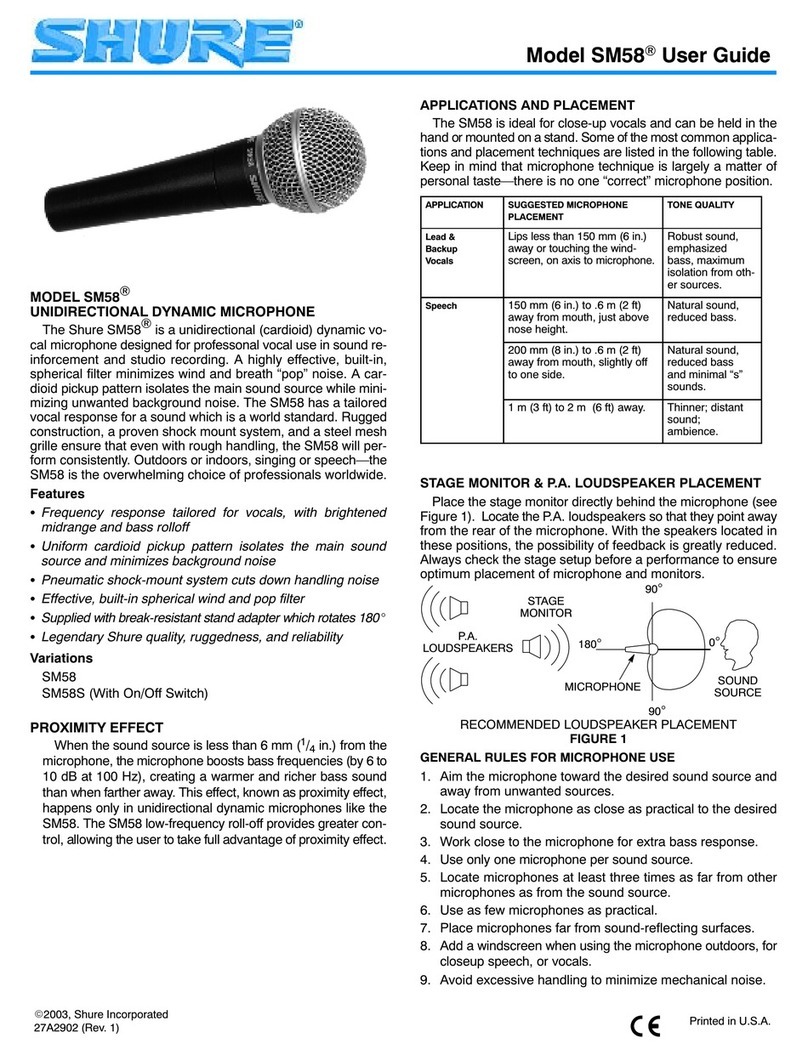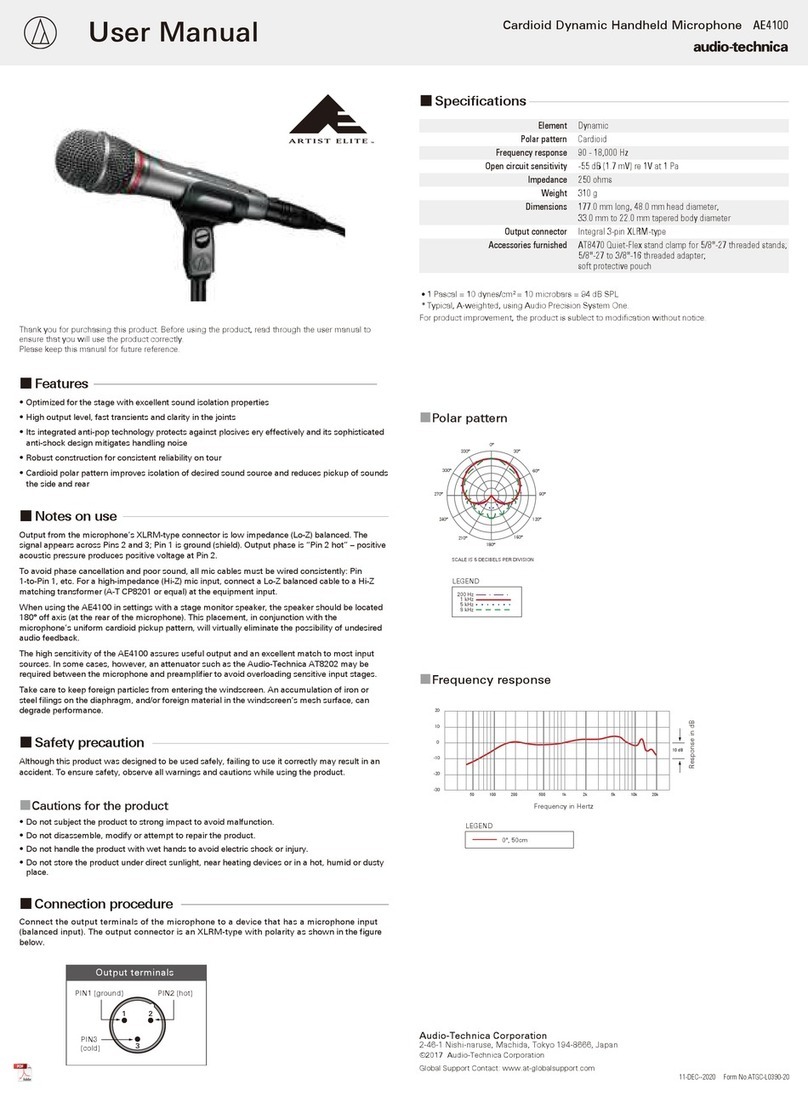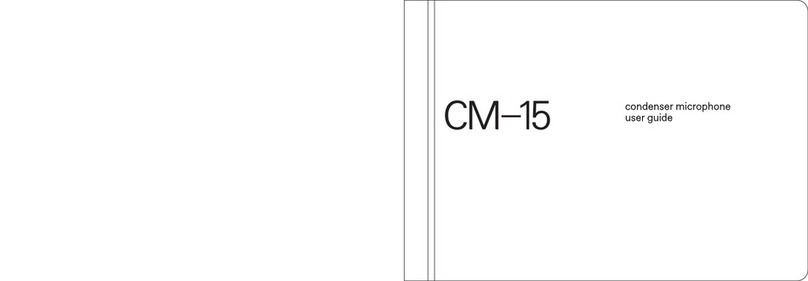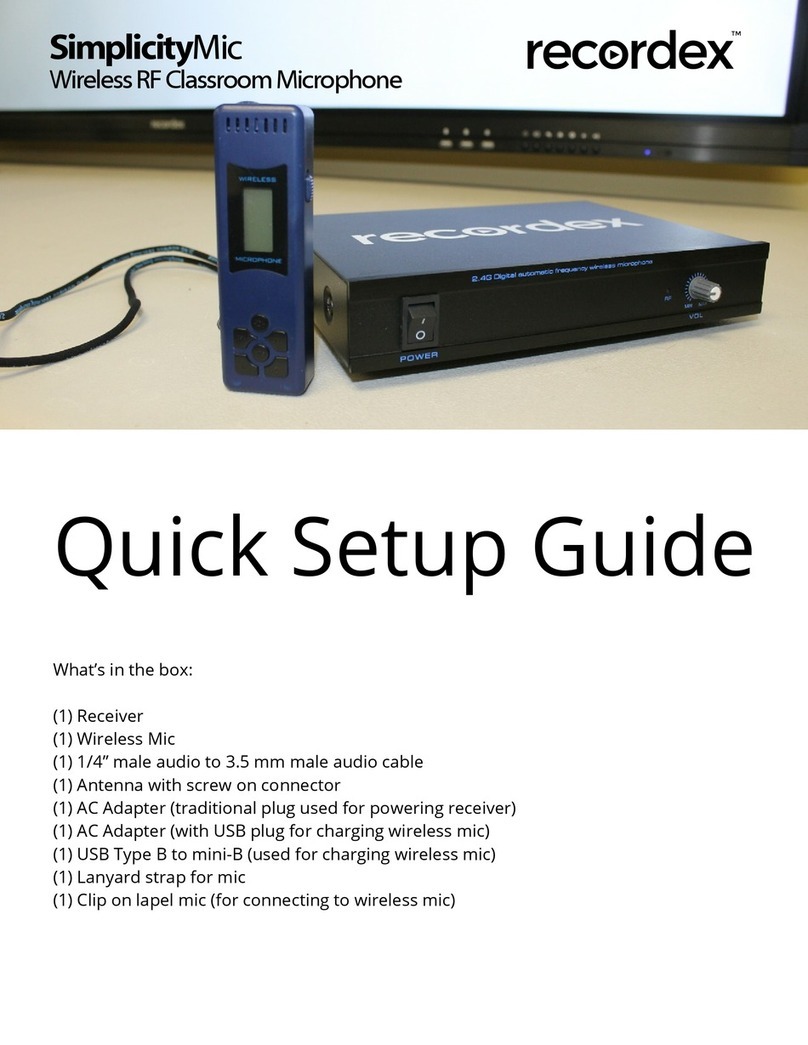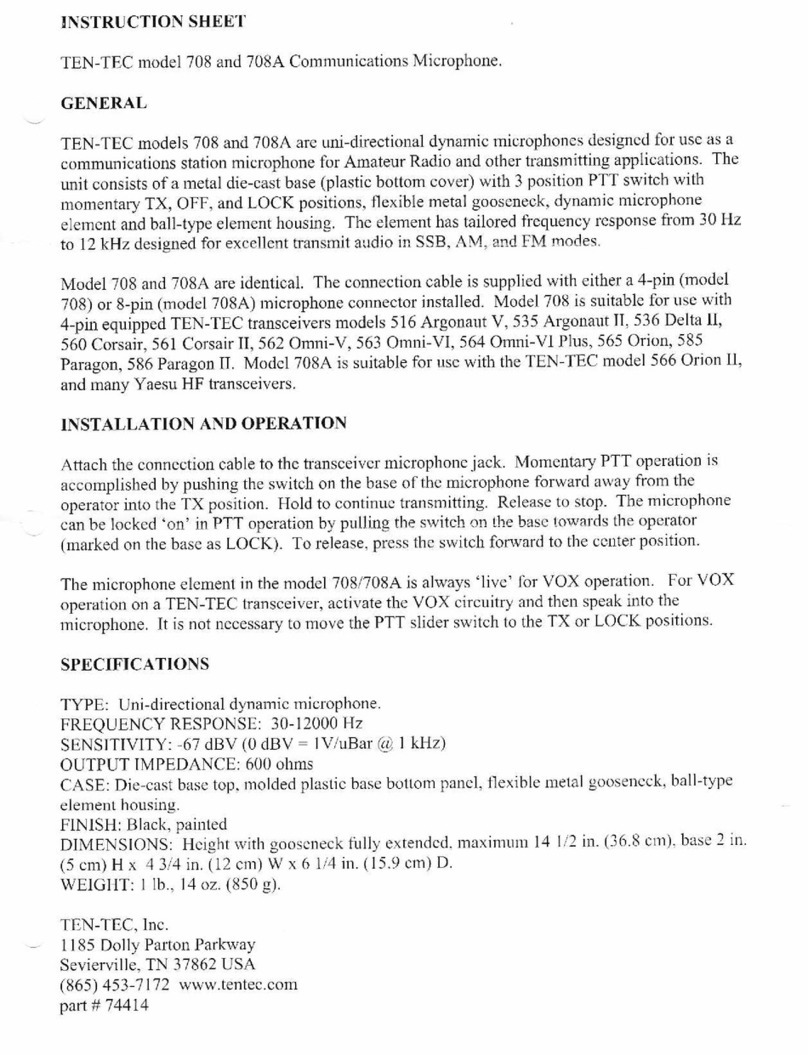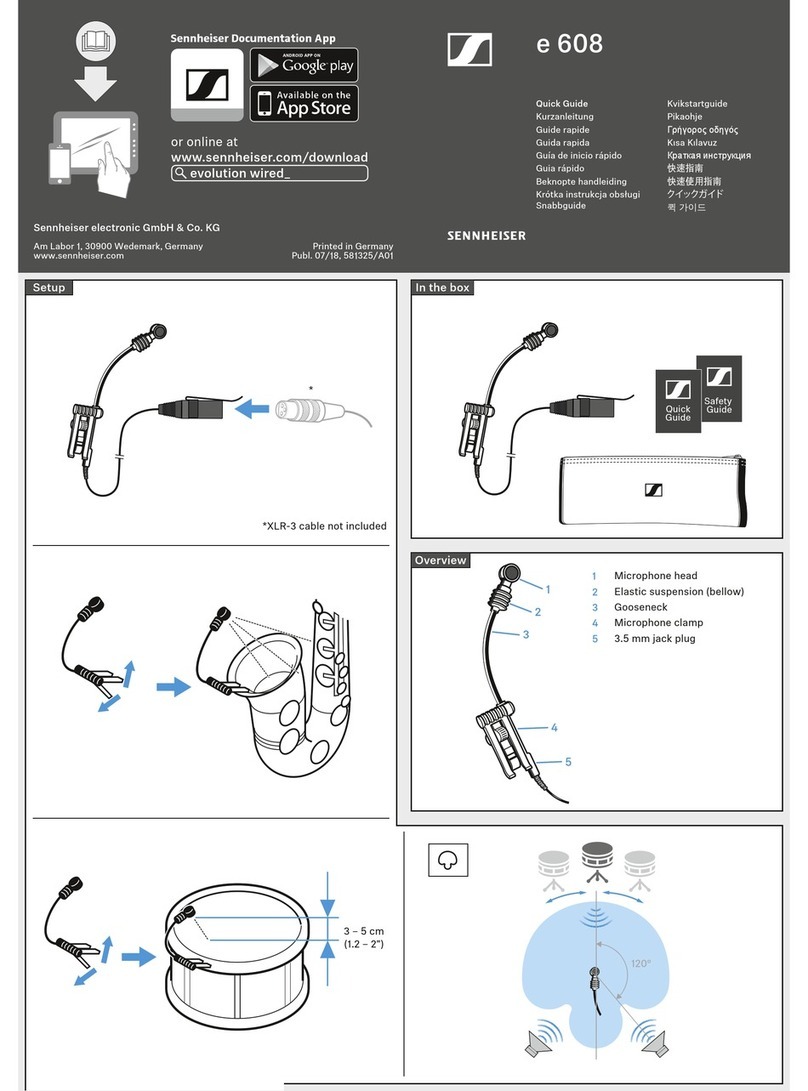TTS Easi-Speak Pro User manual

TTS Group Ltd.,
Park Lane Business Park,
Kirkby-in-Ashfield,
Nottinghamshire, NG17
9GU, UK
Warranty & Support
This product is provided with a one year warranty for problems found during
normal usage. Mistreating the Easi-Speak Pro or opening the unit will invalidate
this warranty.
All out of warranty repairs will be subject to a replacement fee.
Technical Support
Please visit www.tts-group.co.uk for the latest product information.
TTS Group Ltd.
Park Lane Business Park
Kirkby-in-Ashfield
Nottinghamshire,
NG17 9GU, UK.
Freephone: 0800 318686 Freefax: 0800 137525
Nxxxxx
N448
TTS Product Code:
EL00059
WARNING: Do not dispose of this product in
household waste. Hand it over to a collection point
for recycling electronic appliances.
WARNING! Not suitable for children under
36 months due to small parts – choking hazard.
Made in China, on behalf of the TTS Group Ltd.
TTS is part of the RM group
Share recordings.
Record your own stories or songs
Easi-Speak Pro
www.tts-shopping.com
USER GUIDE
Easi-Speak Pro

Useful Information
n
Please retain these instructions for future reference as they contain
important information.
n
Easi-Speak Pro contains a non-replaceable, rechargeable battery
n
Do not attempt to remove the battery
n
Do not allow your Easi-Speak Pro to come into contact with water or other
liquids
n
In the event of an electro-static discharge, your Easi-Speak Pro may
malfunction. In this case, you may need to connect to a computer to reset it
Easi-Speak Pro Controls
There are two sets of controls which are used to control the Easi-Speak Pro
Recording & Playing your First Track
n
Switch on the Easi-Speak Pro by sliding the On-Off switch until the Status LED
lights orange (steady or flashing), indicating it is waiting in standby.
n
Press and release the Record button (red ring). After a second, the Status LED
will change to red indicating it is recording.
n
Speak or sing clearly into the top of the microphone about 15cm to 30cm
away for at least 2 seconds.
n
The recording can be paused at any time by pressing the Record button
briefly. The Status LED will flash to show the recording has been paused.
Press the Record button again to continue recording.
n
When you are finished Recording, press the Record button, and hold for 2
seconds. To stop the recording and save it as the last track. The Status LED
will change to orange (steady or flashing).
Status LED Record Play / Pause LED
(Red ring)
Play / Pause LED
(Green ring)
Status Area
Selection Area
LCD Screen
Vol +
Next
Vol -
4-way Rocker
Menu Key
Prev
Microphone
Red ‘Record’ Button
Green ‘Play’ Button
On-Off Switch
Built-in Speaker
LCD Screen
Menu Button
4-way Rocker
Switch
USB connector cover
Easi-Scope Pro

n
Alternatively you can press and hold the Record button during the whole of
the recording and release it when you have finished recording.
n
Press the Play button (green ring) to play your track. The Status LED will light
green while the track is playing.
n
When the track is finished, Easi-Speak Pro will return to standby and the
Status LED will be orange.
n
The Easi-Speak Pro will not store recordings of less than 2 seconds, so
ensure you record for longer than this.
n
Please note that the Easi-Speak Pro can only store a maximum of sixty two
tracks, regardless of the length of track.
Recording & Playback Modes
Easi-Speak Pro can record and playback files in two formats: MP3 or WAV files.
Depending on your application, you may want to use one of these formats rather
than another. For instance, most podcasting is done using MP3 files so this
would be the best format if you wanted to make podcasts. For information on
recording lengths for both formats see page 15.
.Status LED
The Status LED provides you with a clear indication of what is happening with
your Easi-Speak Pro. Please take note of the following information so that you
can get the best results.
n
Flashing orange: Ready to play/record MP3 file
n
Steady orange: Ready to play/record WAV file
n
Steady green: Playing (or fully charged)
n
Flashing green: Playing paused
n
Steady red: Recording
n
Flashing red: Recording paused
n
Flashing red/green: Charging
n
Flashing orange/green: Battery low
Pausing or Stopping a Track
n
Press the Play button (green ring) to play a track. The Status LED will shine
steady green.
n
Press the Play button again to pause the track at the current place. The
status LED will flash green.
n
Press the Play button again to resume playback.
n
To stop a playing track completely, press and hold the Play button for 2
seconds.
Fast Forward & Reverse
n
While a track is Playing or Paused…
n
Press and hold the Prev(ious) or Next track button on the 4-way rocker
switch.
n
The Status LED will flash green and will move within the current track at a
fast rate.
n
When the button is released, play or pause will continue at the new position
within the track.
n
The Play position will not pass beyond the start or end of the current track.
Moving Between Tracks
n
While a track is playing or paused…
n
Press the Prev(ious) or Next track button on the 4 way rocker to move to the
selected track.
Charging the Battery
Easi-Speak Pro is supplied with a partially charged battery and can be used
immediately without charging first. The battery can be charged by connecting to
the USB port of an active computer or the charger. No software is required:
n
Connect Easi-Speak Pro to the USB port or charger.
n
The Status LED will flash red and green (or orange if connected to the
separate charger).
Easi-Scope Pro

n
When Easi-Speak Pro is fully charged the Status LED will change to steady
green.
n
A complete charge of a fully discharged battery will take about 4 hours.
n
Do not put a discharged battery into storage for long periods of time. It is
recommended that the product is charged before storage.
Using the Menu System
The LCD on the Easi-Speak Pro provides a multi-level menu system that allows
you to select certain configurations, manage the sound files and select recording
and playback functions.
The display comprises two separate parts: the status area at the top in yellow and
the selection area at the bottom in blue.
The Standby screen is the first
screen shown when the Easi-Speak
Pro is switched on. The status
shown here is:
Active track is number 1 out of 7 tracks
Repeat mode setting is repeated
Record/playback mode is MP3
Volume is set to 17
Battery is fully charged
MP3
Playback Screen
Recording Screen
Playing track 1 of 24
Now 6 seconds into a 39 second track
Playing track
Playing is paused
During playback, the central part of
the screen shows the name of the
track currently playing.
Recording in MP3 mode
Recording in WAV mode
Recording track
Recording is paused
Battery 50% full
MP3
WAV
Easi-Scope Pro

Config Menu
Selecting the item from the standby screen, displays a menu of
configuration settings:
Rec
Recording mode: MP3 or WAV
Backlight
Defines the length of time backlight is on after the last keypress.Press any key to
switch the backlight back on.
Language
Select from the available languages for the menu system. Note that this does
not change the standby screen
System Info
Displays firmware version and available memory
Browse Menu
Selecting the item from the standby screen displays the files and
folders internal to the Easi-Speak Pro.
When you select a folder, the display changes to show the files and sub-folders
within the selected folder. Select “Parent Folder” to go back one level.
When you select a file, you can then choose whether to Play the selected file or
Delete it.
Connecting to a PC or Apple Mac
n
Remove the end cap covering the USB connector, by pulling off, and switch
off the Easi-Speak Pro.
n
Plug the Easi-Speak Pro into an available USB socket.
n
The first time Easi-Speak Pro is connected to the PC, it will automatically
install the drivers and may require the PC to be rebooted depending on your
operating system.
n
If there is not sufficient space around the USB socket, then use the USB
extension lead provided.
n
The PC or Mac will recognise the device as a USB mass storage device and
it will appear as a removable drive in the file explorer window.
n
The tracks you have recorded will appear in the folder MIC_REC. Use this
same folder to copy MP3 or WAV files to for playback on Easi-Speak Pro.
n
You can delete from, add files to, or format the Easi-Speak Pro directly from
the computer if you wish.
Installing & Using Audacity
n
Audacity is provided with Easi-Speak Pro for your convenience. TTS do not
support it or provide any warranty for its use. It is not part of the Easi-Speak
Pro product.
n
Audacity is free, open source software for recording and editing sounds. It is
available for Mac OS/X, Microsoft Windows, GNU/Linux and other operating
systems.
n
Connect Easi-Speak Pro to the PC or Mac and browse to the Audacity folder
(contains release 1.2.6).
n
For Windows, run the file audacitywin.exe
n
For Mac OS/X (PPC), run audacitymac.dmg
n
You may find it easiest to copy the folder to your PC or Mac before doing
this.
n
Instructions, latest versions for all operating systems and licence information
for Audacity can be found at http://audacity.sourceforge.net
Easi-Scope Pro

Technical Specifications
n
Records directly into MP3 or WAV file format.
n
128MB of flash memory, up to 4 hours recording.
n
MP3: Bit rate: 128 kbps (44kHz sampling)
Max time: Approx 2 hours
n
WAV: Format: IMA ADPCM
Bit rate: 64 kbps (4 bits per sample)
Max time: Approx 4 hours
n
For maximum recording time, delete the Audacity and User manual folders
to give additional memory space.
n
Built-in 300mAH Lithium-ion Polymer battery.
n
Battery supplied partially charged (50%-90%).
n
28mm loud-speaker and microphone in the top.
n
Two stereo 3.5mm headphone sockets(green).
n
One stereo 3.5mm line-in socket ,100mV RMS Max, (pink).
n
Power consumption: 75mA standby. 100mA recording.
80-120mA playback (depending on volume)
n
Battery life approx 3 hours of recording or playback.
n
Size: 174mm long, 38mm diameter at widest point.
Problem Status LED appears to flash randomly
Solution Battery is low. Charge the battery
Problem Missing Start or End of Recording
Solution Easi-Speak automatically fades in and out of recording &
playback. Ensure you leave a second or two at start and end
Problem Files corrupt or buttons don’t work
Solution Format the drive in Windows (use the FAT format, not FAT32)
Problem LED flashes Red during Record
Solution Memory is full. Delete some files
Problem Some tracks do not appear to play
Solution Try swapping between MP3 and WAV formats
Problem Status LED doesn’ t come on
Solution Battery completely flat. Recharge
Troubleshooting
Easi-Speak Pro is designed to work reliably and predictably in all normal
conditions. However, it is possible that problems may occur. Please check the
following before contacting technical support:
Easi-Scope Pro
Other manuals for Easi-Speak Pro
1
Table of contents
Other TTS Microphone manuals