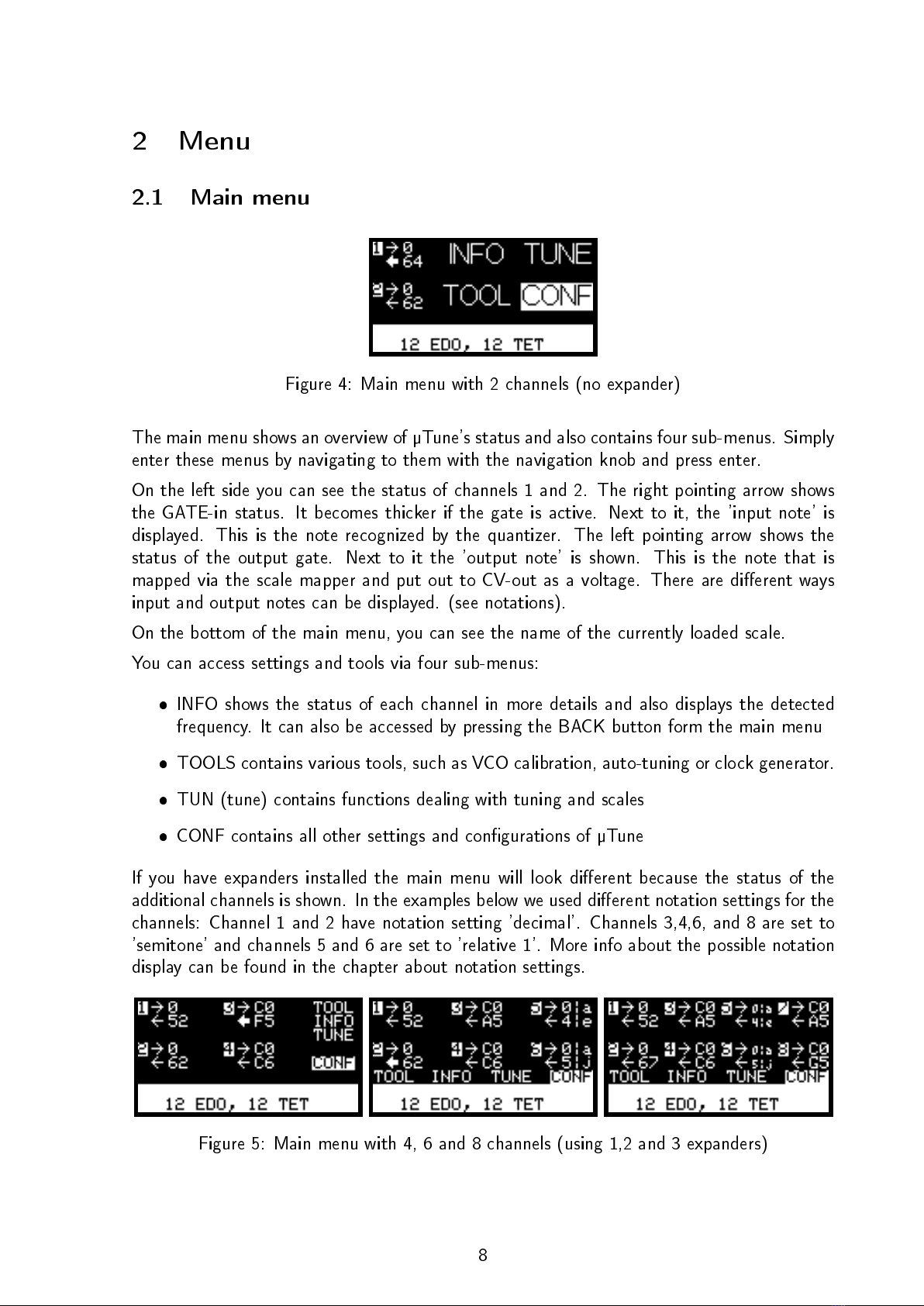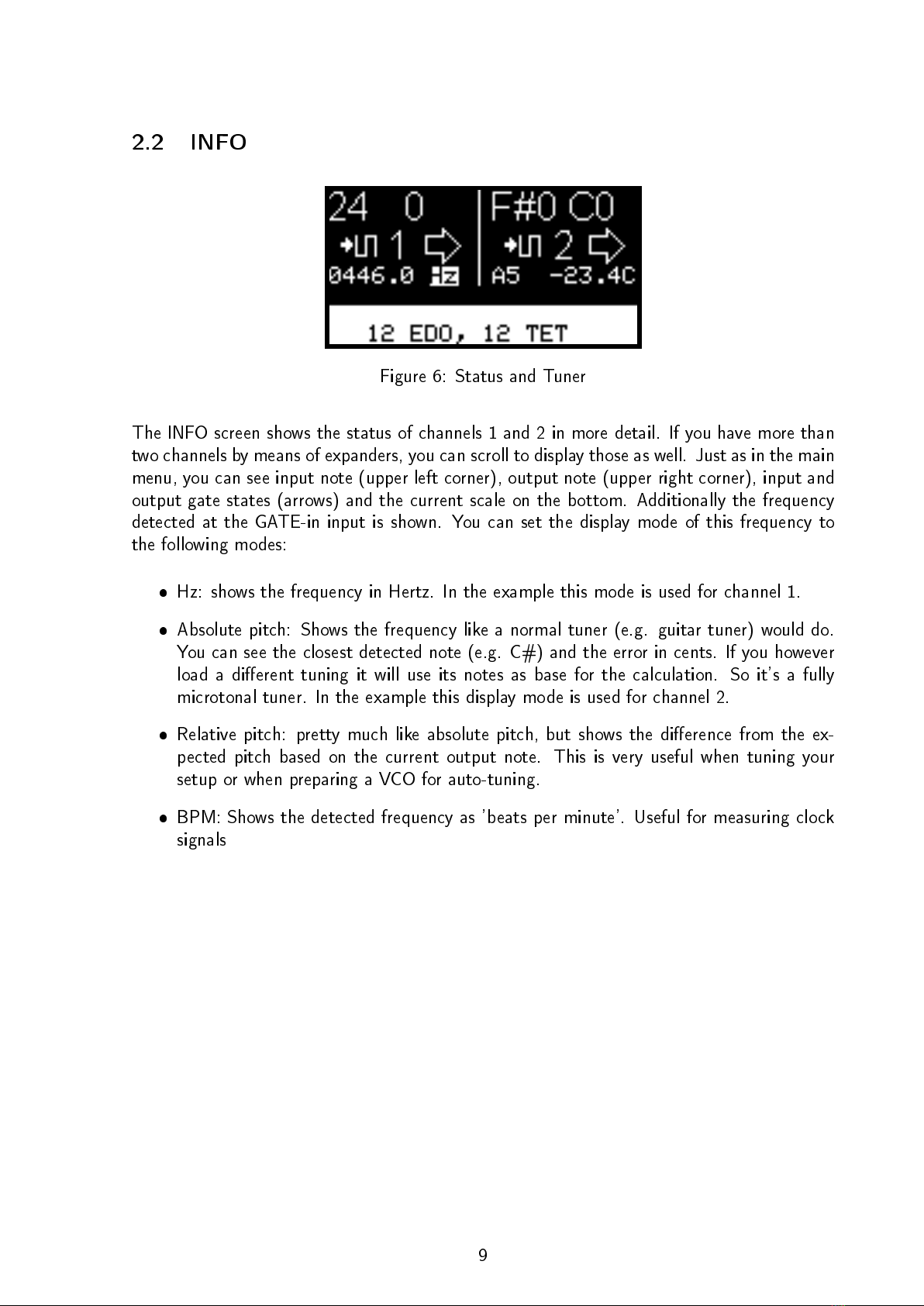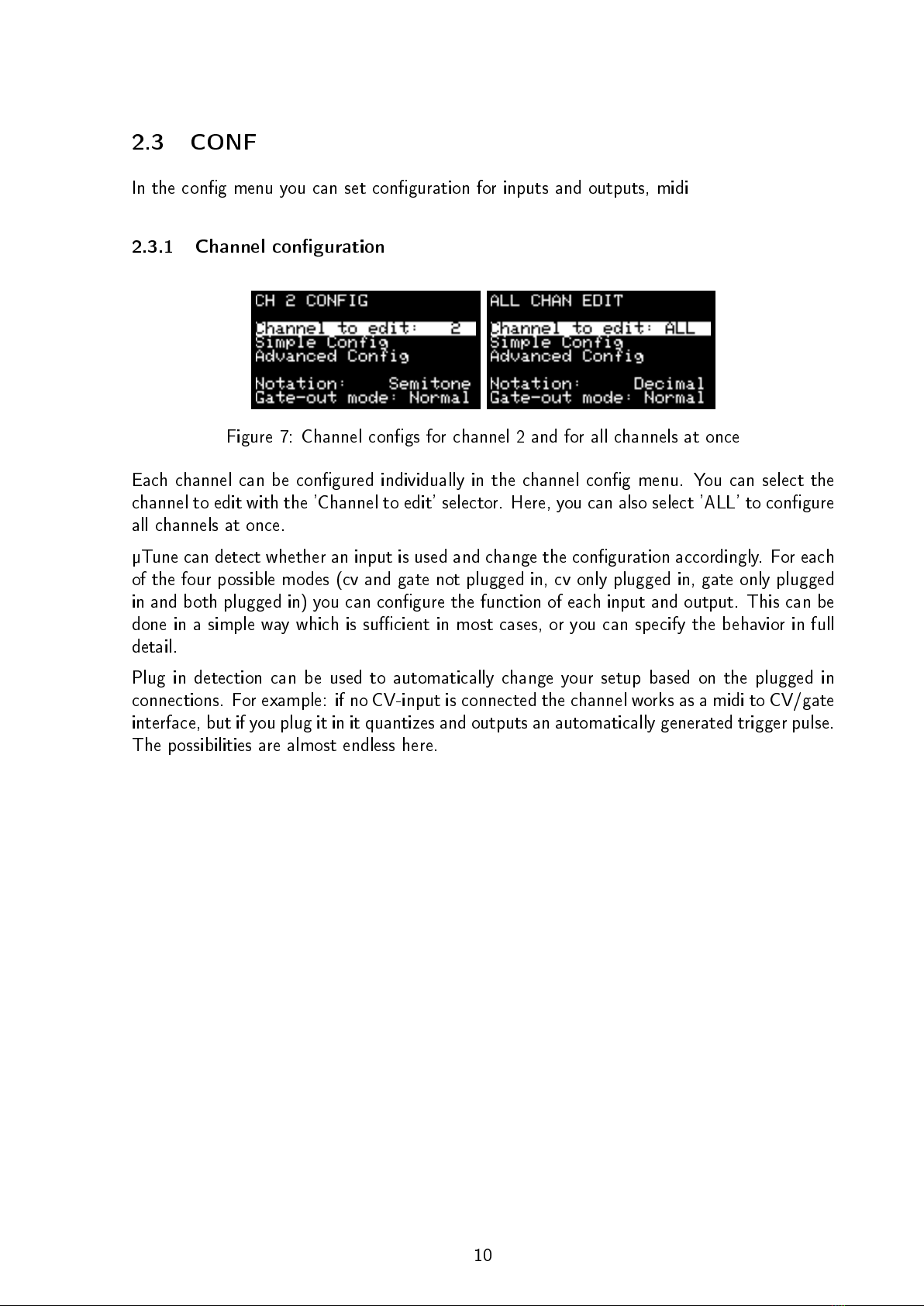1 Introduction
Tubbutec
µ
Tune is a powerful quantizer, midi to CV interface, CV to midi interface, midi router
and general multitool with a lot of features. The two channels of the main module can be
expanded to up to 8 channels using
µ
Tune expanders.
µ
Tune has many features dealing with
microtonal music or generally precise pitch: you can load, edit and save scales and tunings,
and it includes a tuner, VCO calibration and even real-time automatic tuning.
µ
Tune is not limited to one function at a time. You can route midi midi between DIN and
USB, create midi and merge it with existing notes, quantize using a microtonal scale and
measure a VCO's frequency all at the same time.
1.1 Introduction to microtonality
Microtonality and alternative tuning systems is a vast and complex topic that can not be
covered in this manual.
As a rst introduction we recommend the video Lecture on microtonality with the Tubbutec
µ
Tune, a presentation by Phineas De Thornley Head and Matt Ward.
It can be found in our Youtube channel or via the link:
https://www.youtube.com/watch?v=uf_zMCUrqBA
A more in depth introduction can be found here:
https://www.britannica.com/art/tuning-and-temperament
We also warmly recommend to check out Sevish, whose albums are a great example of ap-
proachable microtonal music and whose scale packs can be found on the
µ
Tune SD card.
https://sevish.com
Sevish is also the creator of Scale Workshop, a browser based scale creator completely
compatible with
µ
Tune:
https://sevish.com/scaleworkshop/
Speaking of scale creation: The mother of all tools is of course Scala by Manuel Op de
Coul.:
http://www.huygens-fokker.org/scala/
Its .scl format can directly be read and modied by
µ
Tune. Manuel also generously provided
the interval name list used in
µ
Tune's own scale editor.
1.2 About this manual
This user manual rst describes all features and settings that can be found in the
µ
Tune menu.
It then shows typical use cases with examples in the HOW-TO section. This includes examples
for quantizing, midi handling, microtonal work and auto-tuning.
This manual describes the features of
µ
Tune rmware version 2.00. Manual version 2.00
4