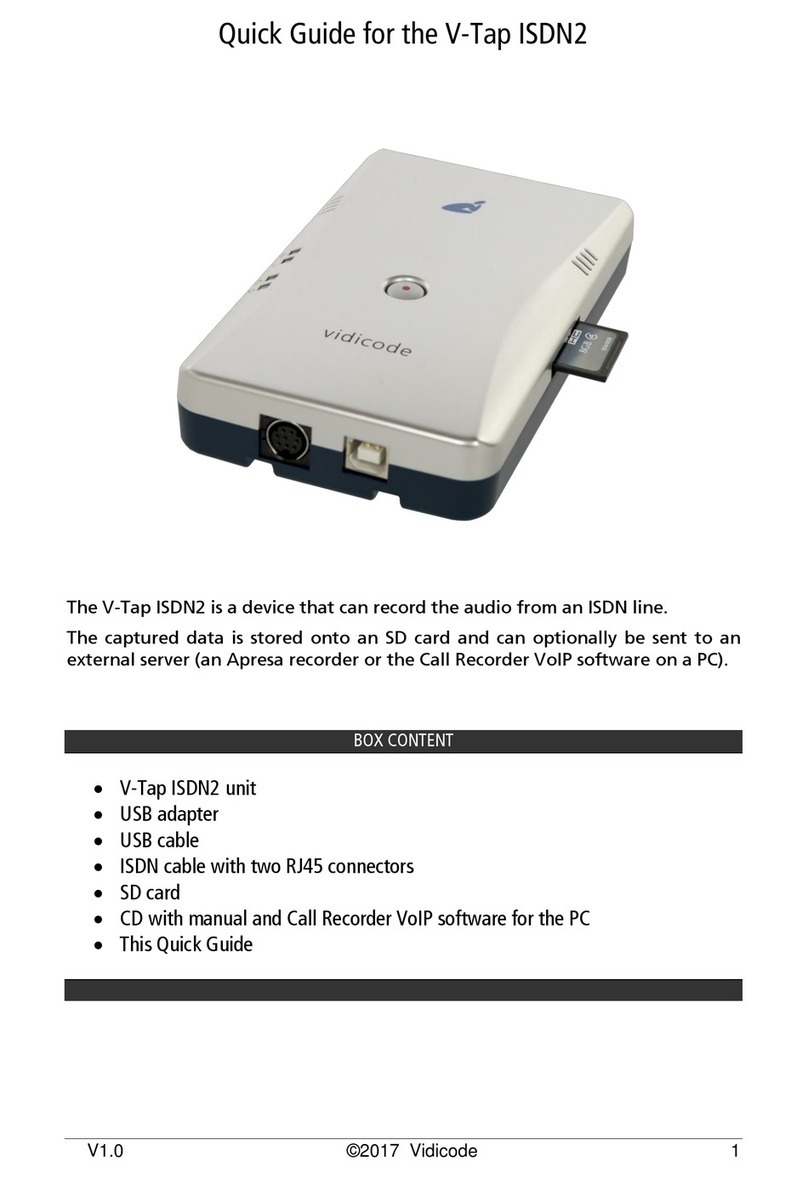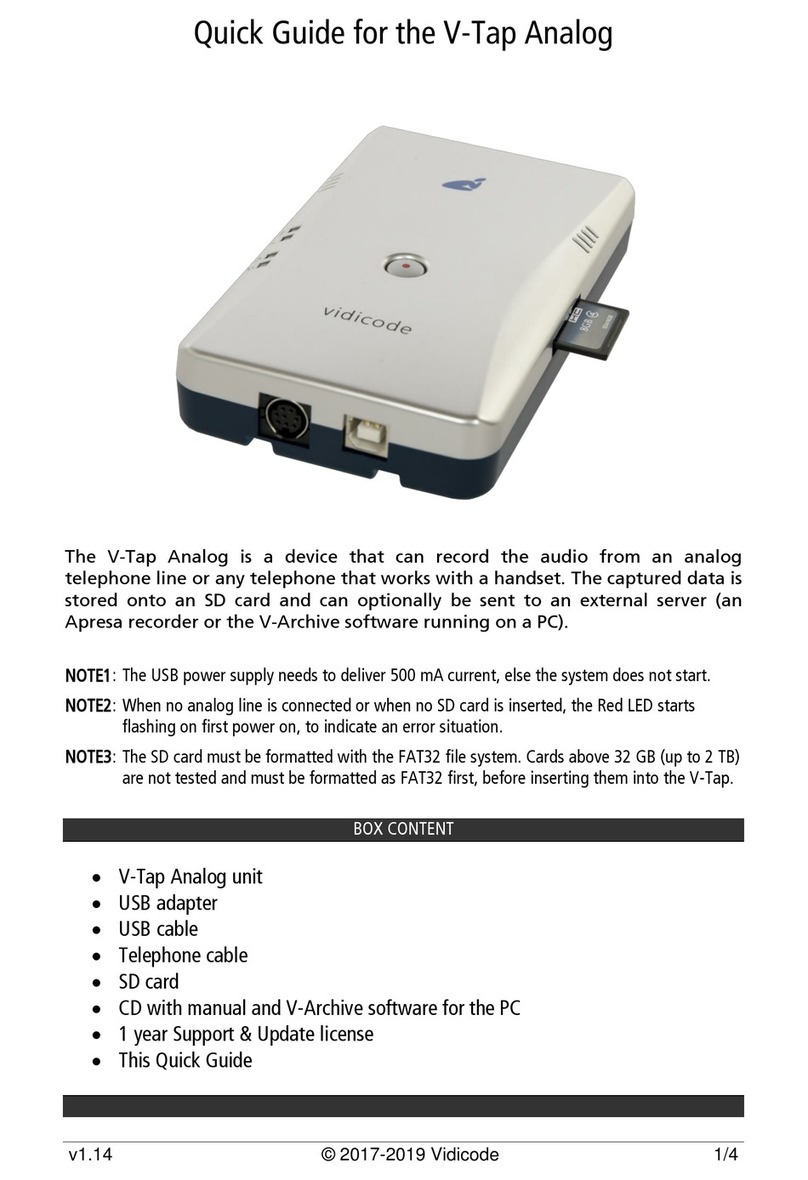V-Tap ISDN PRI Manual EN v1.23 Nov 2021 © 2018-2021 Vidicode 4
1Introduction
The V-Tap ISDN PRI is a hardware and software solution for the
recording of telephone calls. The supplied hardware unit can record the
audio from an ISDN-30 line with E1 interface. The recorded calls are
stored digitally onto an SD card in WAV files, and therefore the V-Tap
ISDN PRI can operate stand-alone. The content of the SD card can be
sent optionally over the network, in which case the data is wrapped into
a special Tunnel-format that can be received by the Call Recorder Apresa
(running on Linux) or by a Windows PC running the V-Archive software.
The external Apresa recorder or V-Archive software can both interpret
the tunnel-format and make playable audio files from it, together with
the original date, time and call number information (meta data).
The use of an SD card is mandatory and must be FAT32 formatted. The
recorded data is stored in WAV file format on the card (G.711 A-Law).
Depending on whether a Tunnel has been defined or not, the files are
sent over the network or can be read later by the V-Archive software.
Note that, without a Channel License for Apresa or PC, the V-Tap ISDN
PRI does not produce WAV files or store any data on the SD card.
The V-Tap ISDN PRI can operate completely stand-alone and when the
capacity of the SD card is big enough, it can store data for days or even
weeks.
Connection to the V-Tap PRI is made with a network cable or by using
Wi-Fi, when available. The web interface can be accessed by using a
normal browser. The LAN cable must be connected to the Ethernet port,
which is 100 Mbps Full Duplex.
The V-Tap ISDN PRI is a member of a family of compatible products that
can be used to create all sorts of recording solutions. There are V-Taps
for VoIP, Analog, Audio, Audio and ISDN telephony and there is a V-App
for mobile recording. All of these products will communicate with the
Apresa Corporate or Apresa Cloud-based recording solutions.
NOTE 1: The V-Tap ISDN PRI needs to be powered through USB with
500 mA and a FAT32 formatted SD card must be inserted.
NOTE 2: The V-Tap ISDN PRI needs at least one Recording Channel
License, else no calls are stored on the SD card.