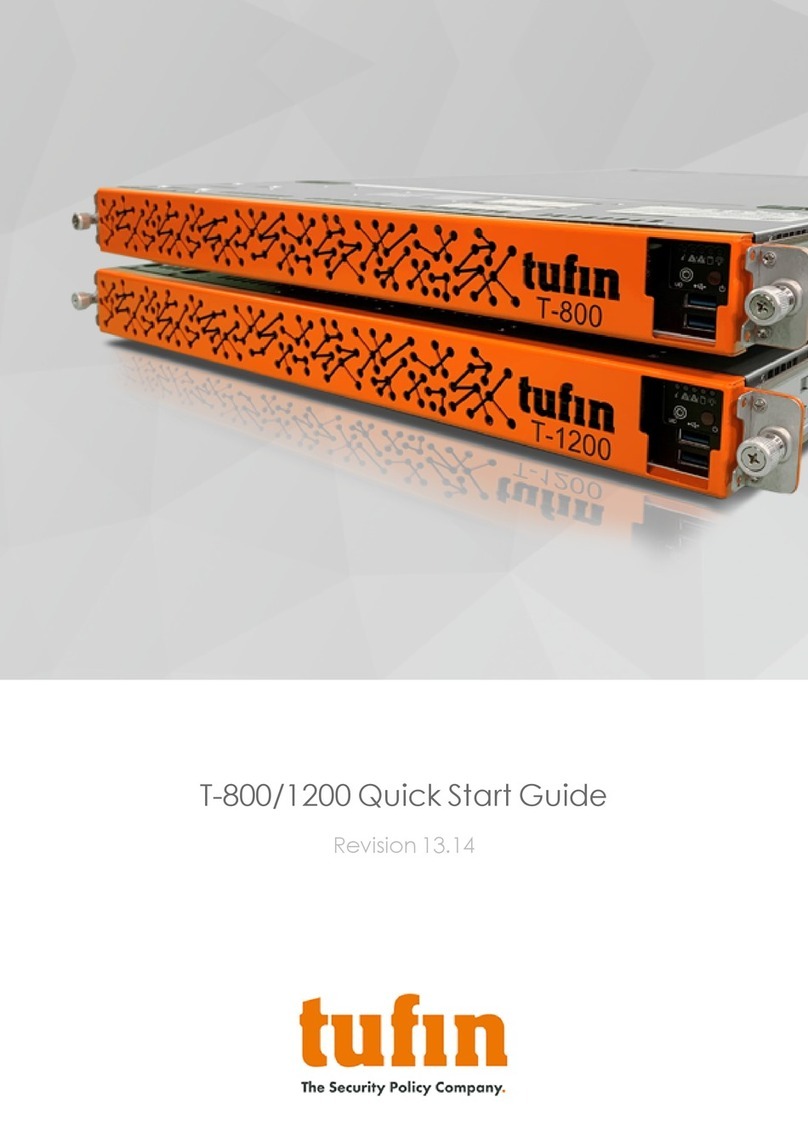Introduction
Overview
Congratulations on choosing the T-1100 appliance from Tufin Technologies, the industry’s most comprehensive firewall operations management
solution.
Information in this guide applies to both the T-1100 and the T-1100XL. (All references to T-1100 include T-1100XL as well.)
The Tufin T-1100 appliance is designed to simplify integration and use of Tufin Orchestration Suite (TOS) by providing a unified hardware and
software solution. The T-1100 is preinstalled with TufinOS, a proprietary hardened Linux operating system, and the Tufin Orchestration Suite,
which includes these software solutions: SecureTrack, SecureChange and SecureApp. By default, all TOS products are enabled. You can modify
these settings according to your needs.
This document provides:
lDescriptions of the appliance panels
lA step-by-step guide to getting the appliance and software up and running
lInstructions for restoring factory defaults
Your Appliance and Tufin Orchestration Suite (TOS)
The T-Series appliances come pre-installed with TufinOS and are designed to support both TOS Aurora and TOS Classic.
TOS Aurora is the latest version of TOS and we recommend that you install TOSAurora on your appliance. If you require TOS Classic, consult
your Tufin Sales Engineer before installation. Support for TOSClassic ends on December 31, 2022.
You will need to choose the desired TOS product and install it using the instructions provided in this document. However, before you install TOS,
we recommend the following:
lFamiliarize yourself with the appliance
lSet up your appliance
lConfigure Remote Management Module (RMM)
Shipping Container Contents
All Tufin appliances are lab-tested rigorously by our network security experts. You will find these items in the shipping container:
Item Description
Appliance T-1100 appliance
Cables 2 power cables
1 RJ-45 (CAT 5e) network cable
1 DB9 console cable
USB flash drive USB flash drive for appliance recovery
Documentation This Quick Start Guide
Other hardware Rack mounting kit
Appliance front bezel
Contact Support
Our worldwide technical services team is available to you through the web, email, or telephone. See http://www.tufin.com/support for your
preferred mode of communication. We look forward to supporting all of your current and future firewall operation’s needs.
If you need immediate assistance, please call 1-877-270-7711.
T-1100/1100XL Quick Start Guide
Introduction
Copyright 2003-2022, Tufin Software Technologies Ltd. 3