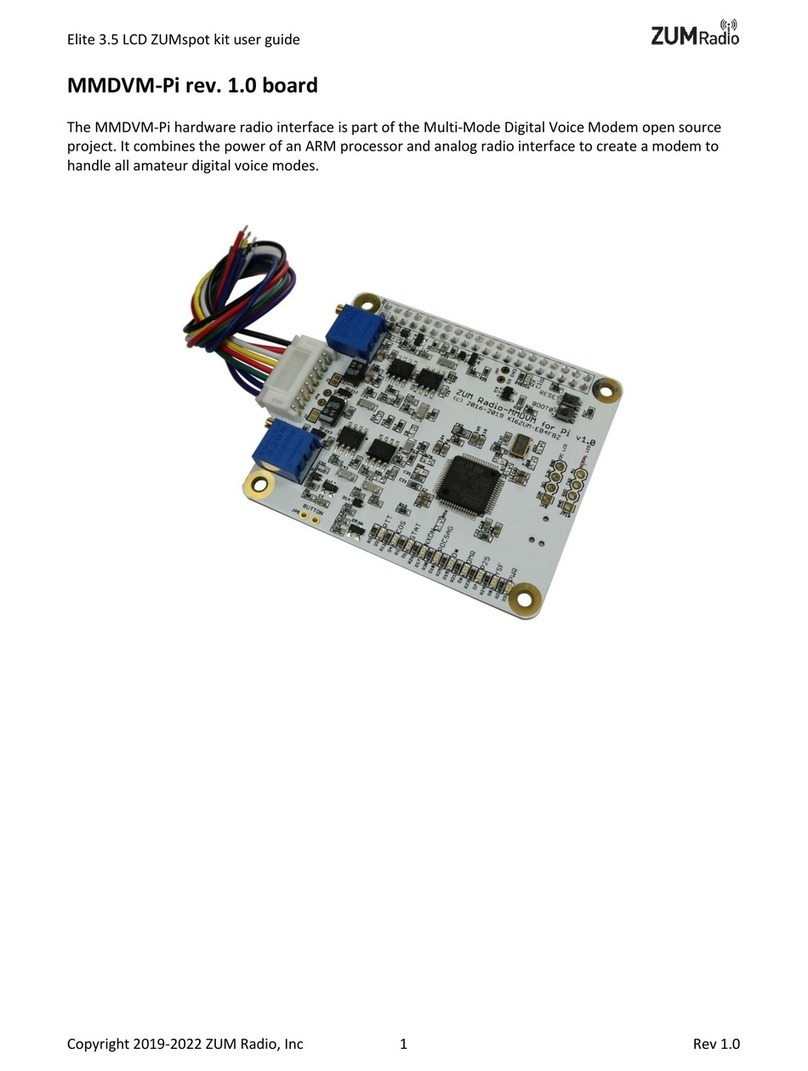ZUM Radio troubleshooting guide
Copyright 2019-2020 ZUM Radio, Inc 2 Rev 1.0
ZUMspot USB specifications:
Contents
ZUMspot USB specifications: ........................................................................................................................2
Common Issues.............................................................................................................................................3
ZUMspot RPi: ........................................................................................................................................3
ZUMspot USB:.......................................................................................................................................4
ZUMspot RPi 3.5” LCD kit:.....................................................................................................................5
ZUMspot Dual Band:.............................................................................................................................6
ZUMspot Duplex: ..................................................................................................................................7
MMDVM-Pi: ..........................................................................................................................................8
ZUM AMBE Server:................................................................................................................................9
Bluetooth Boards: ...............................................................................................................................10
Using MMDVMCal.......................................................................................................................................11
OLED Display ...............................................................................................................................................13
Configure OLED:..................................................................................................................................14
OLED/Shim Kit:....................................................................................................................................18
Customer Support.......................................................................................................................................19