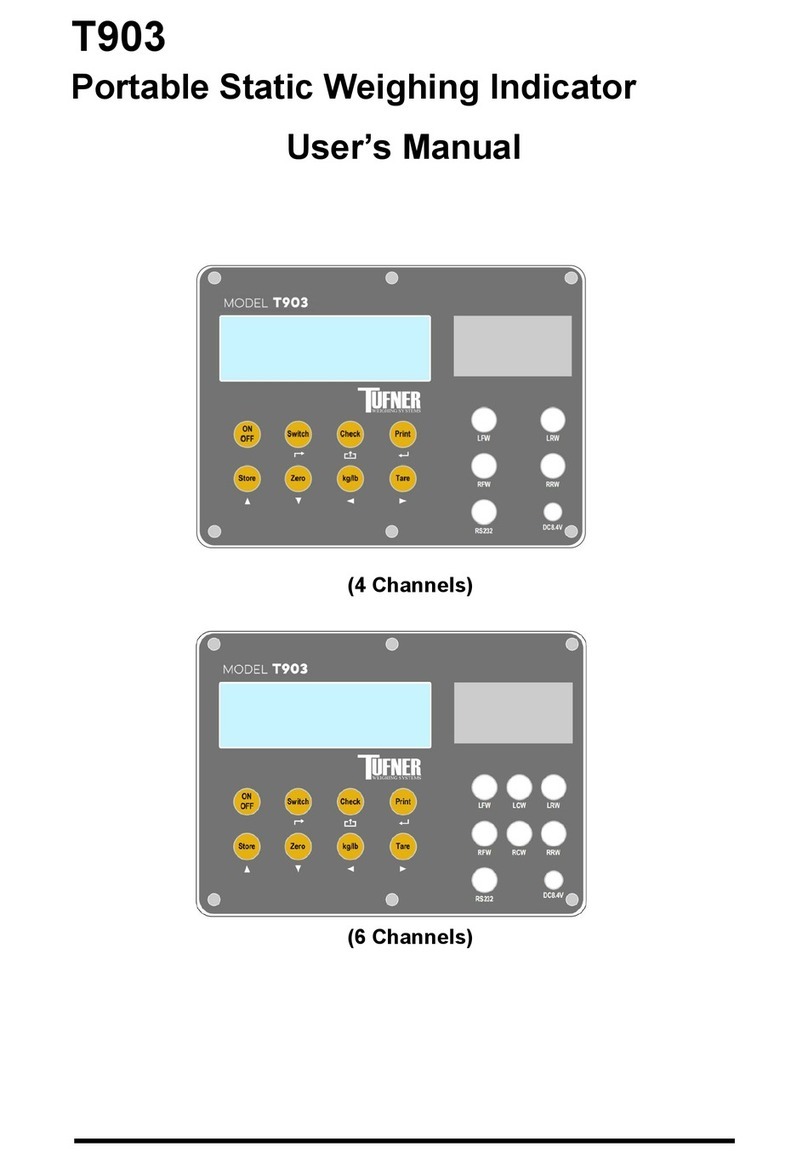6
OPERATING INSTRUCTIONS
Power On
●Turn on the power by pressing the ON/OFF button for 2 seconds. Once on, the scale
will ash the voltage and then begin to auto-check and count down from 0-9
sequentially before entering the weighing mode
Note: Anything on the scale before powering on will automatically be tared out.
Zeroing
●The zero function is used only when the scale is empty and is not at zero due to
material build up
● Pressing the ZERO key while the scale is stable will reset your scale to 0
●Depending on what your manual zero range parameter is set to, you can zero out
any weight within your set selection, after that you will receive an error and will
need to tare out the weight
Unit Selection
●To switch between measuring units (kg/lb) press the UNITS key
Tare Function
To Tare: When in gross mode, press TARE to enter net mode and tare out the weight
●The Tare function is used when you only wish to see the current change in weight,
not the entire amount of weight that is on the scale
●When the indicator is in gross mode (gross light is shown) pressing the TARE key
will Tare the current weight on the scale and enter the net mode (net light shown)
● For example if you are using a container add the container to the scale, press tare
and the display will show the tare symbol and reset back to 0
●Add your product to the scale to weigh without the weight of the container
●To exit Tare mode press the TARE key again to enter gross mode and you will see
the total weight of the container and the product
Note: If you remove the container the scale will show the minus weight of the container
To use a pre-set tare weight
●Press and hold the TARE key and SET key at the same time
● Input the weight you want tared on the keypad
● Press TARE key to conrm
● Press TARE to reset back to 0
TARE