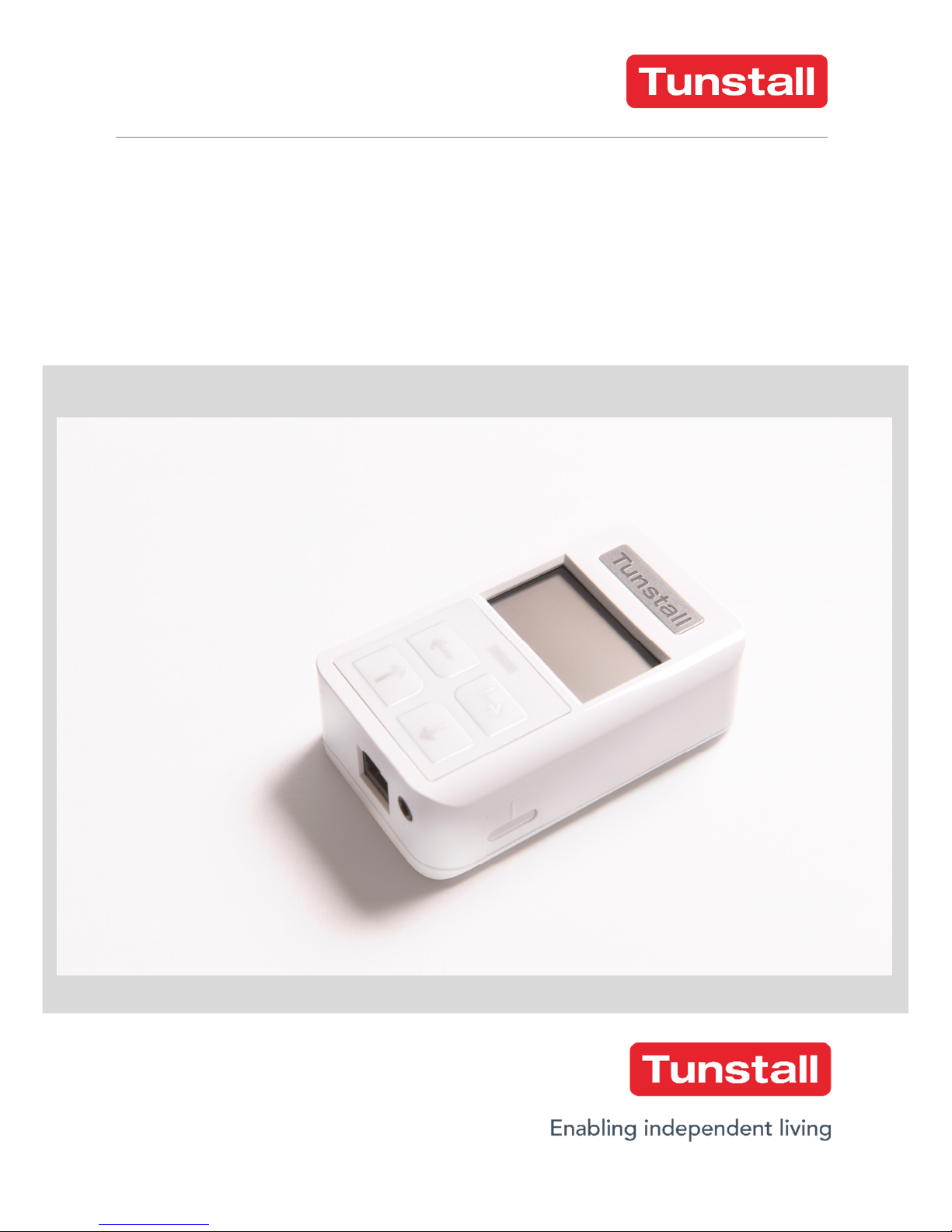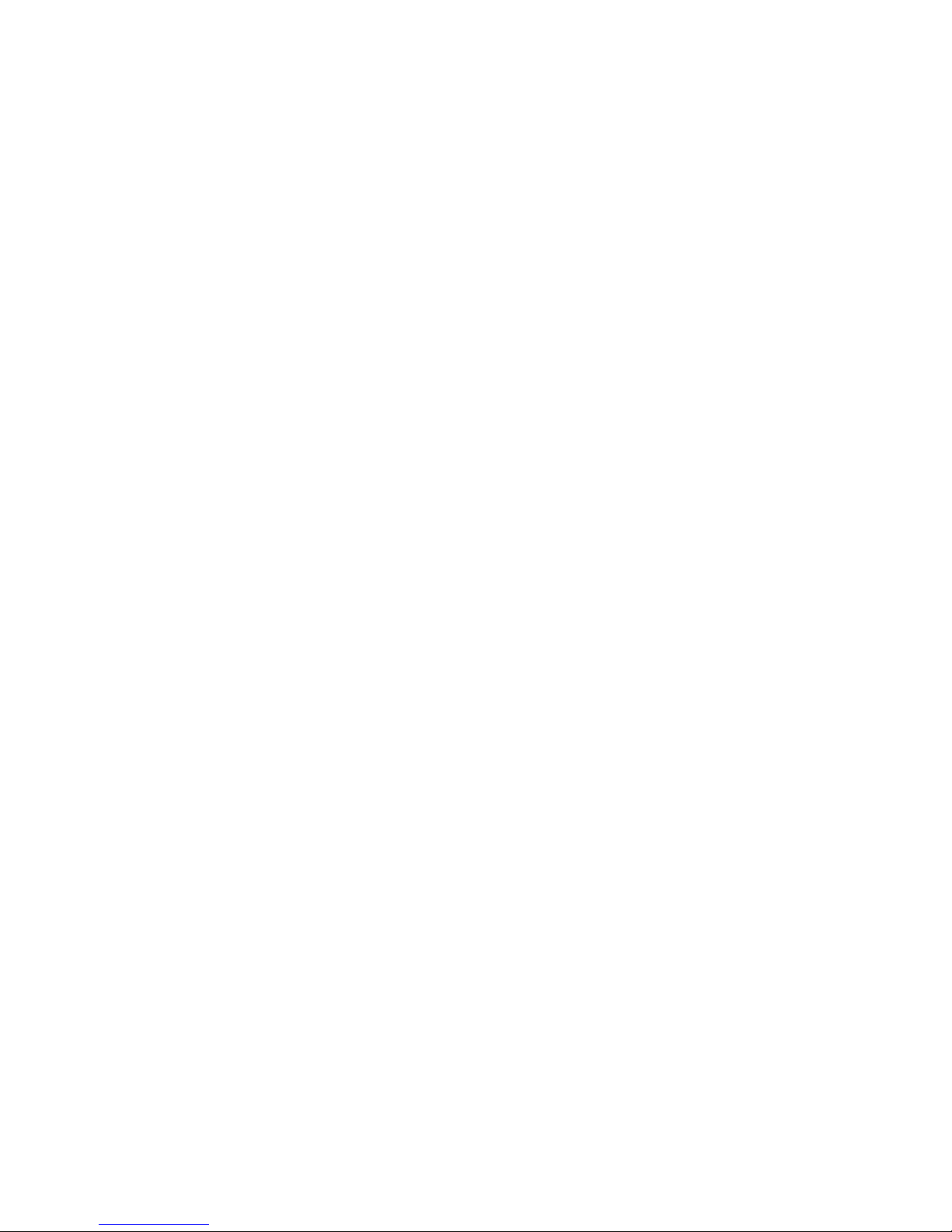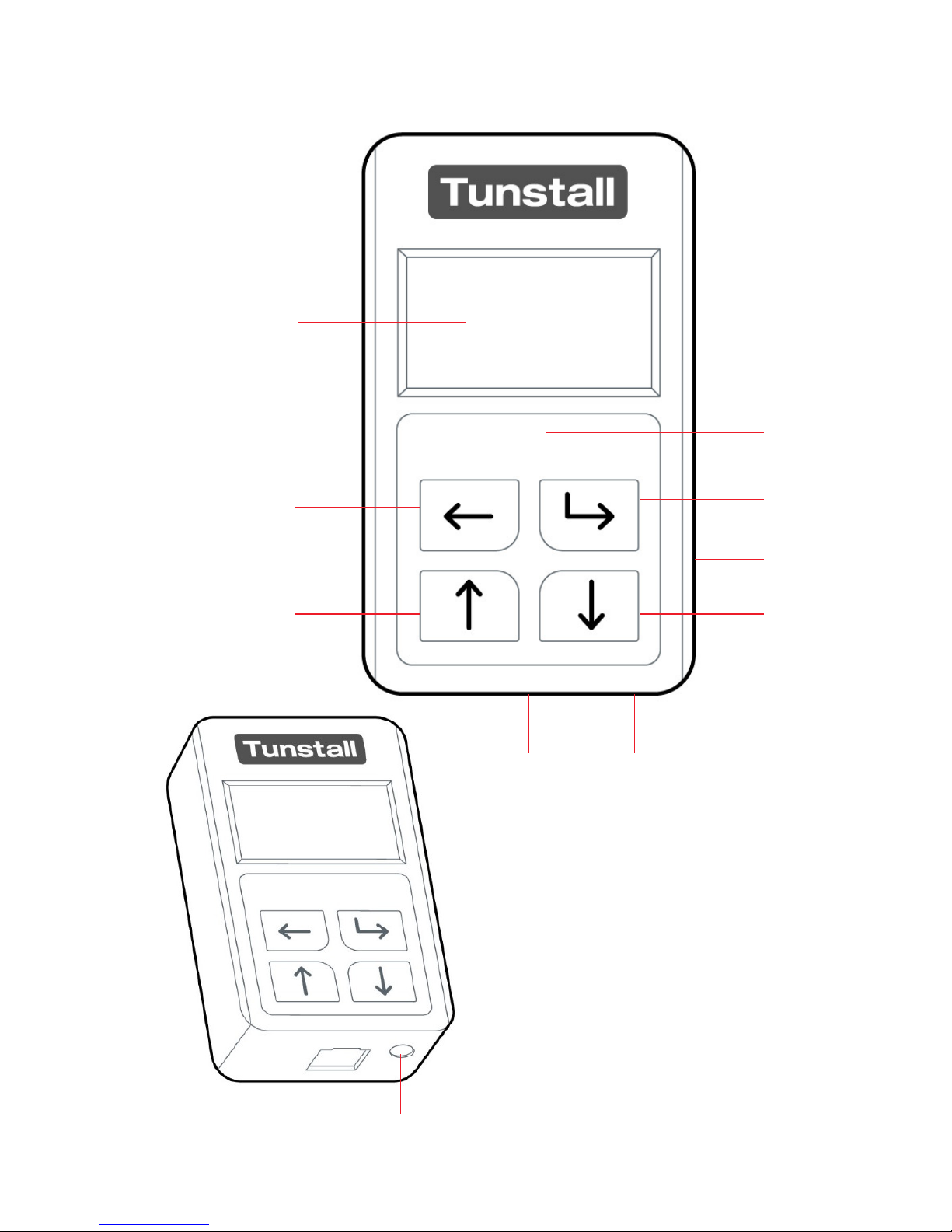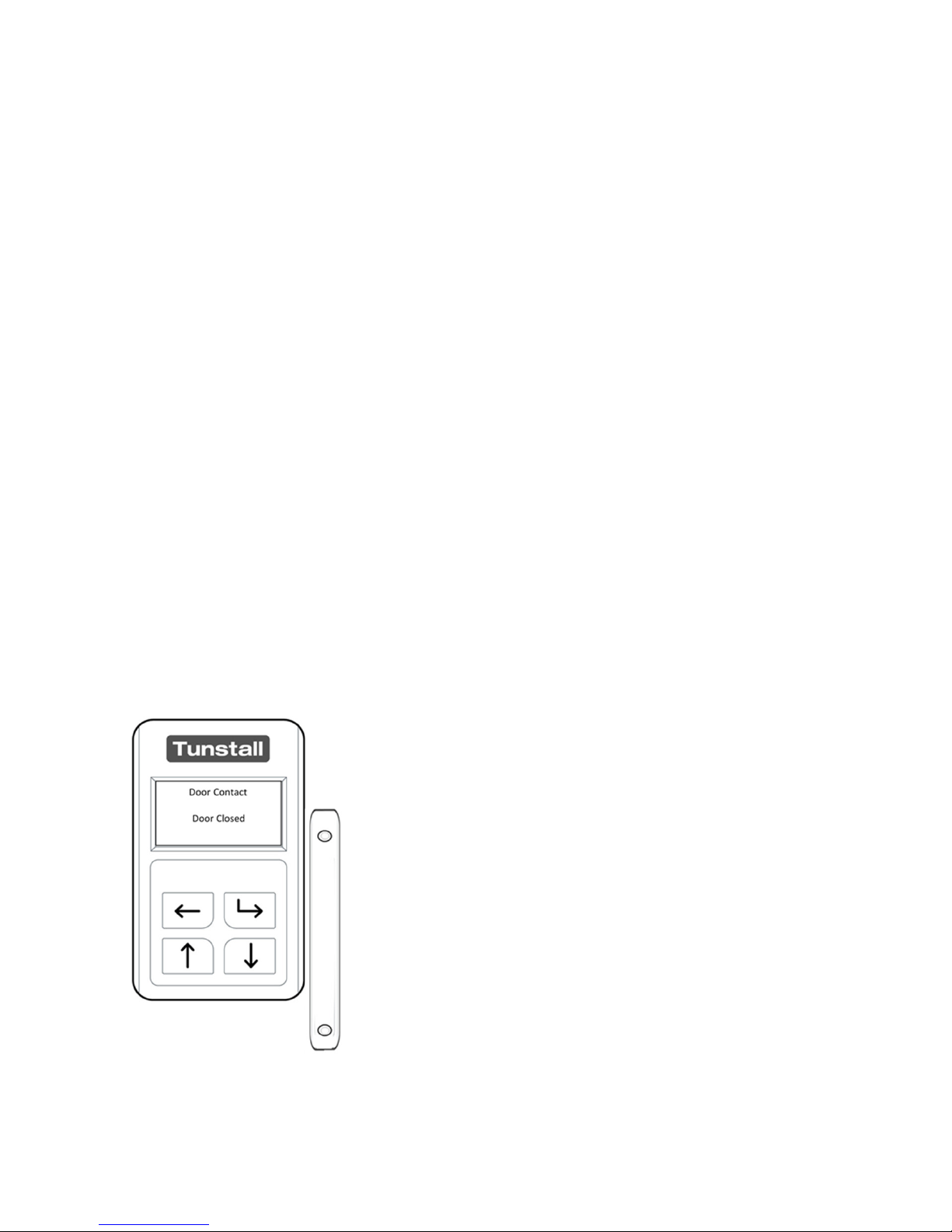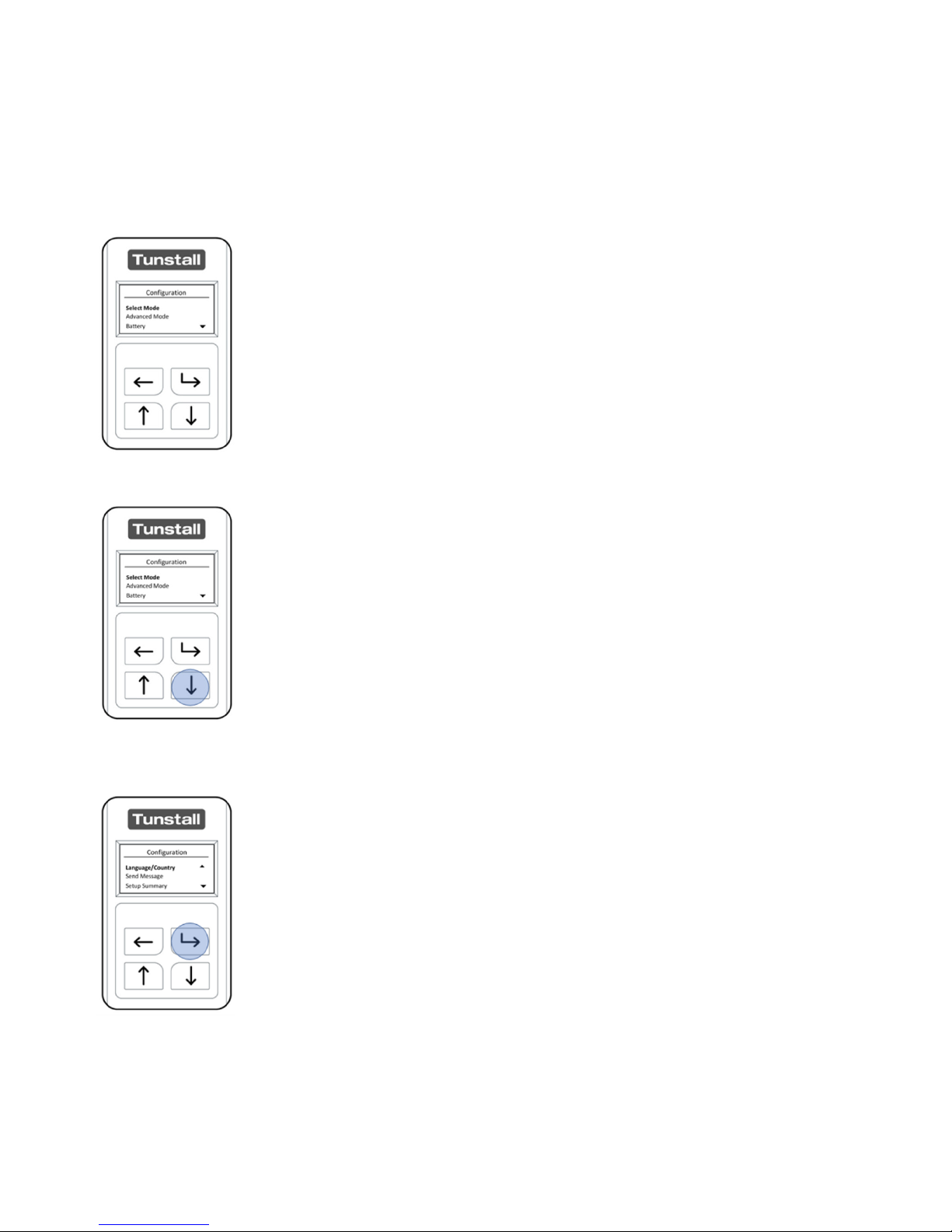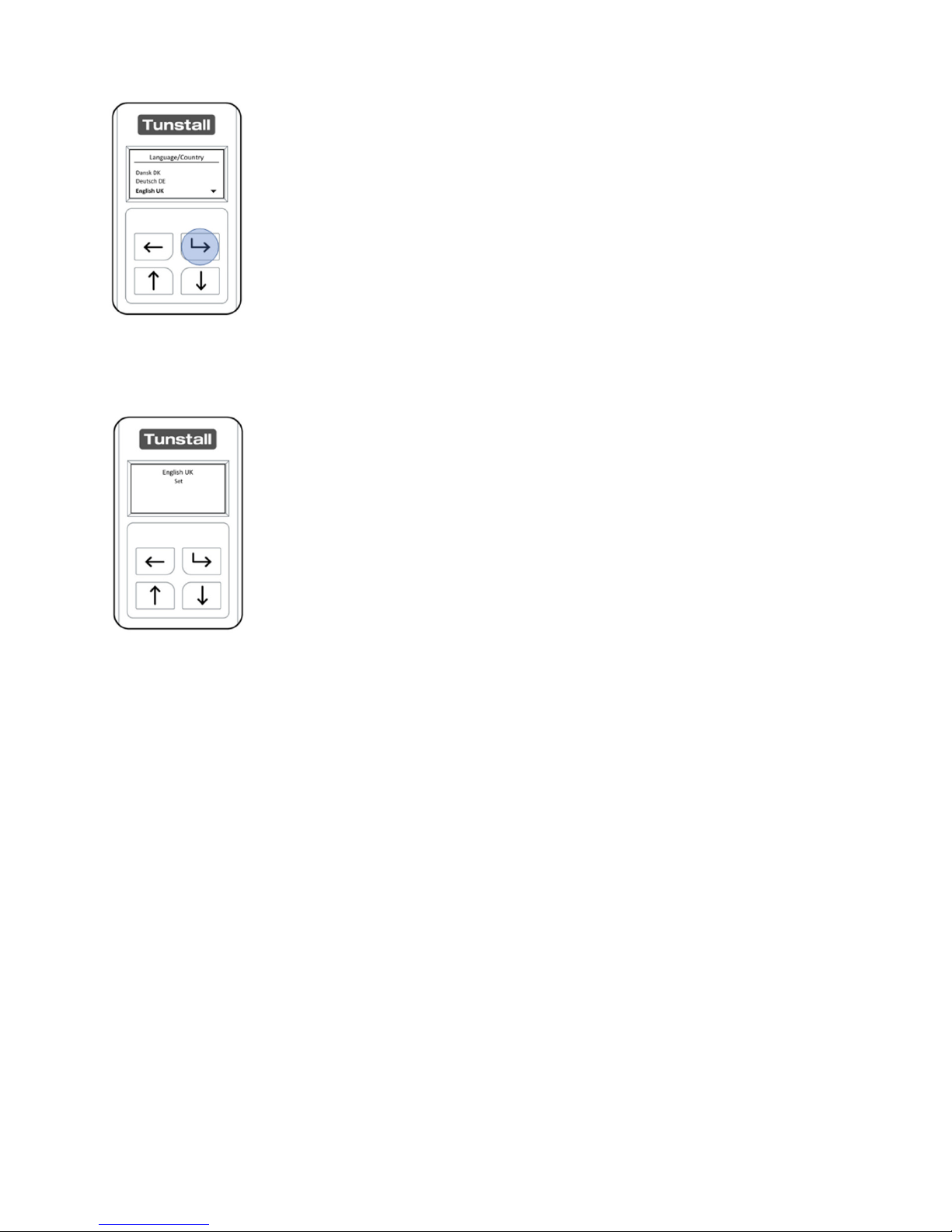2
Contents
1.
Features and Introduction................................................................................... 3
Your Universal ensor ....................................................................................................3
Universal ensor Illustration ........................................................................................4
2.
Getting Started ................................................................................................... 6
What’s in the box? .........................................................................................................6
How to install .................................................................................................................6
Unlocking the Universal ensor .....................................................................................7
Language election ........................................................................................................8
Configuration Menu .....................................................................................................10
elect Mode .................................................................................................................12
Advanced Mode ...........................................................................................................15
Passage Time ................................................................................................................16
Monitoring Deactivated ...............................................................................................17
Battery .........................................................................................................................19
ALB – Auto Low Battery ...............................................................................................20
AP – Auto Presence ......................................................................................................20
tatus – Battery ............................................................................................................20
end Message ..............................................................................................................21
etup ummary ............................................................................................................23
About ...........................................................................................................................24
Virtual Bed ...................................................................................................................25
Virtual Bed – attaching a pad. ......................................................................................26
Door Contact ................................................................................................................27
Enuresis ensor ............................................................................................................28
Enuresis ensor – attaching the Moisture ensing Mat ..............................................29
Pendant ........................................................................................................................30
Epilepsy ensor ............................................................................................................31
CO Detector .................................................................................................................32
Door Guard ..................................................................................................................33
Gas Detector ................................................................................................................34
moke Detector ...........................................................................................................35
Bed Occupancy ensor .................................................................................................36
How to reset the Universal ensor ..............................................................................40
3.
How to program to the Tunstall Home Unit ...................................................... 41
4.
otes and Warnings .......................................................................................... 42
ervice Information......................................................................................................42
Changing the battery ...................................................................................................42
5.
Compliance and Standards ................................................................................ 43
Declaration of conformity ............................................................................................43