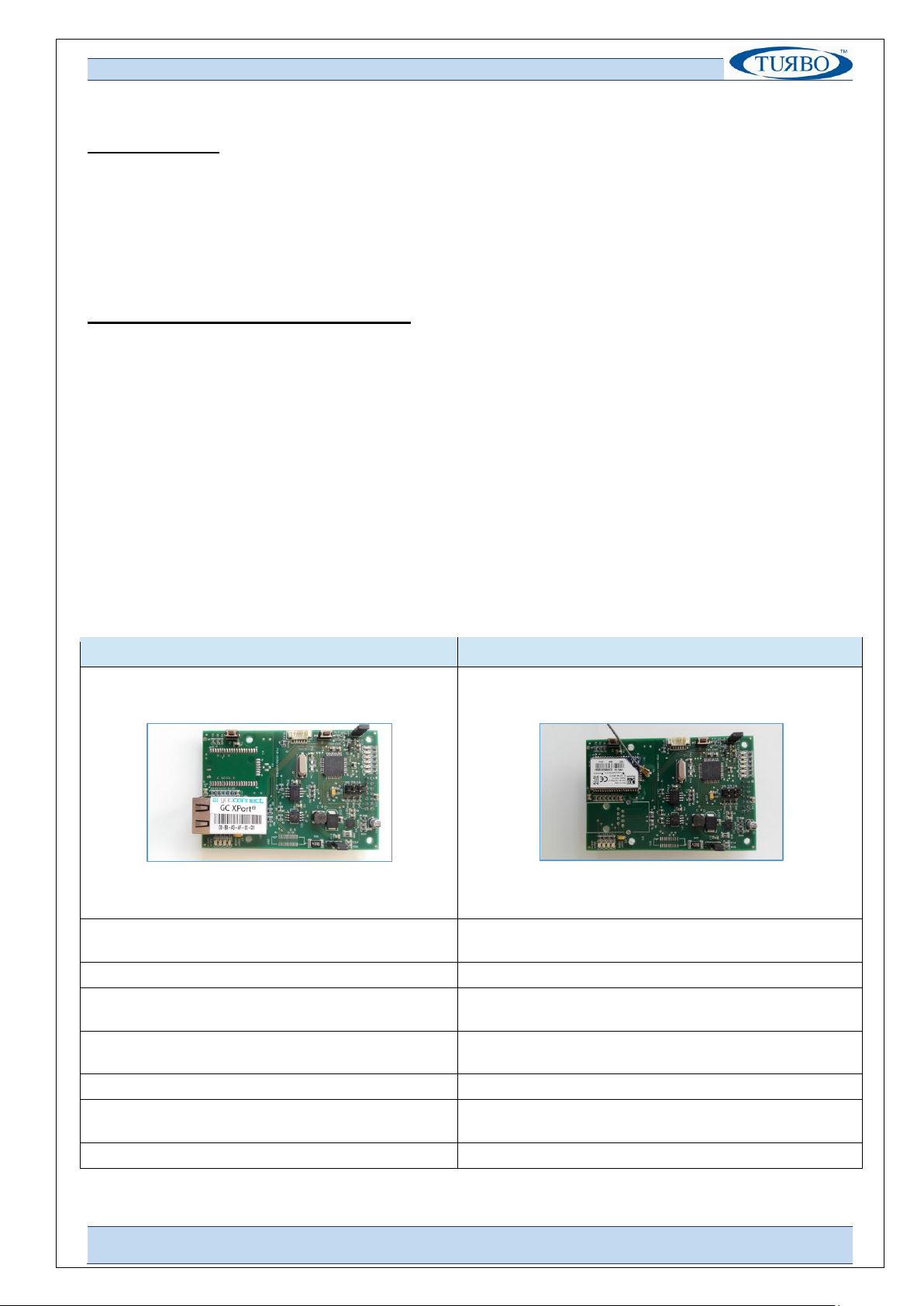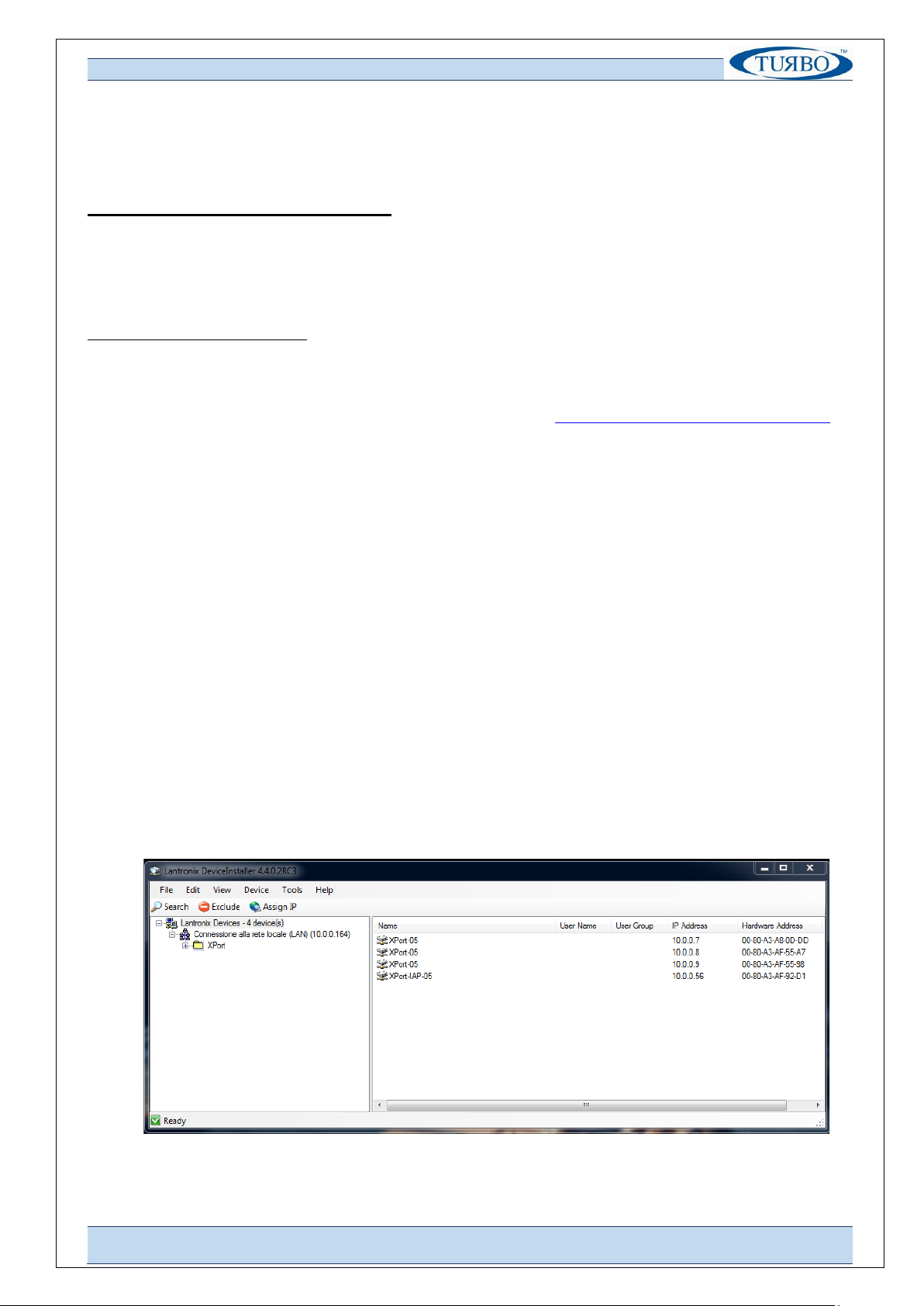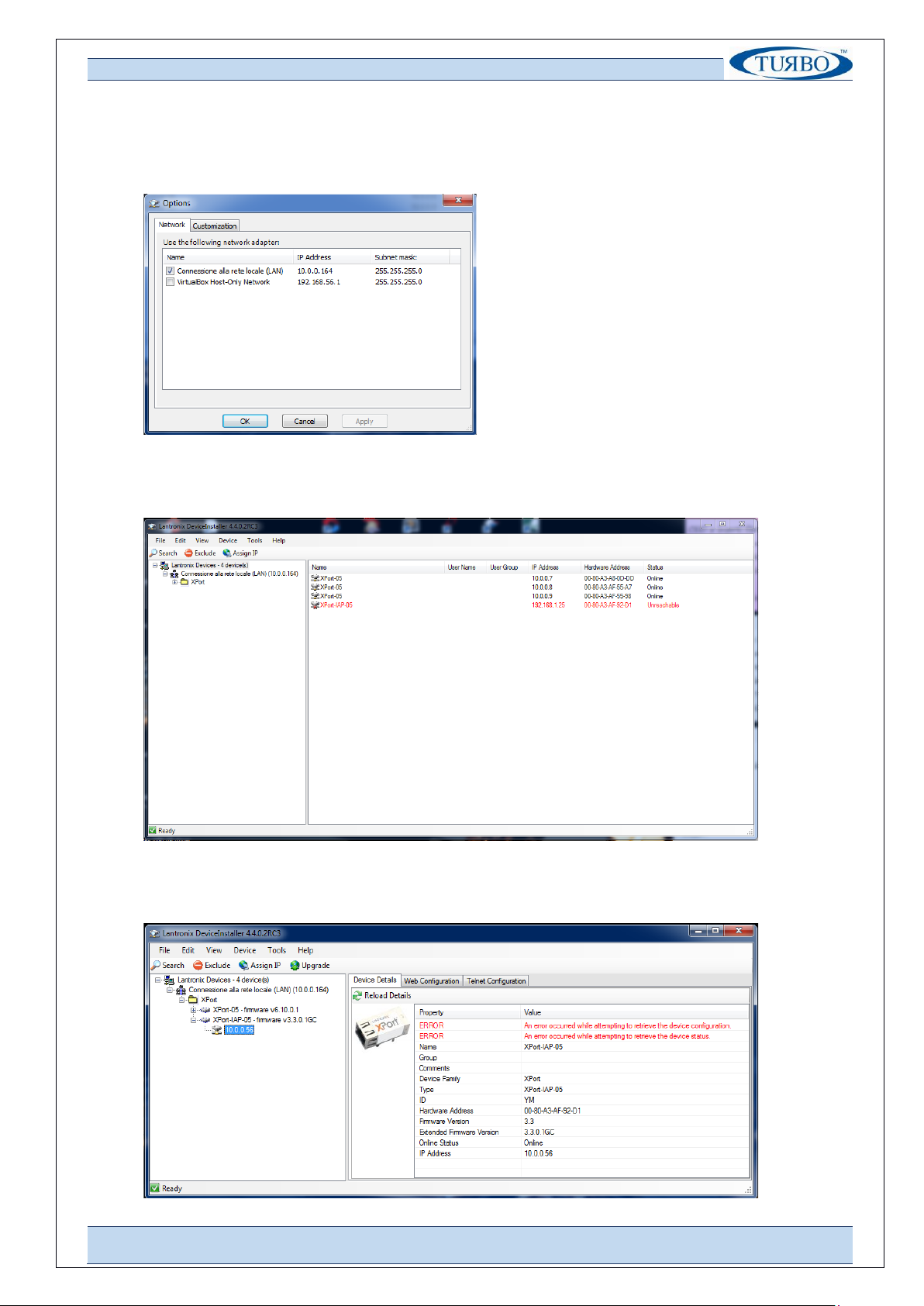T U R B O s . r . l . D u s t F i l t e r C o m p o n e n t s
V i a C e n t r o I n d u s t r i a l e E u r o p e o , 3 3 –T u r a t e ( C O ) I t a l y
T e l + + 3 9 0 3 6 2 5 7 4 0 2 4 Fa x + + 3 9 0 3 6 2 5 7 4 0 9 2
Ethernet board configuration
In order to operate correctly on a network, the Ethernet Plug-In board must have a unique IP address on the
network. To do this, there are two basic methods for logging into the Xport device server to assign an IP
address and configure the module.
Method 1: Using DeviceInstaller
Assign an IP address and view the current XPort module configuration using a Graphical User Interface (GUI) on
a PC attached to a network.
DeviceInstaller is a free utility software provided by Lantronix for configure, upgrade and manages Lantronix
Device Servers. It can be downloaded from the Lantronix website at www.lantronix.com/support/downloads.
For instructions on using DeviceInstaller to configure the IP address and related settings or for more advanced
features, see the DeviceInstaller Online Help.
To install DeviceInstaller:
1. Download the latest version of DeviceInstaller software from Lantronix site;
2. Run the executable to start the installation process;
3. Power ON the Econet device equipped with Ethernet plug-in board;
4. Connect the Ethernet cable at the Ethernet plug-in board header;
5. Check connection by mean of flashing green Leds on the header;
6. Launch DeviceInstaller software;
To Assign IP:
The device’s IP address must be configured before it can work correctly on a network.
Using DeviceInstaller software tool the user can manually assign the IP address over the network. The unit’s IP
address is normally set to 0.0.0.0 at the factory.
1. Double-click on DeviceInstaller.exe to launch the software;