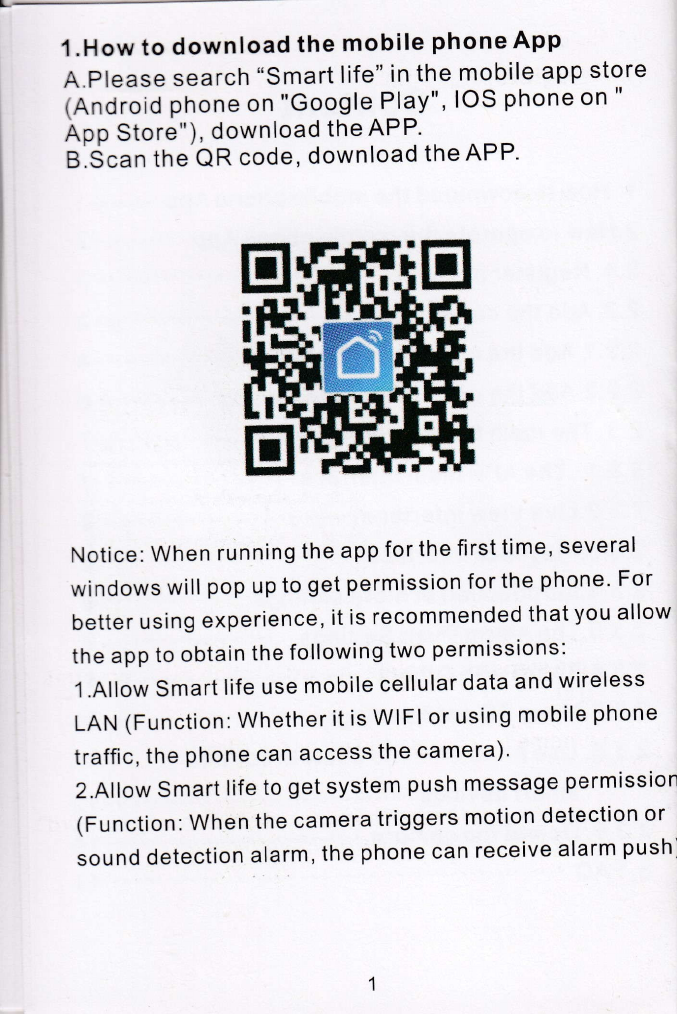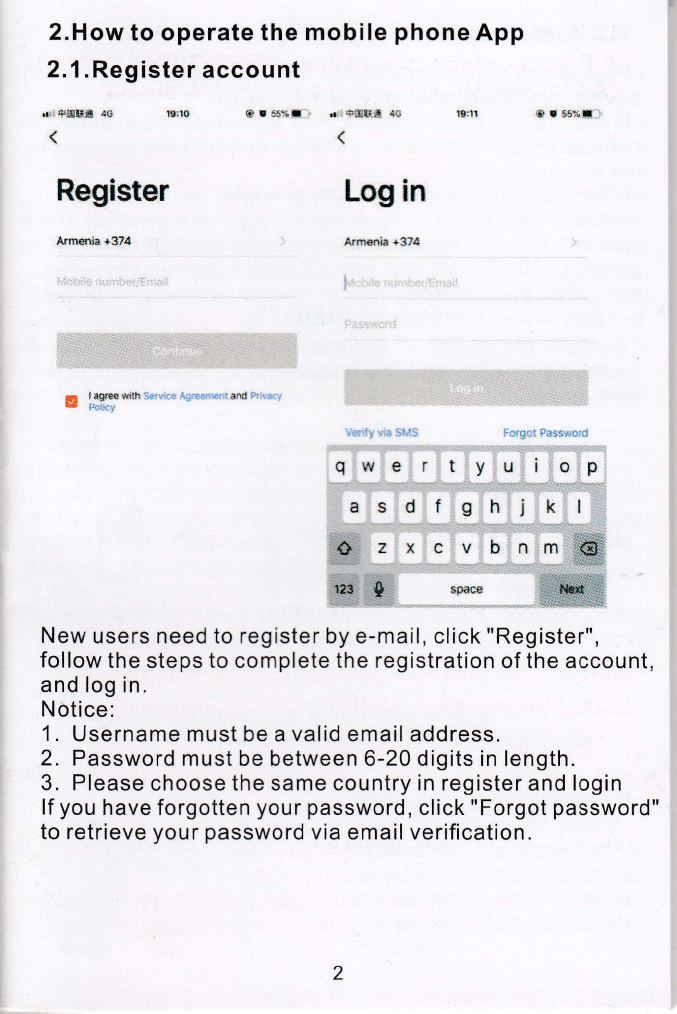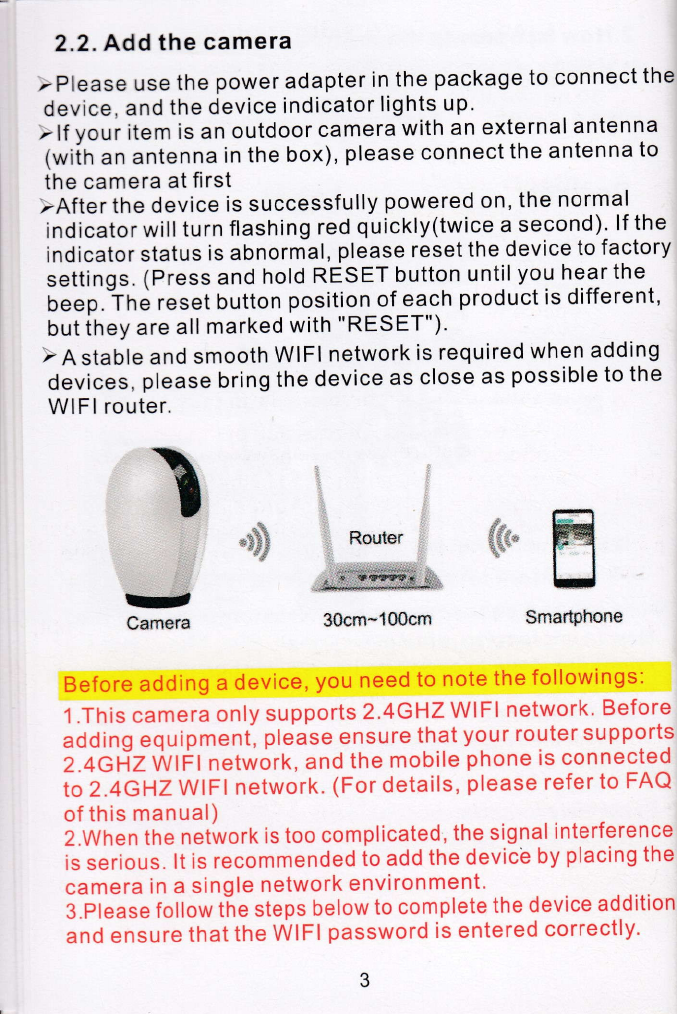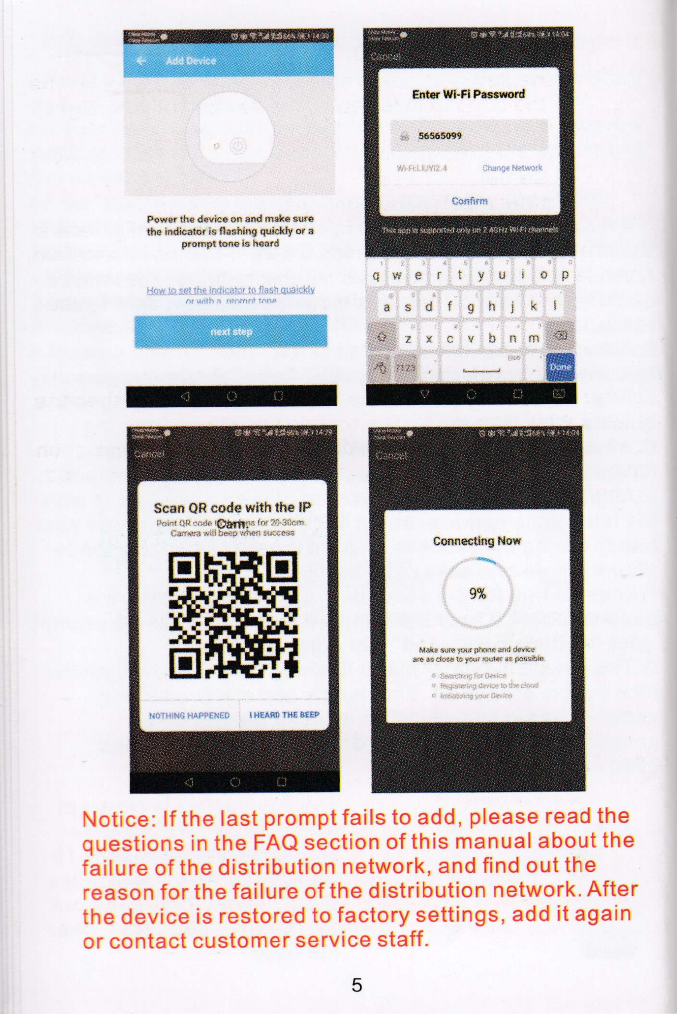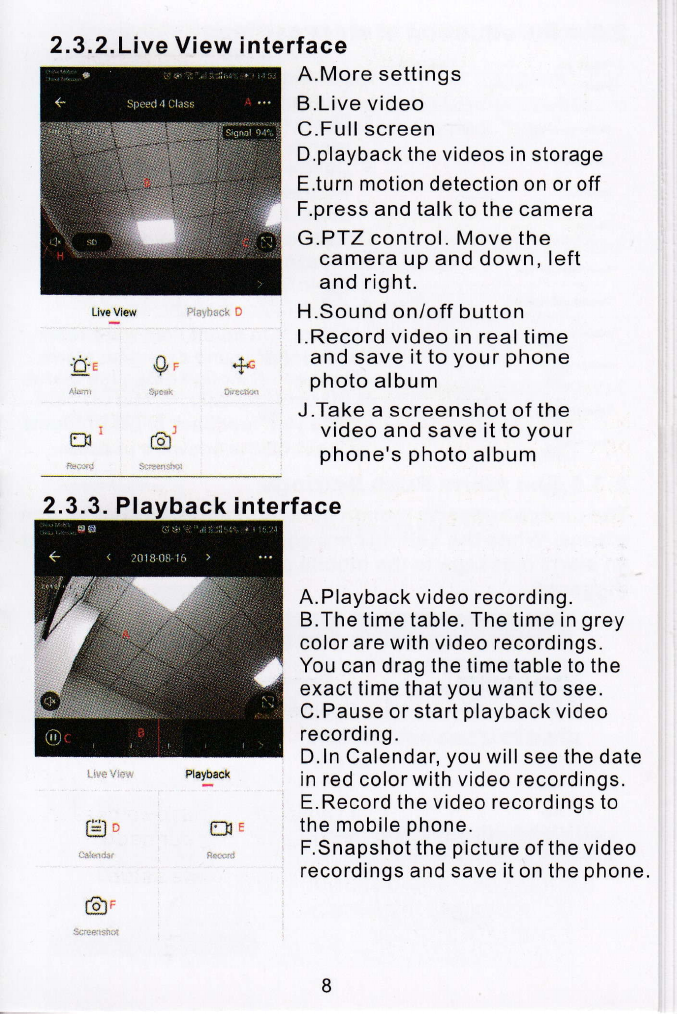4.lf the device fails to be added, press and hold the reset button
on the device to restore the device to the factory settings. After
the device indicator flashes red fast and you hear the beep,
try again.
5.lf you still fail after many attempts, please contact the
customer service for after-sales assistance.
6.A camera can only be added by one account^ lf the camera
has been already added, it cannot be added twice.
z.2/l.Add the camera by QR Gode
A.When the device is powered on, the indicator light will be
on. After the beep is heard, the device indicator light flashes
red quickly.
B.After the phone is connected to wifi, click "+" and select "
Security Camera", and enter "QR Code" setup interface.
C.After confirming that the device indicator is flashing red
quickly, click "Next".
D.After entering the correct WlFl password, click Next.
(Display the password to check if the password is correct)
E.Align the QR code on the screen of the mobile phone with
the lens of the camera, about 1Scm away (do not shake your
hands during the process, ensure the screen of the mobile
phone is free of cracks)
F.After waiting f or 2-5 seconds, you will hear the device
beep and click "l hear the beep" (lf you don't hear the prompt,
click "nothing happened" for help).
G.The device indicator starts flashing blue quickly, then the
blue light is always on. The mobile app starts counting
seconds and is searching for devices waiting for a
connection. After the APP prompts that the device has
been searched, click "Done".
ibsl 13em 15 g el:l@i The device lens is aimed at
the QR code on the phone
screen with a distance of 15
cm. After the device recognizes
the QR code, it will send out
the "Beep". Then click "l hear
the beep"
ry