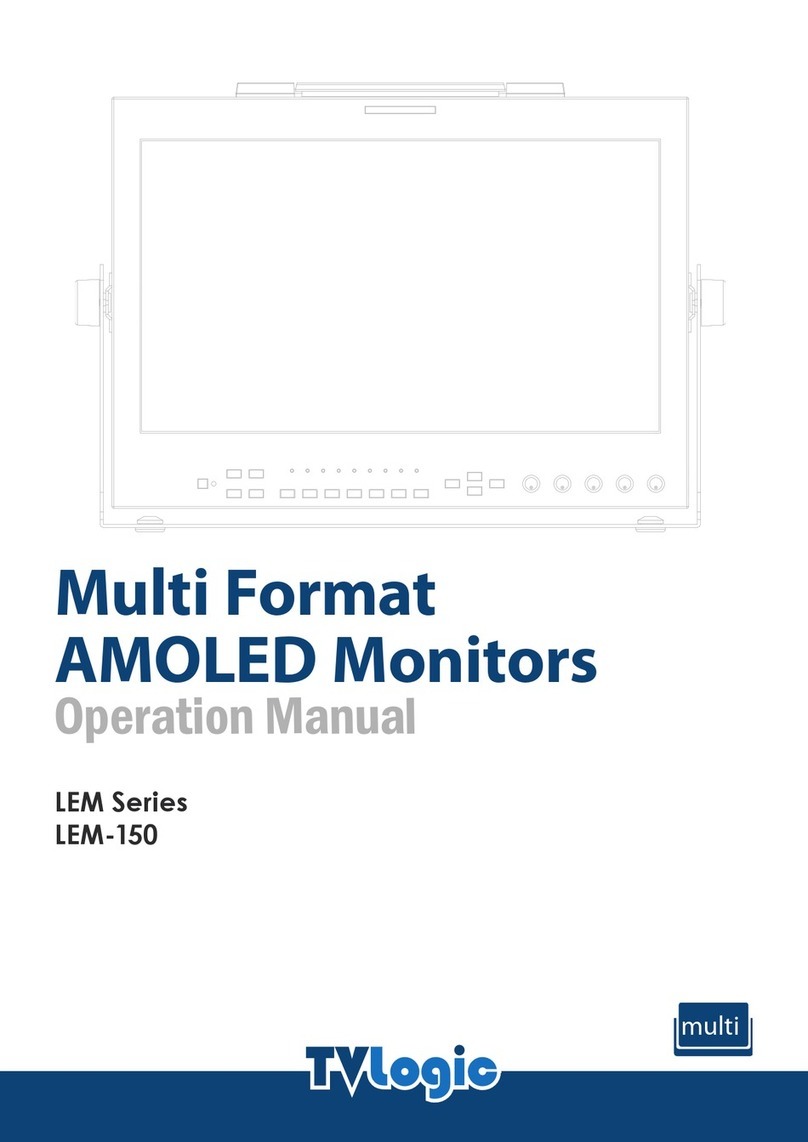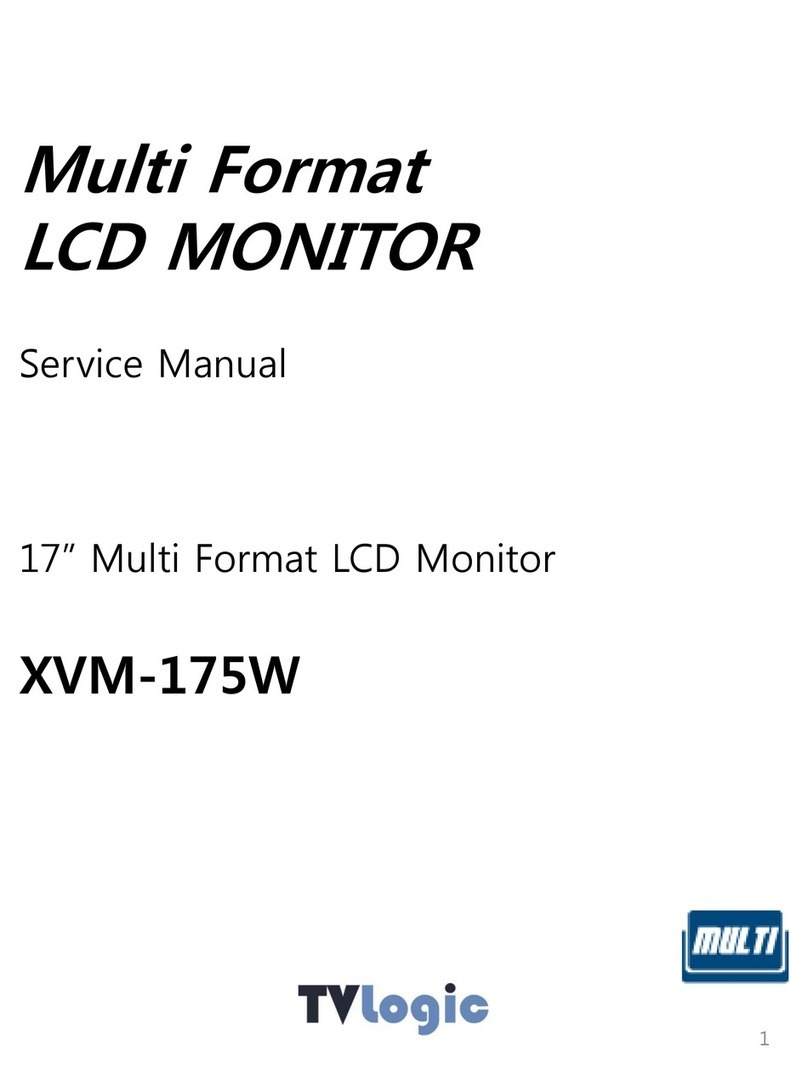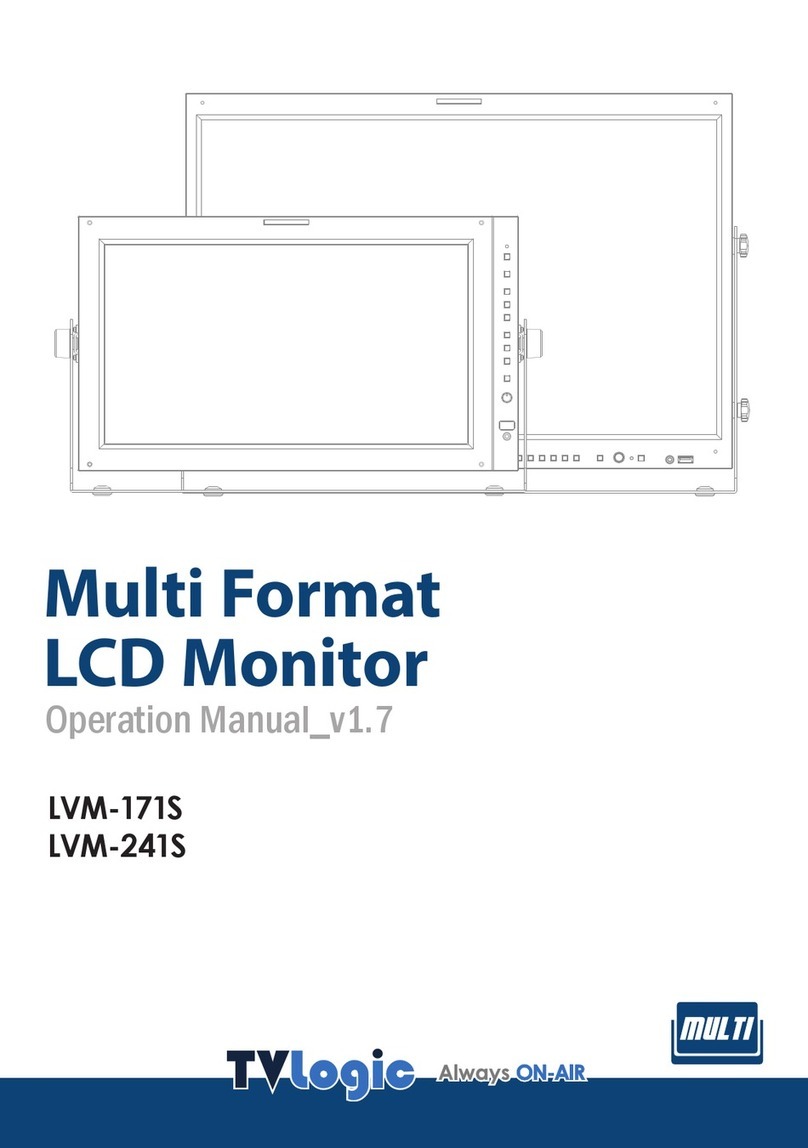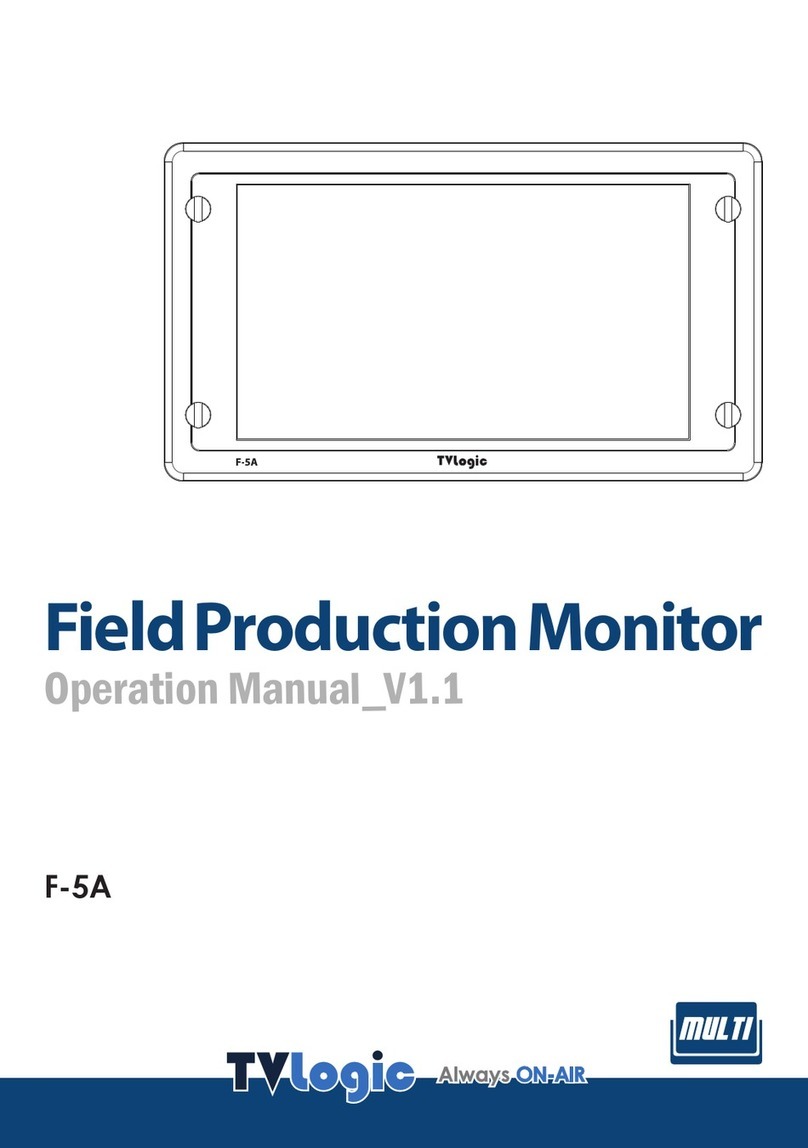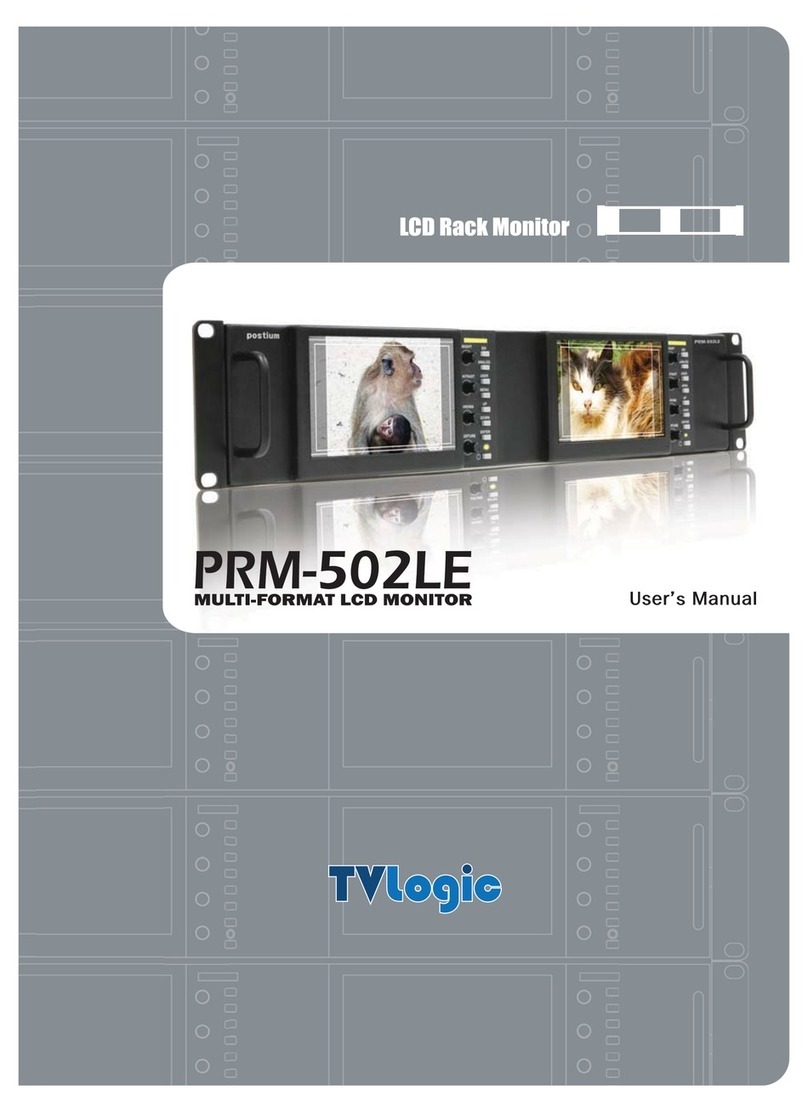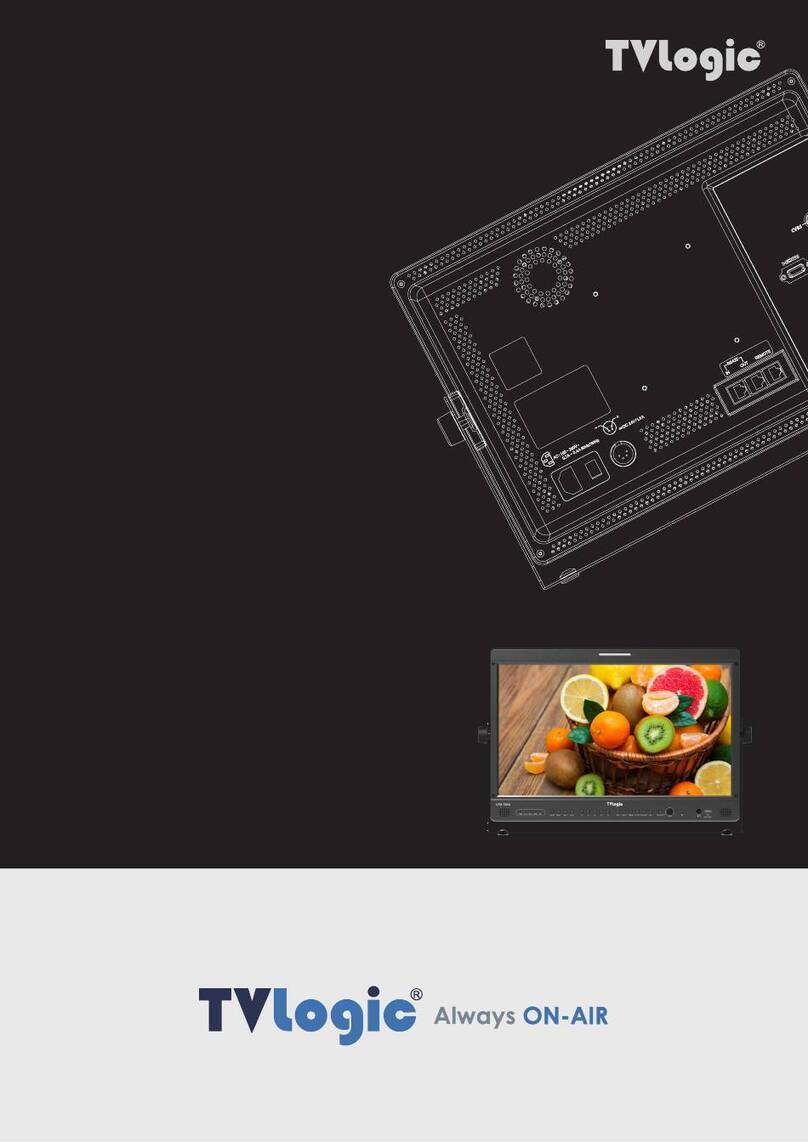01 CAUTION
5
Studio Wall Monitor
• Unplug the power cord from the AC outlet
before cleaning the product. Use a damp cloth
to clean the product.
Do not use liquid cleaners or aerosol cleaners.
• Unplug the power cord from the AC outlet if
you do not use the product for considerably
long time.
• Do not use the product near water, such as
bath tub, washbasin, kitchen sink and laundry
tub, swimming pool and in a wet basement.
• Keep the product away from direct sunlight.
• Do not place the product on an unstable cart,
stand, tripod or table. Placing the product on
an unstable base can cause the product to fall,
resulting in serious personal
injuries as well as damage to the product.
Use only a cart, stand, tripod, bracket or table
recommended by the manufacturer or sold
with the product. When mounting the product
on a wall, be sure to follow the manufacturer’s
instruction. Use only the mounting hardware
recommended by the manufacturer.
• When relocating the product placed on a cart,
it must be moved with the utmost care. Sudden
stops, excessive force and uneven oor surface
can cause the product to fall from the cart.
• Infrared devices can cause noise or malfunction
under condition as below.
a. Parts of the body come into contact with the
infrared transmitter or acoustic device.
b. Obstacles can cause electrical changes if there
is a partition in the middle or in the wall.
c. Exposure to radio interference from medical
equipment, microwave ovens, wireless LAN
devices, etc.
with the same frequency band.
• The vents and other openings in the cabinet are
designed for ventilation. Do not cover or block
these vents and openings since insucient
ventilation can cause overheating and/or shorten
the life of the product.
Do not place the product on a bed, sofa, rug or
other similar surface, since they can block
ventilation openings.
This product is not designed for built-in
installation; do not place the product in an
enclosed place such as a bookcase or rack,
unless proper ventilation is provided or the
manufacturer’s instructions are followed.
• When installing the product on the rack, the
inside of the product would be overheated due
to heat from other devices nearby and the
decreased air circulation, which could damage
to the monitor. To prevent the damage, please
have enough space for the monitor and use fans
to avoid heat and maintain the operating
temperature.
(Refer to the specications of the product).
• The LCD panel used in this product is made of
glass.
Therefore, it can break when the product is
dropped or applied with impact. Be careful not
to be injured by broken glass pieces in case the
LCD panel breaks.
• Keep the product away from heat sources such
as radiators, heaters, stoves and other heat
generating products (including ampliers).