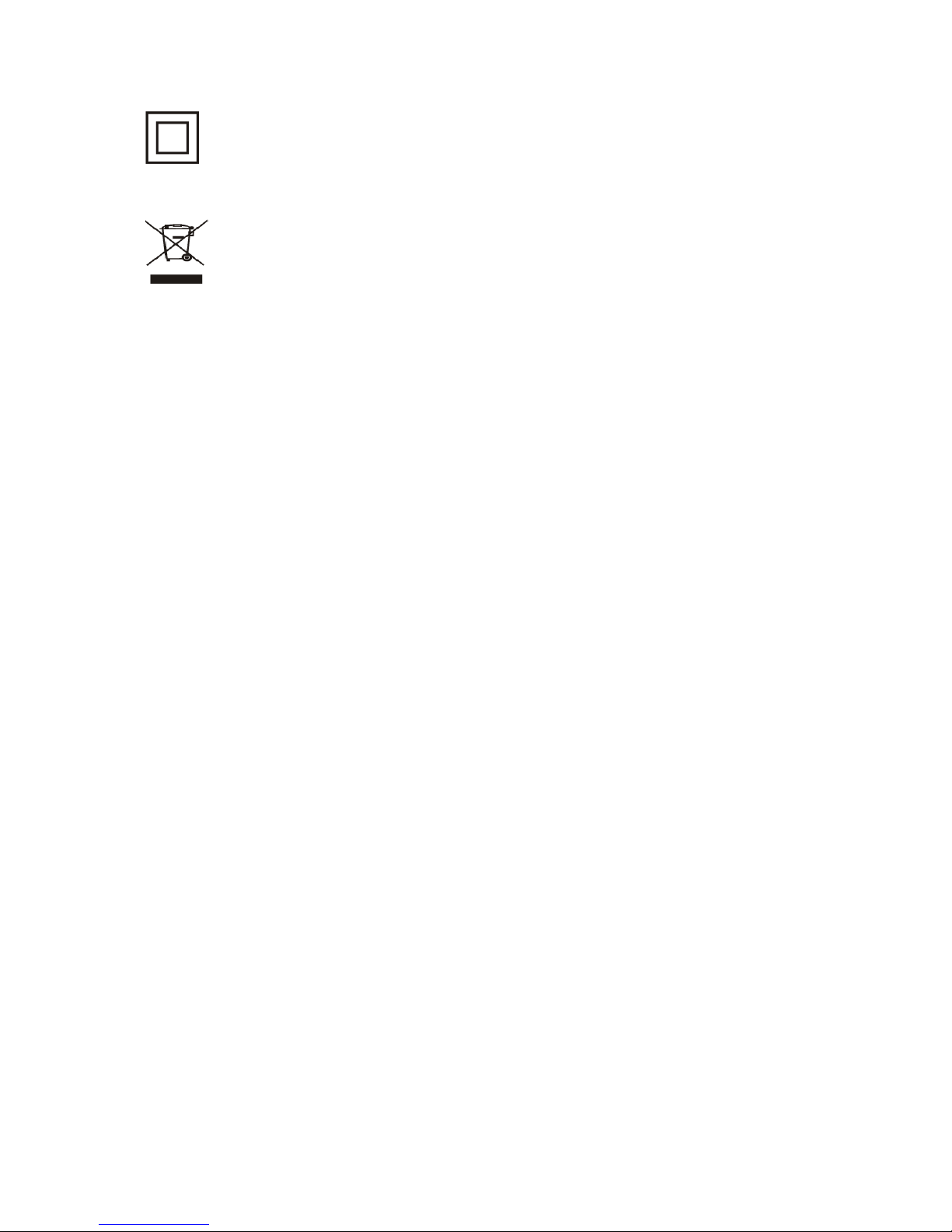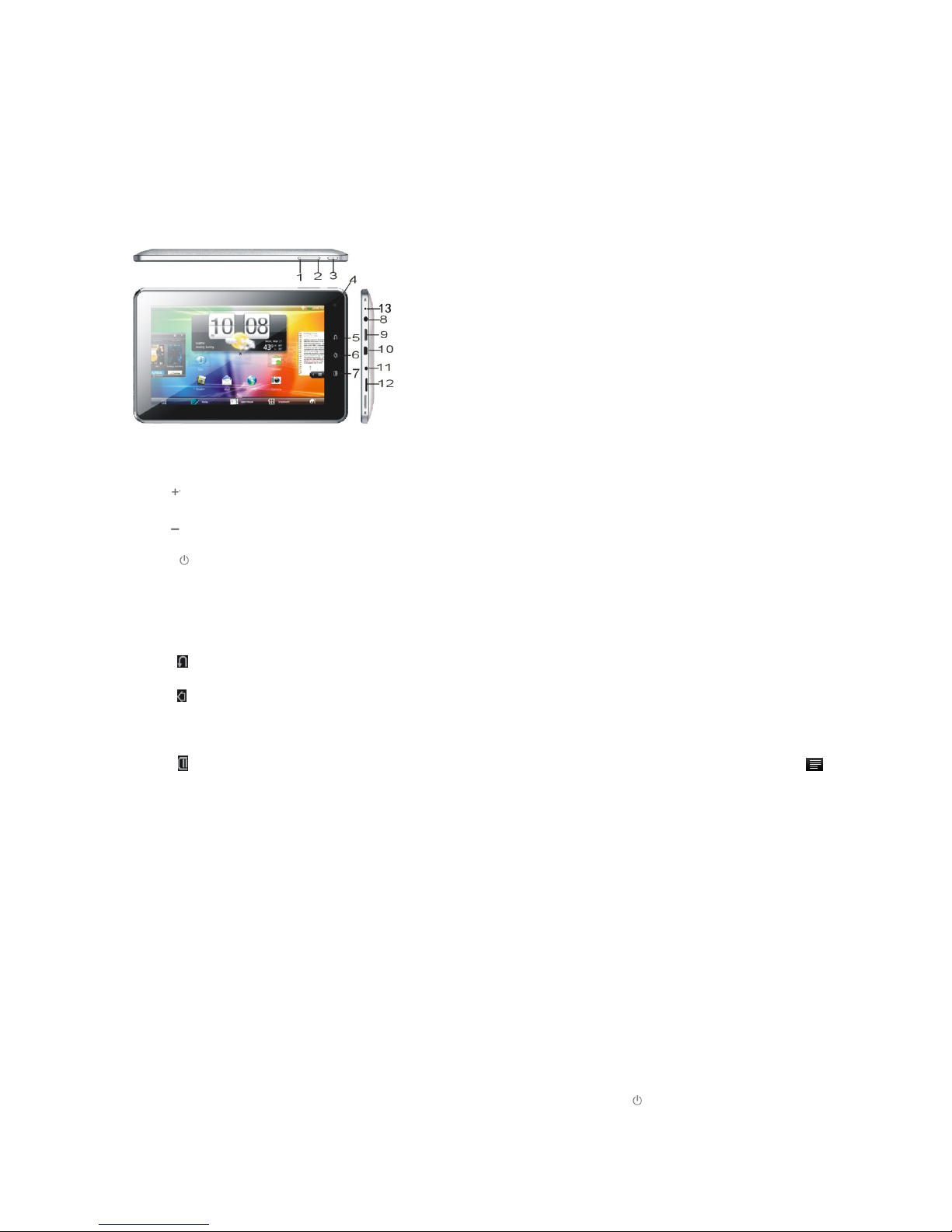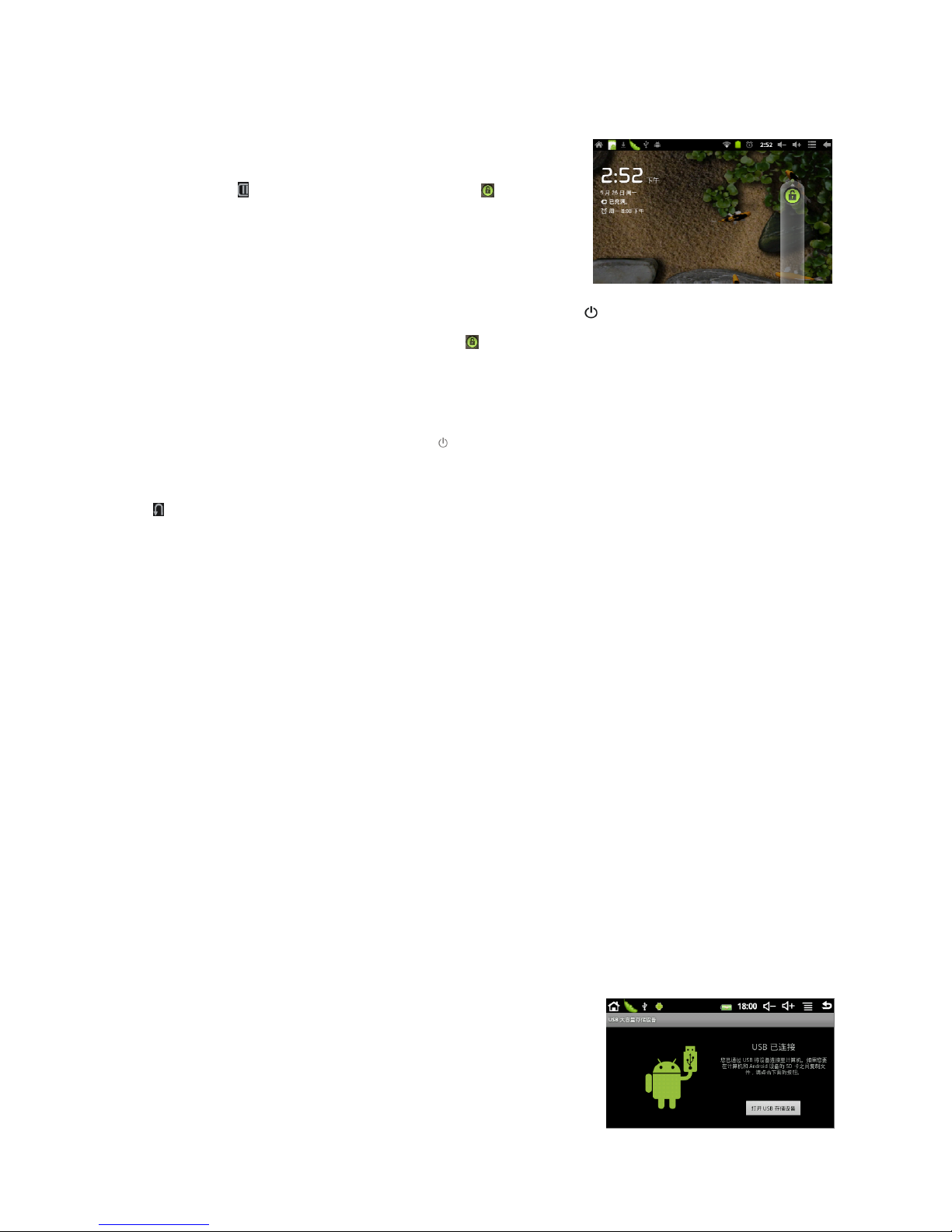it will takes a little longer time to power on, please wait a moment. At the status of lock the LCD
screen, it will takes about 100 seconds enter into system desk,
light click “ ” unlock or drag unlock icon , LCD will
automatic unlock, same as the following:
Saving energy and lock mode: At the process of using,
system will automatic enter into saving energy mode, press “ ” to wake the screen, the system
will enter into unlock mode in 1 second, slip unlock.
Notes: At the status of energy saving mode, the main operation won’t be stopped, only LCD
screen will be off, showing black screen. Music and films will continue running.
Power Off: At the status of using, press “ ”5 seconds, the screen will show power off icon, select
“Power off” option, confirm your choice and system will automatic power off. Light click
“ ”cancel power off operation.
Notes: At the status of low power, it will automatically power off. If the device is unable to start,
please check the status of battery and connect the charger.
1-2. If your device runs slow
After using the Device for a longer time, although the used program was shut down, the
background programs may be still working, what may cause the system run slow. Therefore, the
system may need some superior task manager to end the background applications, then it can keep
the device go smoothly. In order to make the device run smoother, we suggest to set some
program as superior task manager to end the unused apps.
1-3. Charge
Please use the approved charger, and correctly insert the jack of the charger to the DC socket.
Please check if the charge is full by checking the power status on the working Device.
In the process of charging, it is normal that the charger and the device will be heating to a higher
temperature to certain extent.
1-4. Computer Connection & File Transfer
The Device has high-speed USB interface, connect the
machine with the computer, the top status will show USB has
connected, this machine default charge mode, if it need connect
with the move disk, it need pull automatic running list at the top
status, it can be see “USB connected” option, click the option,