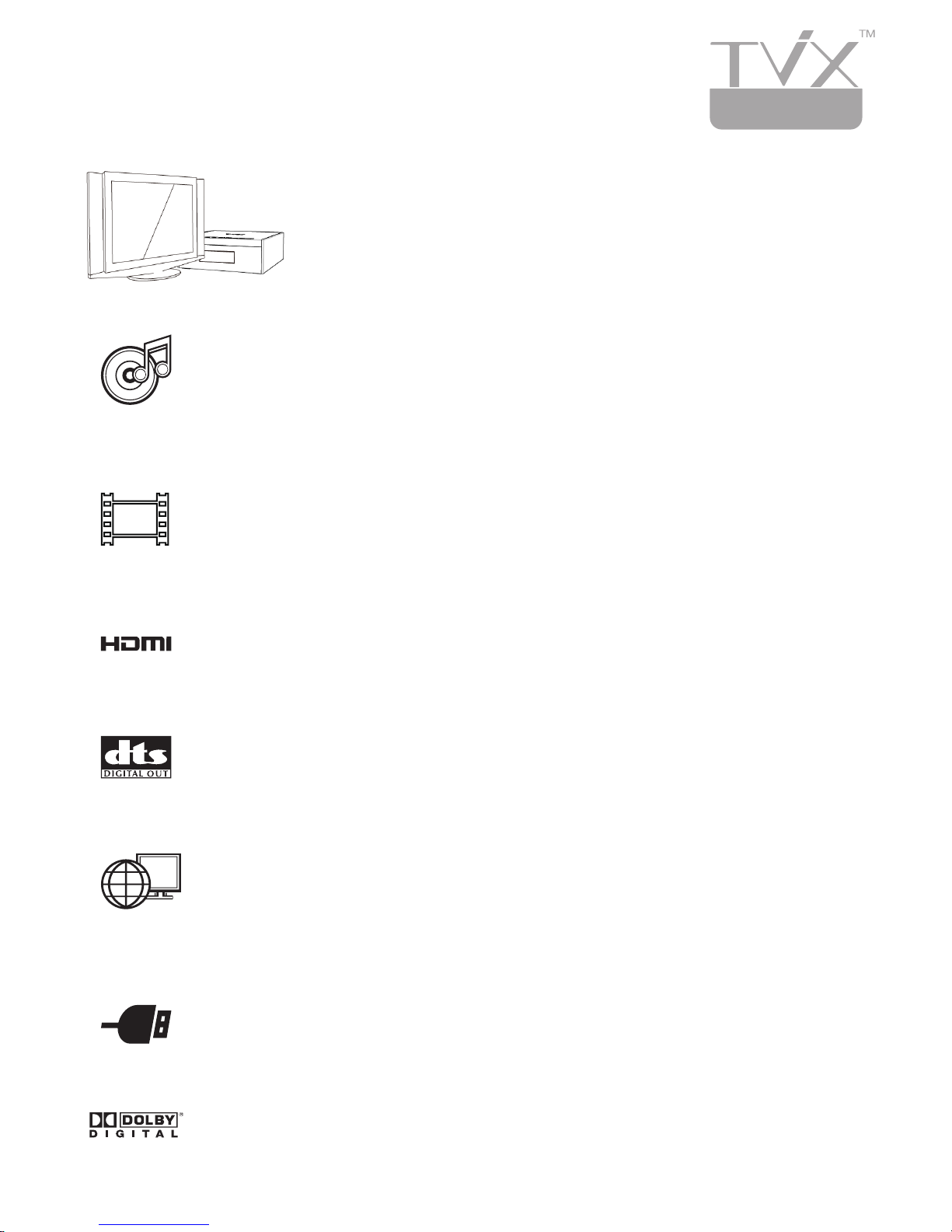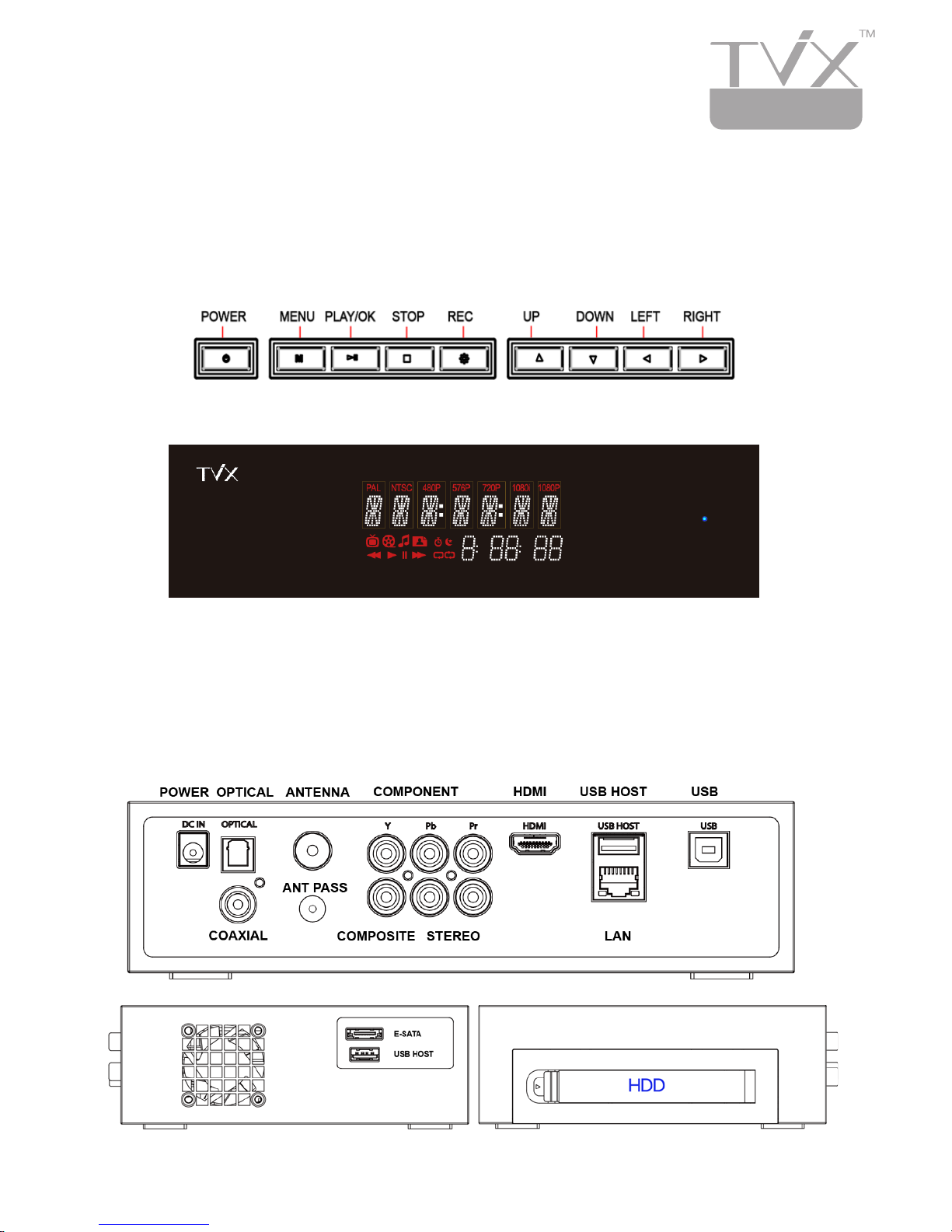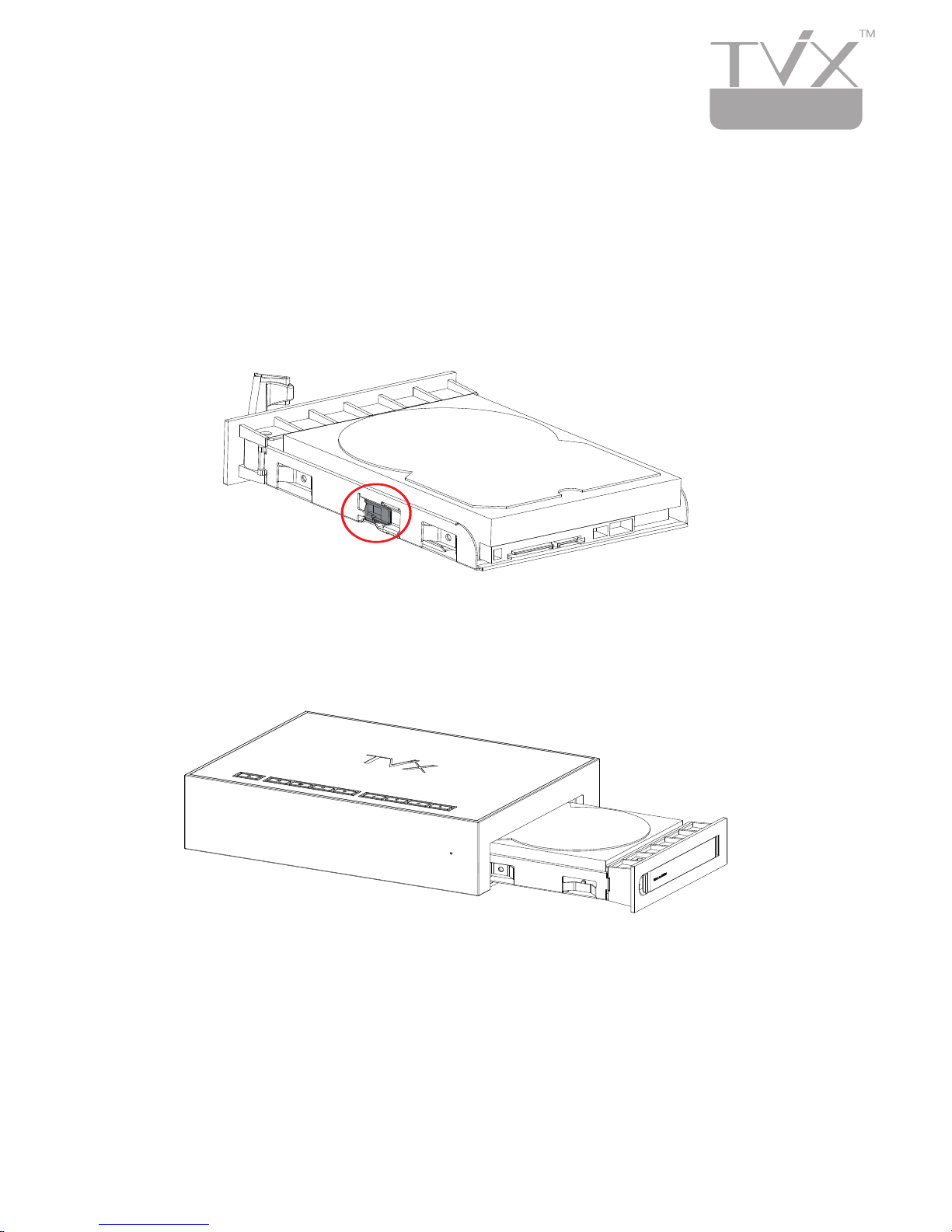The TViX-HD is a standalone, multimedia hard disk player that
plays digital videos, digital music, digital still images and DVD
files on TV screens and home entertainment systems. You can
enjoy digital contents in your living room without having to burn
discs or to play it back on a DVD or CD player anymore.
TViX-HD plays back DVD movies with the full functionality of DVD
navigation. You can create your own virtual DVD library by storing your
personal collection of DVDs in .ISO or .IFO format, and watch them exactly
as if they were running from the original DVDs (all the original features
are included: Menu, Chapter, Audio Stream, Subtitle, Fast Forward, Rewind,
Pause, Repeat, Search etc.).
Using the latest multimedia processor, TViX-HD supports the latest
multimedia formats such as MKV, MPEG-4 AVC(H.264), VC-1( MP@HL, AP@
L3), WMV9 & WMV HD as well as MPEG4 3.11,4.0 , 5.0. and H.264, which
is a brand-new and superb compression technology. It can now play more
stunning HD movies with lower storage requirements.
HDMI provides unparalleled qualities to digital videos and audios, while DVI
only serves digital videos. With HDMI you don’t have to deal with multiple
AV cables. It lets you make a connection to digital videos as well as audios,
and enjoy them with just one cable. It can deliver uncompressed digital
video up to 1080P as well as digital audio.
TViX-HD has a DTS hardware decoder to mix DTS sound into 2 channels
for a more dynamic stereo sound quality.
The TViX-HD can be networked with a PC system using either a wired
network or its optional wireless network adapter. You can navigate to a
PC file through TViX-HD’s wired/wireless network and play the file from its
original location without having to copy it into the TViX-HD first. Also, TViX-
HD’s FTP server and Samba server allow you to transfer files from your
PC. It also allows you to connect to network easily with uPnP support,
and it does not require an IP address. You can immediately playback uPnP
connected files.
With two USB2.0 host ports, you can attach additional external USB hard
drives to further extend the storage capacity. You can also play back files
from a digital cameras, USB flash drives, USB flash card reader or an MP3
player.
Manufactured under license from Dolby Laboratories.
"Dolby" and the double-D symbol are trademarks of Dolby Laboratories.