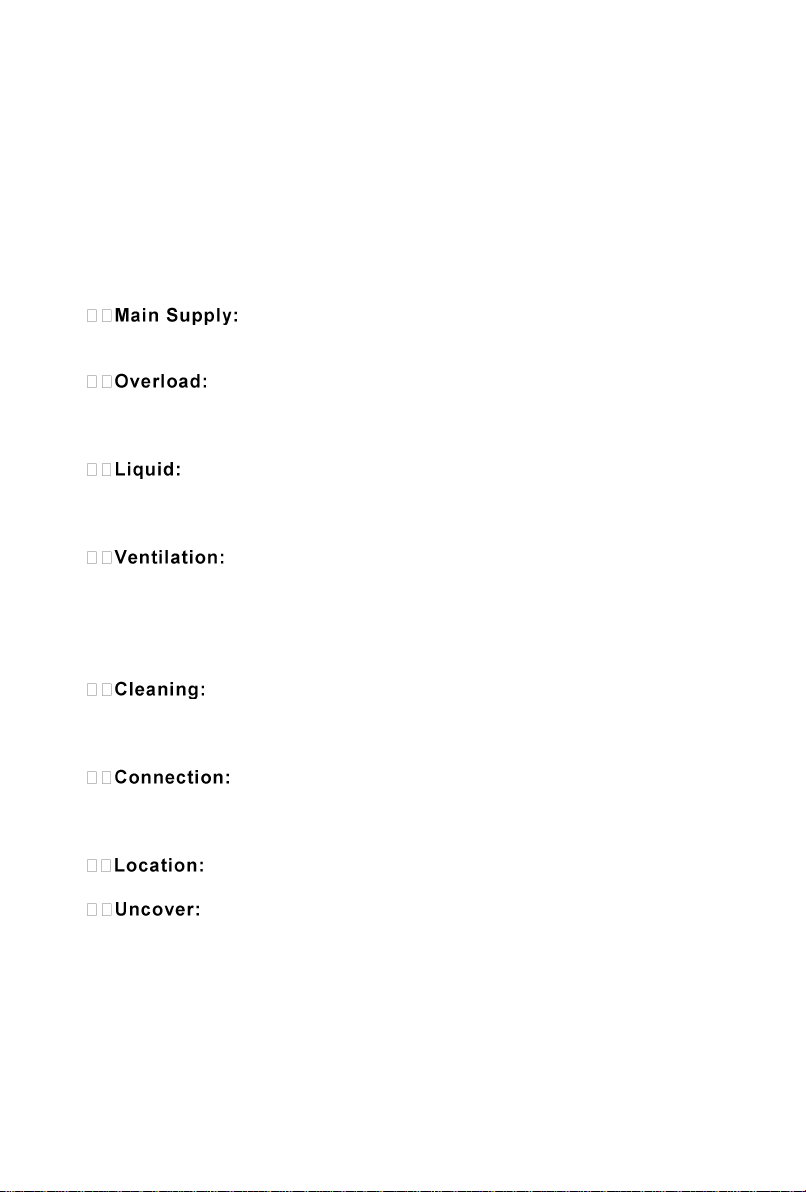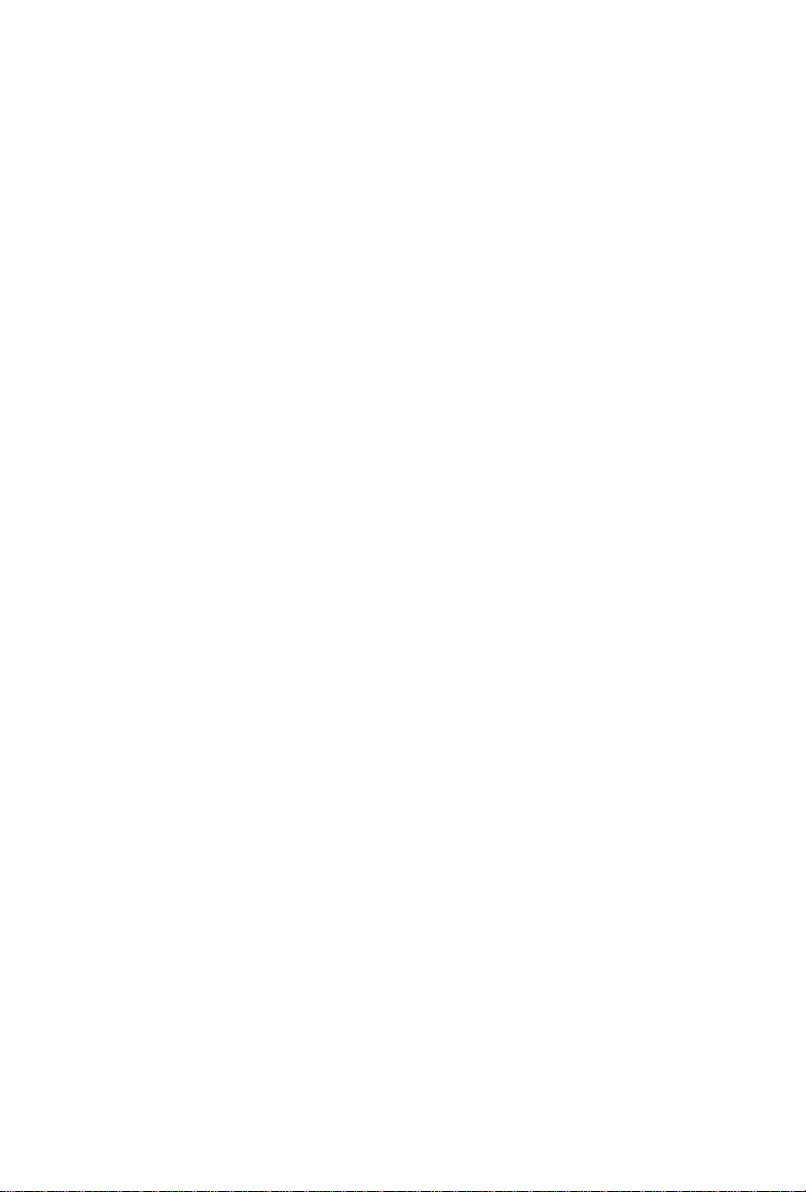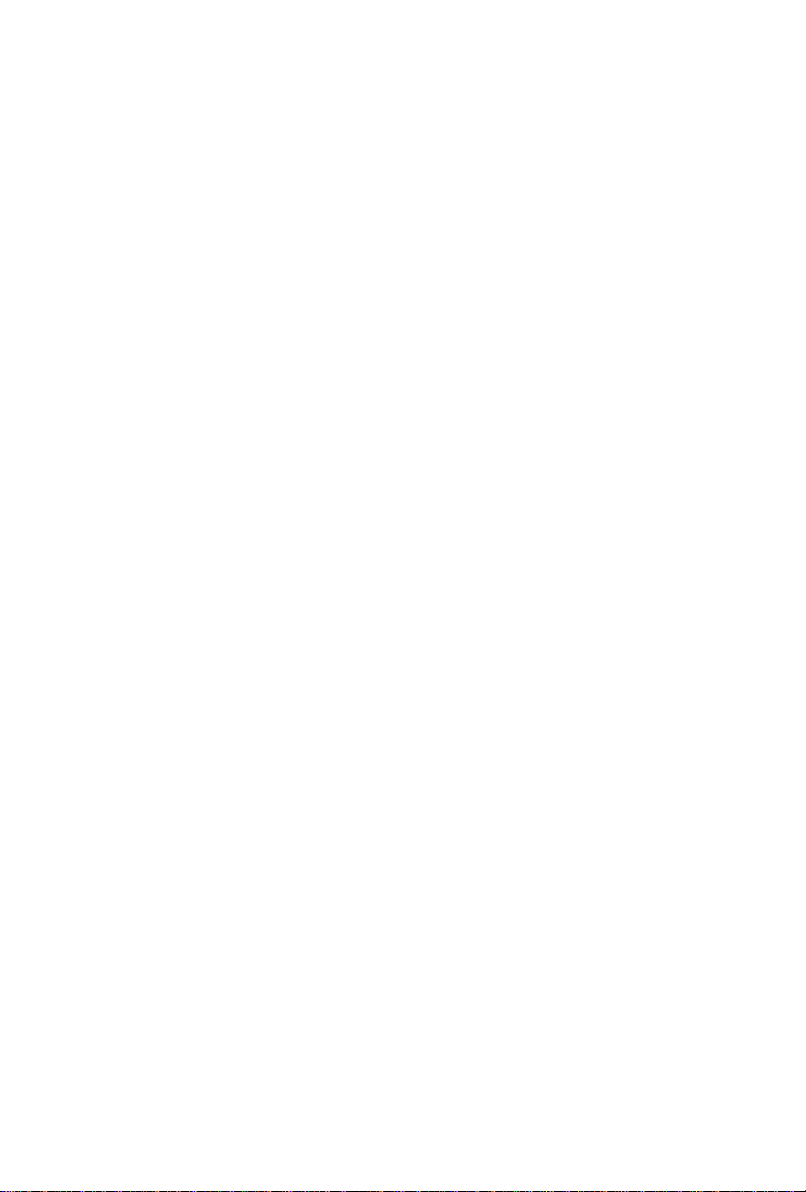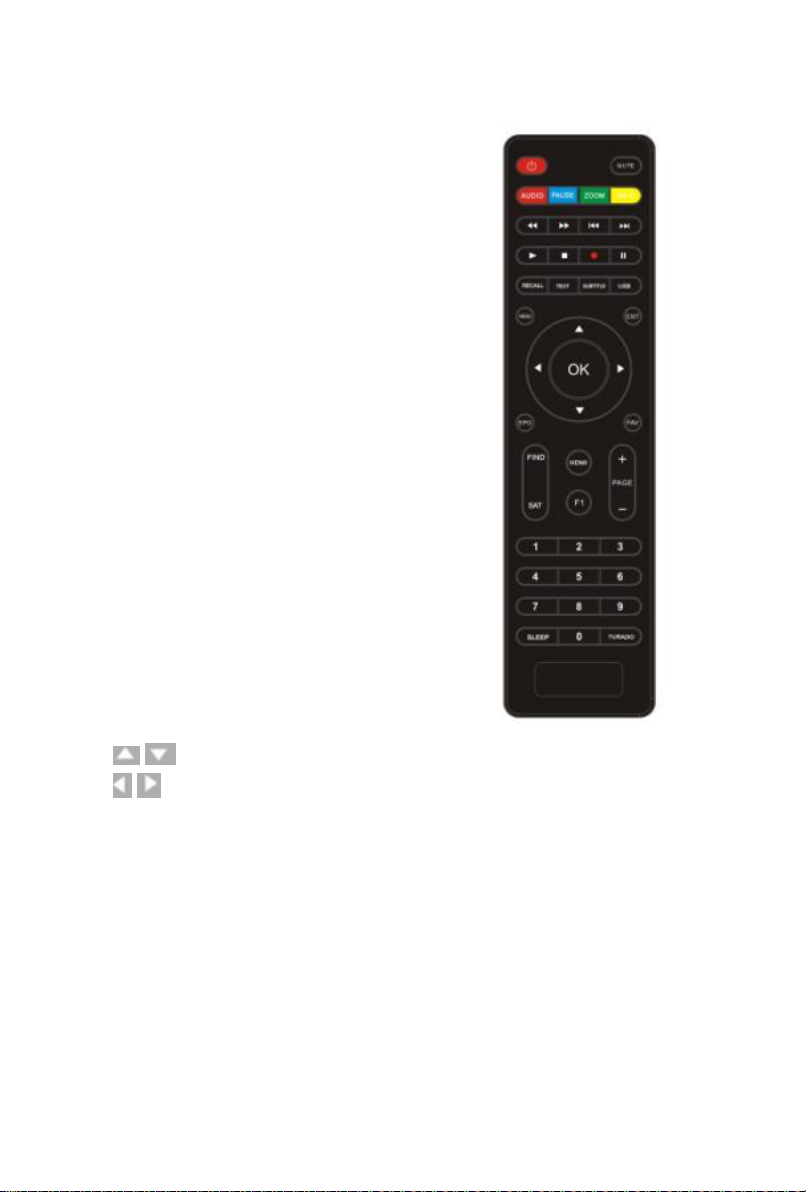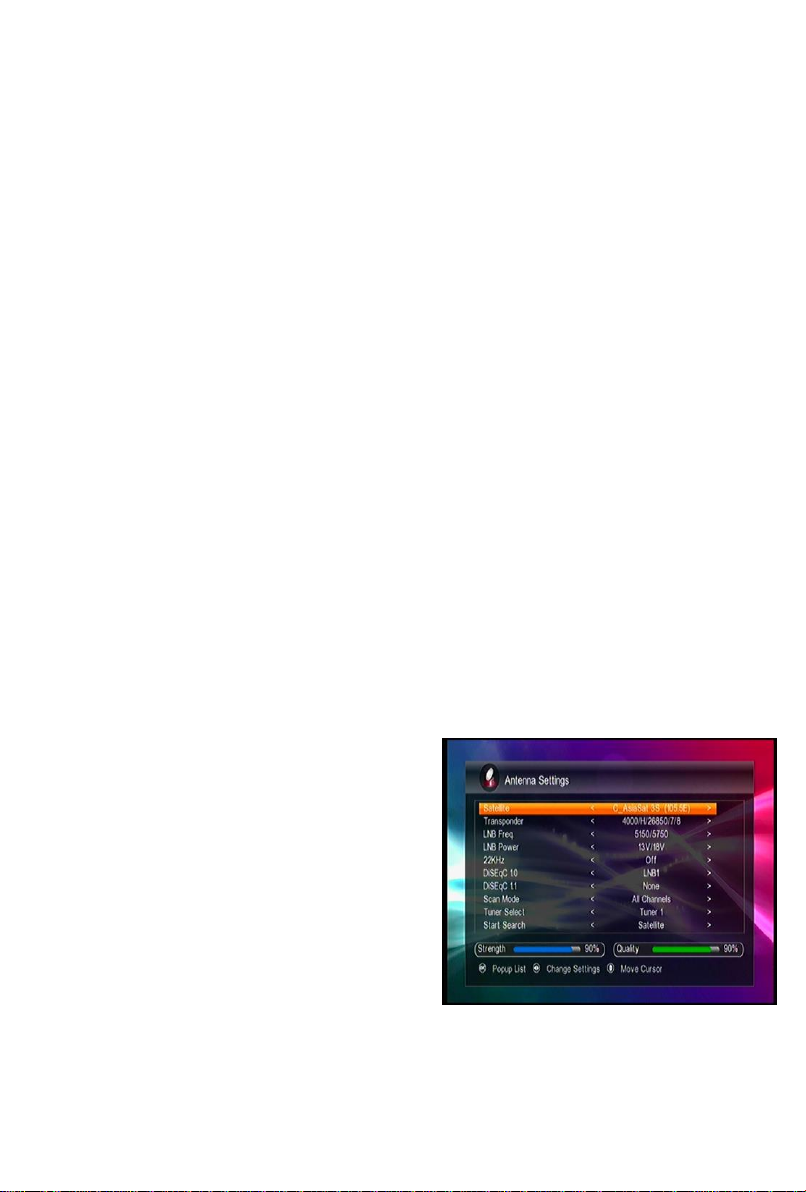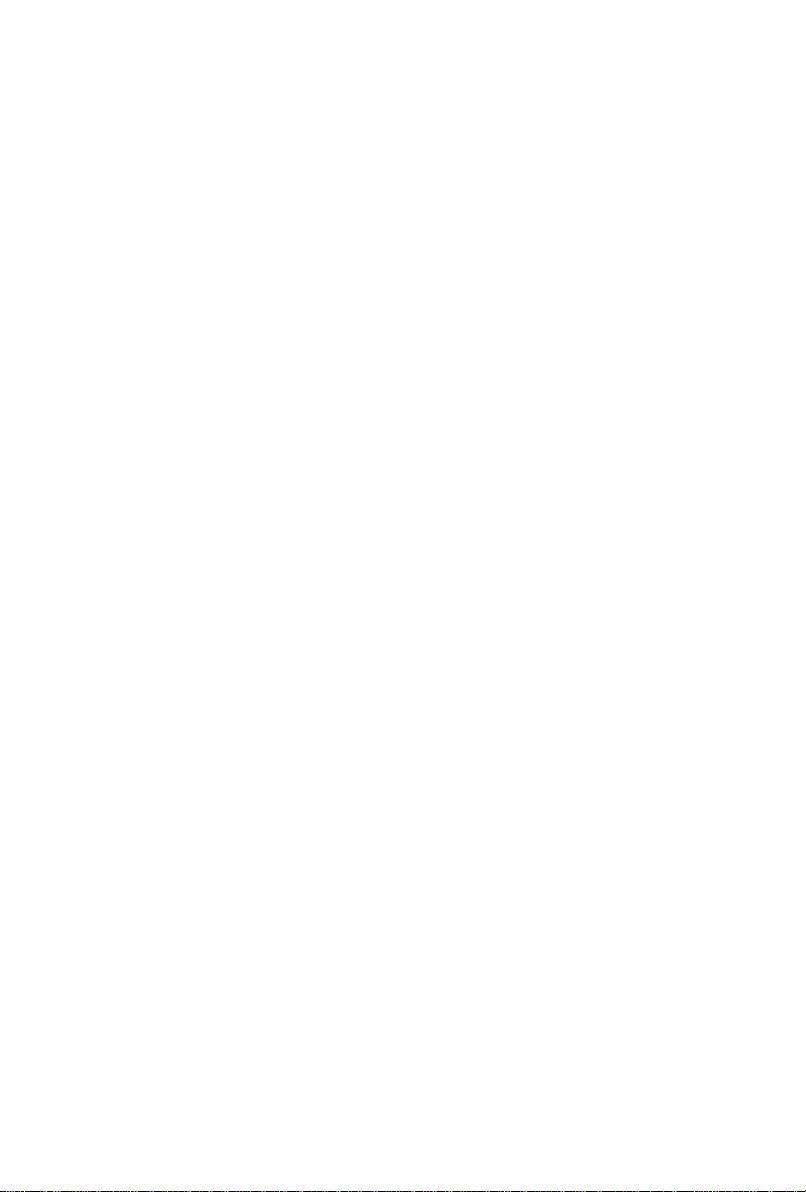Content
I. Reference..................................................................................................5
1.1 General Features ............................................................................5
1.2 Accessories.....................................................................................5
II.Product Overview.....................................................................................5
2.1.Front Panel.....................................................................................5
2.2 Rear Panel......................................................................................6
2.3 Remote Control Unit (RCU)..........................................................6
III. Installation..............................................................................................8
3.1 Powering On ..................................................................................8
3.2 Antenna Setting for Satellite ..........................................................8
3.3 Antenna Setting for Motor .............................................................9
3.4 Search Channels from Terrestrial.................................................10
IV. Basic Operation....................................................................................10
4.1 Audio............................................................................................10
4.2 EPG..............................................................................................10
4.3 Subtitle.........................................................................................10
4.4 Teletext.........................................................................................11
4.5 Timer............................................................................................11
4.6 Sleep.............................................................................................12
V. Channel Manager...................................................................................12
5.1 Edit Channels...............................................................................12
5.2 Edit Favorite.................................................................................12
5.3 Sort Channels...............................................................................13
5.4 Delete Satellite channels..............................................................13
5.5 Factory Default ............................................................................13
VI. Channel List.........................................................................................13
6.1 OK List.........................................................................................13
6.2 Favorite List.................................................................................14
VII. Preferences .........................................................................................14