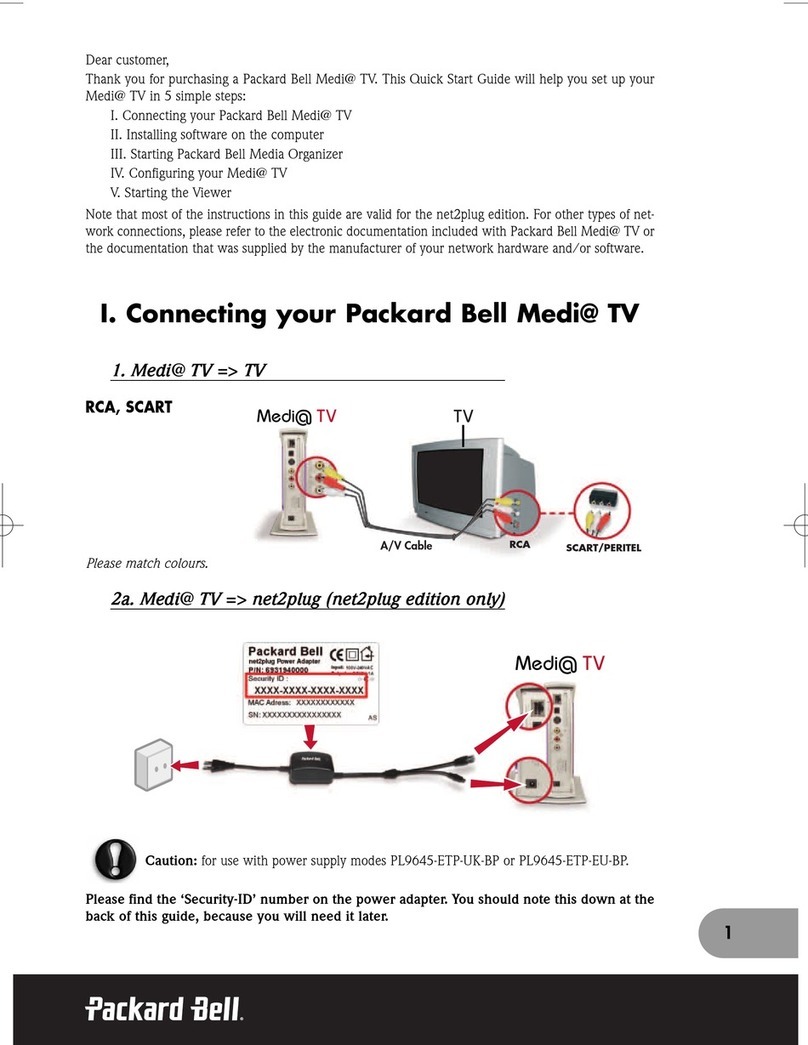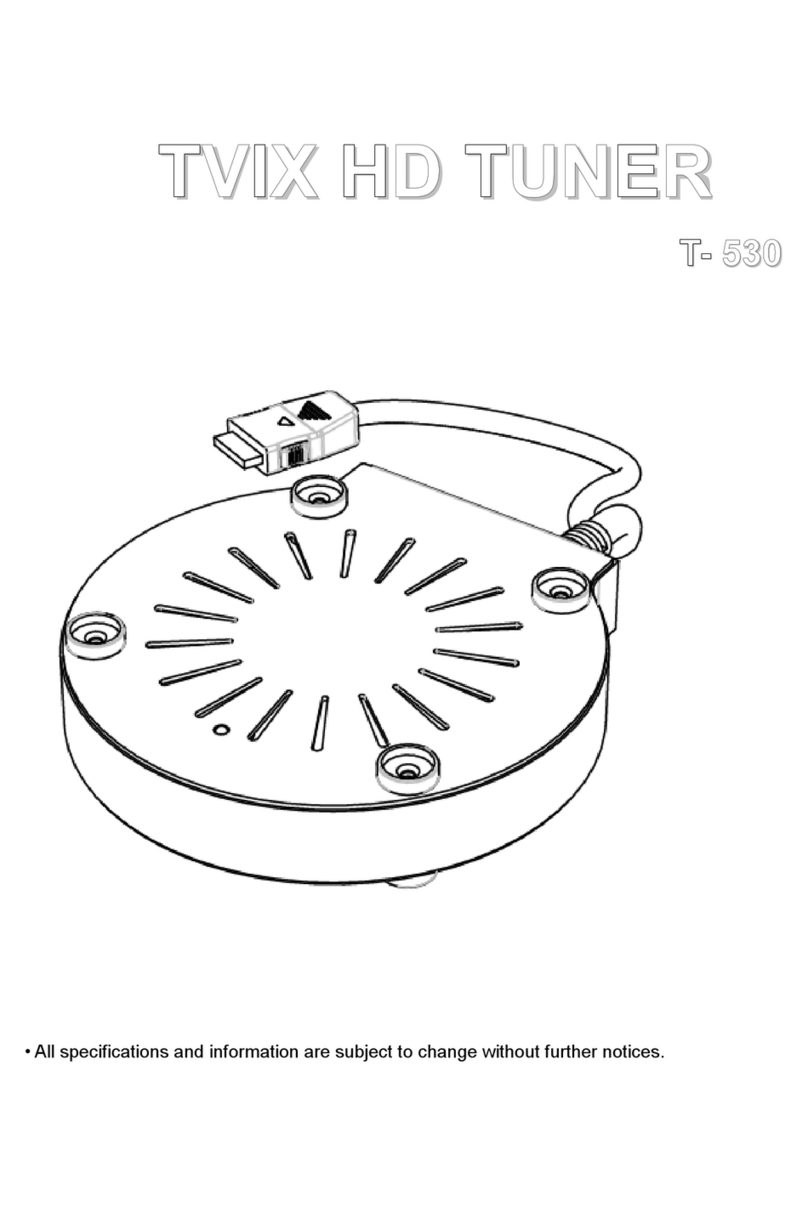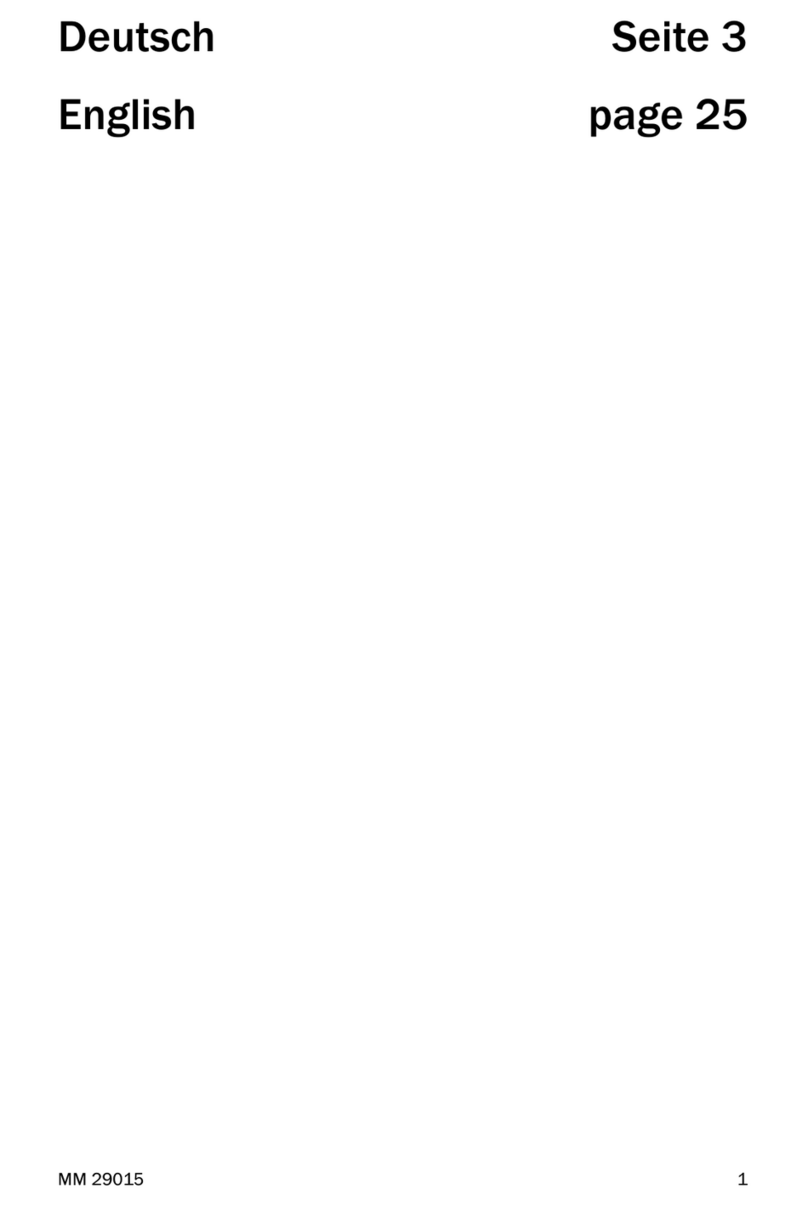Harmonic ProStream X User manual

ProStream® X
VIDEO STREAM PROCESSOR AND GATEWAY
Release 2.4.x
Installation Guide
Revision A
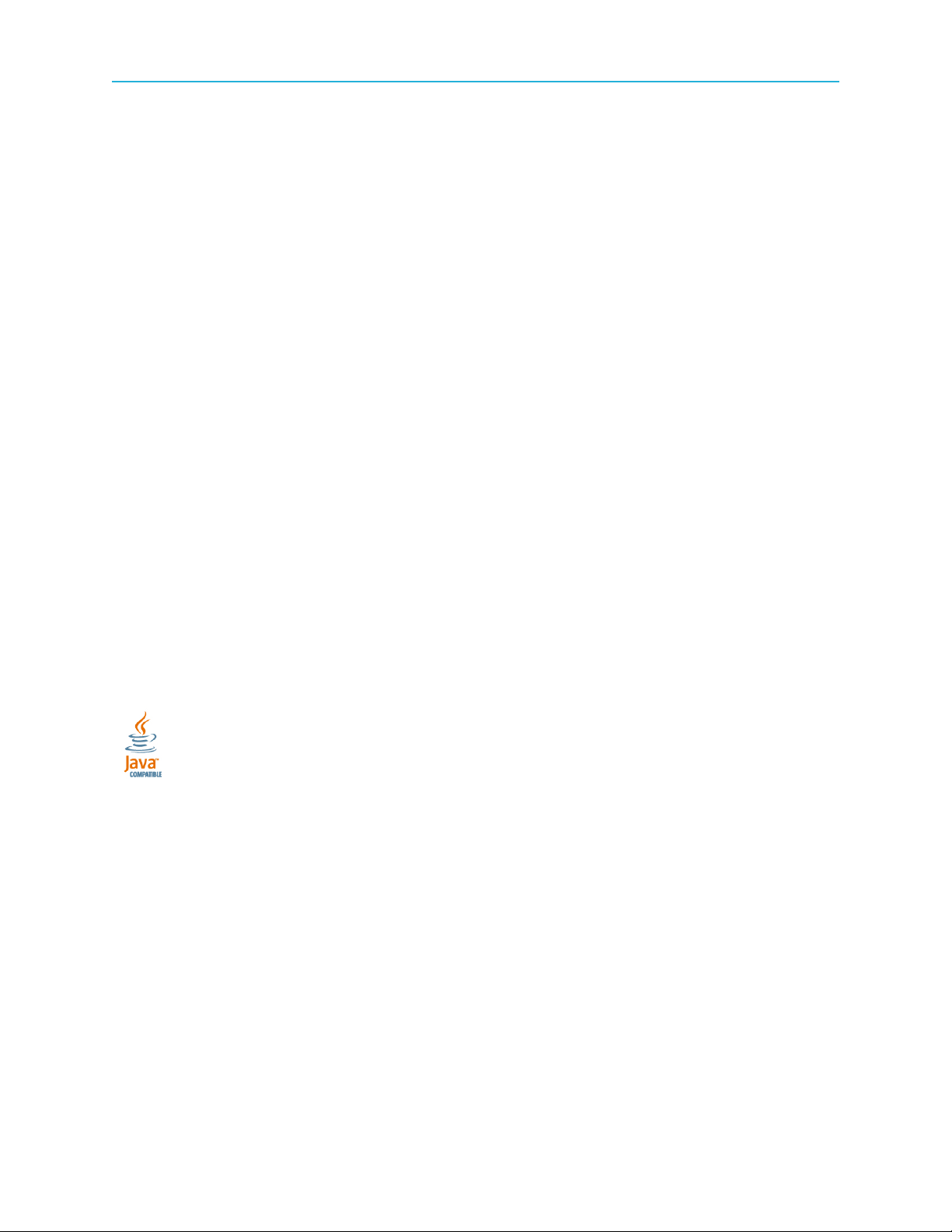
Manual Part No. N/A
July 2018
Copyright © 2016–2018 Harmonic Inc. All rights reserved. Harmonic, the Harmonic logo, Omneon, the Omneon logo, [all other Harmonic products
mentioned] are trademarks, registered trademarks or service marks of Harmonic Inc. in the United States and other countries. Dolby, Dolby Digital,
Dolby Digital Plus and Dolby E are registered trademarks of Dolby Laboratories. Implementations of AAC and HE-AAC by Fraunhofer IIS. Other
company, product and service names mentioned herein may be trademarks or service marks of their respective owners. All product and application
features and specifications are subject to change at Harmonic's sole discretion at any time and without notice.
Disclaimer
Harmonic® reserves the right to alter the product specifications and descriptions in this publication without prior notice. No part of this publication
shall be deemed to be part of any contract or warranty unless specifically incorporated by reference into such contract or warranty. The information
contained herein is merely descriptive in nature, and does not constitute a binding offer for sale of the product described herein. Harmonic assumes
no responsibility or liability arising from the use of the products described herein, except as expressly agreed to in writing by Harmonic. The use and
purchase of this product does not convey a license under any patent rights, copyrights, trademark rights, or any intellectual property rights of Harmonic.
Nothing hereunder constitutes a representation or warranty that using any product in the manner described herein will not infringe any patents of third
parties.
Third-party product trademarks
Adobe® After Effects®, Photoshop®, Flash® Professional, Premiere®
Avid® Media Composer®
Jünger Audio™
Apple® QuickTime®
Microsoft® Mediaroom®
Microsoft PlayReady®
DOCSIS® 3.0
Start Over® TV
Dolby is a registered trademark of Dolby Laboratories.
Dolby Digital, Dolby Digital Plus, Dolby Pulse, aacPlus, AC-3, and Dolby® E are trademarks of Dolby Laboratories.
Level Magic and Jünger are trademarks of Jünger Audio Studiotechnik GmbH.
MPEG Audio technology licensed from Fraunhofer IIS http://www.iis.fraunhofer.de/amm/.
PitchBlue® is a registered trademark of Vigor Systems.
QuickTime and the QuickTime logo are trademarks or registered trademarks of Apple Computer, Inc., used under license therefrom.
Third-party copyright notes
Harmonic software uses version 3.15.4 of the FreeImage open source image library under FreeImage Public License (FIPL). See http://
freeimage.sourceforge.net for details. The product may include implementations of AAC and HE-AAC by Fraunhofer IIS; and MPEG Audio technology
licensed from Fraunhofer IIS.
The software described in this publication may use version 2.8 of FFmpeg open source package under Lesser General Public License (LGPL).
The software described in this publication is furnished under a nondisclosure agreement, or the License Agreement and Limited Warranty stated below,
and the end user license agreement (which is furnished with the software), which may have additional terms. The software may be used or copied only
in accordance with the terms of those agreements. By using the software, you acknowledge you have read the end user license agreement and the
License Agreement and Limited Warranty provision.
The product described in this publication maybe covered by one or more of U.S. Patents, their foreign counterparts and pending patent applications.
The product is distributed with certain other software that may require disclosure or distribution of licenses, copyright notices, conditions of use,
disclaimers and/or other matter. Use of this product or otherwise fulfilling their conditions constitutes your acceptance of it, as necessary. Copies of
such licenses, notices, conditions, disclaimers and/or other matter are available in any one of the following locations: the LEGAL NOTICES AND
LICENSES section of the documentation directory of the product, user guide, or by contacting us at [email protected].
Notice
Information contained in this publication is subject to change without notice or obligation. While every effort has been made to ensure that the
information is accurate as of the publication date, Harmonic Inc. assumes no liability for errors or omissions. In addition, Harmonic Inc.assumes no
responsibility for damages resulting from the use of this guide.
License agreement and limited warranty
1. AGREEMENT: This is a legal agreement ("Agreement") between you ("you" or "your") and Harmonic, or its appropriate local affiliate ("Harmonic",
"we", "us" or "our"). Use of our product(s) and any updates thereto purchased or validly obtained by you (the "Products"), and/or the Software (as
defined below) (collectively, the "System"), constitutes your acceptance of this Agreement. "Use" includes opening or breaking the seal on the
2

packet containing this Agreement, installing or downloading the Software as defined below or using the Software preloaded or embedded in your
System. As used herein, the term "Software" means the Harmonic owned software and/or firmware used in or with the Products and embedded
into, provided with or loaded onto the Products in object code format, but does not include, and this Agreement does not address, any third-party
or free or open source software separately licensed to you ("Third Party Software"). If you do not agree to this Agreement, you shall promptly
return the System with a dated receipt to the seller for a full refund.
2. LICENSE: Subject to the terms and conditions of this Agreement (including payment), we hereby grant you a nonexclusive, nontransferable
license to use the object code version of the Software embedded into, provided solely for use with or loaded onto the Product, and the
accompanying documentation ("Documentation") for your internal business purposes. The Software and any authorized copies are owned by us
or our suppliers, and are protected by law, including without limitation the copyright laws and treaties of the U.S.A. and other countries. Evaluation
versions of the Software may be subject to a time-limited license key.
3. RESTRICTIONS: You (and your employees and contractors) shall not attempt to reverse engineer, disassemble, modify, translate, create
derivative works of, rent, lease (including use on a timesharing, applications service provider, service bureau or similar basis), loan, distribute,
sublicense or otherwise transfer the System, in whole or part except to the extent otherwise permitted by law. The Software may be operated
on a network only if and as permitted by its Documentation. You may make one (1) back up copy of the object code of the Software for archival
purposes only. Evaluation Software will be run in a lab, nonproductive environment. Results of any benchmark or other performance tests may
not be disclosed to any third party without our prior written consent. Title to and ownership of the Software and Documentation, and all copyright,
patent, trade secret, trademark, and other intellectual property rights in the System, shall remain our or our licensors' property. You shall not
remove or alter any copyright or other proprietary rights notice on the System. We reserve all rights not expressly granted.
4. LIMITED WARRANTY: (a) Limited Warranty. We warrant to you that, commencing on your receipt of a Product and terminating 1 year thereafter,
the System will perform substantially in accordance with its then-current appropriate Documentation. The Product (including replacements) may
consist of new, used or previously-installed components. (b) Remedies. If the System fails to comply with such warranty during such period,
as your sole remedy, you must return the same in compliance with our product return policy, and we shall, at our option, repair or replace the
System, provide a workaround, or refund the fees you paid. Replacement Systems are warranted for the original System's remaining warranty
period. (c) Exclusions. EVALUATION SOFTWARE IS LICENSED ON AS-IS BASIS AND SUBJECT TO 4(d). We will have no obligation under
this limited warranty due to: (i) negligence, misuse or abuse of the System, such as unusual physical or electrical stress, misuse or accidents; (ii)
use of the System other than in accordance with the Documentation; (iii) modifications, alterations or repairs to the System made by a party other
than us or our representative; (iv) the combination, operation or use of the System with equipment, devices, software or data not supplied by
us; (v) any third party hardware or Third Party Software, whether or not provided by us; (vi) any failure other than by us to comply with handling,
operating, environmental, storage or maintenance requirements for the System in the Documentation, including, without limitation, temperature
or humidity ranges. (d) Disclaimers. We are not responsible for your software, firmware, information, or data contained in, stored on, or integrated
with any Product returned to us for repair or replacement. SUCH LIMITED WARRANTY IS IN LIEU OF, AND WE SPECIFICALLY DISCLAIM,
ANY AND ALL OTHER WARRANTIES, WHETHER EXPRESS, IMPLIED OR STATUTORY, INCLUDING, BUT NOT LIMITED TO, ANY IMPLIED
WARRANTIES OF SATISFACTORY QUALITY, MERCHANTABILITY, FITNESS FOR A PARTICULAR PURPOSE OR NON-INFRINGEMENT.
WE DO NOT WARRANT THAT THE SYSTEM WILL MEET YOUR REQUIREMENTS OR BE UNINTERRUPTED OR ERROR-FREE. NO
ADVICE OR INFORMATION, WHETHER ORAL OR WRITTEN, OBTAINED FROM US OR ELSEWHERE, WILL CREATE ANY WARRANTY
NOT EXPRESSLY STATED IN THIS AGREEMENT. Some jurisdictions do not allow the exclusion of implied warranties or limitations on how long
an implied warranty may last, so such exclusions may not apply to you. In that event, such implied warranties or limitations are limited to 60 days
from the date you purchased the System or the shortest period permitted by applicable law, if longer. This warranty gives you specific legal rights
and you may have other rights which vary from state to state or country to country.
5. LIMITATION OF LIABILITY: WE AND OUR AFFILIATES, SUPPLIERS, LICENSORS, OR SALES CHANNELS ("REPRESENTATIVES") SHALL
NOT BE LIABLE TO YOU FOR ANY SPECIAL, INCIDENTAL, CONSEQUENTIAL, PUNITIVE, OR EXEMPLARY DAMAGES OF ANY KIND,
INCLUDING BUT NOT LIMITED TO LOST REVENUES, PROFITS OR SAVINGS, OR THE COST OF SUBSTITUTE GOODS, HOWEVER
CAUSED, UNDER CONTRACT, TORT, BREACH OF WARRANTY, NEGLIGENCE, OR OTHERWISE, EVEN IF WE WERE ADVISED OF
THE POSSIBILITY OF SUCH LOSS OR DAMAGES. NOTWITHSTANDING ANY OTHER PROVISIONS OF THIS AGREEMENT, WE AND
OUR REPRESENTATIVES' TOTAL LIABILITY TO YOU ARISING FROM OR RELATING TO THIS AGREEMENT OR THE SYSTEM SHALL
BE LIMITED TO THE TOTAL PAYMENTS TO US UNDER THIS AGREEMENT FOR THE SYSTEM. THE FOREGOING LIMITATIONS SHALL
NOT APPLY TO DEATH OR PERSONAL INJURY TO PERSONS OR TANGIBLE PROPERTY IN ANY JURISDICTION WHERE APPLICABLE
LAW PROHIBITS SUCH LIMITATION. YOU ARE SOLELY RESPONSIBLE FOR BACKING UP YOUR DATA AND FILES, AND HEREBY
RELEASE US AND OUR REPRESENTATIVES FROM ANY LIABILITY OR DAMAGES DUE TO THE LOSS OF ANY SUCH DATA OR FILES.
SOME JURISDICTIONS DO NOT ALLOW THE EXCLUSION OR LIMITATION OF INCIDENTAL OR CONSEQUENTIAL DAMAGES, SO SUCH
EXCLUSIONS MAY NOT APPLY TO YOU.
6. CONFIDENTIALITY: Information in the System and the associated media, as well as the structure, organization and code of the Software, are
proprietary to us and contain valuable trade secrets developed or acquired at great expense to us or our suppliers. You shall not disclose to
others or utilize any such information except as expressly provided herein, except for information (i) lawfully received by the user from a third
party which is not subject to confidentiality obligations; (ii) generally available to the public without breach of this Agreement; (iii) lawfully known to
the user prior to its receipt of the System; or (iv) required by law to be disclosed.
7. SUPPORT: Updates, upgrades, fixes, maintenance or support for the System (an "Upgrade") after the limited warranty period may be available
at separate terms and fees from us. Any Upgrades shall be subject to this Agreement, except for additional or inconsistent terms we specify.
Upgrades do not extend the limited warranty period.
8. TERM; TERMINATION: The term of this Agreement shall continue unless terminated in accordance with this Section. We may terminate this
Agreement at any time upon default by you of the license provisions of this Agreement, or any other material default by you of this Agreement not
cured with thirty (30) days after written notice thereof. You may terminate this Agreement any time by terminating use of the System. Except for
the first sentence of Section 2 ("License") and for Section 4(a) ("Limited Warranty"), all provisions of this Agreement shall survive termination of
this Agreement. Upon any such termination, you shall certify in writing such termination and non-use to us.
9. EXPORT CONTROL: You agree that the Products and Software will not be shipped, transferred, or exported into any country or used in any
manner prohibited by the United States Export Administration Act or any other export laws, restrictions, or regulations (the "Export Laws"). You
will indemnify, defend and hold us harmless from any and all claims arising therefrom or relating thereto. In addition, if the Products or Software
are identified as export controlled items under the Export Laws, you represent and warrant that you are not a citizen, or otherwise located within,
an embargoed nation (including without limitation Iran, Iraq, Syria, Sudan, Libya, Cuba, North Korea, and Serbia) and that you are not otherwise
prohibited under the Export Laws from receiving the Software. All rights to the Products and Software are granted on condition that such rights
are forfeited if you fail to comply with the terms of this Agreement.
3 ProStream X 2.4.x Installation Guide

10. U.S. GOVERNMENT RIGHTS: The Software and the documentation which accompanies the Software are "Commercial Items," as that term is
defined at 48 C.F.R. §2.101, consisting of "Commercial Computer Software" and "Commercial Computer Software Documentation," as such terms
are used in 48 C.F.R. §12.212 or 48 C.F.R. §227.7202, as applicable. Consistent with 48 C.F.R. §12.212 or 48 C.F.R. §§227.7202-1 through
227.7202-4, as applicable, the Commercial Computer Software and Commercial Computer Software Documentation are being licensed to U.S.
Government as end users (a) only as Commercial Items and (b) with only those rights as are granted to all other end users pursuant to the terms
and conditions herein. Harmonic, 4300 North First Street, San Jose, CA 95134, U.S.A.
11. GENERAL:You shall not assign, delegate or sublicense your rights or obligations under this Agreement, by operation of law or otherwise, without
our prior written consent, and any attempt without such consent shall be void. Subject to the preceding sentence, this Agreement binds and
benefits permitted successors and assigns. This Agreement is governed by California law, without regard to its conflicts of law principles. The
U.N. Convention on Contracts for the International Sale of Goods is disclaimed. If any claim arises out of this Agreement, the parties hereby
submit to the exclusive jurisdiction and venue of the federal and state courts located in Santa Clara County, California. In addition to any other
rights or remedies, we shall be entitled to injunctive and other equitable relief, without posting bond or other security, to prevent any material
breach of this Agreement. We may change the terms, conditions and pricing relating to the future licensing of our Systems and other intellectual
property rights, including this Agreement, from time to time. No waiver will be implied from conduct or failure to enforce rights nor effective unless
in a writing signed on behalf of the party against whom the waiver is asserted. If any part of this Agreement is found unenforceable, the remaining
parts will be enforced to the maximum extent permitted. There are no third-party beneficiaries to this Agreement. We are not bound by additional
and/or conflicting provisions in any order, acceptance, or other correspondence unless we expressly agree in writing. This Agreement is the
complete and exclusive statement of agreement between the parties as to its subject matter and supersedes all proposals or prior agreements,
verbal or written, advertising, representations or communications concerning the System.
Every reasonable attempt has been made to comply with all licensing requirements for all components used in the system. Any oversight is
unintentional and will be remedied if brought to the attention of Harmonic at [email protected].
Documentation conventions
In Harmonic documents, special symbols and fonts call your attention to important information.
DANGER: The Danger symbol indicates information that, if ignored, can cause physical
harm to you.
CAUTION: The Caution symbol indicates information that, if ignored, can adversely affect
the performance of your Harmonic product, or that can make a procedure needlessly
difficult.
NOTE: The Note symbol indicates especially important information you need, or it may
provide additional information that applies in only some carefully delineated circumstances.
IMPORTANT: The Important symbol indicates information that should stand out when you
are reading product details and procedural information.
TIP: The Tip symbol indicates parenthetical information that is not necessary for
performing a given procedure, but which, if followed, makes the procedure easier,
smoother, or more efficient.
In addition to these symbols, this guide may use the following text conventions:
Convention Explanation
Typed Command Indicates the text that you type in at the keyboard prompt.
Ctrl, Ctrl + Shift A key or key sequence to press.
http://www.harmonicinc.com The italics in blue text to indicate Cross-references, and
hyperlinked cross-references in online documents.
Bold Indicates a button to click, or a menu item to select.
Screen Output The text that is displayed on a computer screen.
Emphasis The italics text used for emphasis and document references.
4
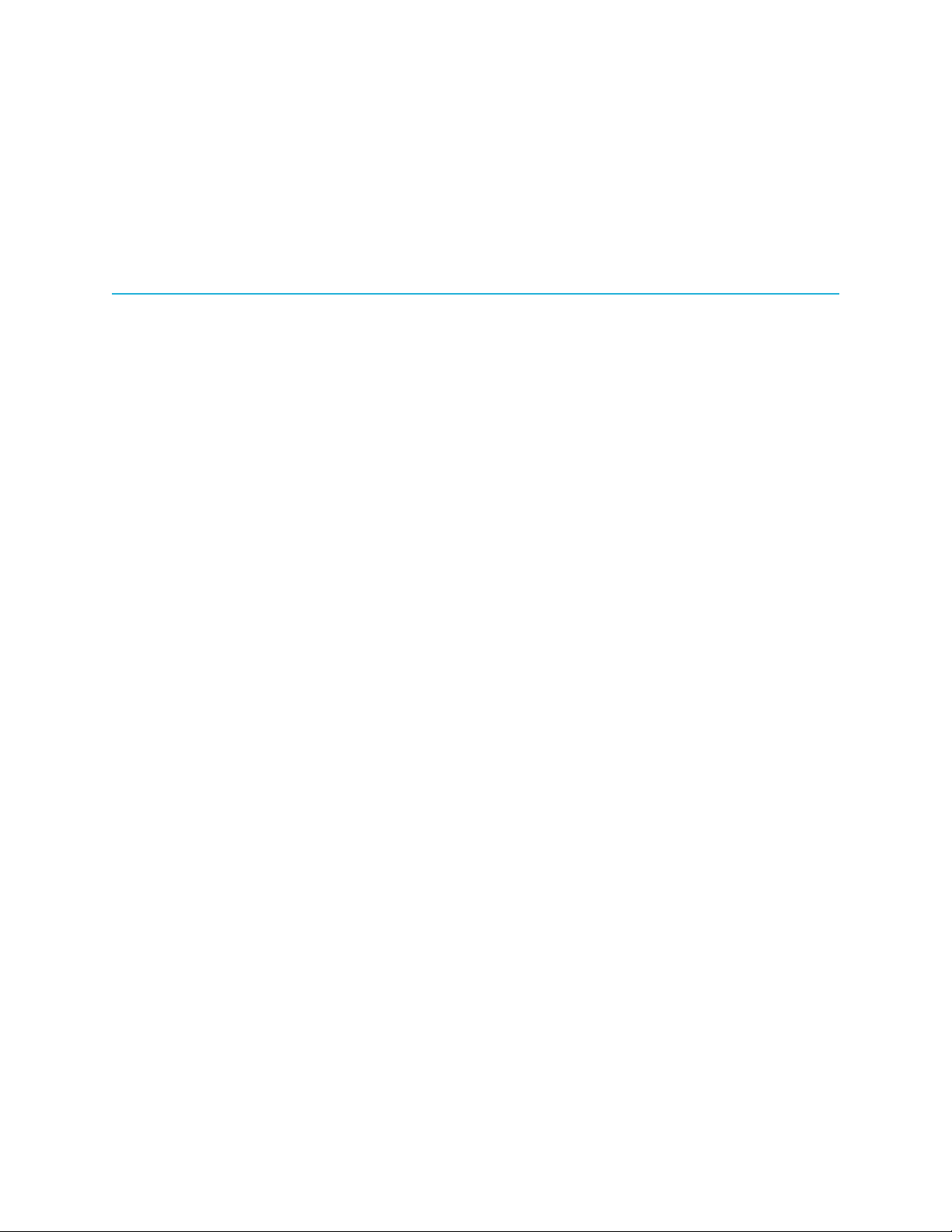
Table of Contents
Chapter 1: ProStream X hardware specifications and reference topics......................................7
ProStream X specifications.................................................................................................................. 8
ProStream X bezel and status LEDs..................................................................................................... 9
ProStream X panel diagrams.............................................................................................................. 9
ProStream X front panel............................................................................................................... 9
ProStream X control panel..........................................................................................................10
ProStream X rear panel..............................................................................................................10
ProStream X power supply status LEDs........................................................................................ 11
Ethernet port LEDs............................................................................................................................12
Drive carrier LEDs............................................................................................................................ 13
Chapter 2: Installing ProStream X..................................................................................................14
Before you start................................................................................................................................14
Chassis warnings for rack mounting and servicing.............................................................................14
Attaching the rack rails.................................................................................................................... 15
Rack mounting the chassis................................................................................................................ 16
Installing the bezel........................................................................................................................... 17
Cabling the device........................................................................................................................... 18
First time device setup...................................................................................................................... 19
Setting the device's management IP address...................................................................................... 20
Configuring the Integrated BMC Web Console...................................................................................21
Licensing information........................................................................................................................24
Chapter 3: Installing optional cards.............................................................................................. 25
Chassis warnings for rack mounting and servicing.............................................................................25
Unracking the chassis.......................................................................................................................26
Removing the device cover............................................................................................................... 26
Removing the PCI riser..................................................................................................................... 27
ASI and 10G cards..........................................................................................................................27
Installing the ASI panel bracket and card....................................................................................27
Installing the 10G card.............................................................................................................. 28
Installing the PCI riser.......................................................................................................................29
Replacing the device cover............................................................................................................... 29
Rack mounting the chassis................................................................................................................ 30
Chapter 4: Upgrading the ProStream firmware...........................................................................33
Upgrading the ProStream firmware via Stand-alone GUI (SAG)..........................................................33
Upgrading the firmware from a local server................................................................................33
5

ProStream X
Upgrading the firmware from an external server......................................................................... 34
Upgrading the ProStream firmware via NMX.....................................................................................35
Appendix A: Contacting Harmonic technical support.................................................................36
Harmonic Technical Assistance Center contact information.................................................................. 36
Harmonic corporate contact information............................................................................................37
Appendix B: Safety and regulatory compliance information..................................................... 38
Important safety instructions.............................................................................................................. 38
Safety symbols & safety, warning & caution instructions..................................................................... 39
Symboles de sécurité de sécurité, d'avertissement et Attention Instructions............................................ 41
Sicherheit Symbole und Sicherheit, Achtung & Vorsicht Anleitung........................................................44
Preparing the site.............................................................................................................................48
Disassembling an end-of-life product.................................................................................................50
Safety rules (English)........................................................................................................................ 51
Règles de sécurité.............................................................................................................................51
EU manufacturer's Declaration of Conformity.....................................................................................51
Electromagnetic compatibility notices – Class A..................................................................................51
Product regulatory compliance.......................................................................................................... 53
Product regulatory compliance markings............................................................................................54
Product environmental compliance.....................................................................................................56
EU RoHS................................................................................................................................... 56
EU REACH.................................................................................................................................57
China RoHS...............................................................................................................................57
Taiwan BSMI RoHS.....................................................................................................................59
Other RoHS and REACH type regulations....................................................................................60
Waste Electrical and Electronic Equipment (WEEE).......................................................................60
Battery directive......................................................................................................................... 60
WEEE Take-Back Request Program..............................................................................................60
Compliance with country specific environmental, safety and EMC standards.........................................61
6
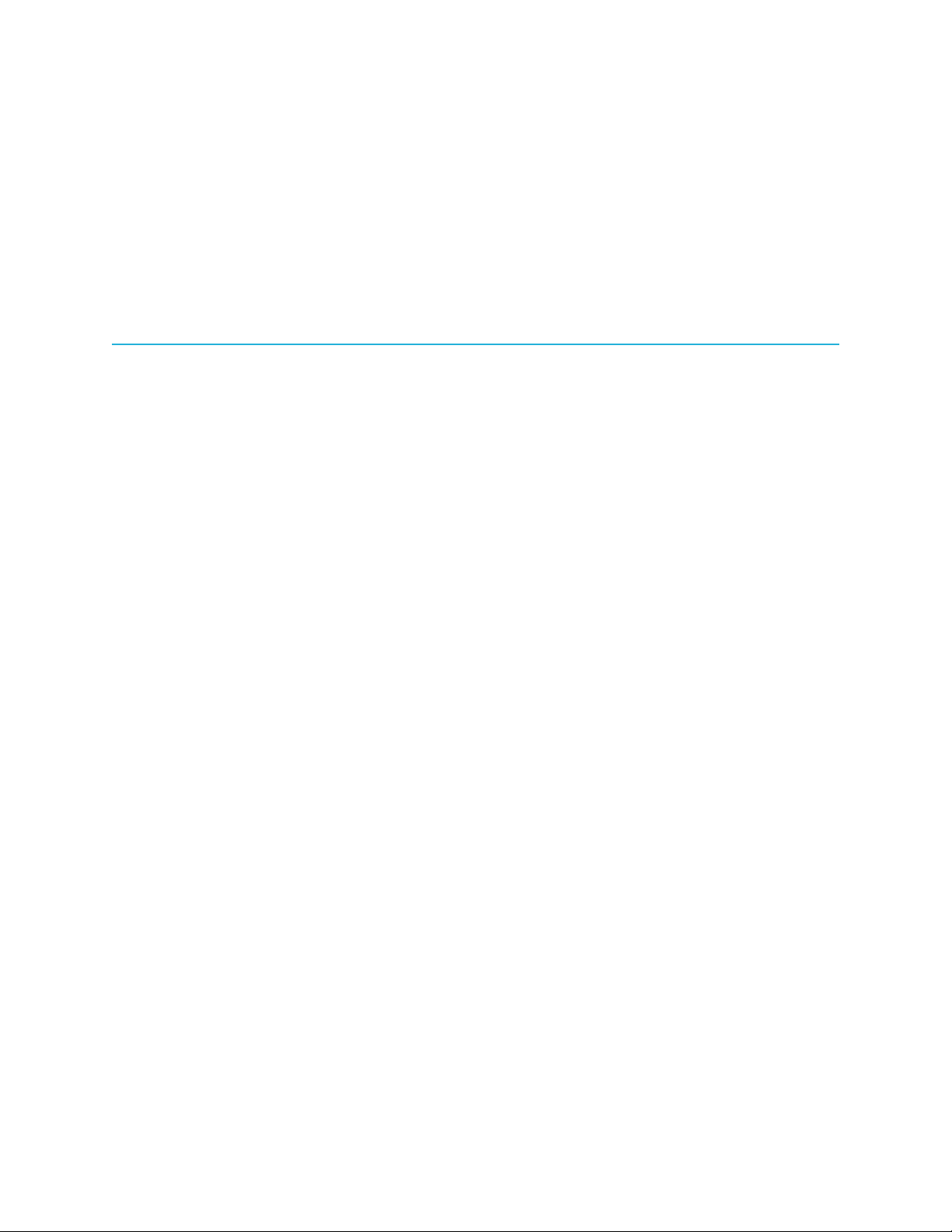
Chapter 1
ProStream X hardware specifications and reference topics
The ProStream® X video stream processor and gateway leverages advances in IT infrastructure to
provide high-performance, high-throughput video processing for mission-critical broadcast, cable,
satellite, IPTV, and OTT delivery applications.
As it is the successor to the market-leading ProStream 9100 stream processing platform, ProStream
X performs a variety of advanced video processing capabilities from multiplexing, scrambling, splicing:
seamless live-to-live switching, and blackout switching. The software-based system runs on a 1-RU,
COTS Intel® appliance and pairs with the Harmonic Electra™ X2 advanced media processor, to deliver a
compact solution for encoding and distributing superior-quality video streams. SD, HD, and UHD formats
and MPEG-2, MPEG-4 AVC, and HEVC codecs are all supported.
ProStream X integrates with major conditional access system (CAS) vendors and is the first stream
processor to offer DVB-CSA3 encryption support, making it the most secure media processing solution for
distributing UHD broadcast and multiscreen OTT services. DVB-CSAv2, IPTV AES, and BISS scrambling
are also supported, as well as trick mode for video on demand.
High-throughput gateway capabilities are key features of the versatile ProStream X. Possessing 10
Gbps throughput and 1,000 IP sockets, it can output up to 2,000 services, as well as perform socket
address flipping, ASI to IP conversion and IP mirroring. As a multiplexer, it reduces OPEX and CAPEX by
reducing the number of devices required in the headend, lowering power consumption for each service,
and minimizing cabling and wiring.
ProStream X provides operators in the broadcast, cable, satellite, IPTV, DTH, and OTT markets with a
complete all-in-one-box experience for high-end media processing at low TCO. A software-only version,
ProStream XVM, is also available for virtualized environments.
•ProStream X specifications
•ProStream X bezel and status LEDs
•ProStream X panel diagrams
•Ethernet port LEDs
•Drive carrier LEDs
7

Chapter 1: ProStream X hardware specifications and reference topics
ProStream X specifications
A summary of ProStream X technical characteristics.
Table 1-1: General specifications
Parameter ProStream X
Chassis Dimensions Width without rails: 439 mm (17.25”)
Width including rails: 450 mm (17.72")
Height: 43.2 mm (1.7”)
Depth: 712 mm (28")
Weight 14.97 kg (33 lb)
AC power supplies Redundant 1+1 power supply configurations have support for hot
swapping.
AC Input Voltage Range: 90–264 Vrms
Frequency Range: 47–63 Hz
Efficiency: 80 Plus Platinum certified
Thermal: Operating Ambient
Temperature
5 °C to 40 °C
ASHRAE Class A2: 10 °C to 35 °C with the rate of change not to
exceed 10 °C per hour
ASHRAE Class A3 includes operation up to 40 °C for up to 900
hours/year.
ASHRAE Class A4 includes operation up to 45 °C for up to 90
hours/year.
[1]
Thermal: Shipping Ambient
Temperature
-40 °C to 70 °C
Humidity Shipping: 50% to 90%, non-condensing with a maximum wet
bulb of 28 °C (at temperatures from 25 °C to 35 °C
Altitude Operating with ASHRAE de-rating: Up to 3050 m
Acoustical Emissions (Sound
Power Measured)
Server rack mounted (BA): 7.0 maximum[2]
..............................................
1To maintain ASHRAE compliance, system ambient and altitude combinations must not exceed the Class A3
system ambient and altitude combinations numbers below:
Sea level: 40 °C
900 m: 40 °C
1500 m: 37 °C
3000 m: 28 °C
2BA is a measurement of sound power corrected (A-weighted) to reflect what a healthy human ear hears. It
can be converted from dBA by applying the equation: LWA (dBA) = 10 * LWA(BA)
8

ProStream X bezel and status LEDs
Table 1-2: Power Consumption Limits for ProStream X
Parameter ProStream X
Typical (20 °C) @100% CPU 430 W
Max. (40 °C) @100% CPU 560 W
ProStream X bezel and status LEDs
A diagram of the ProStream X bezel.
The Light bar has a double function:
• On - the device is switched on.
• Flashing - the Identify Unit function is activated on the SAG.
The following LED is located on the right side of the device:
Power appears green when the unit has two power supply units (PSU) reporting good health. It appears
red if a PSU is detected to be inactive or in a problem state.
ProStream X panel diagrams
Front and back panel diagrams specific to ProStream X.
ProStream X front panel
A diagram of the ProStream X front panel without the bezel.
NOTE: This device does not support RAID configurations.
9 ProStream X 2.4.x Installation Guide

Chapter 1: ProStream X hardware specifications and reference topics
ProStream X control panel
A diagram of the ProStream X control panel.
Key Component
1. For future use
2. For future use
3. NIC 1 Activity LED
4. For future use
5. System status LED
6. Power button with integrated LED
7. Hard drive activity LED
8. NIC 2 activity LED
ProStream X rear panel
A diagram of the ProStream X rear panel components.
Key Component Description
1. AC Power connector
2. Release Lever Secures power supply module to the chassis.
3. Power supply LED Dual redundant power supplies. LED functions detailed below.
10

ProStream X panel diagrams
Key Component Description
4. Ethernet port 1 Gigabit Ethernet port for management.
NOTE: Can also be used for MPEG over IP
input/output.
5. Ethernet port 2 Gigabit Ethernet port for CAS management.
NOTE: Can also be used for MPEG over IP
input/output.
6. VGA port Video port connects the device to a monitor.
7. Serial over LAN Unused.
8. USB ports Port connects the device to a keyboard or mouse.
9. BMC Baseboard Management Controller
10. Ethernet port 1 Gigabit Ethernet port for MPEG over IP input/output.
11. Ethernet port 2 Gigabit Ethernet port for MPEG over IP input/output.
12. Ethernet port 3 Gigabit Ethernet port for MPEG over IP input/output.
13. Ethernet port 4 Gigabit Ethernet port for MPEG over IP input/output.
14. Optional slot Slot for optional Dual 10 GbE card (2 ports) or Octal ASI card (8
ports).
15. Optional slot Slot for optional Dual 10 GbE card (2 ports) or Octal ASI card (8
ports).
ProStream X power supply status LEDs
Note the possible states for the single power supply status LED.
LED Color Description
Green (on) Power supply is on and working.
Green (1 Hz blinking) AC is present, but the power switch on the front panel is off or in a
cold redundant state due to low system power load.
Green (2 Hz blinking) Power supply FW updating.
Amber (blinking) The power supply is operational, but experiencing a warning event
such as high temperature, high power, high current or slow fan.
11 ProStream X 2.4.x Installation Guide

Chapter 1: ProStream X hardware specifications and reference topics
LED Color Description
Amber (on) AC power is lost or a power supply is shut down due to a critical
event such as PS failure, over current, over power or fan failure.
Off No AC power to any power supplies.
Ethernet port LEDs
A diagram of the LED states for the Gigabit Ethernet ports.
The LEDs of Gigabit Ethernet ports 1-6 show the following states:
Table 1-3: Left Ethernet Port LED
Indicates network connection when on and transmit activity when blinking.
Color LED State NIC State
Green Off LAN link not established
Green On LAN link is established
Green Blinking LAN activity is occurring
Table 1-4: Right Ethernet Port LED
Color LED State NIC State
Amber Off 10 Mb/sec data rate
Amber On 100 Mb/sec data rate
Green On 1000 Mb/sec data rate
The LEDs of the optional 10G card show the following states:
Table 1-5: Left Ethernet Port LED
Indicates network connection when on and transmit activity when blinking.
12
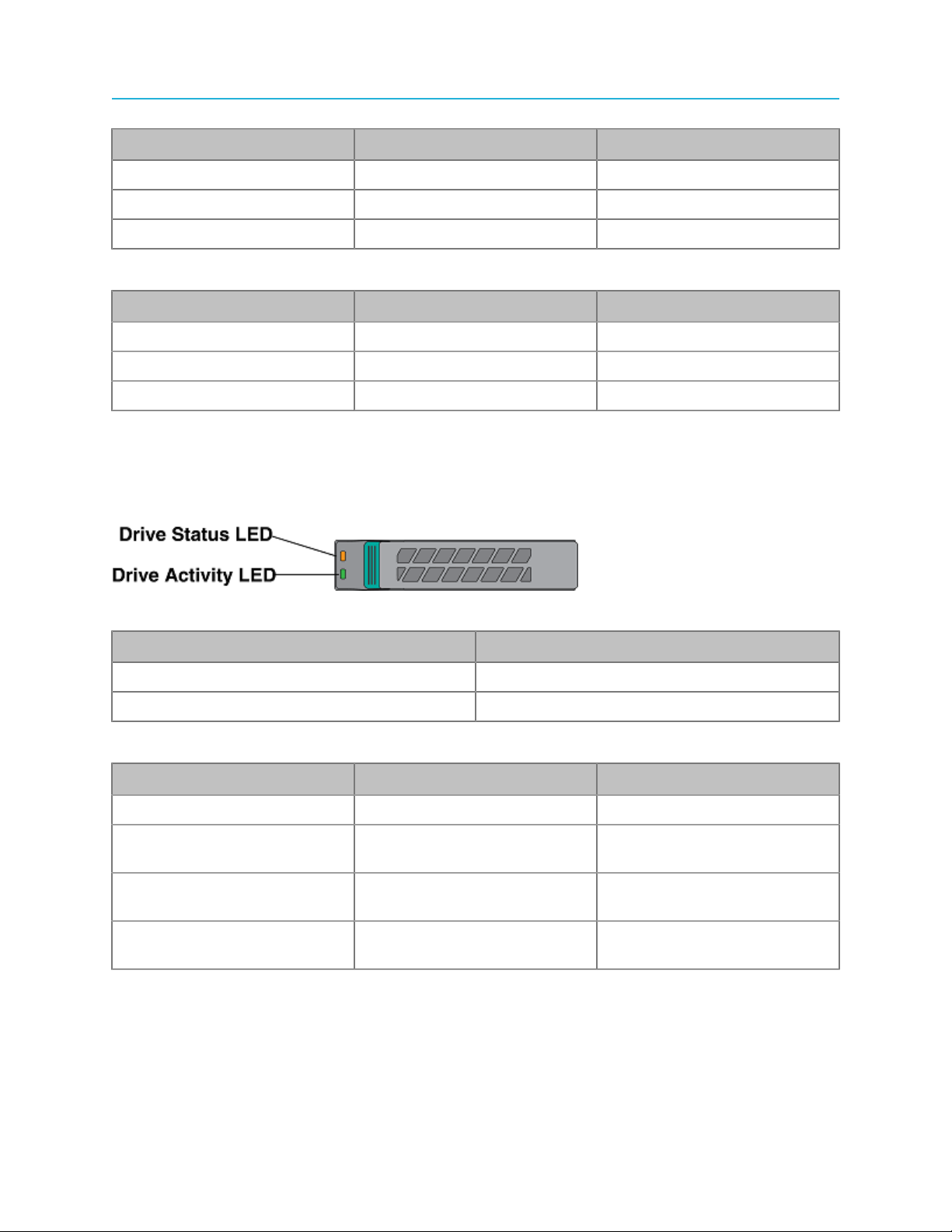
Drive carrier LEDs
Color LED State NIC State
Green Off LAN link not established
Green On LAN link is established
Green Blinking LAN activity is occurring
Table 1-6: Right Ethernet Port LED
Color LED State NIC State
Green On 10 Mb/sec data rate
Green On 100 Mb/sec data rate
Green On 1000 Mb/sec data rate
Drive carrier LEDs
A diagram of the LED states of the ProStream X drive carriers.
Table 1-7: Drive Status LED States (Amber)
State Description
Off No access and no fault
Solid On Hard drive fault has occurred
Table 1-8: Drive Activity LED States (Green)
Condition Drive Type Description
Power on with no drive activity SATA LED stays off
Power on with drive activity SATA LED blinks off when
processing a command
Power on and drive spun
down
SATA LED stays off
Power on and drive spinning
up
SATA LED stays off
13 ProStream X 2.4.x Installation Guide

Chapter 2
Installing ProStream X
The installation process for the device.
•Before you start
•Chassis warnings for rack mounting and servicing
•Attaching the rack rails
•Rack mounting the chassis
•Installing the bezel
•Cabling the device
•First time device setup
•Setting the device's management IP address
•Configuring the Integrated BMC Web Console
•Licensing information
Before you start
What you need to know before you install ProStream X.
TIP: When you receive the ProStream X device, check the contents of the box against
the packing list to be sure that all parts are included. If any items are missing, contact your
local Harmonic representative immediately.
Chassis warnings for rack mounting and servicing
Follow these guidelines whenever rack mounting or servicing a ProStream device.
CAUTION:
To prevent bodily injury when mounting or servicing this unit in a rack, you must take
special precautions to ensure that the system remains stable. The following guidelines are
provided to ensure your safety.
• This unit should be mounted at the bottom of the rack if it is the only unit in the rack.
• If the rack will hold a number of units, load the rack from the bottom to the top with the
heaviest component at the bottom of the rack.
• If the rack is provided with stabilizing devices, install the stabilizers before mounting or
servicing the unit in the rack.
14

Attaching the rack rails
Attaching the rack rails
Attach the rails that hold the chassis in place to the server rack. The ProStream X ships with the Intel
AXXVRAIL Mounting Rail kit.
Before you begin
Review the chassis warnings for rack mounting and servicing.
1. Pull the blue release button (component F) to remove inner member (D) from the slides.
Figure 2-1: AXXVRAIL mounting railside-mount
2. Install the slides to the rack.
a. Align the brackets to desired vertical position on the rack.
b. Using the screws provided, fasten the rear brackets to the rear rack posts. Use two screws for
each bracket.
c. Fasten the front brackets to the front rack posts. Use one screw for each bracket and place it in
the topmost hole. Leave the other holes open for the chassis.
15 ProStream X 2.4.x Installation Guide

Chapter 2: Installing ProStream X
Figure 2-2: Fastening slides to front rack posts
d. Move the ball retainer to the front of the rack.
Rack mounting the chassis
Be sure that you review the chassis warnings for rack mounting and servicing this device before
beginning this procedure.
CAUTION: The front panel is susceptible to electrostatic discharge (ESD) when the bezel
is removed. Wear the appropriate ESD protection when the bezel is removed.
1. Install the inner member (component D in the "AXXVRAIL Mounting Railside-mount" diagram) to the
chassis.
a. Align inner member key holes to the standoffs on the chassis.
b. Move the inner member in the direction shown in the example below.
Figure 2-3: Installing inner member to chassis
16

Installing the bezel
2. Install the chassis to the fixed slides by pulling the release button in the inner member to release the
lock and allow the chassis to close.
Figure 2-4: Installing chassis to fixed slides
3. Pull the blue release button in the inner member to release the lock and allow the chassis to slide into
the rack.
4. Install the bottom-most screw at the front to secure the chassis to the rack.
What to do next
Ensure that the following guidelines are met before operating the device in the rack:
• The ambient temperature around the unit (which may be higher than room temperature) is within the
limit specified for the unit.
• There is sufficient airflow around the unit.
• Electrical circuits are not overloaded; consider the nameplate rating of all the connected equipment.
• There is over-current protection.
• The equipment is properly grounded.
• No objects are placed directly on top of the unit.
Installing the bezel
Align the bezel in front of the chassis so that the Harmonic logo appears on the top left corner.
CAUTION: The front panel is susceptible to electrostatic discharge (ESD) when the bezel
is removed. Wear the appropriate ESD protection when you remove the bezel.
NOTE: For optimum airflow, do not obstruct the air vents on the bezel after it is installed.
17 ProStream X 2.4.x Installation Guide
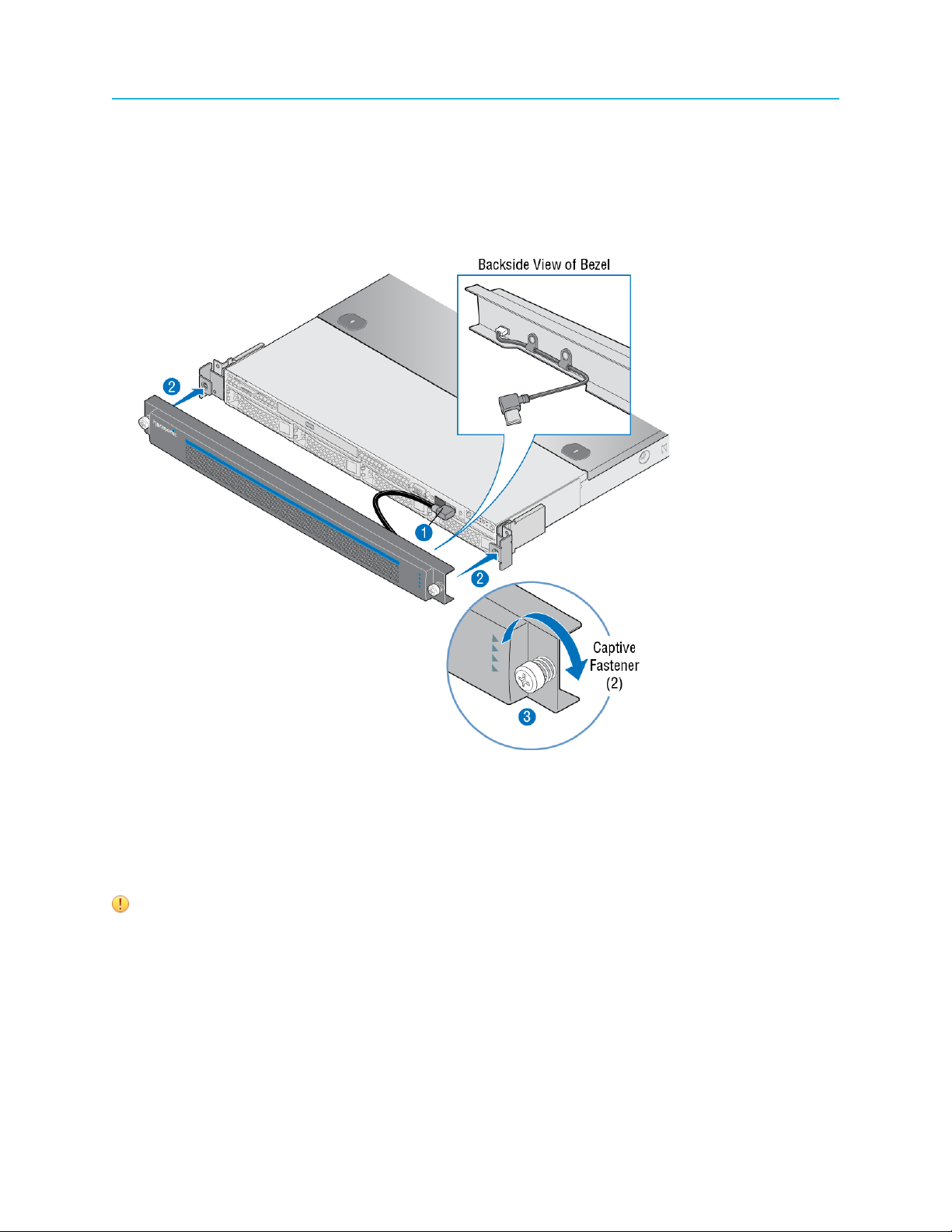
Chapter 2: Installing ProStream X
1. Connect the USB cable inside the bezel to the right-hand USB port on the front panel. (The other USB
port is covered.)
2. Keeping the corners aligned, press the bezel straight onto the chassis.
Result: The USB cable will form a loop that fits inside the metal panel of the bezel.
3. Hand-tighten the two captive thumb screws to secure the bezel in place.
Figure 2-5: Bezel installation
Cabling the device
Connect the Gigabit Ethernet ports on the device.
IMPORTANT:
• Harmonic recommends that shielded and grounded Ethernet cables be used on all
Ethernet ports.
• Failure to properly configure the Ethernet switches could result in a mismatch between
the IP input or IP output and the switch.
18

First time device setup
Key Component Description
1 Ethernet port 1 Gigabit Ethernet port for management.
NOTE: Can also be used for MPEG
over IP input/output.
2 Ethernet port 2 Gigabit Ethernet port for CAS management.
NOTE: Can also be used for MPEG
over IP input/output.
3 Ethernet port 1 Gigabit Ethernet port for MPEG over IP input/output.
4 Ethernet port 2 Gigabit Ethernet port for MPEG over IP input/output.
5 Ethernet port 3 Gigabit Ethernet port for MPEG over IP input/output.
6 Ehternet port 4 Gigabit Ethernet port for MPEG over IP input/output.
7 Optional slot Slot for optional Dual 10 GbE card (2 ports) or Octal
ASI card (8 ports).
8 Optional slot Slot for optional Dual 10 GbE card (2 ports) or Octal
ASI card (8 ports).
Use RJ-45/UTP cables to make the following connections:
1. Connect the Ethernet port indicated with key 1 to Management. This port can be used for
Management and MPEG over IP input/output in parallel.
2. Connect the Ethernet port indicated with key 2 to CAS (and/or MPEG over IP input/output).
3. Connect the other Ethernet ports indicated with key 3-6 to MPEG over IP input/output.
If you have additional cards installed, make the additional connections with the relevant cables.
First time device setup
The initial configuration of the device's IP address.
You can configure the device's IP address by using an monitor connection to the device's VGA and a
keyboard to the USB port or you can use the BMX Web Console.
19 ProStream X 2.4.x Installation Guide

Chapter 2: Installing ProStream X
Setting the device's management IP address
Use the system console to configure the IP address of the device.
1. Connect a monitor to the device's VGA port and a keyboard to a USB port.
2. Connect an AC cord to at least one of the two AC power connectors on the rear of the device.
NOTE: It is recommended to connect a cord to both AC power connectors on the rear
of the device and to use different power sources.
3. Press the power button on the front panel to turn on the system.
NOTE: The device is assigned a default IP address 192.168.1.1.
Warning: When the system boots, the Debug getty login prompt may appear. Do not
log in at this prompt.
Wait for the Harmonic Granite based Penglai VM Distro prompt.
4. At the VOSX login prompt, enter the user name harmonic and then enter the password
password1!
5. At the harmonic@VOSX prompt, configure the static management IP address.
Enter the following:
configip no 10.21.22.XXX 24 10.21.22.1
6. At the harmonic@VOSX prompt, enter showip to verify that the IP configuration you entered was
successfully applied to the management interface.
7. Open the browser and insert: http://<device IP>
8. Press Enter.
9. Enter the user name configure and then enter the password configure
20
Table of contents
Other Harmonic TV Tuner manuals
Popular TV Tuner manuals by other brands

EVE
EVE Play Get started
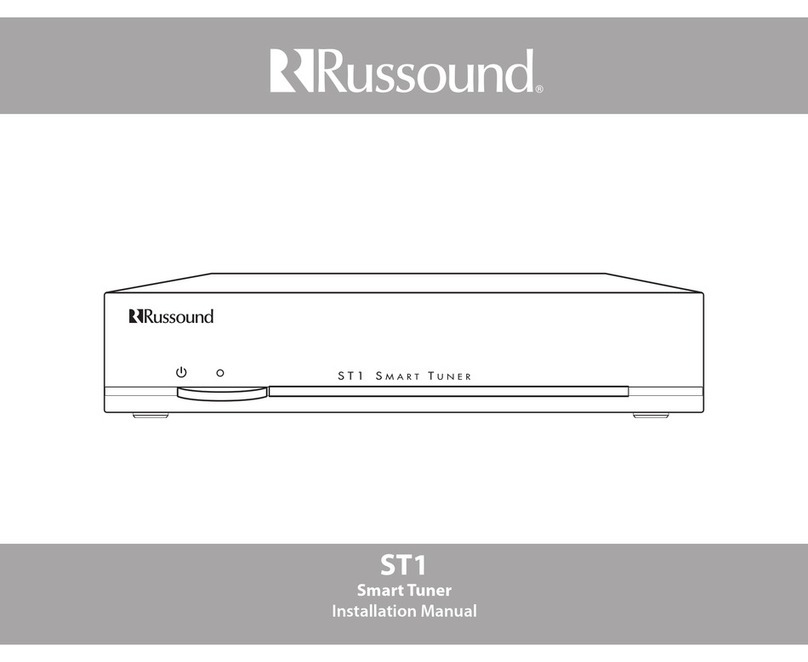
Russound
Russound ST1 smart tuner installation manual
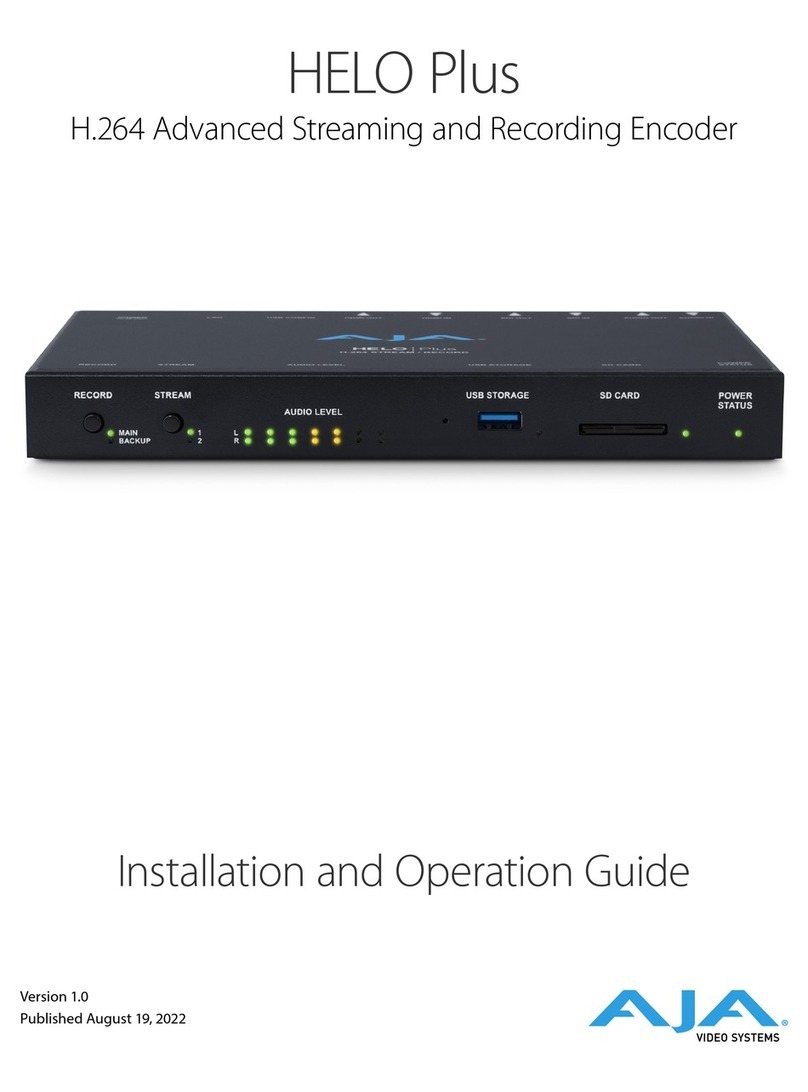
AJA Video Systems Inc
AJA Video Systems Inc HELO Plus Installation and operation guide

Silvercrest
Silvercrest SMRA 5.0 A1 User manual and service information

Yuan
Yuan nT19AX01 Operation manual

Sony
Sony XT-P50V operating instructions