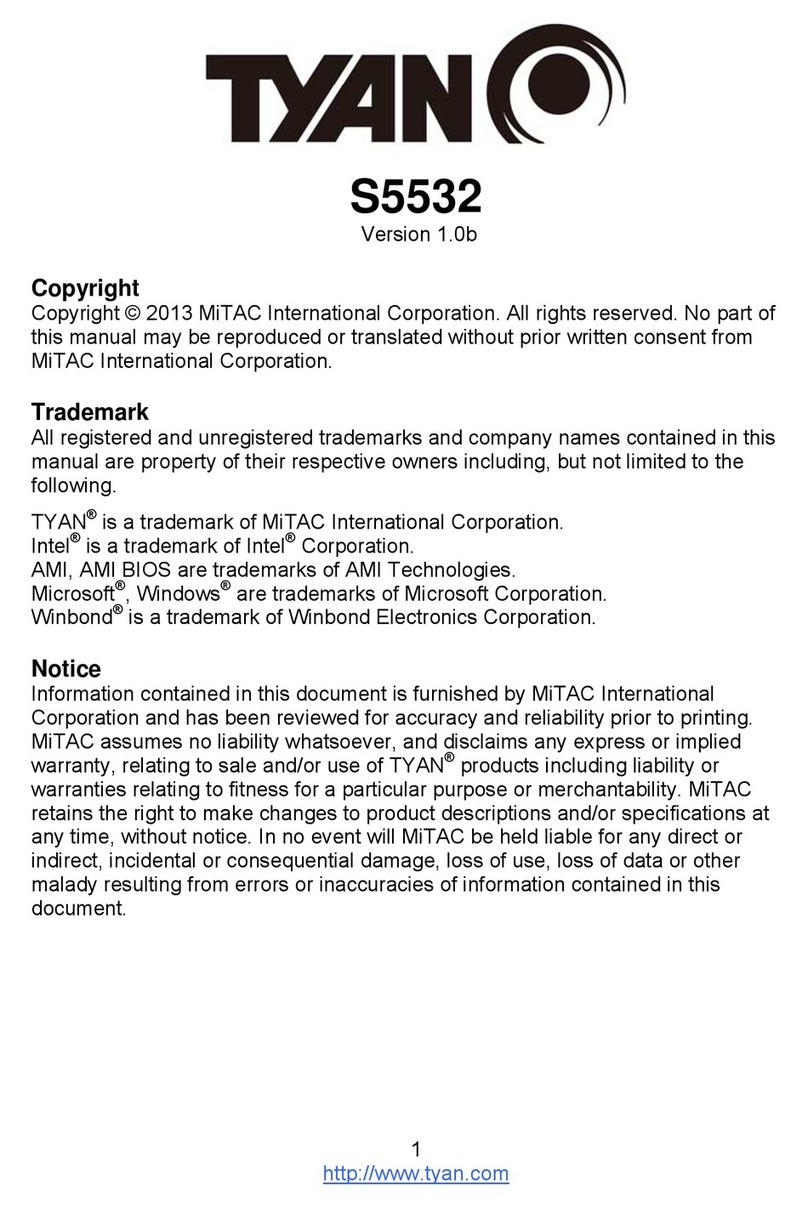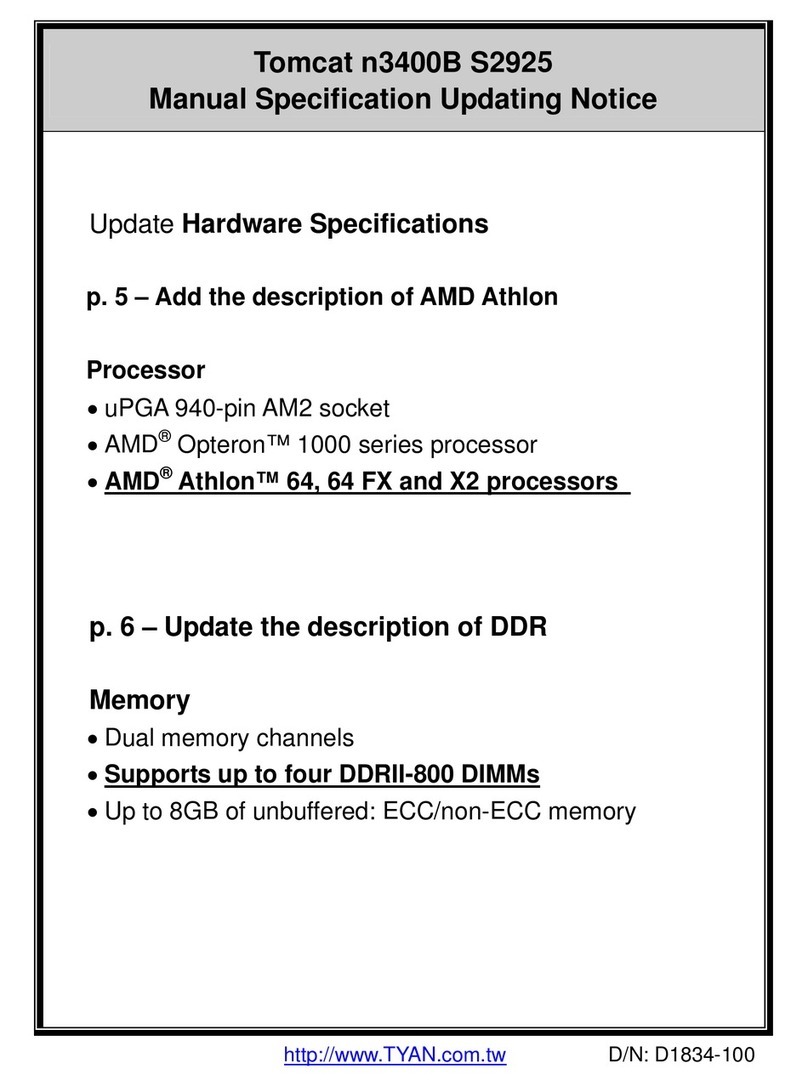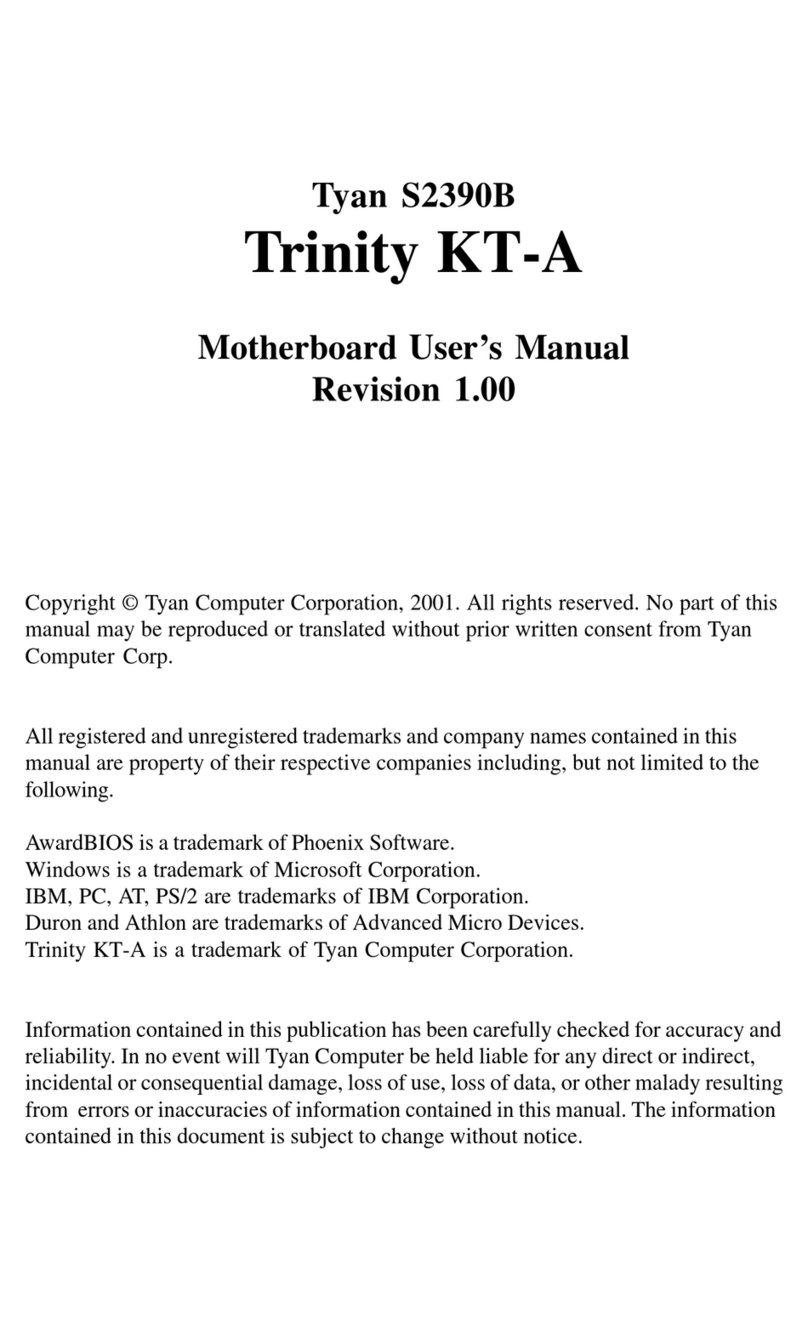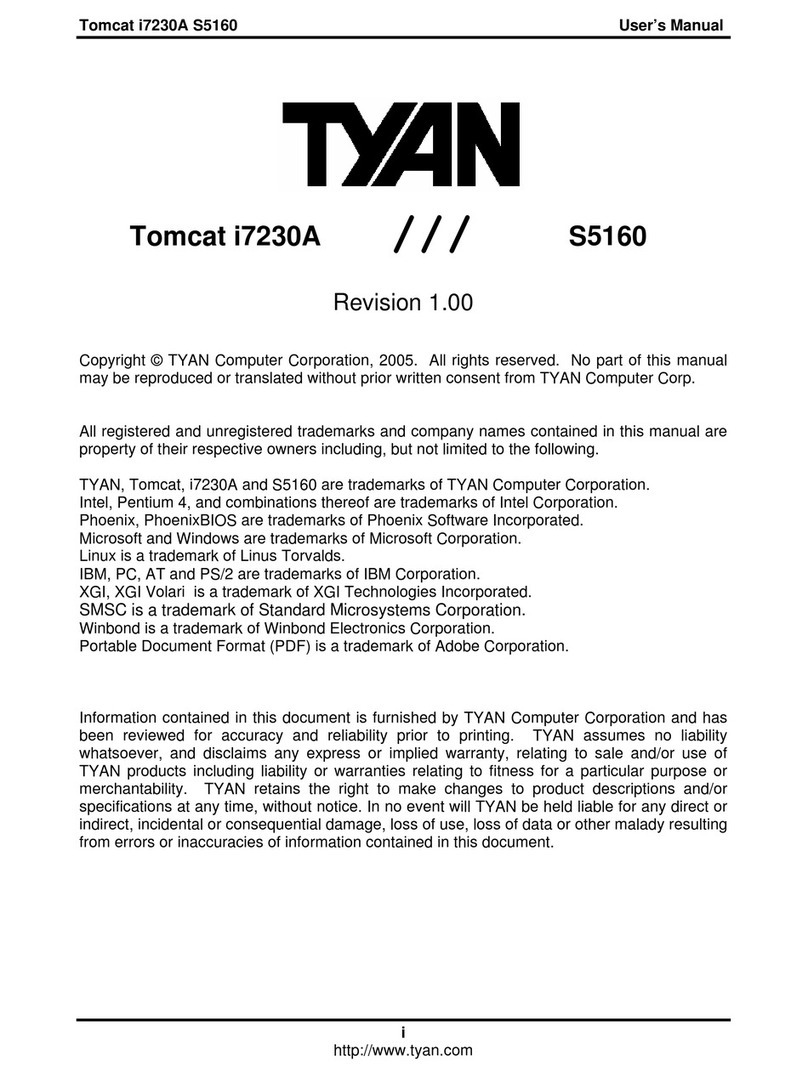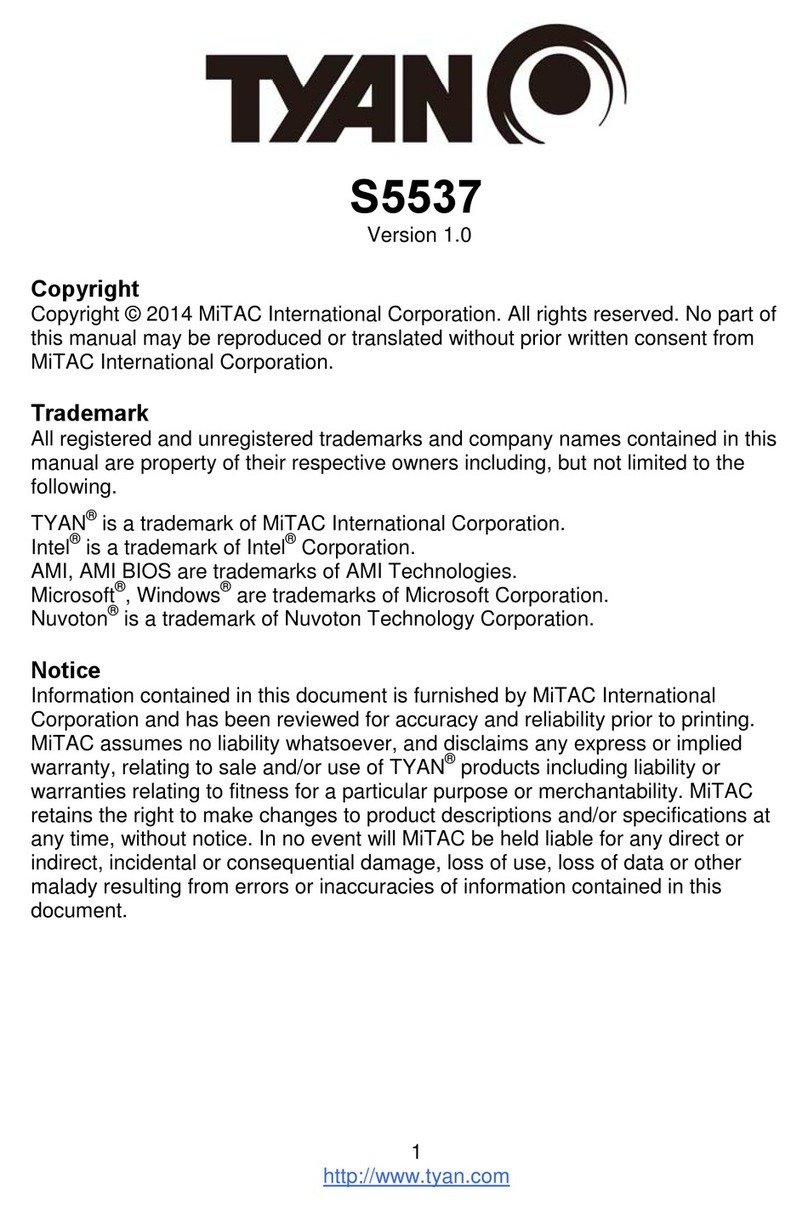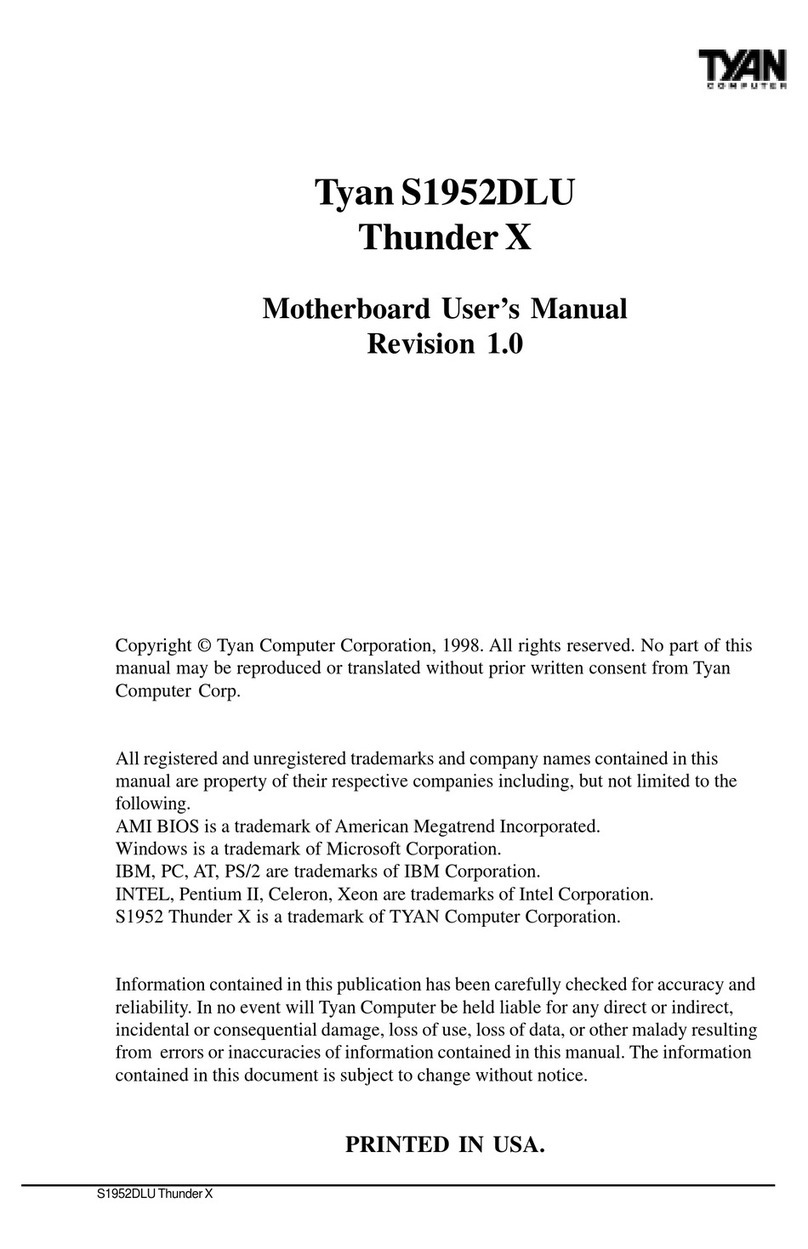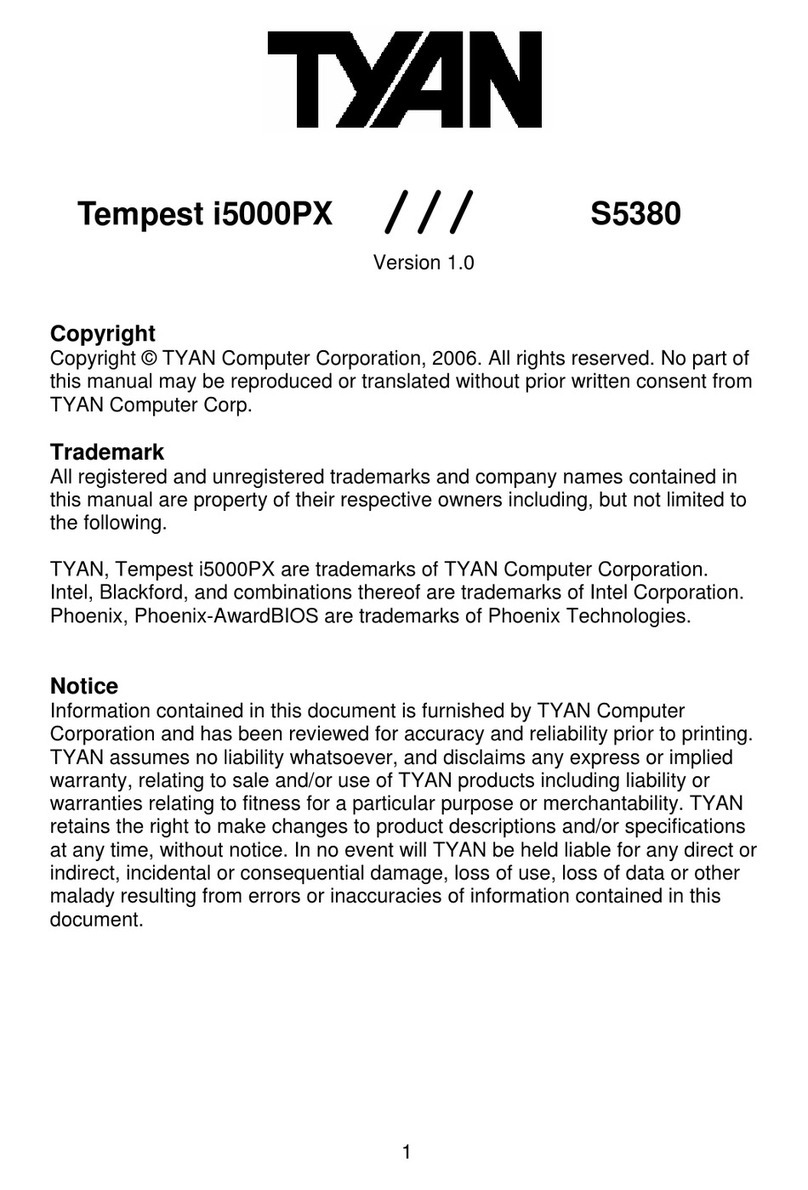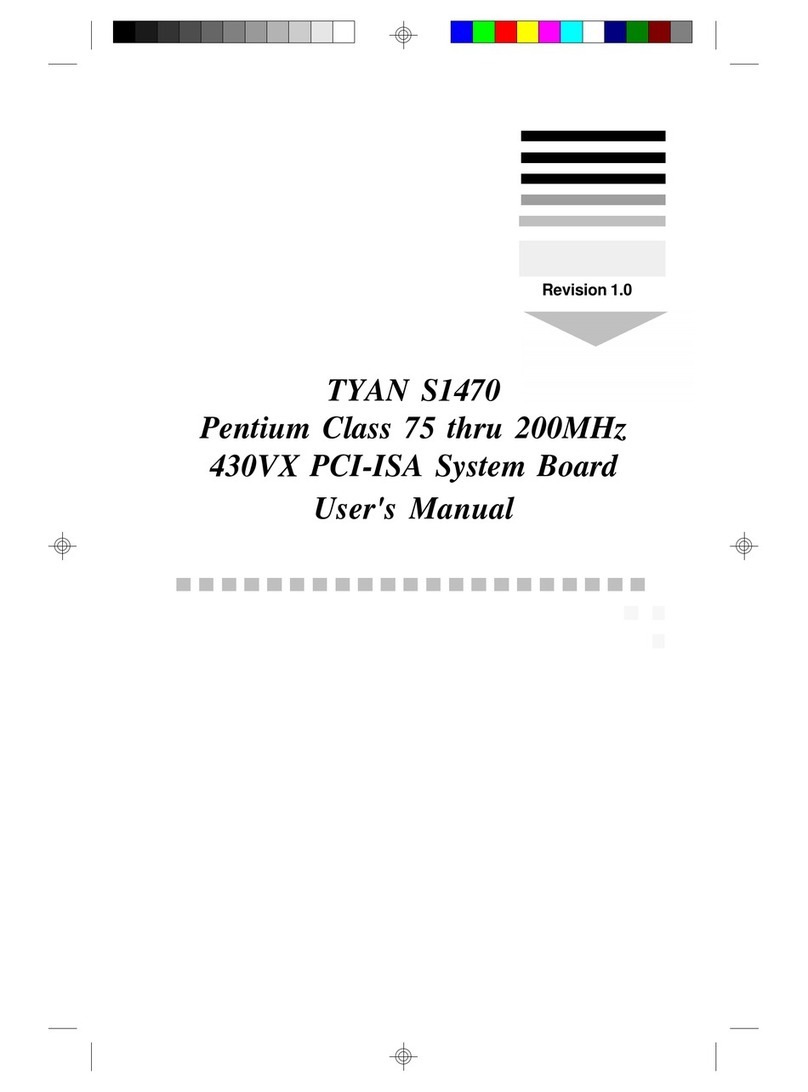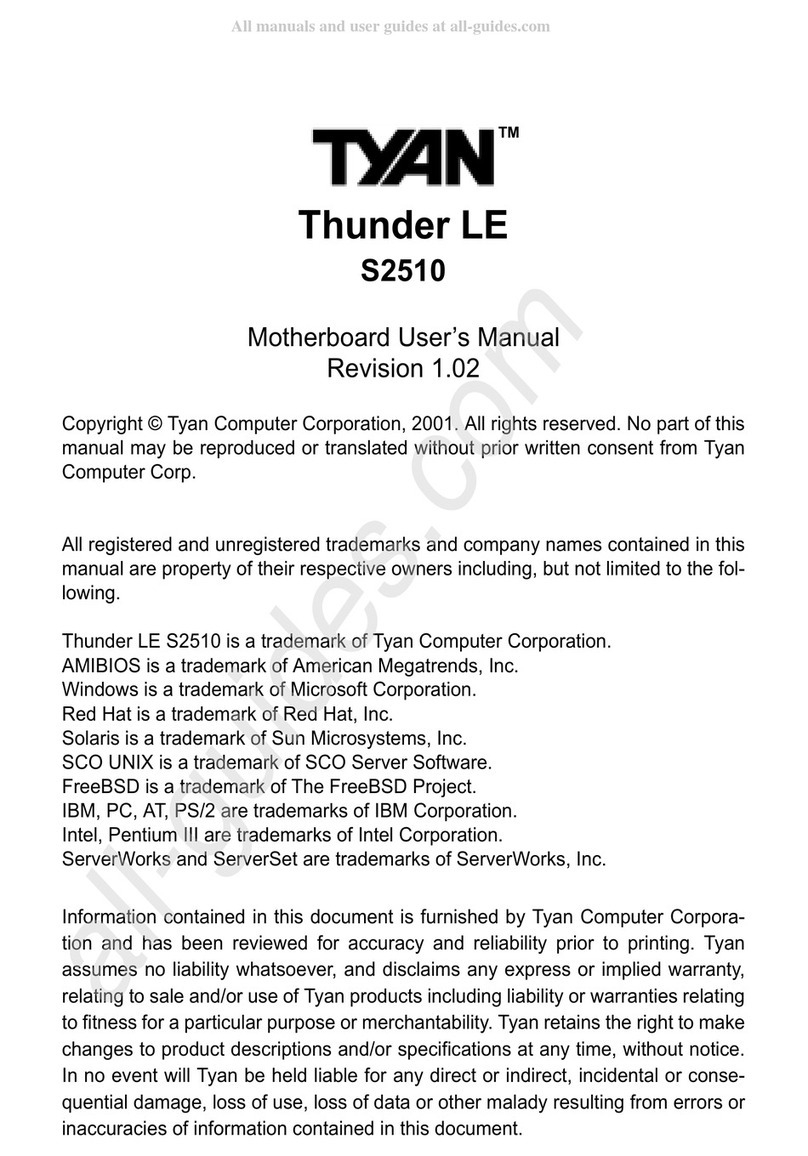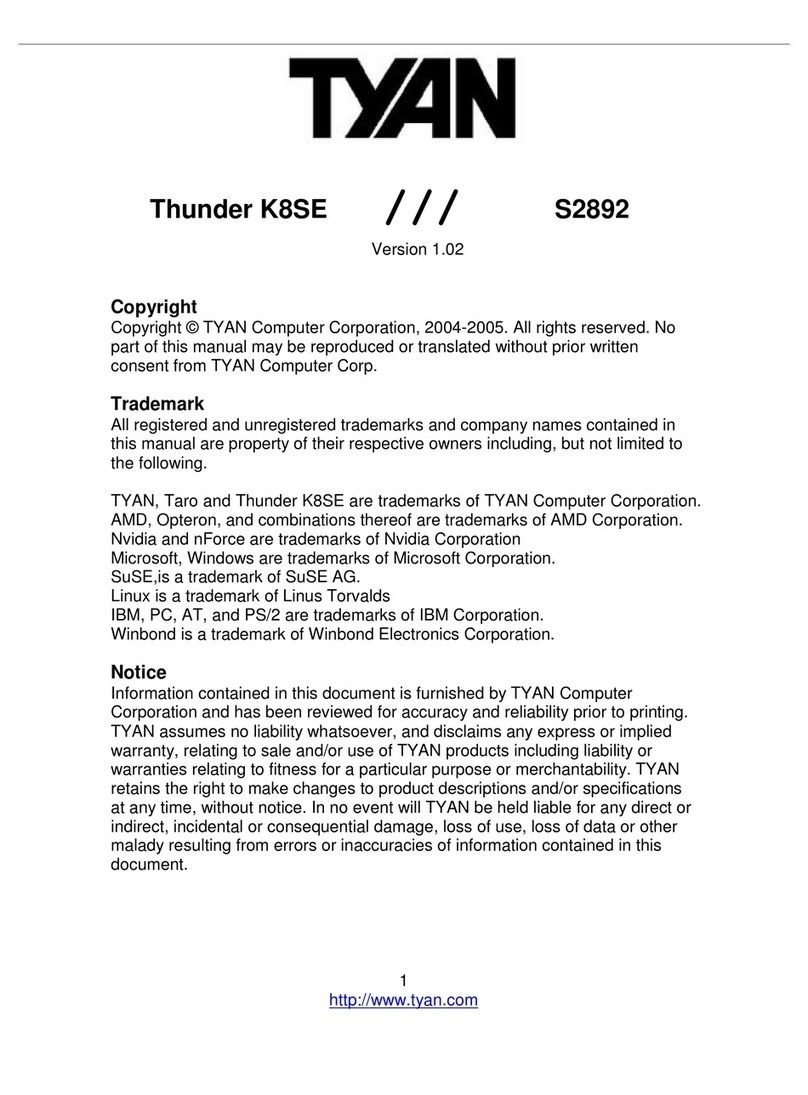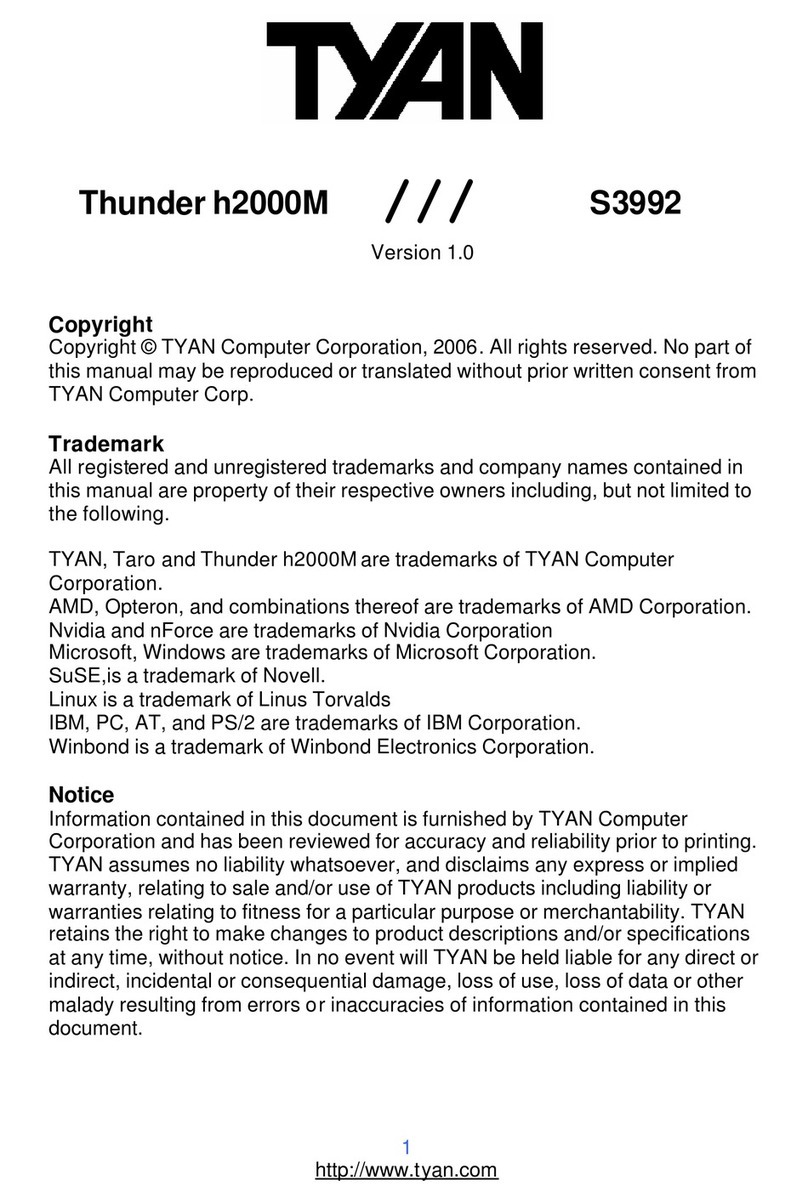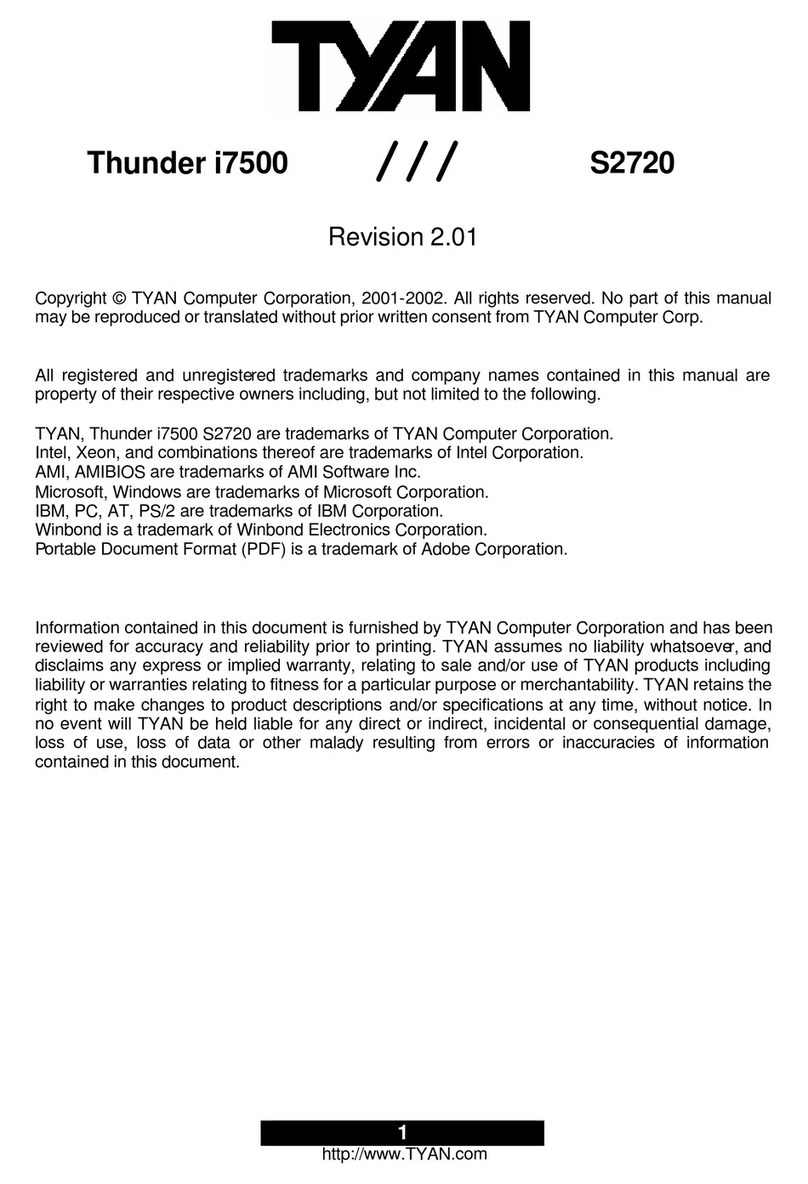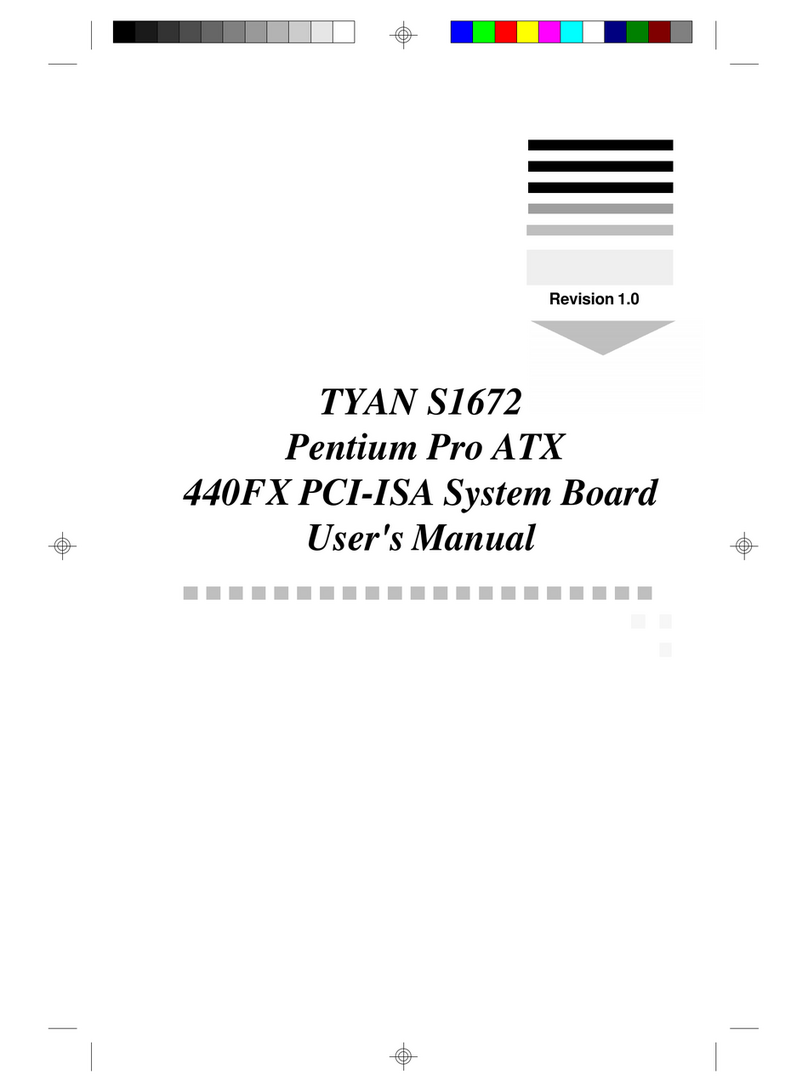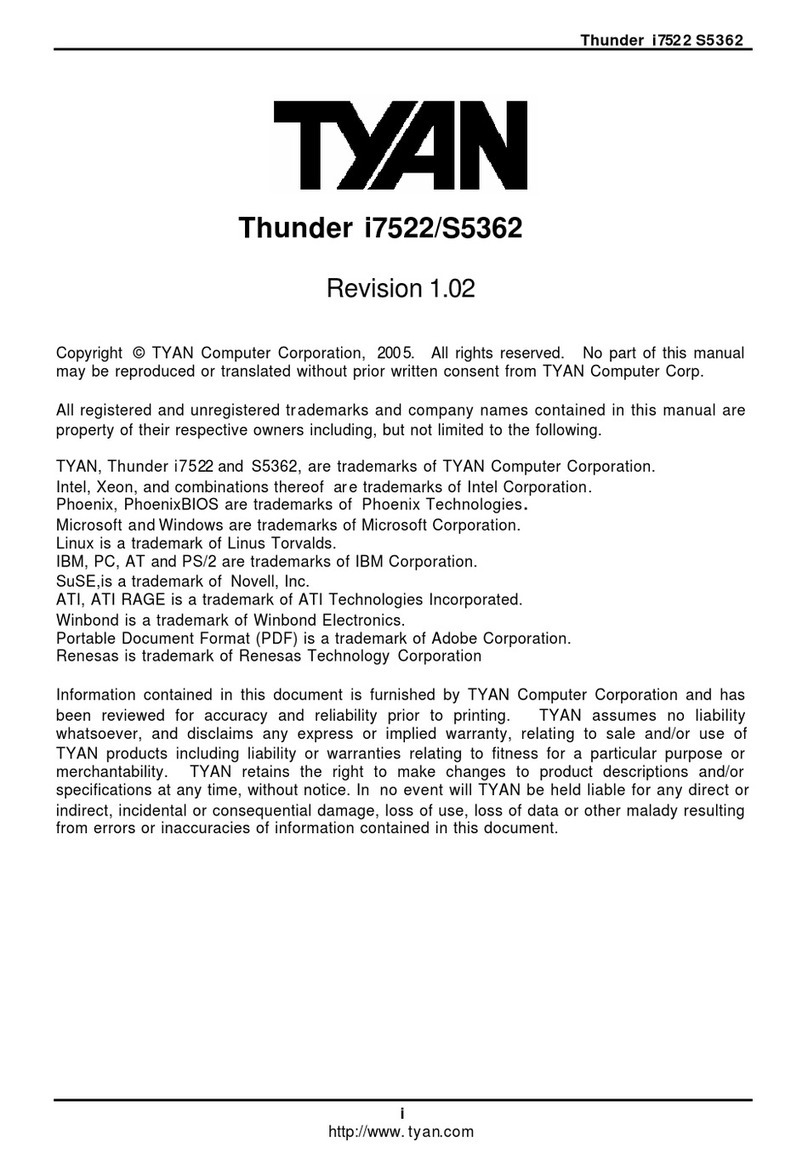Table of Contents
1. Introduction.......................................................................4
Overview...............................................................................................4
Icons..................................................................................................... 5
HardwareSpecifications/Features....................................................6
SoftwareSpecifications......................................................................8
TechnicalSupport...............................................................................8
ReturningMerchandiseforService................................................. 9
2. Board Installation..............................................................11
Unpacking............................................................................................11
Installation........................................................................................... 11
QuickReferencefor Jumpers.............................................................13
MapofMotherboardJumpers..........................................................14
SettingJumpers................................................................................... 16
ServerManagement Connector(External SMI)..............................18
ChassisIntrusionAlarmConnector................................................. 18
AudioConnectors.............................................................................. 19
ClearCMOS& ResetPassword........................................................19
SoftPowerConnector.........................................................................20
HardwareReset Switch Connector Installation..............................20
CMOSRTC...........................................................................................20
FlashEEPROM.................................................................................... 20
Mounting the Motherboard in the Chassis....................................21
InstallingMemory............................................................................... 21
CacheMemory.....................................................................................24
Installingthe CPUand CoolingFan.................................................25
ConnectingIDE andFloppy Drives.................................................33
ConnectingthePower Supply...........................................................35
InstallingAdd-onCards.....................................................................36
ConnectingPS/2,USB, Serial& ParallelDrivers............................37
IntelEthernetSetup andUse............................................................ 38
CreativeLabs Sound Drivers InstallationNote..............................51
FrequentlyAskedQuestions............................................................ 51
3. BIOS Configuration...........................................................55
MainSetup...........................................................................................56
AdvancedCMOSSetup.................................................................... 61
ChipsetSetup...................................................................................... 66
PowerManagementSetup.................................................................72