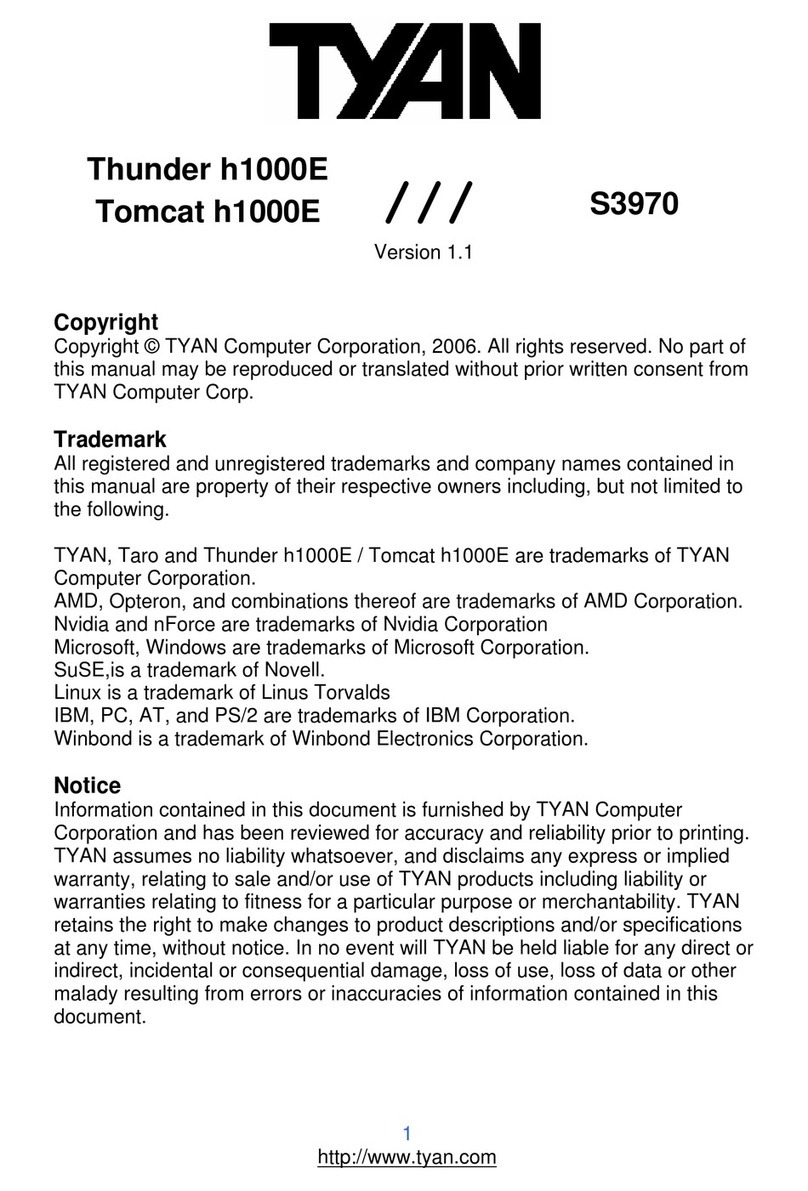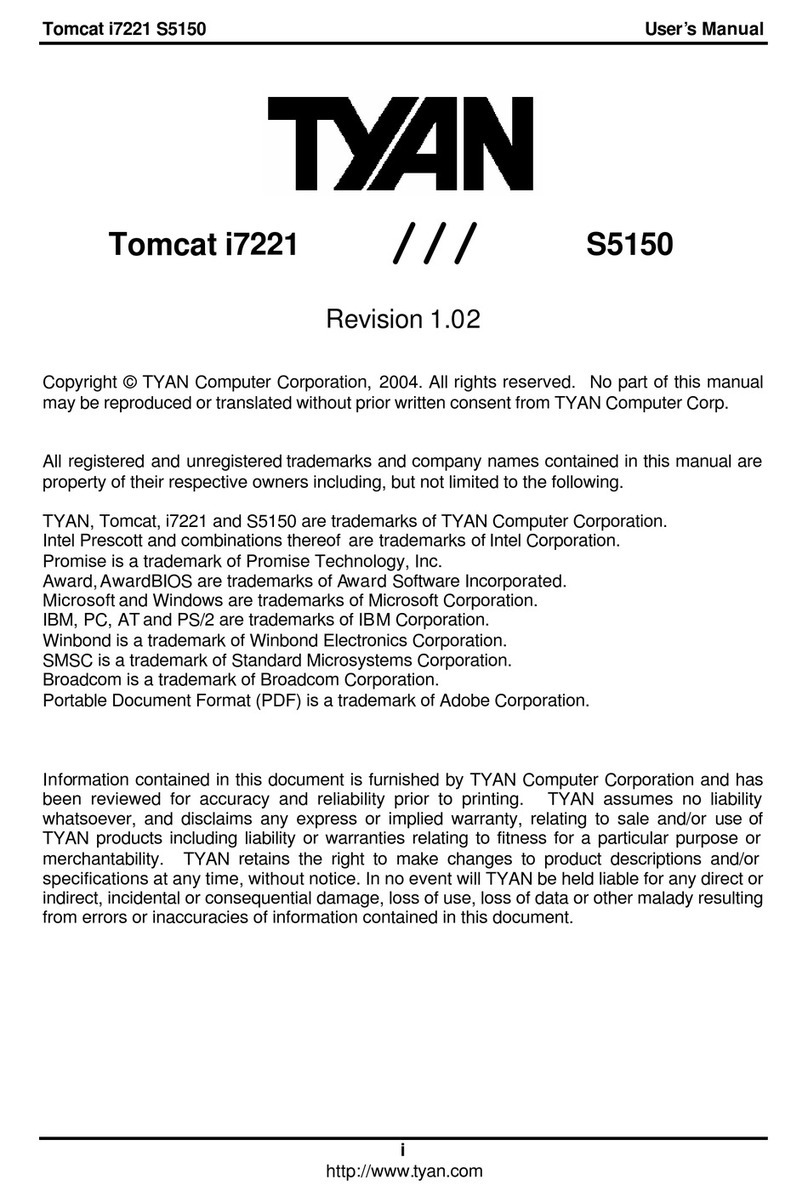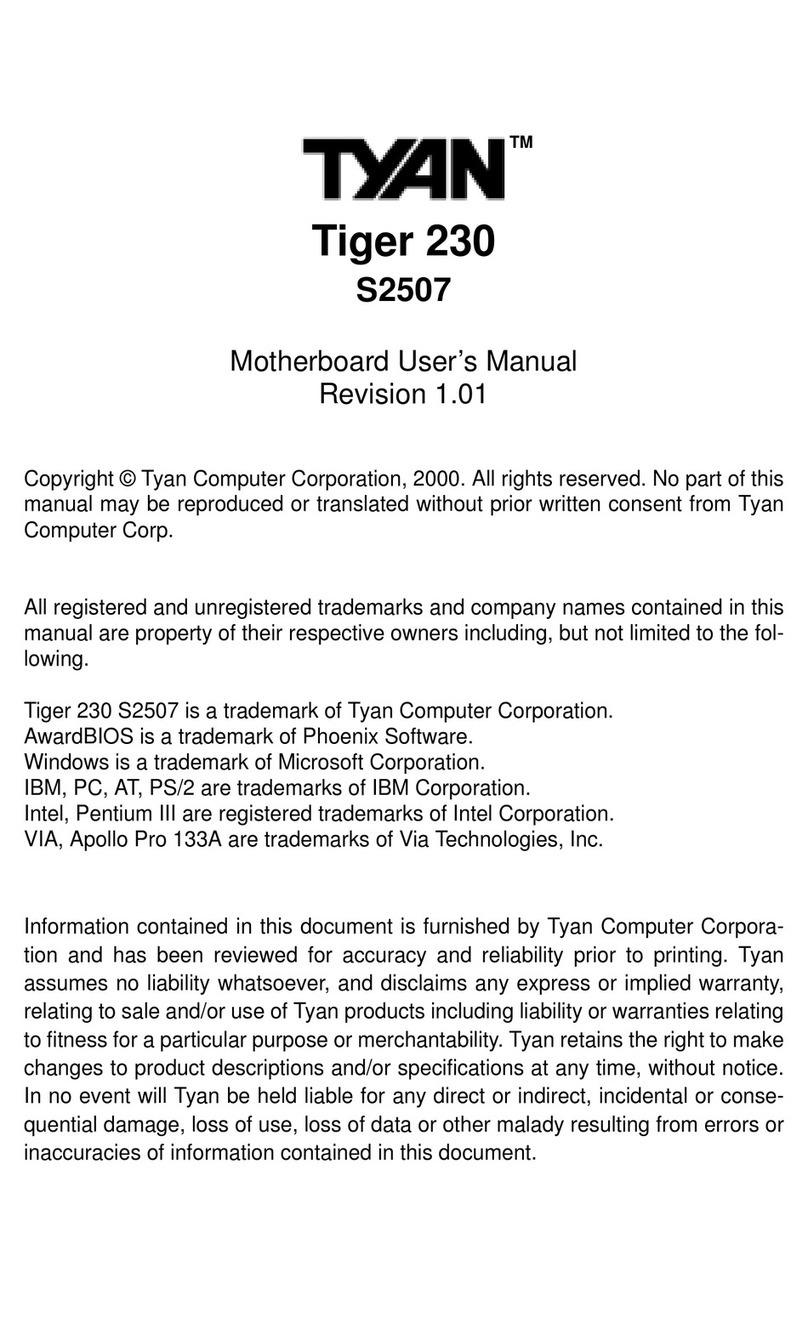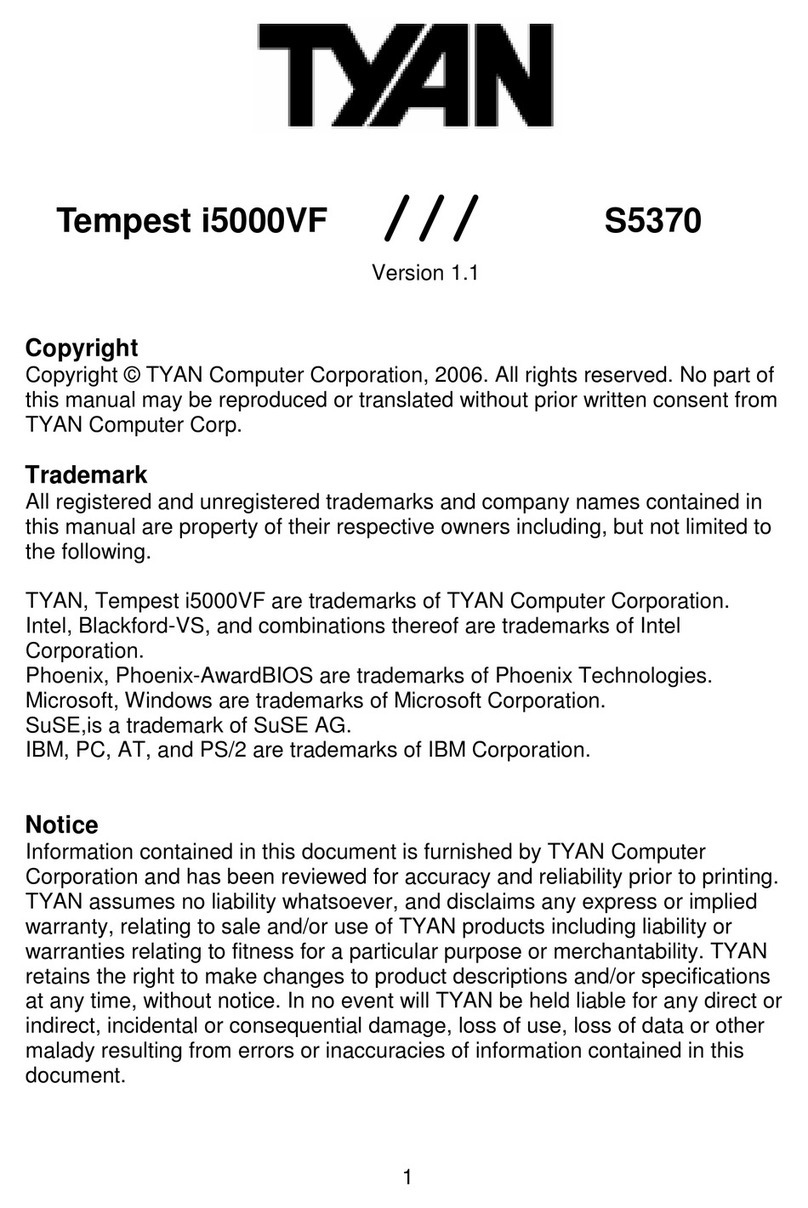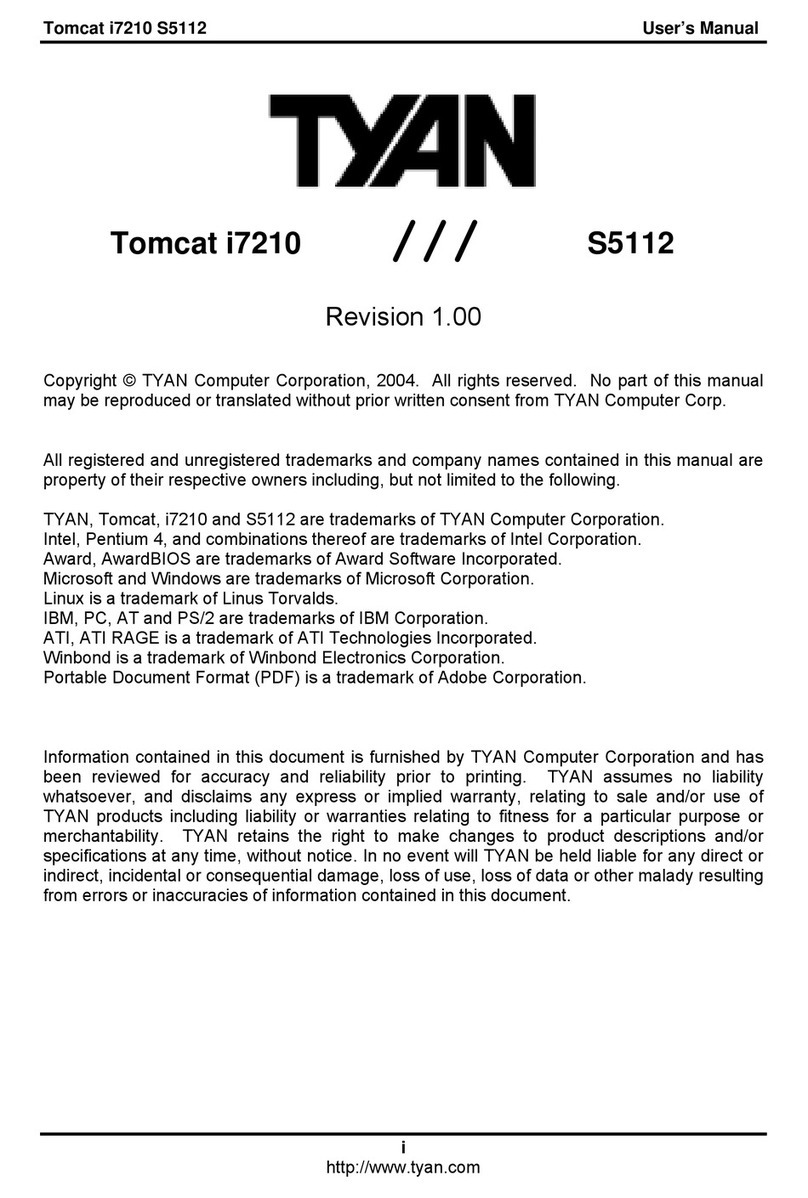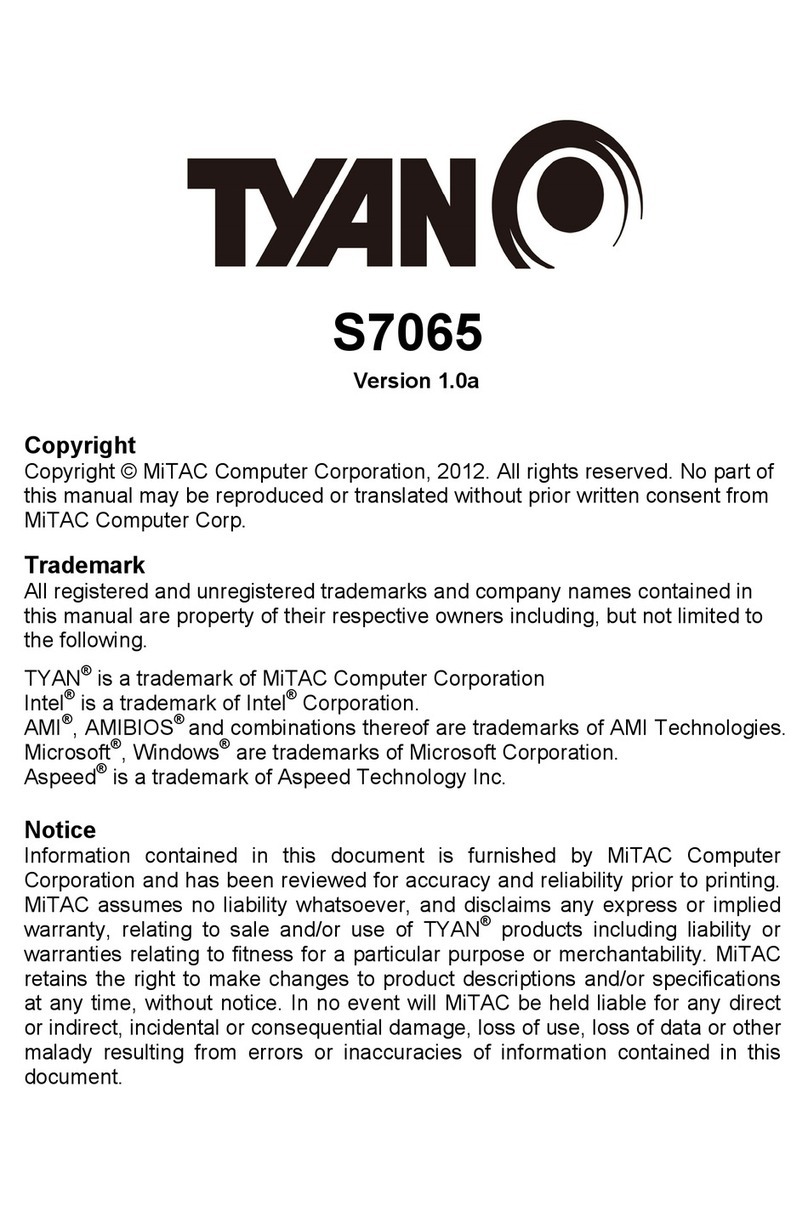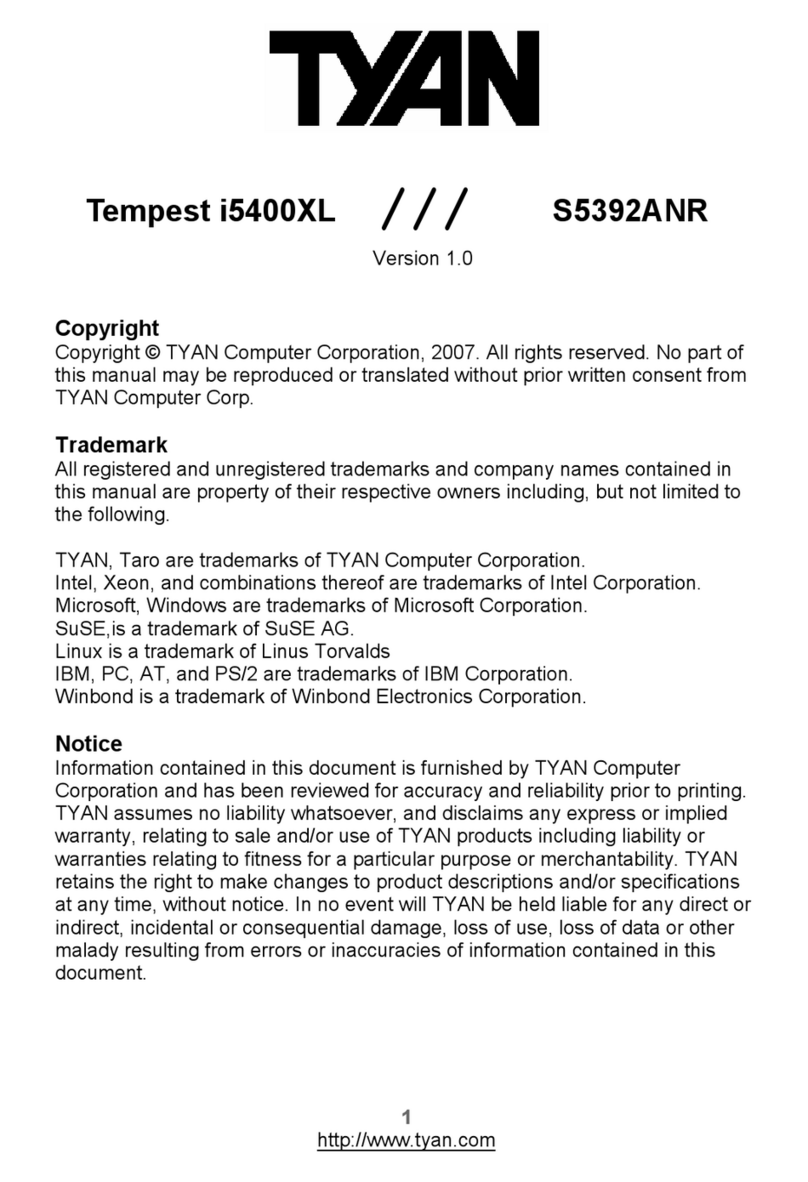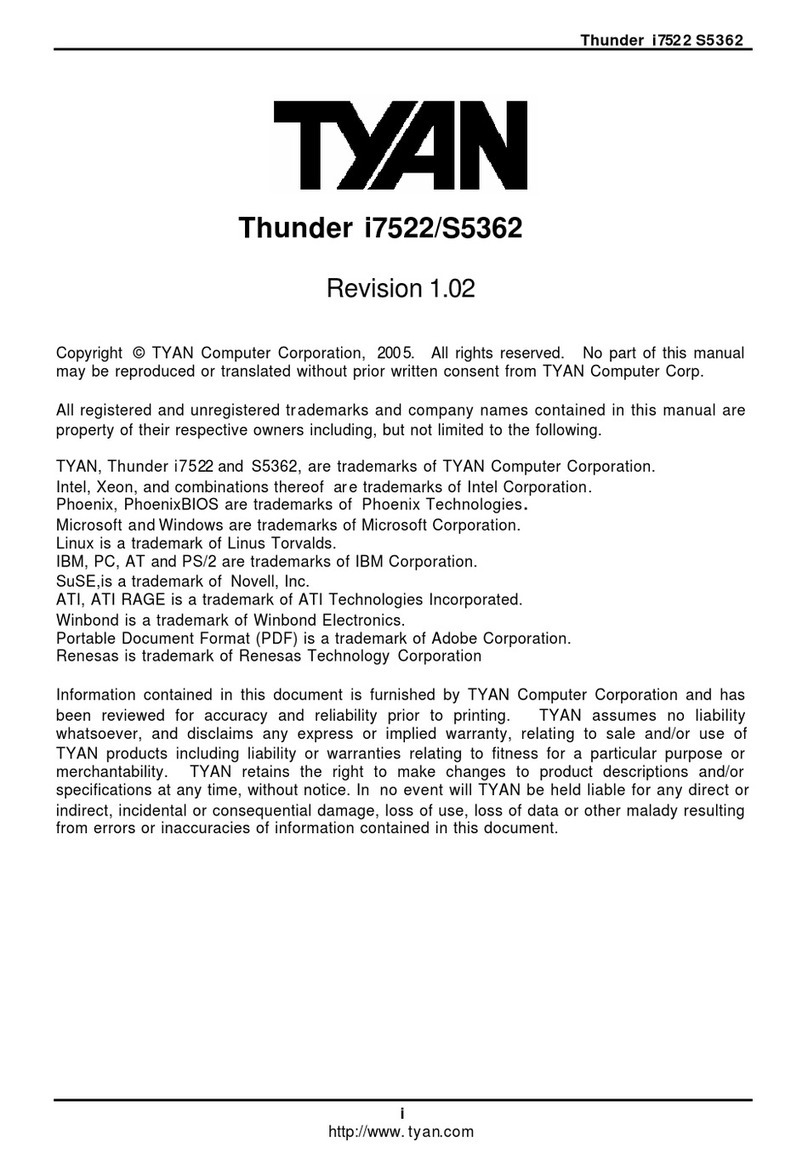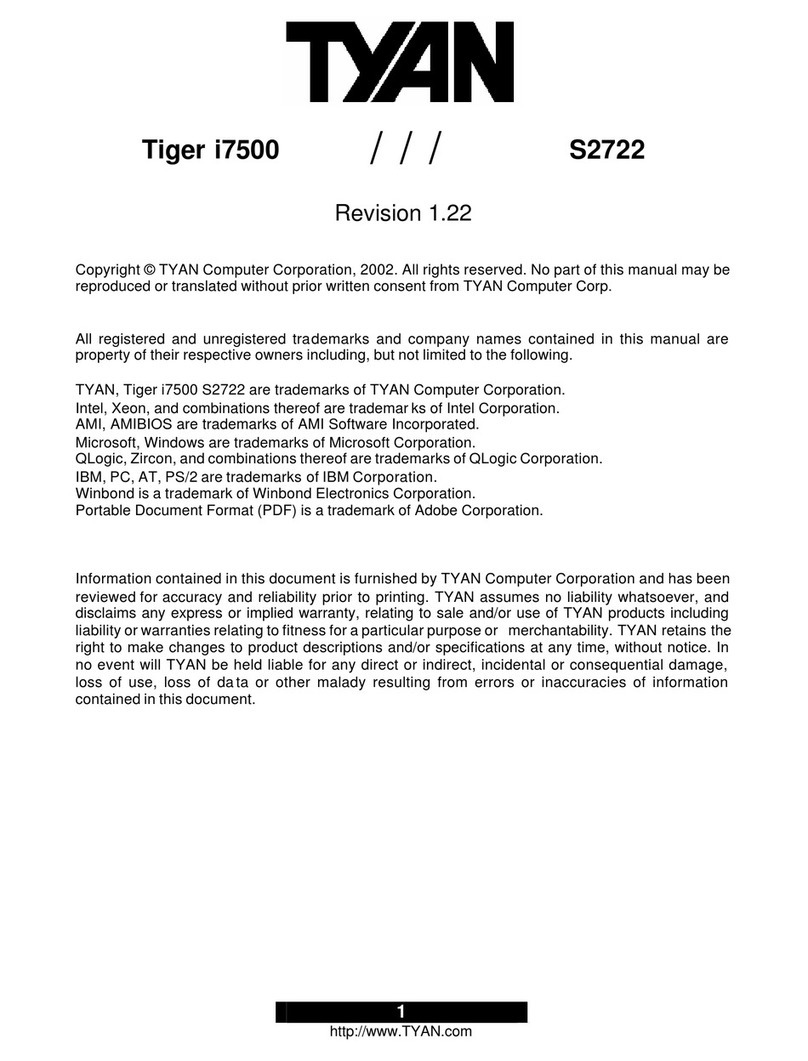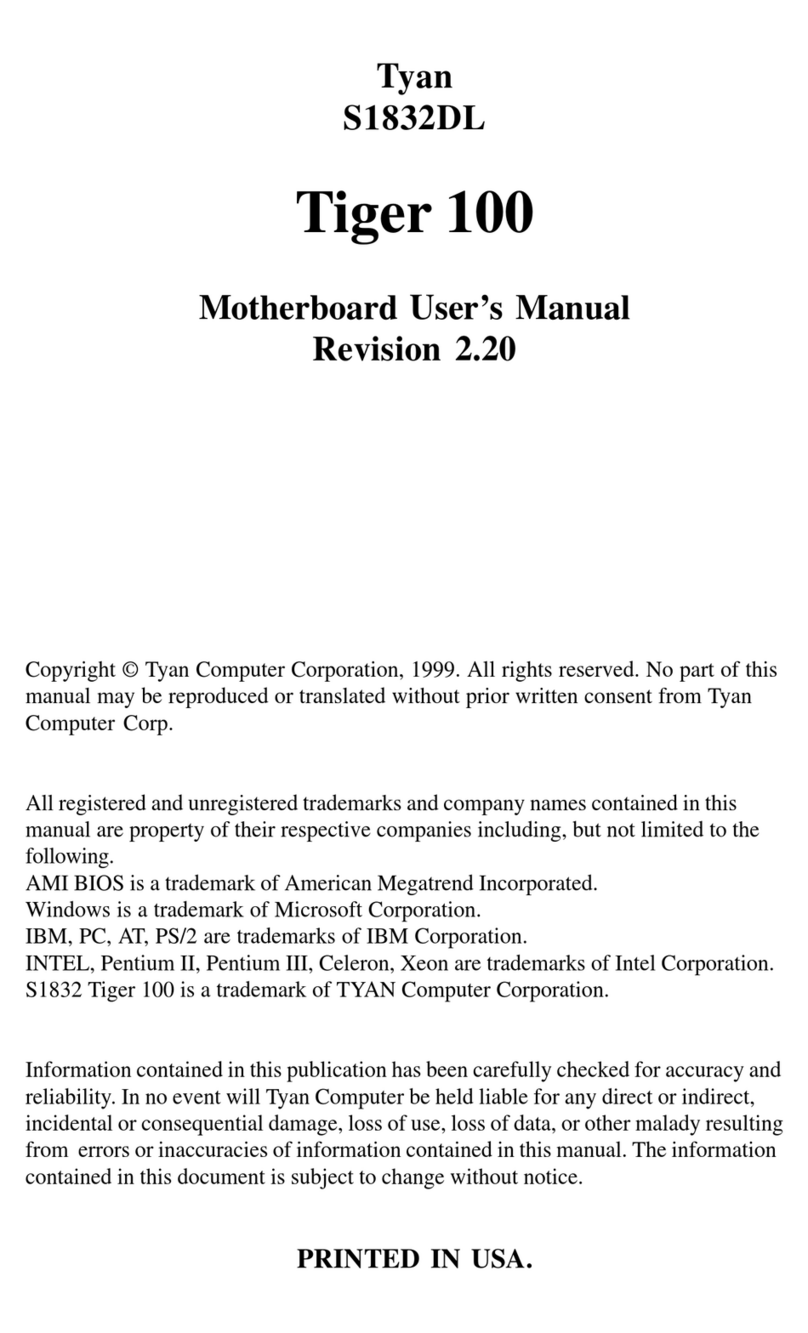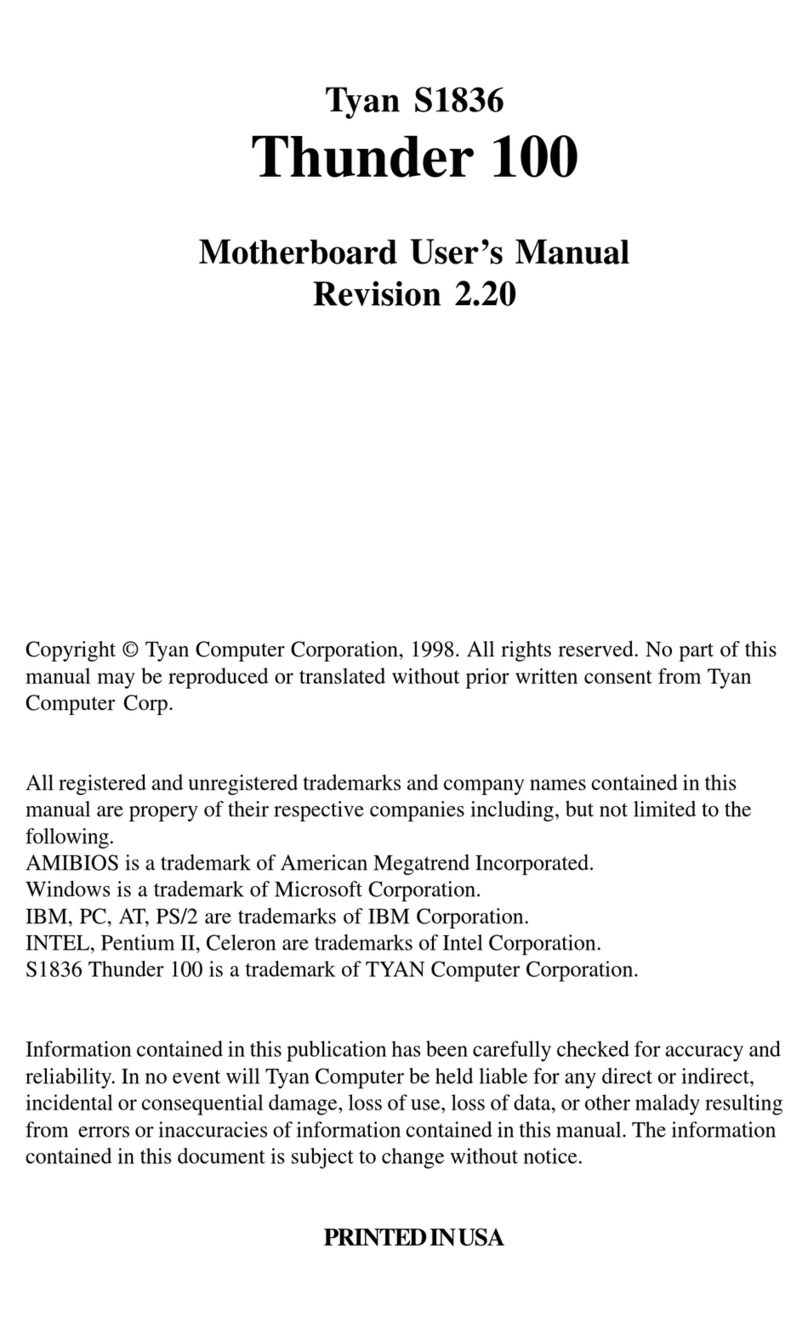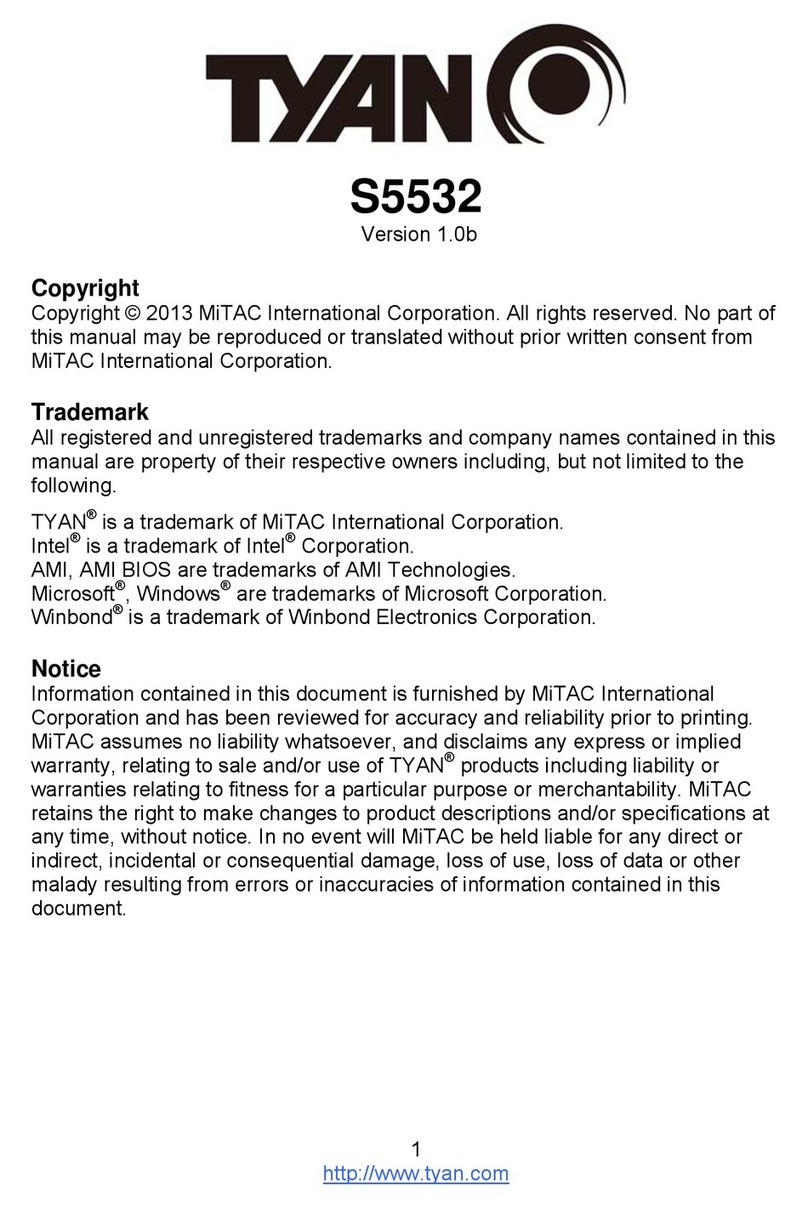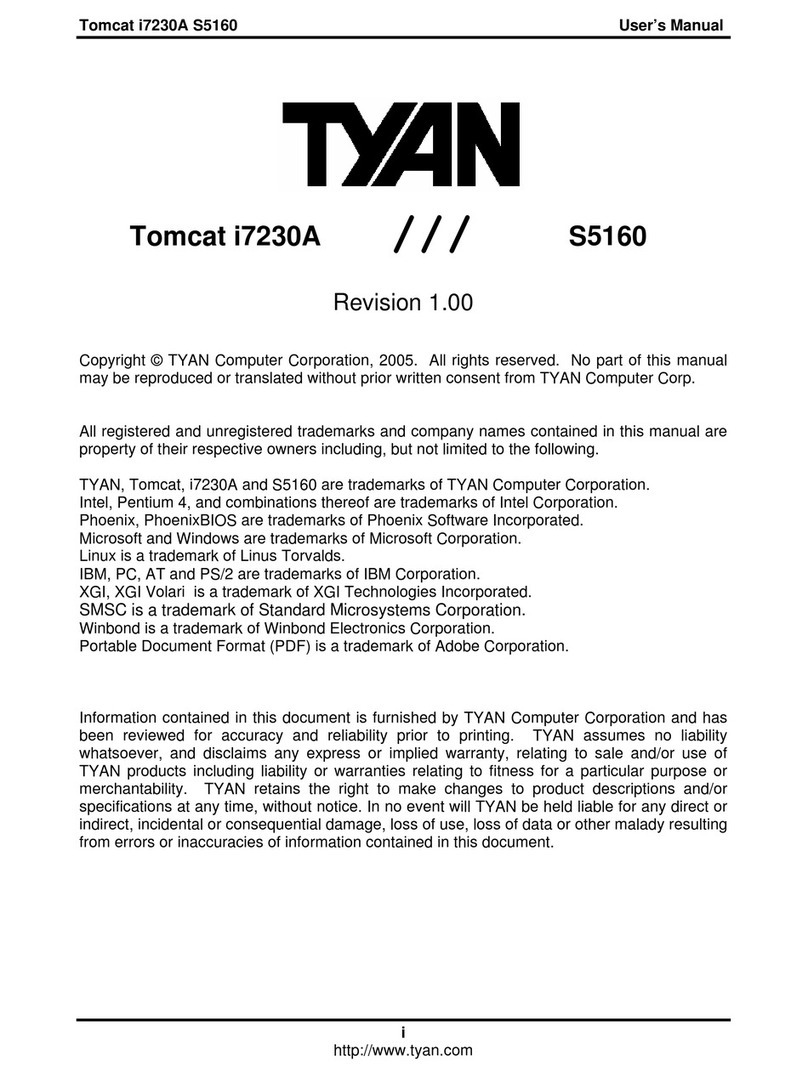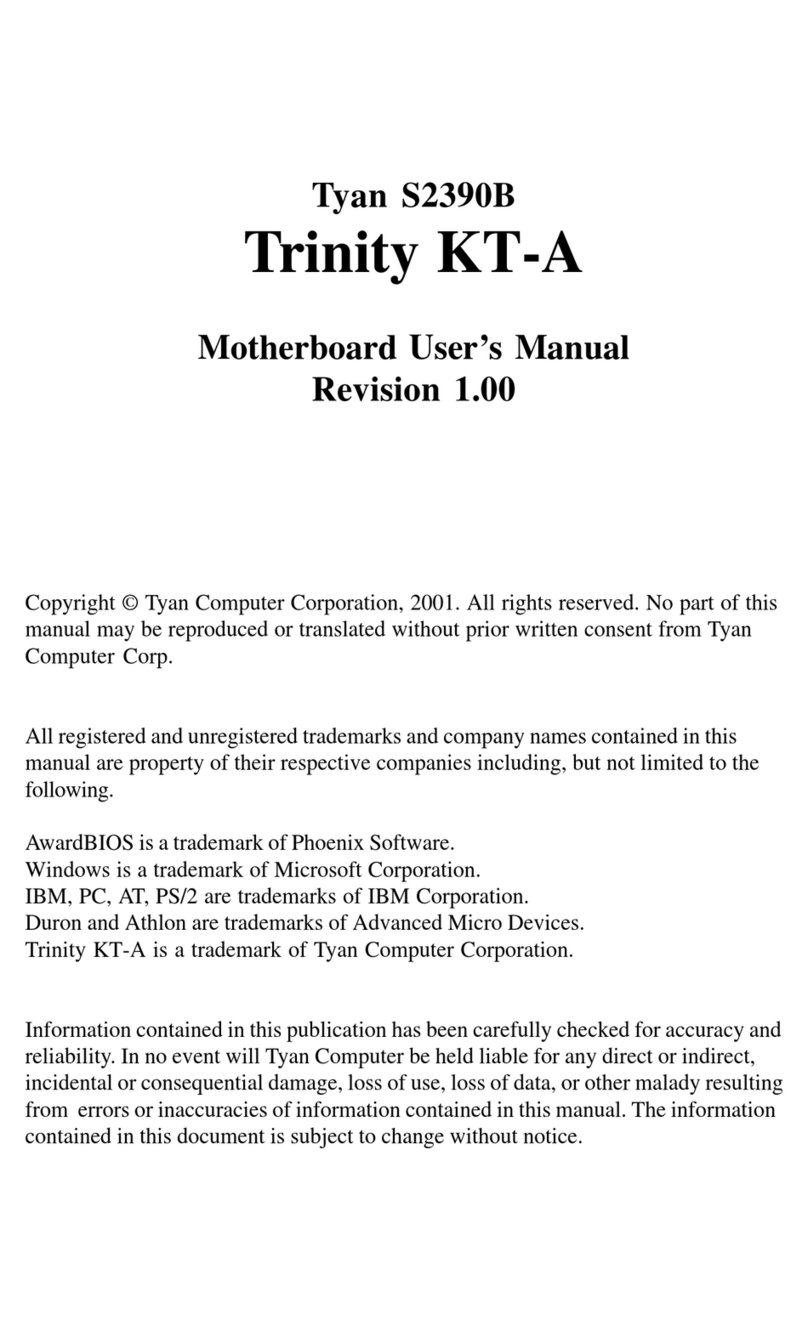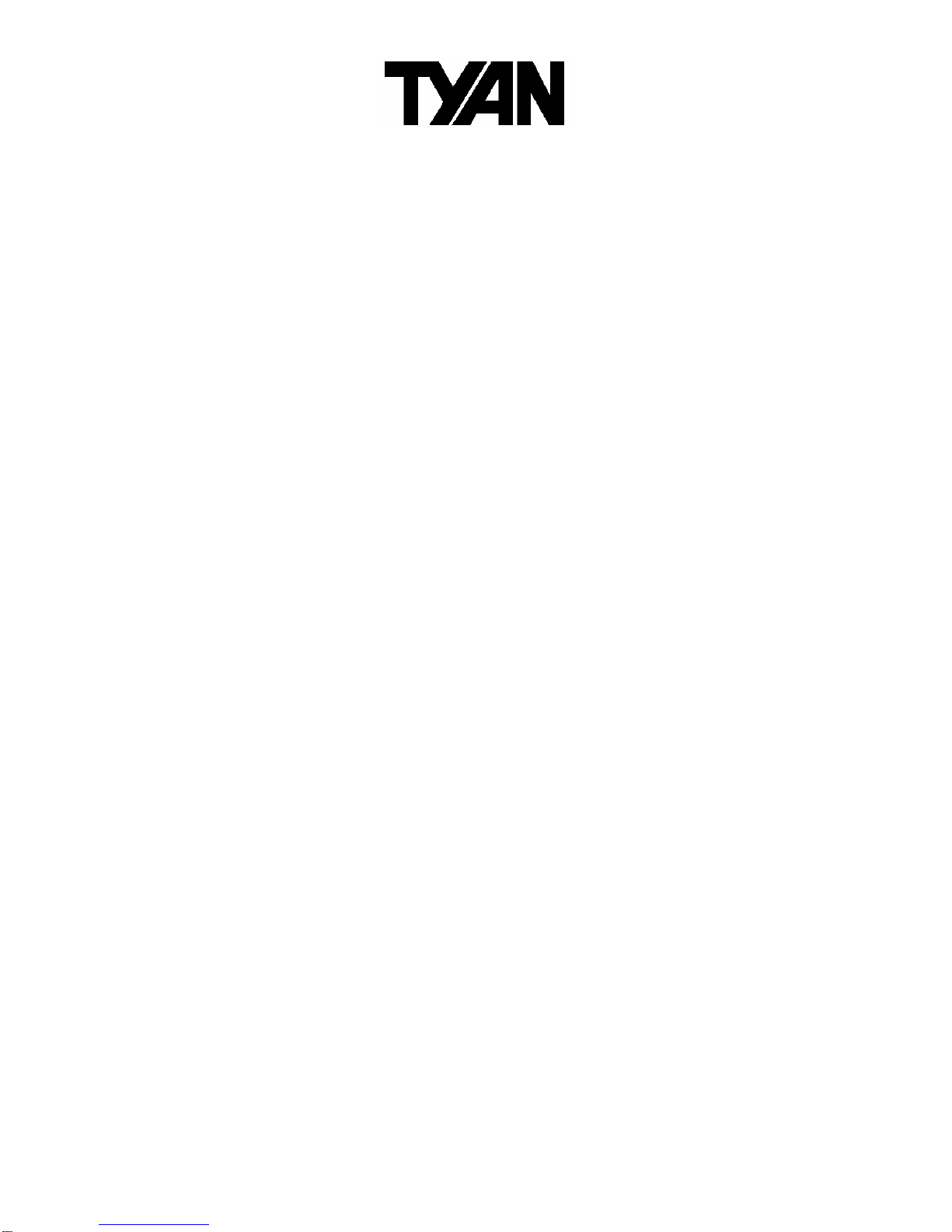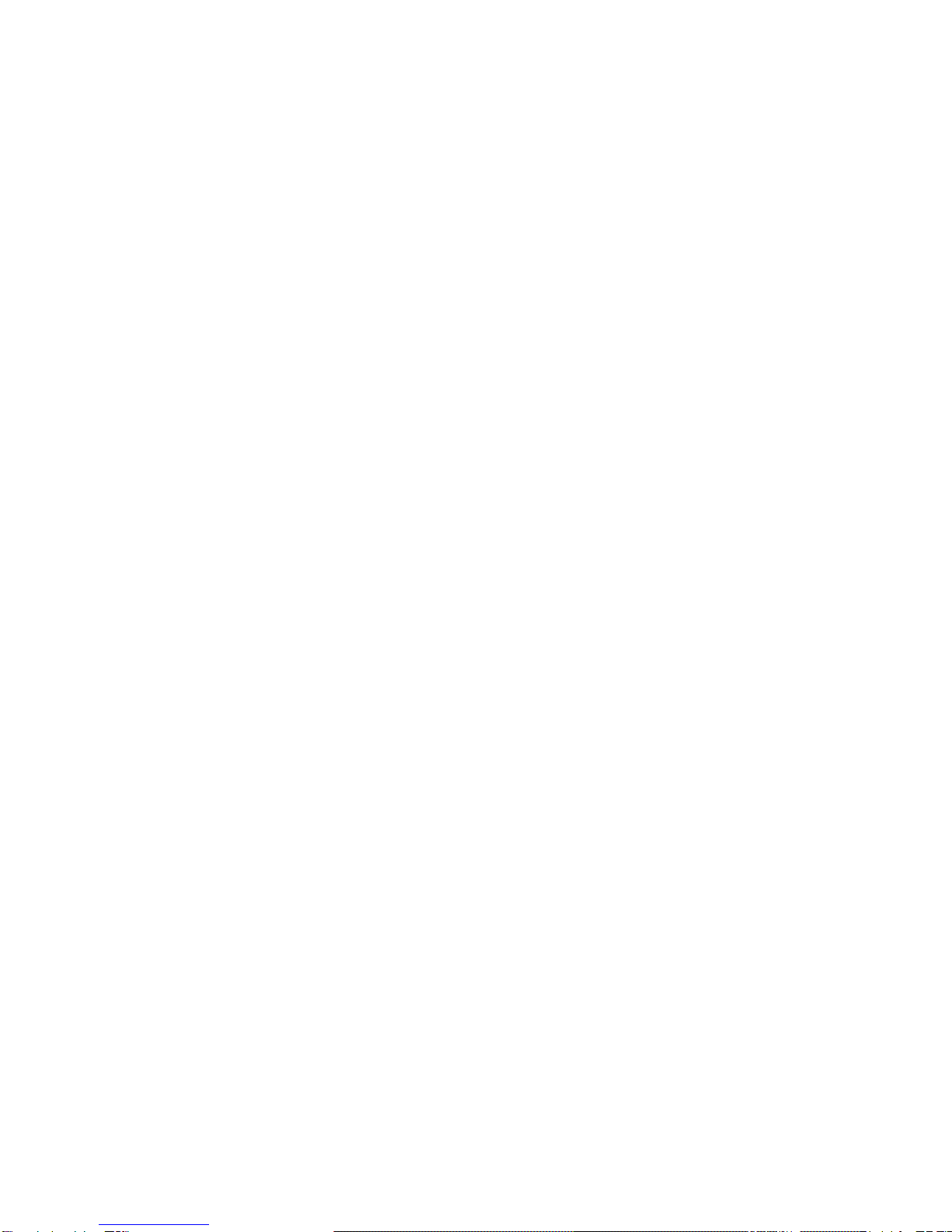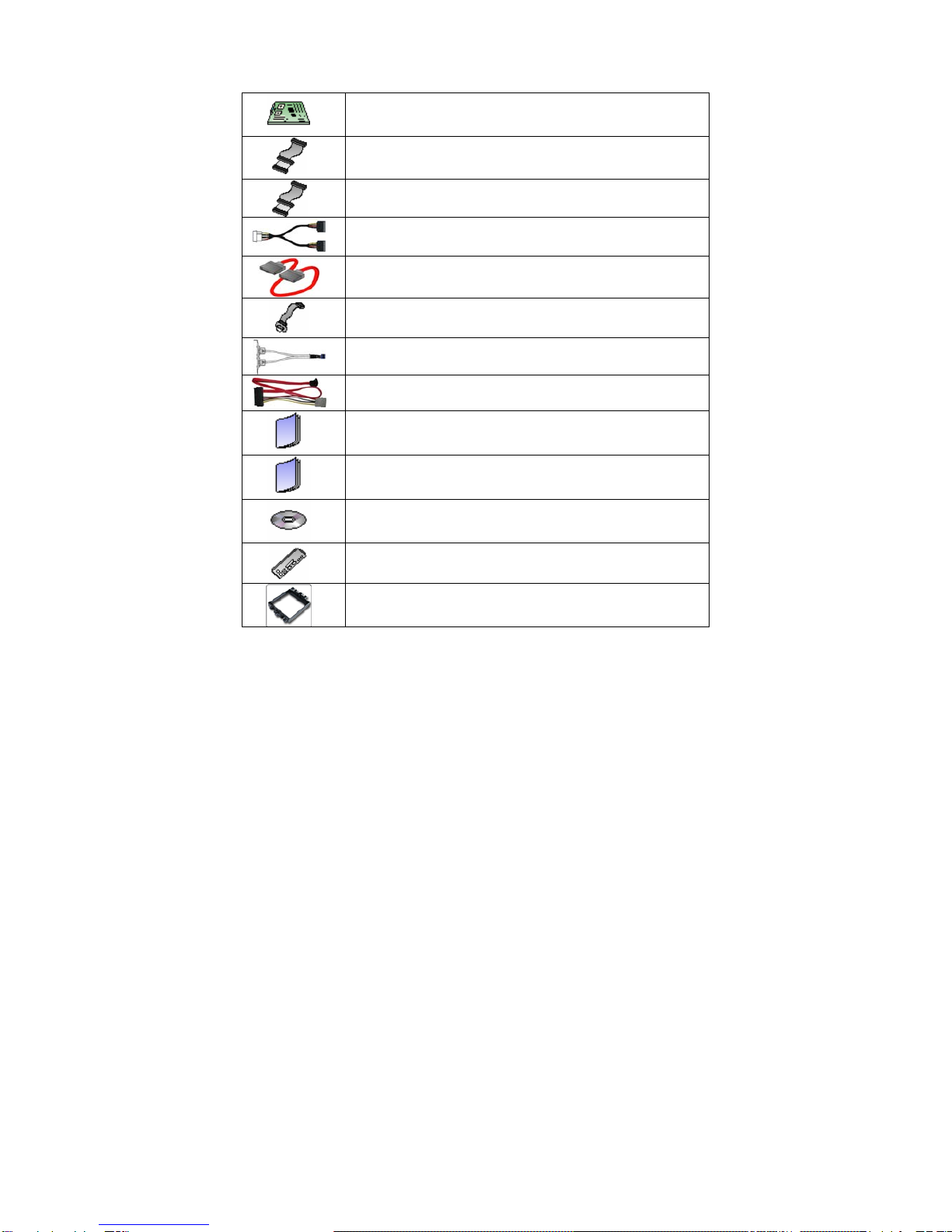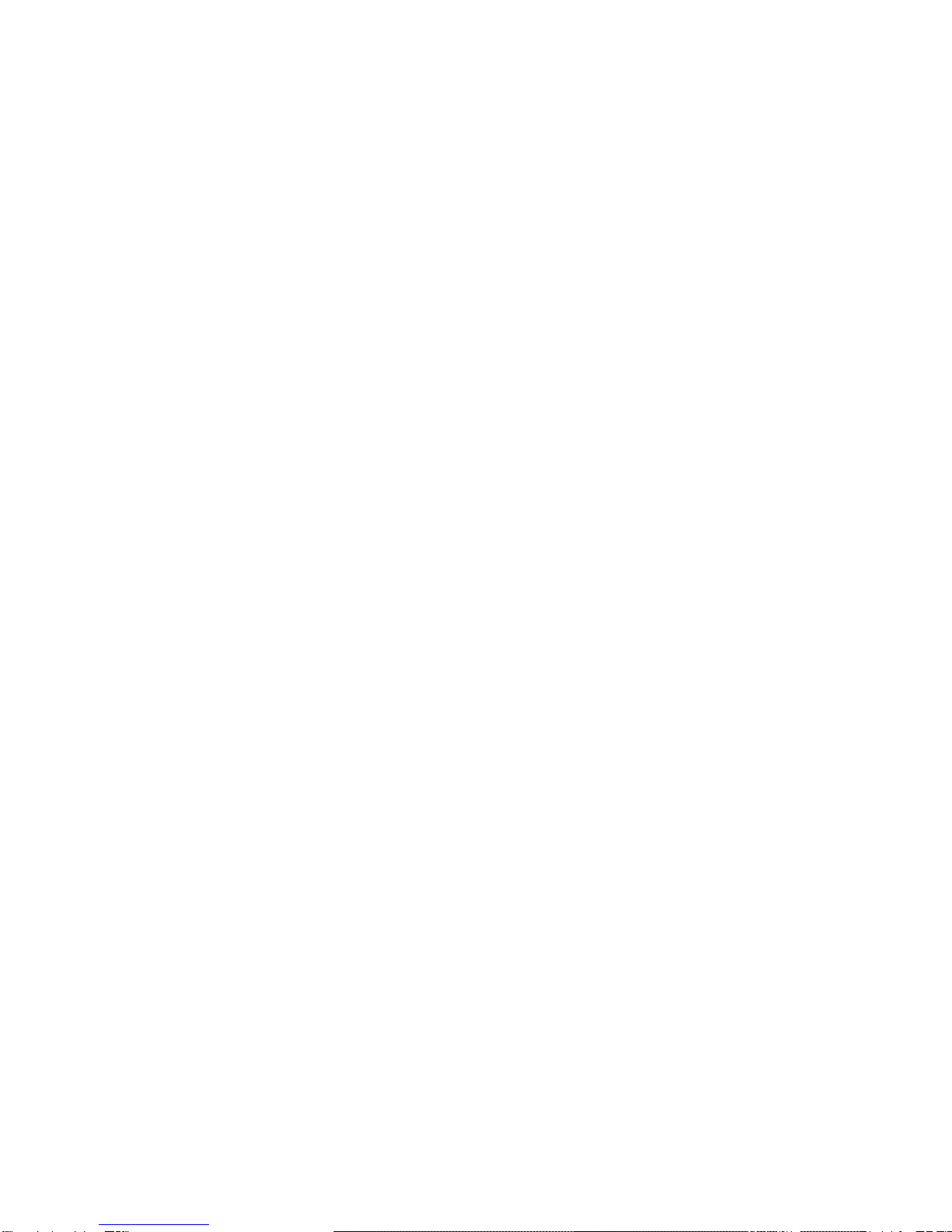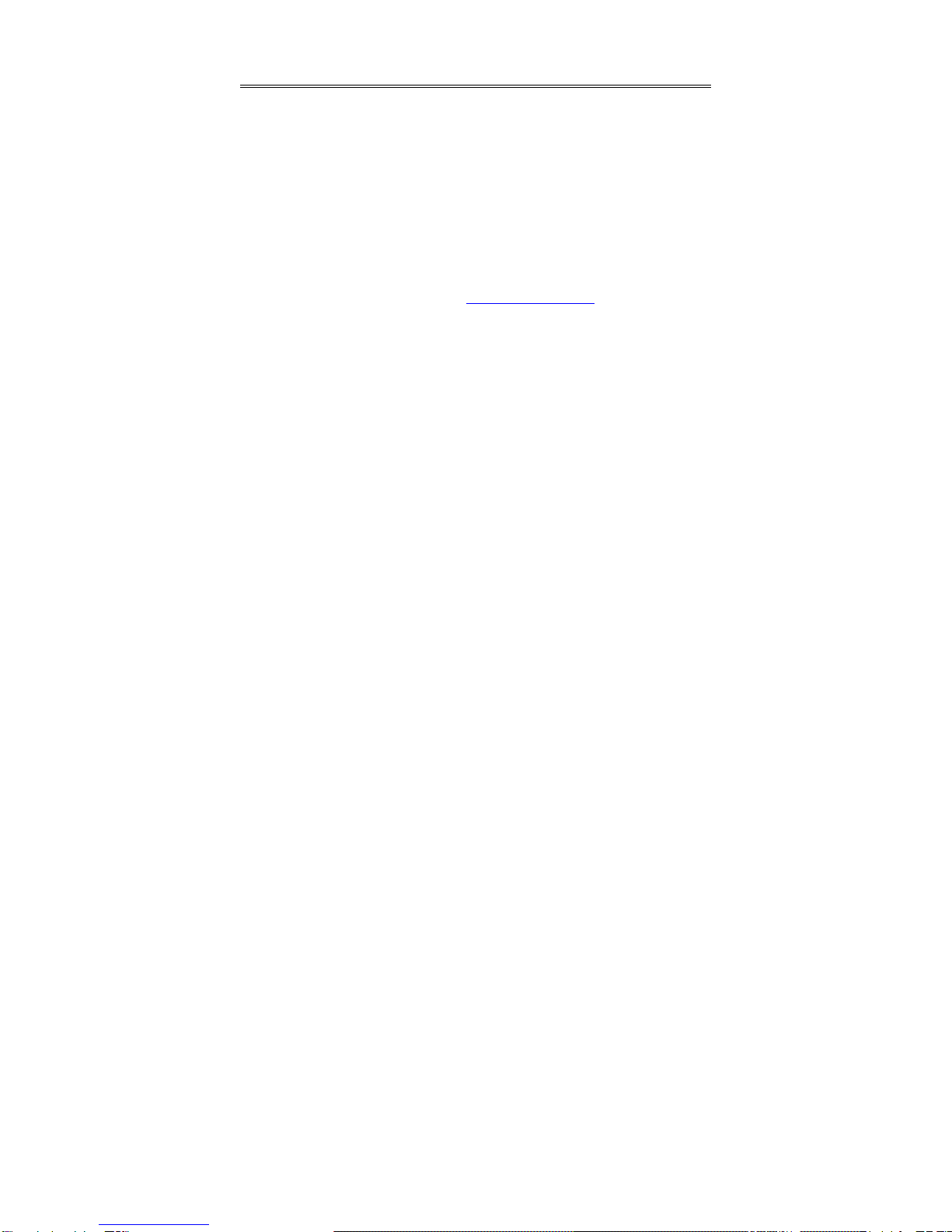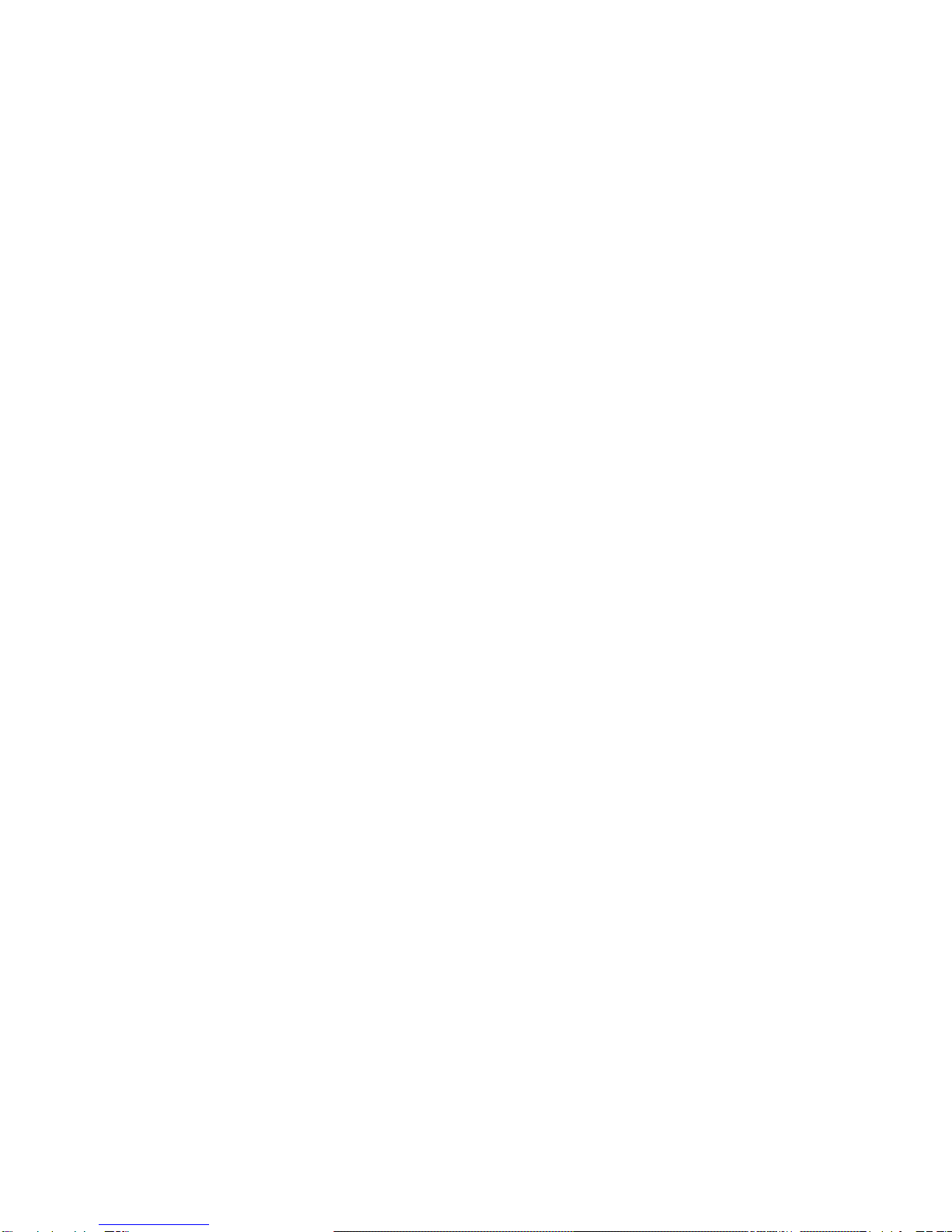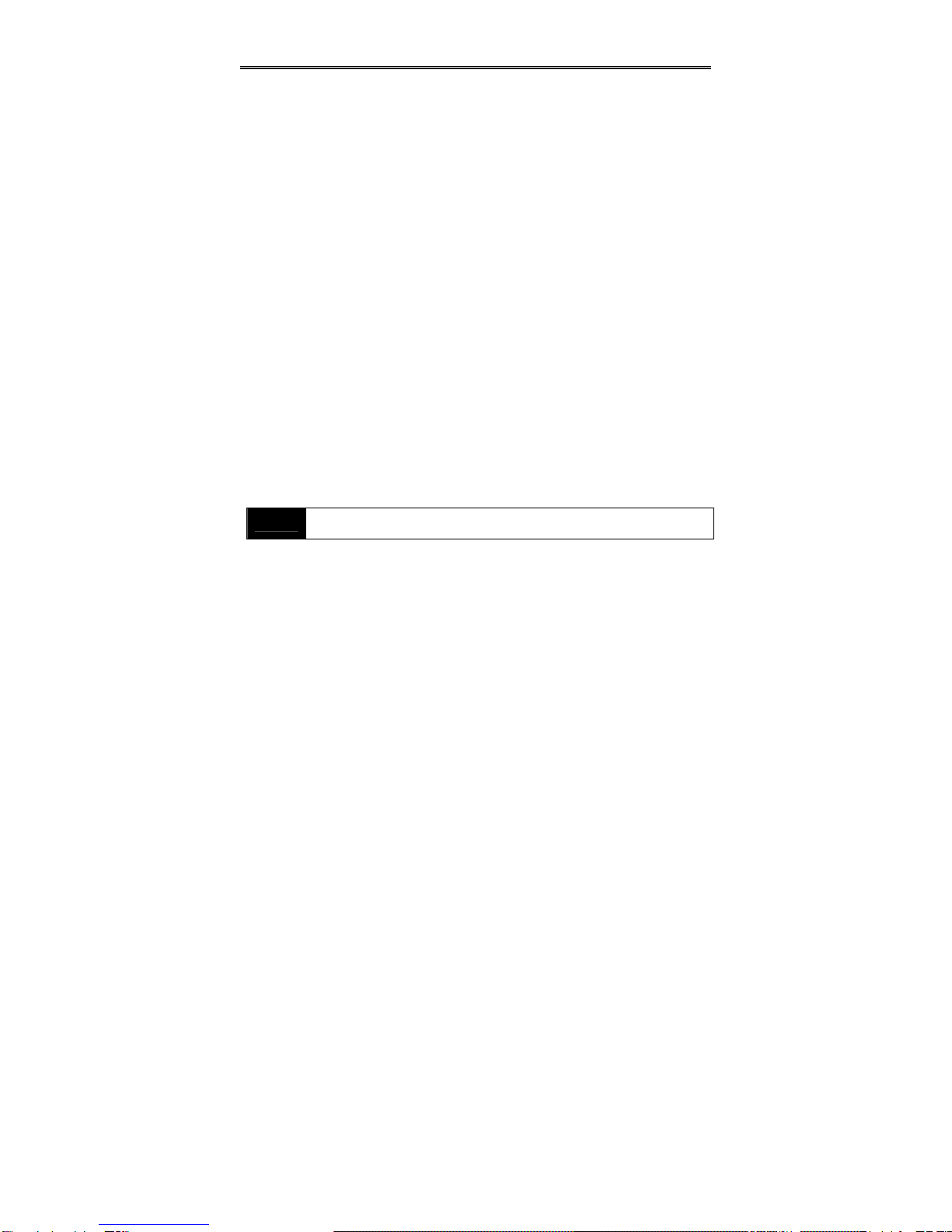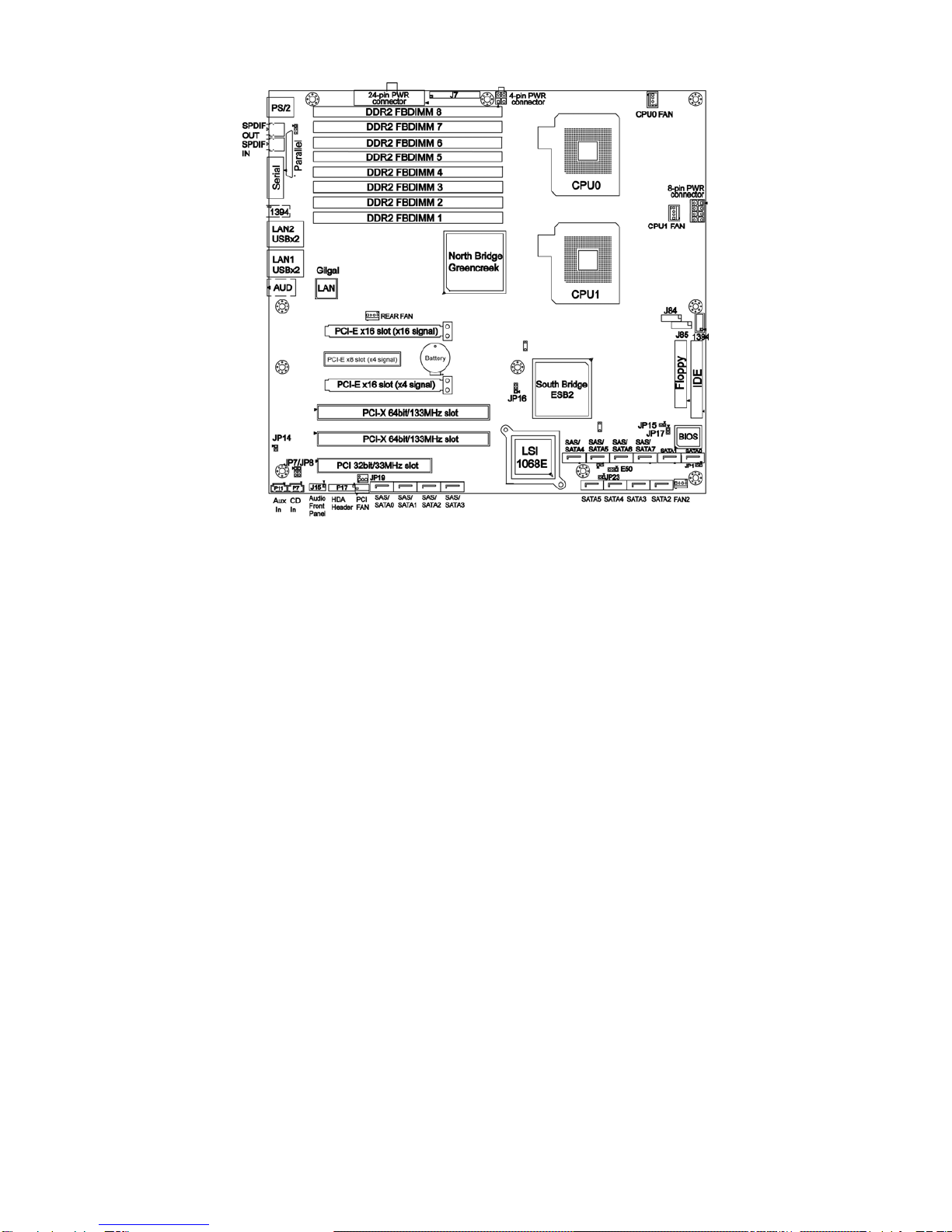6
Expansion Slots
•Two (2) PCI Express x16 slots (one with
x4 signal from ESB2)
•One (1) PCI Express x8 slot (x4 signal
from ESB2)
•Two (2) PCI-X 133/100MHz slots from
ESB2
•One (1) PCI 32-bit 33MHz slot
•Total six expansion slots
Integrated I/O
•One (1) 9-pin 16550 UART serial port
•Eight USB 2.0 ports (four at rear I/O,
four for two pin headers)
•PS/2 mouse and keyboard connectors
•Six (6) standard/integrated SATA
connectors
•Two (2) RJ-45 10/100/1000 LAN ports
•One (1) IDE and one (1) floppy
connectors
•Eight (8) SAS ports
System Management
•ADI ADT7470 Hardware Monitor
•CPU thermal & voltage monitor support
•Five (5) fan headers (4-pin configuration)
Integrated SAS (Optional)
•LSI 1068E SAS controller
•Operates at PCI-E x4 bus from ESB2
•Eight (8) SAS ports
•Supports 1.5 and 3.0 Gb/s SAS and
SATA data transfer rates.
•Raid support: IM/IME/IS
BIOS
•Phoenix®BIOS on 8Mbit Flash ROM
•Supports ACPI 2.0
•PXE via Ethernet, USB device boot
•PnP, DMI 2.0, WfM 2.0 power
management
•User-configurable H/W monitoring
•Auto-configuration of hard disk types
•Multiple boot options
•48-bit LBA support
Trusted Platform Management
(TPM)
•Infineon SLB9635TT 1.2 (with 5000X-G
chipset)
Form Factor
•SSI/Extended ATX (12” x 13”)
•EPS12V/SSI (24+8+4 pin) power
connectors
•Stacked PS/2 keyboard and mouse
connectors
•Stacked Serial (1) and parallel (1)
connectors
•Two stacked USB 2.0 (two) and RJ-45
(1) connectors
•FireWire (1394a) connector
•Stacked Line-in, Line-out, Mic-in audio
connectors
Regulatory
•FCC Class B (DoC)/BSMI
•European Community CE (DoC)
Software Specifications
OS (Operating System) Support
Microsoft Windows 2000 Pro
Microsoft Windows XP Pro (32-bit)
Microsoft Windows XP Pro (64-bit)
TYAN reserves the right to add support or discontinue support for any OS with or
without notice.