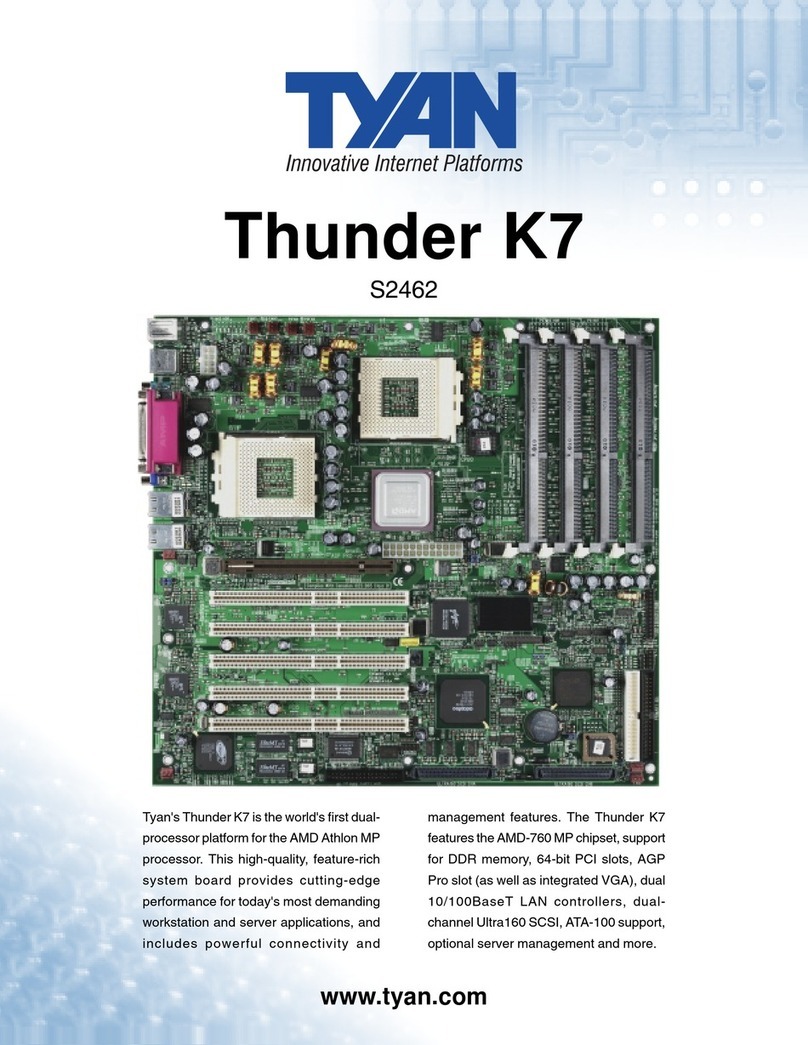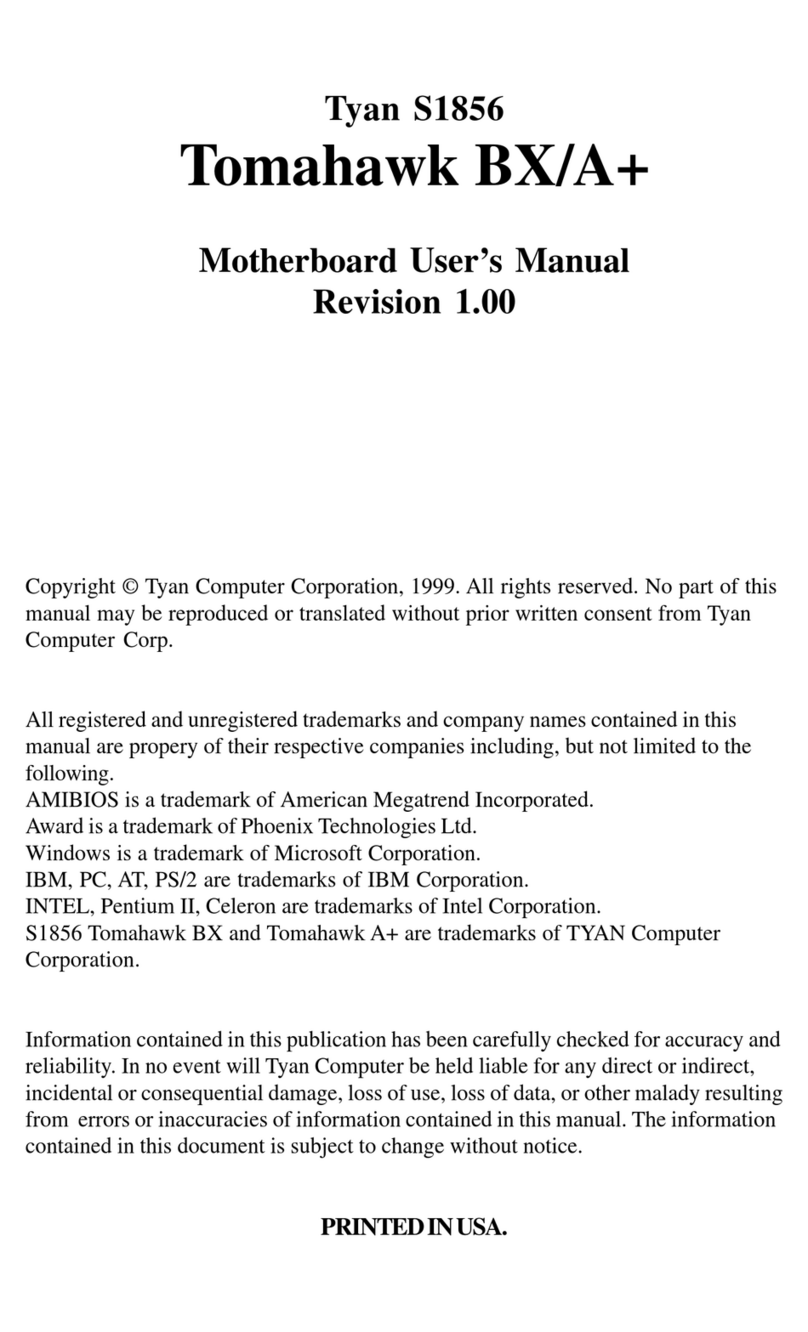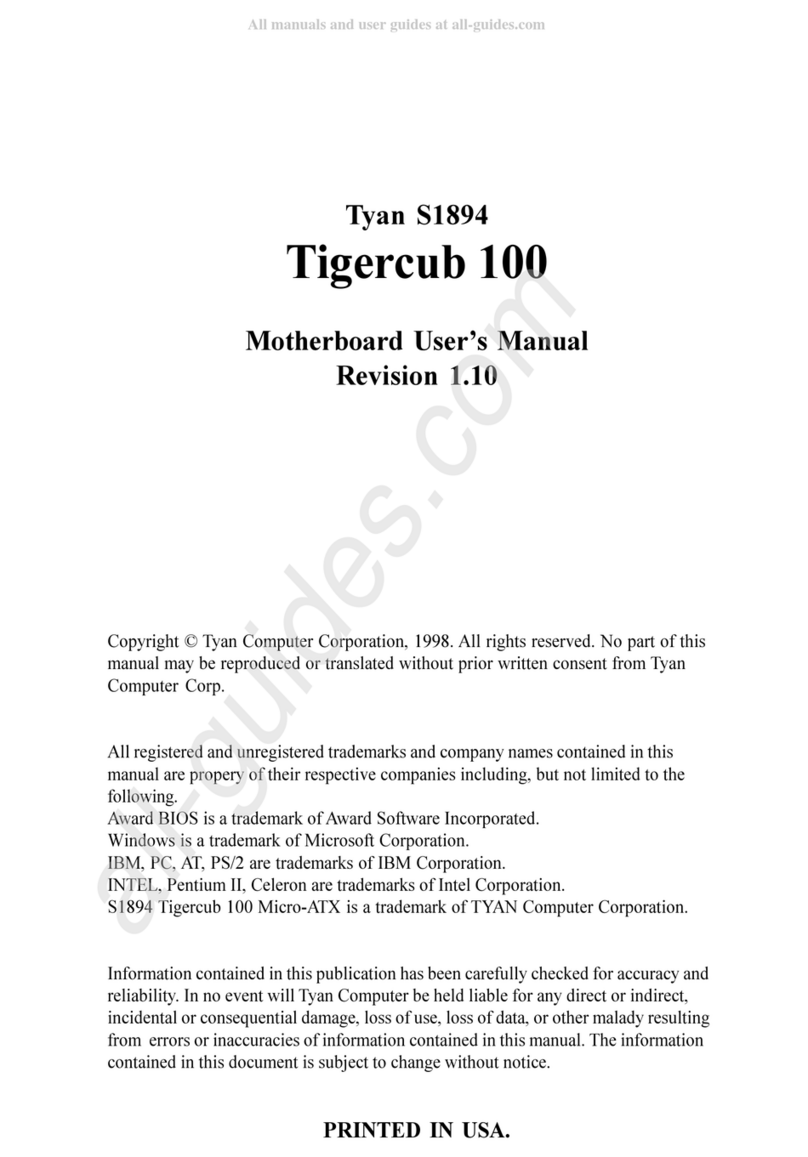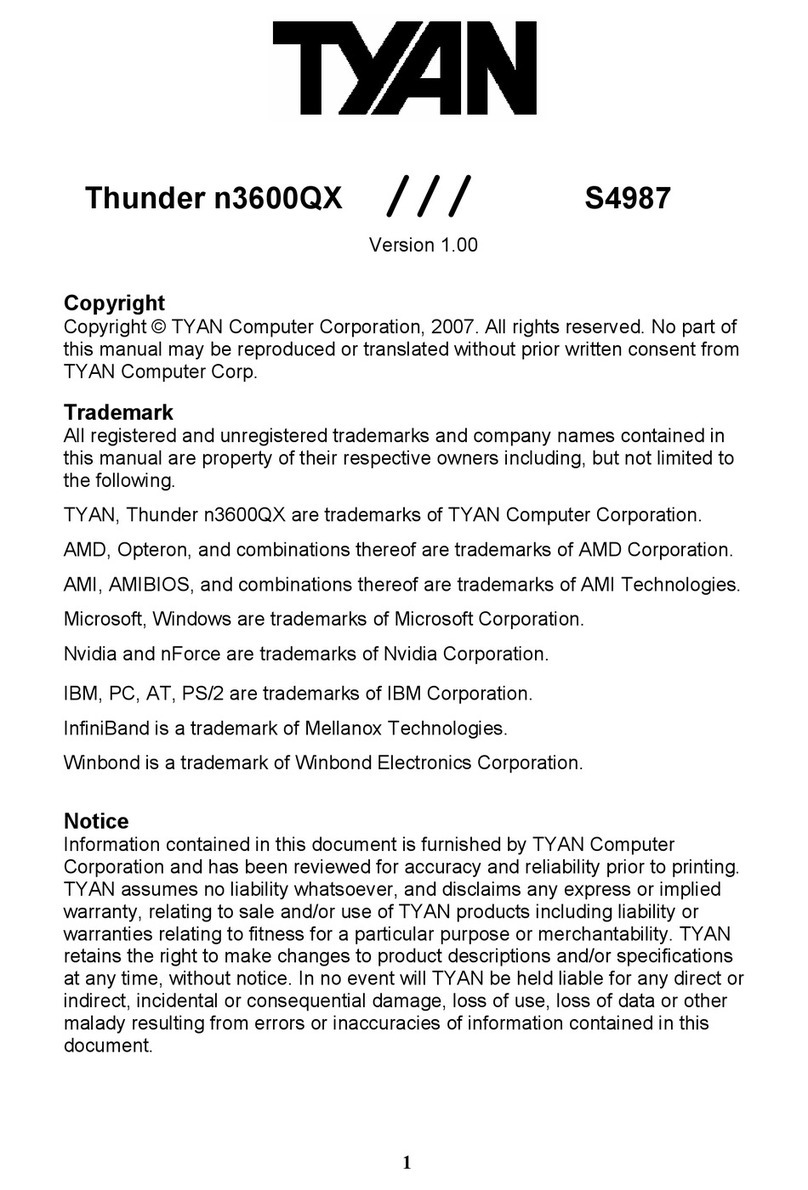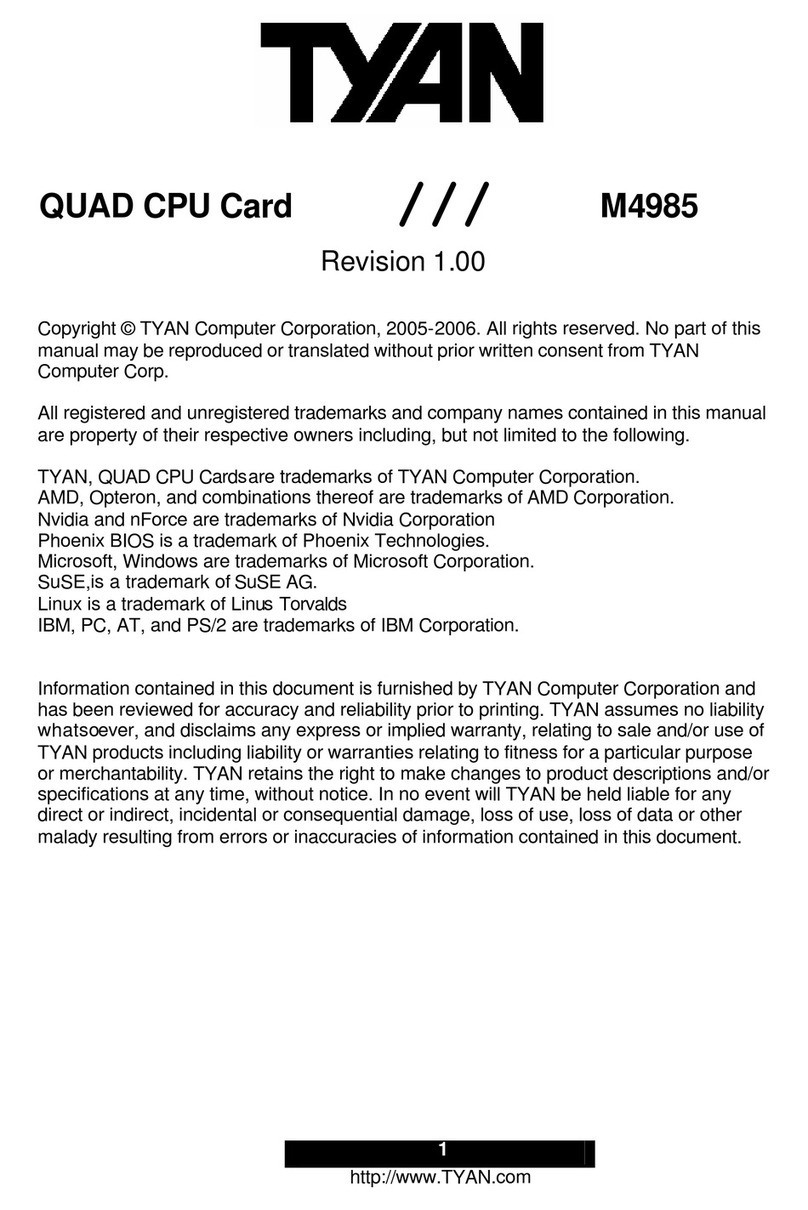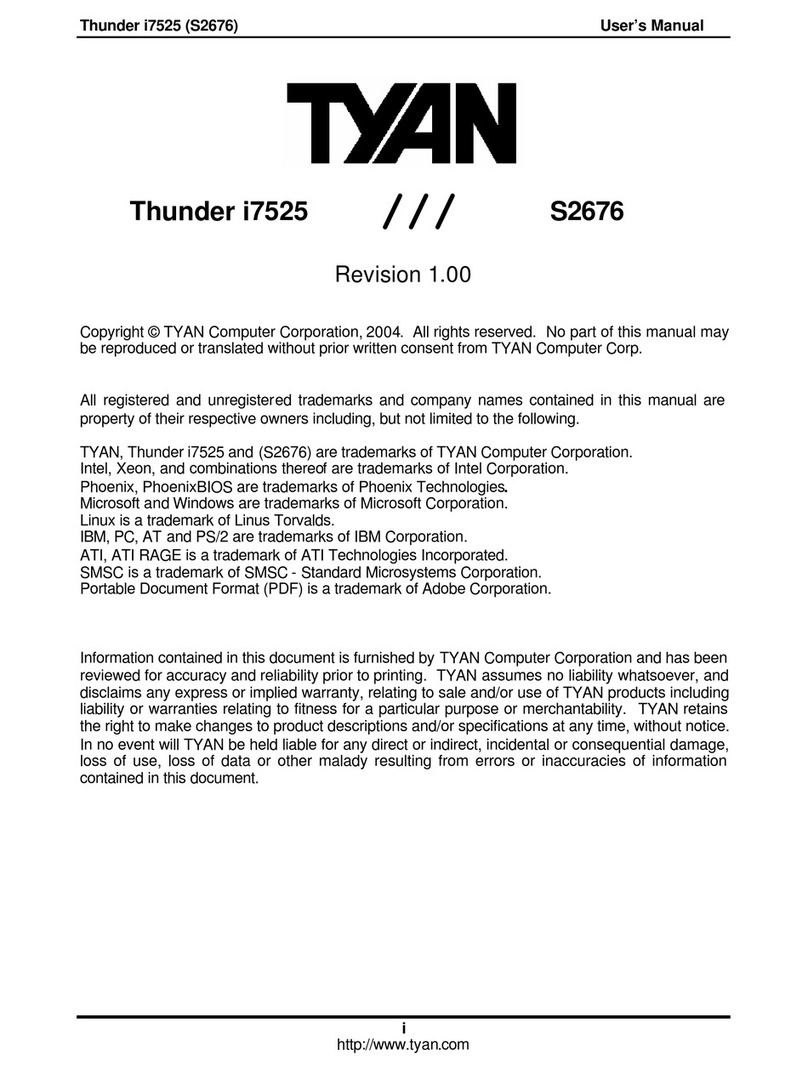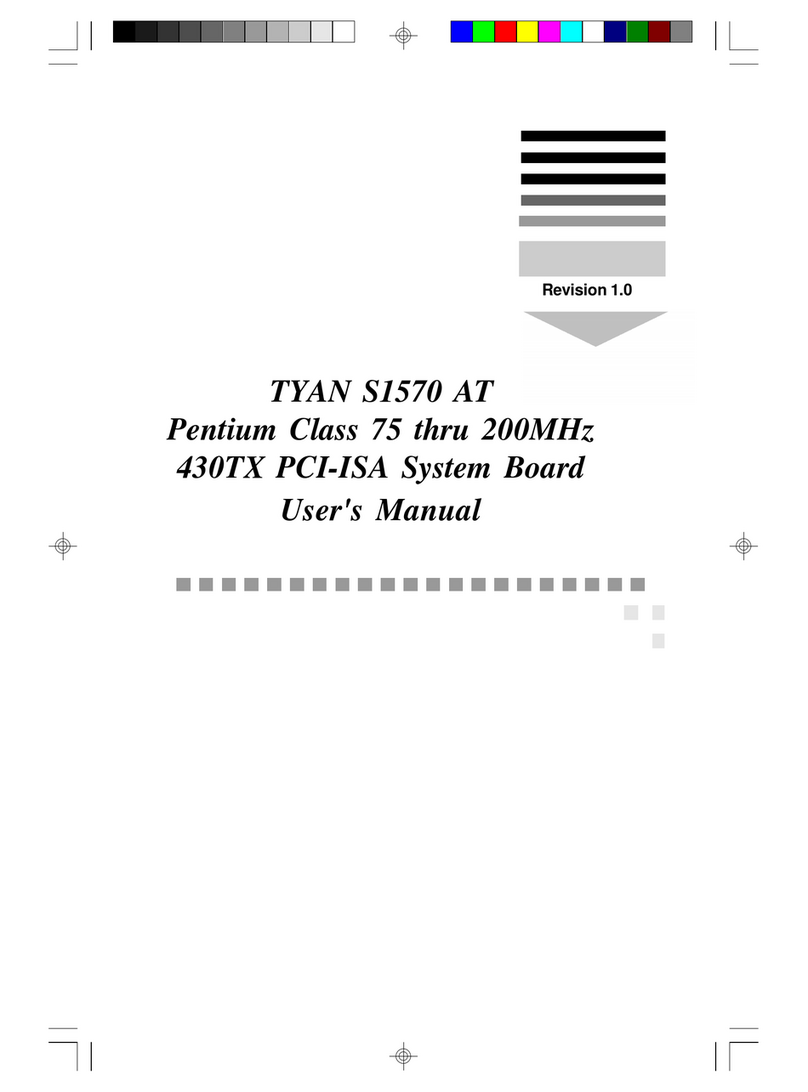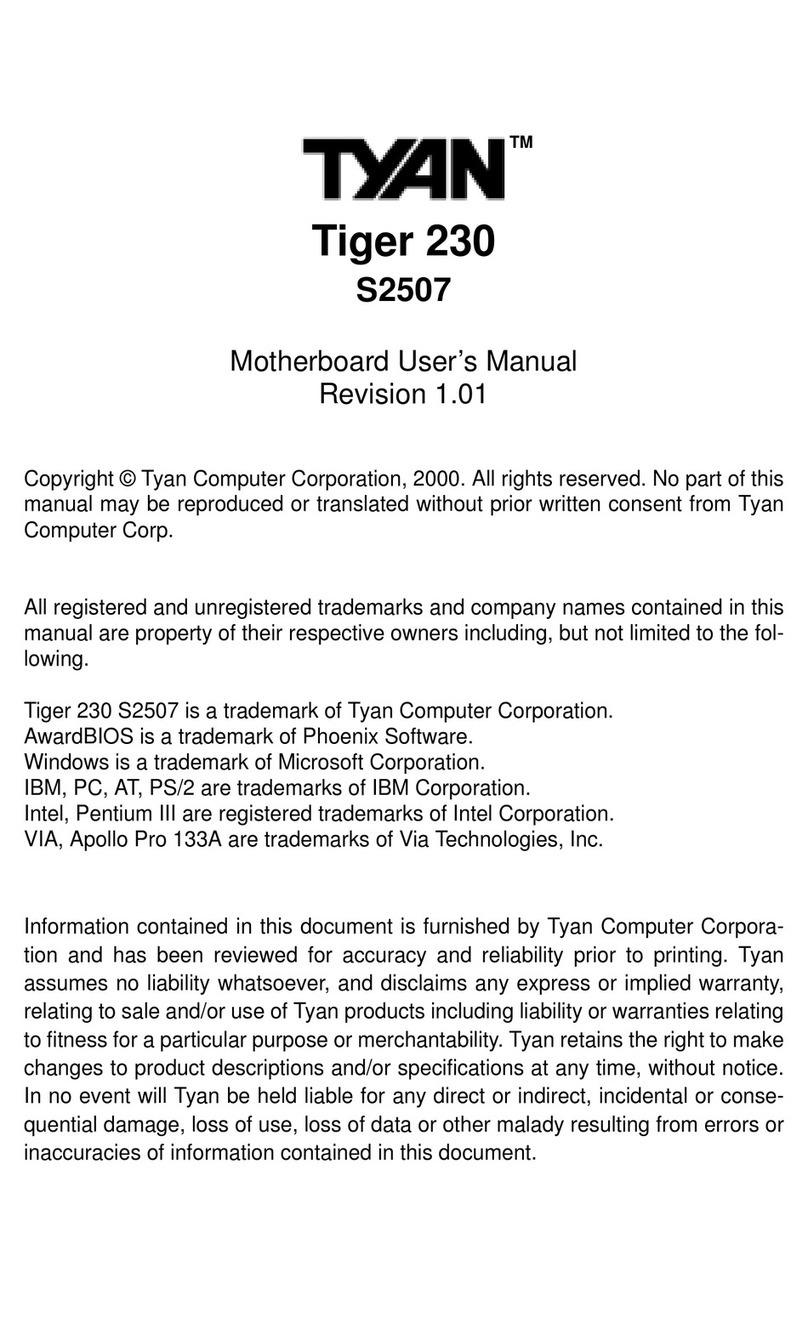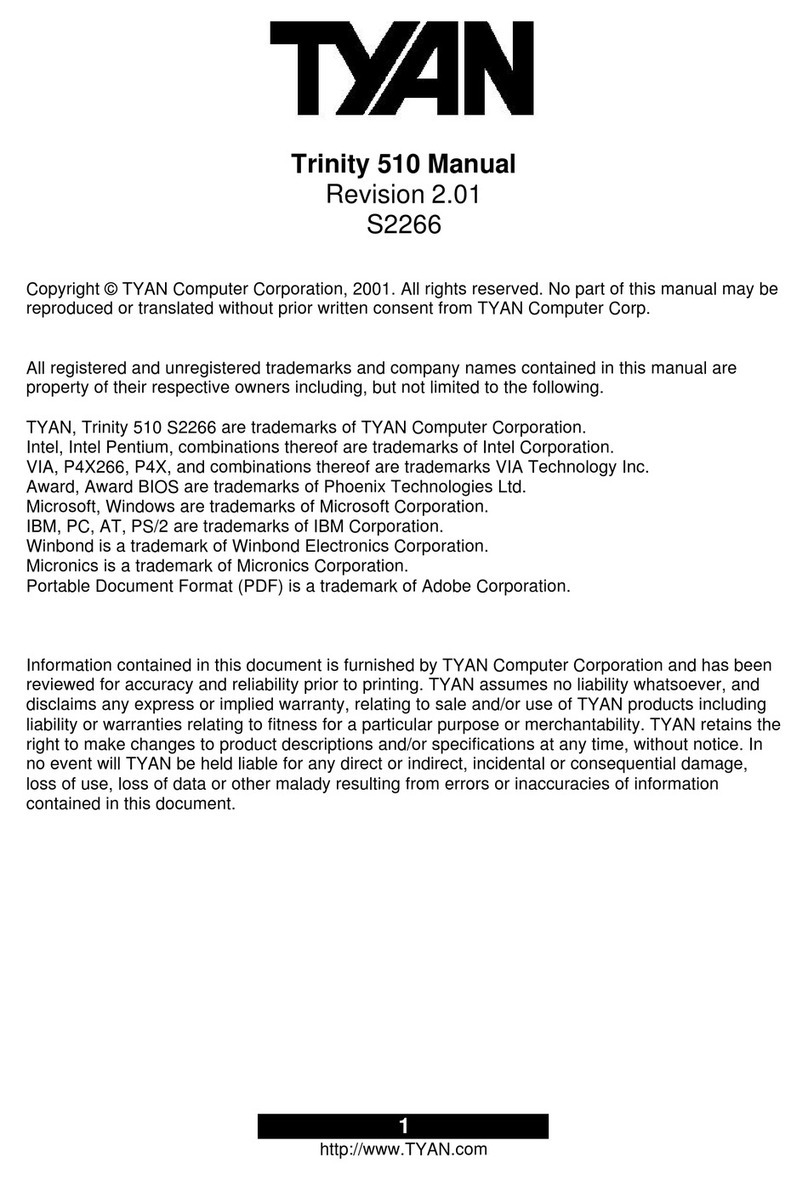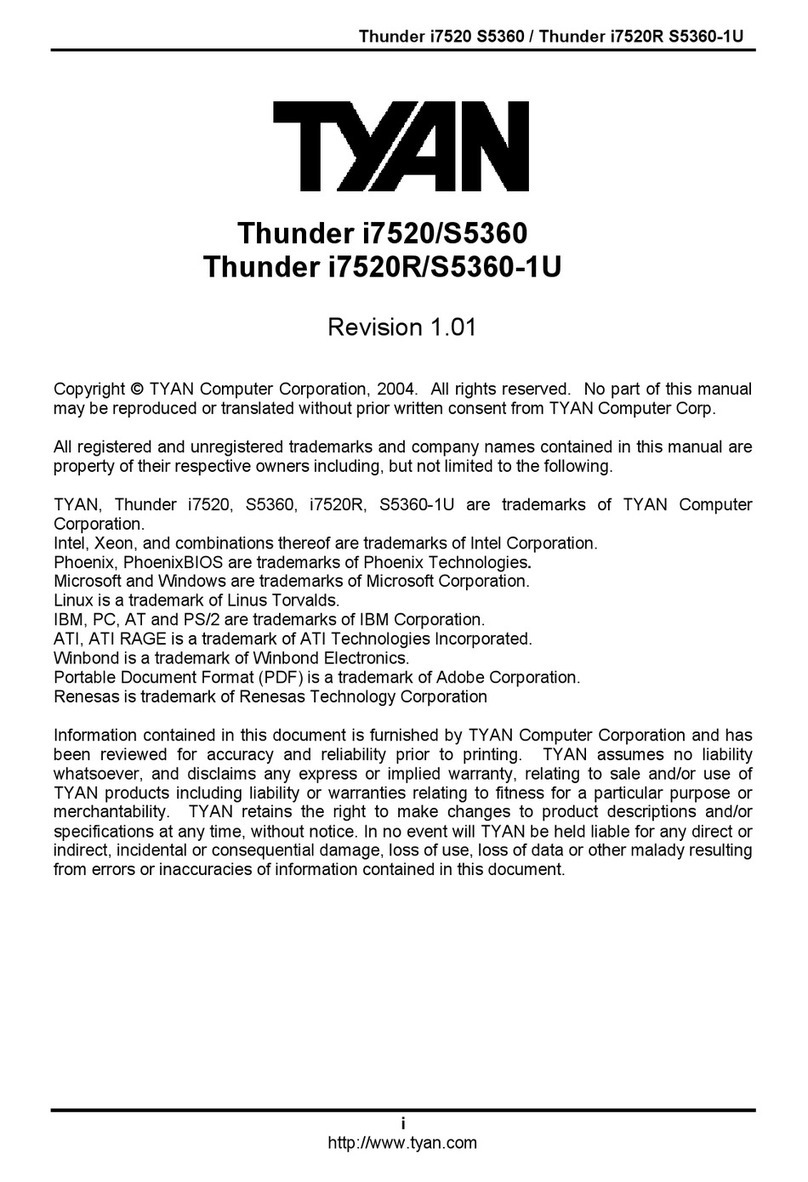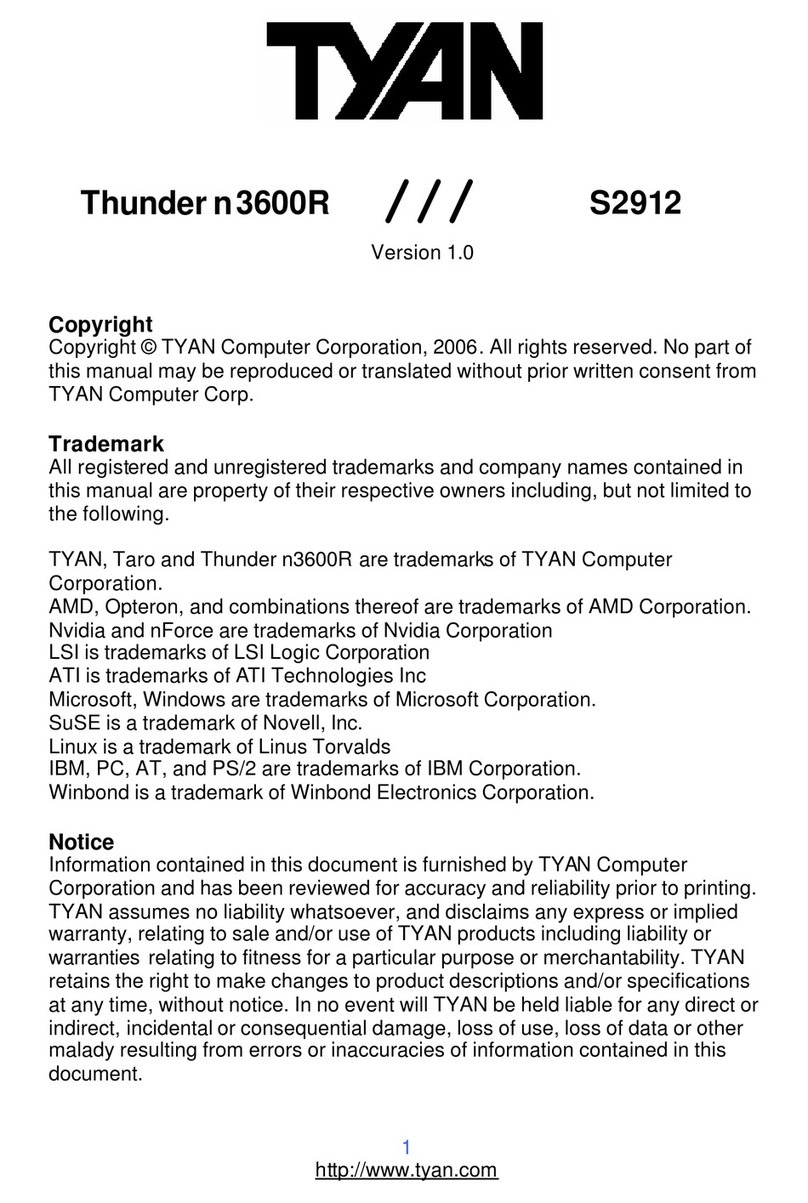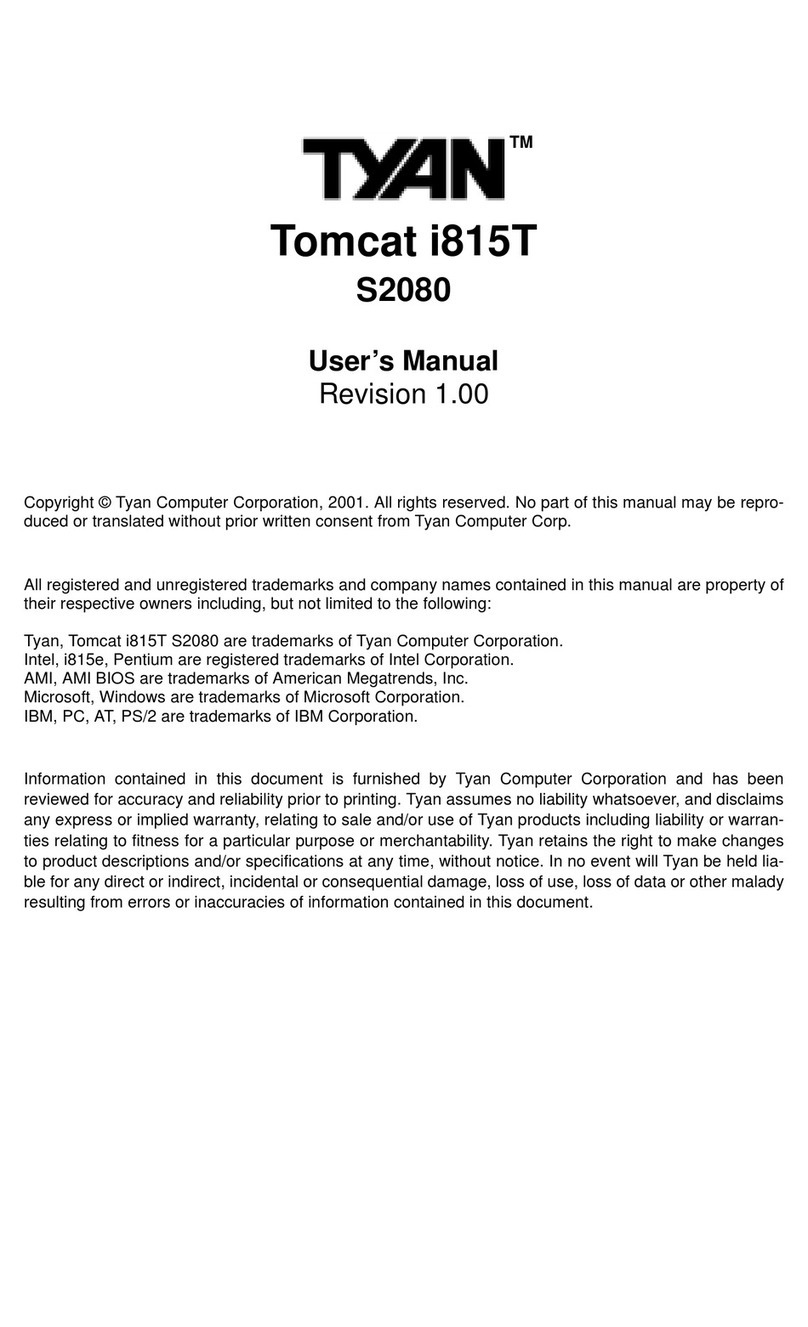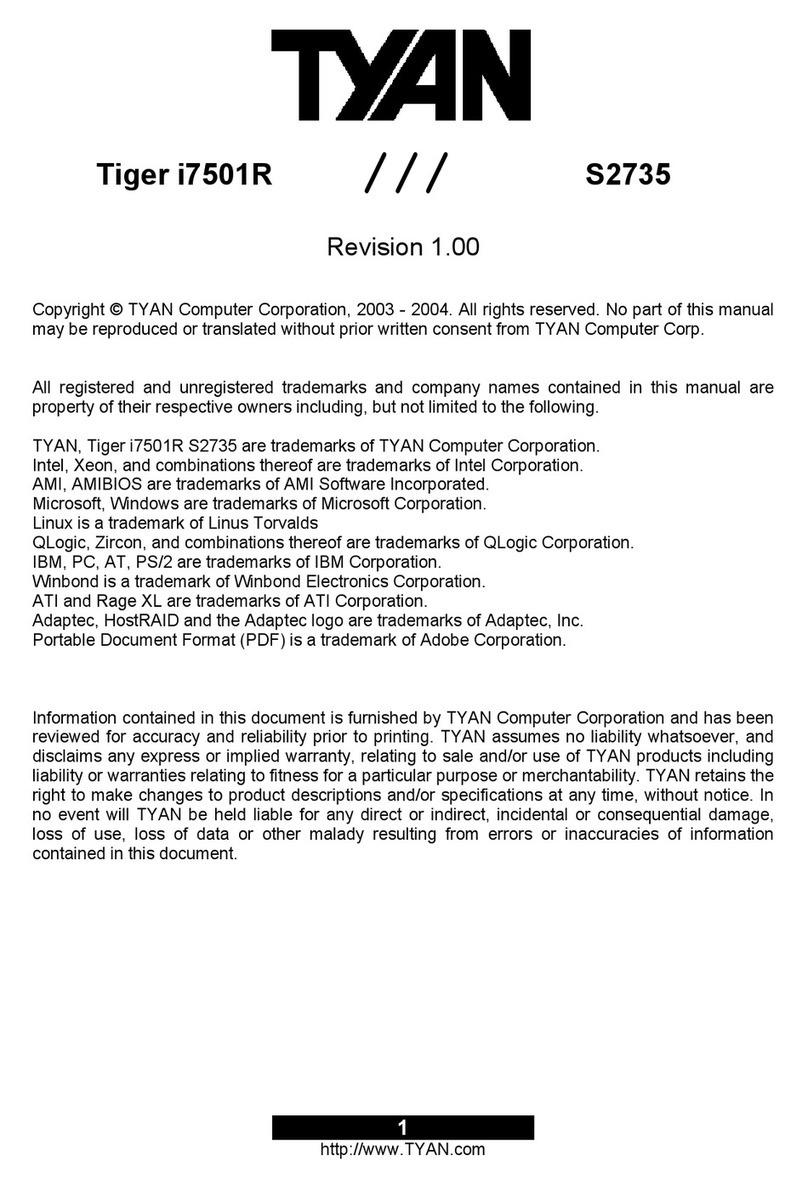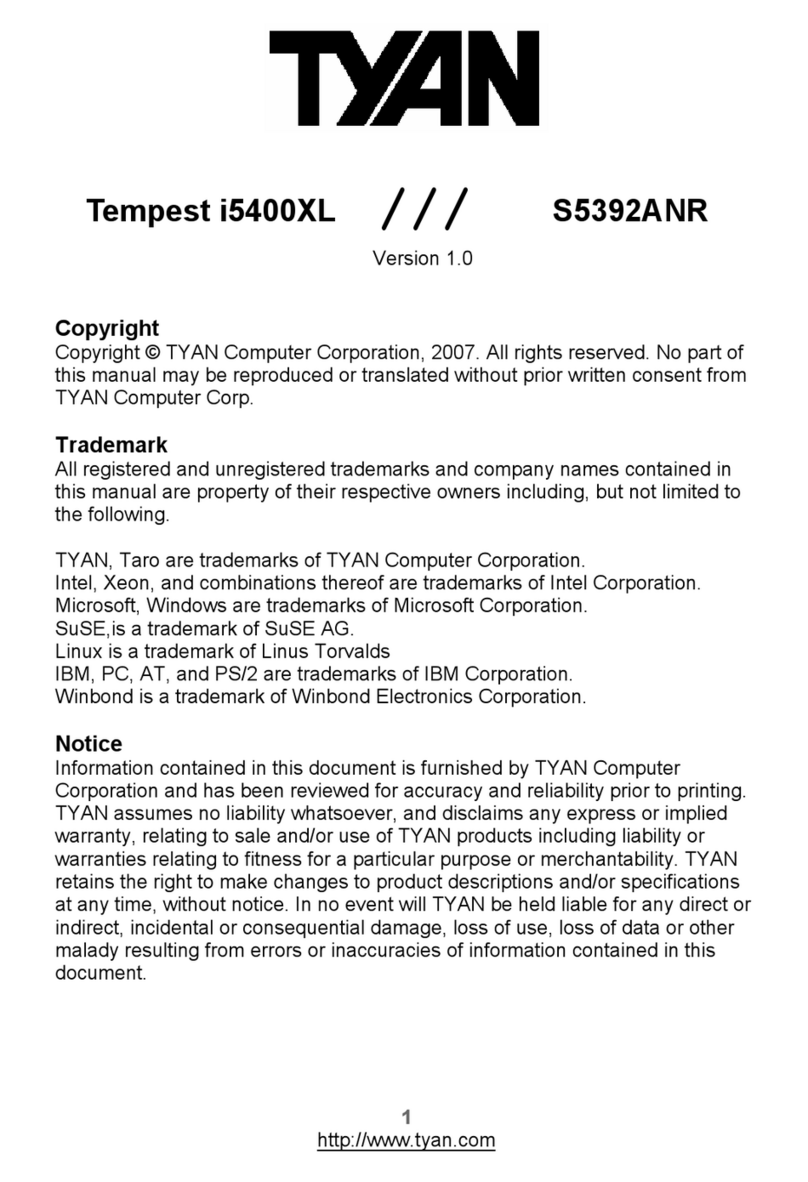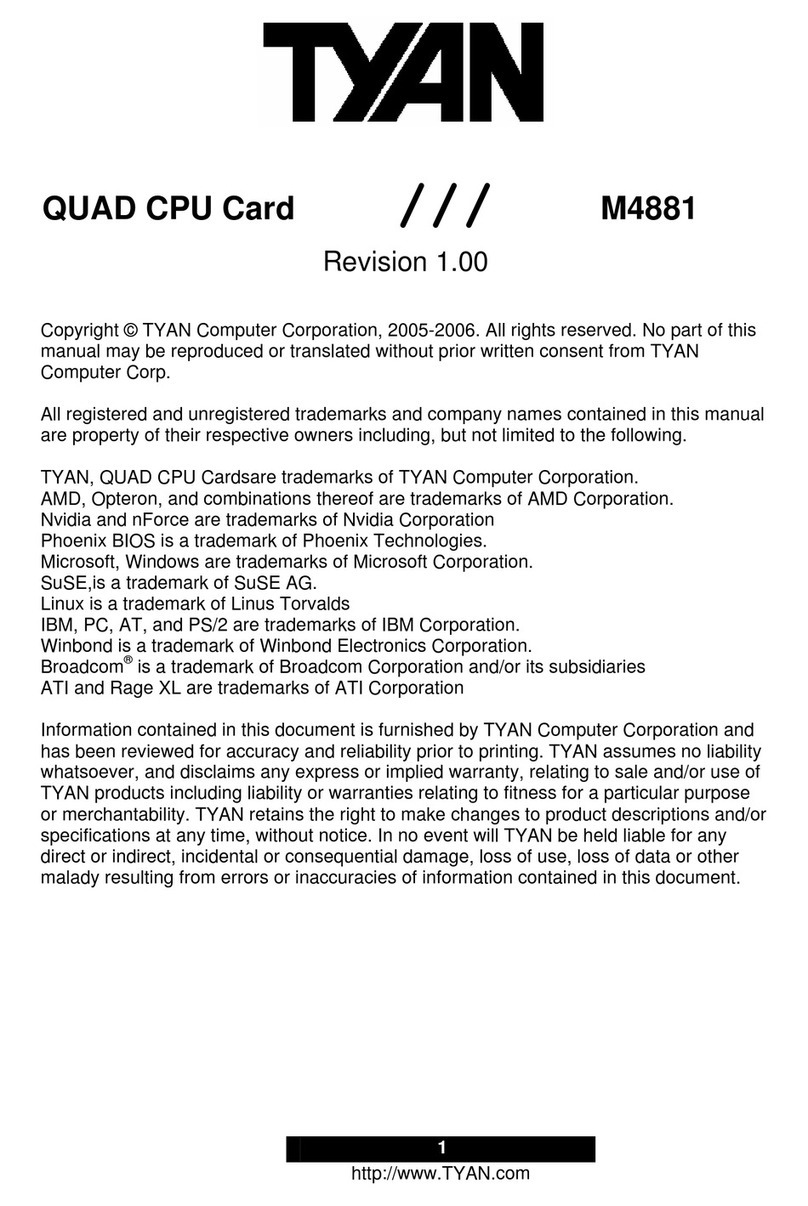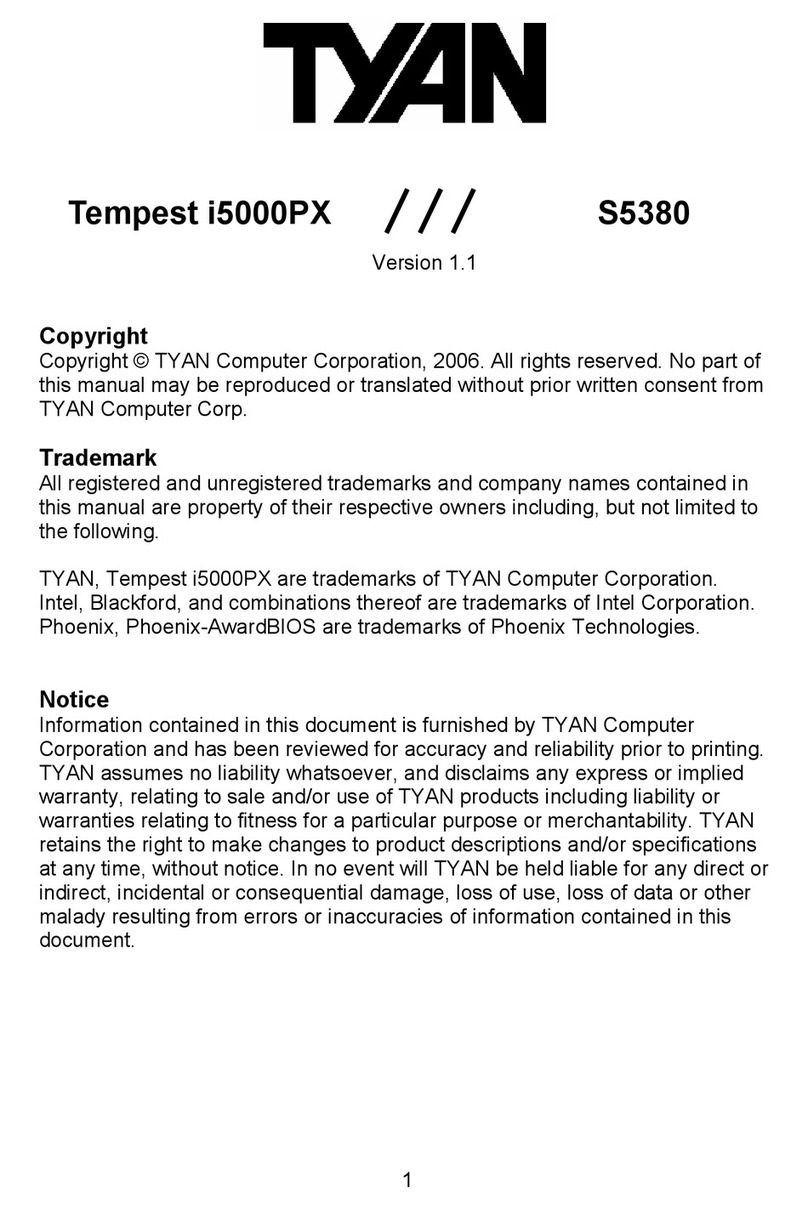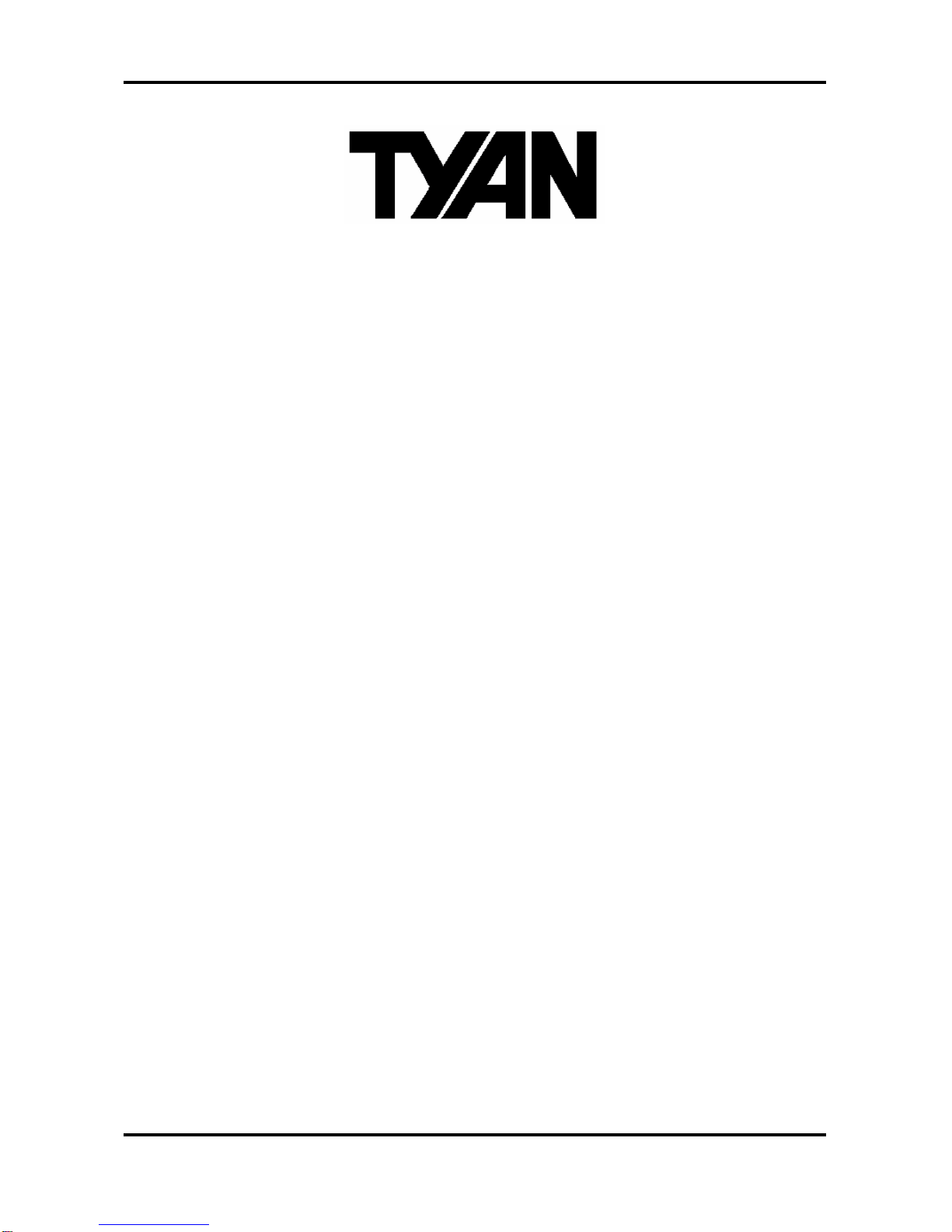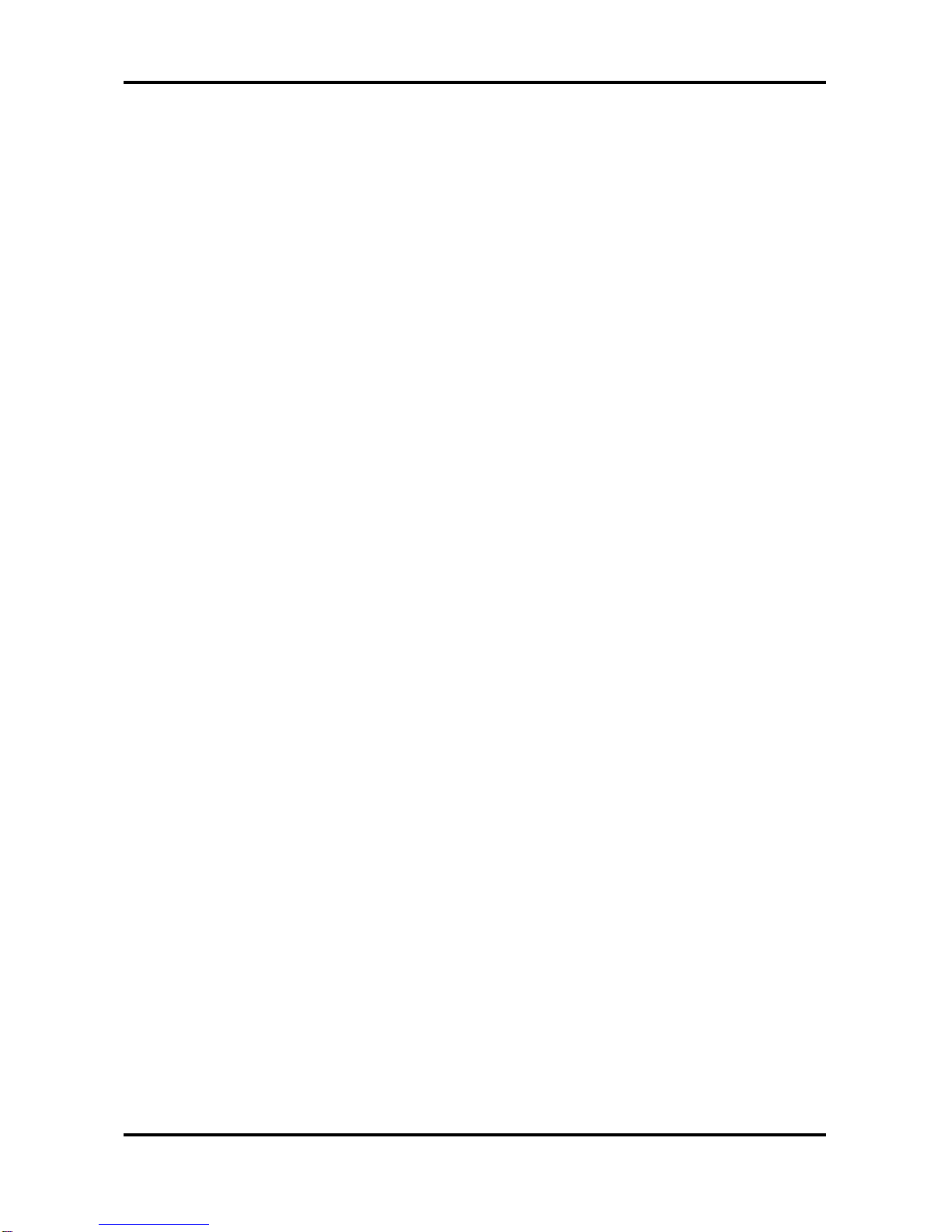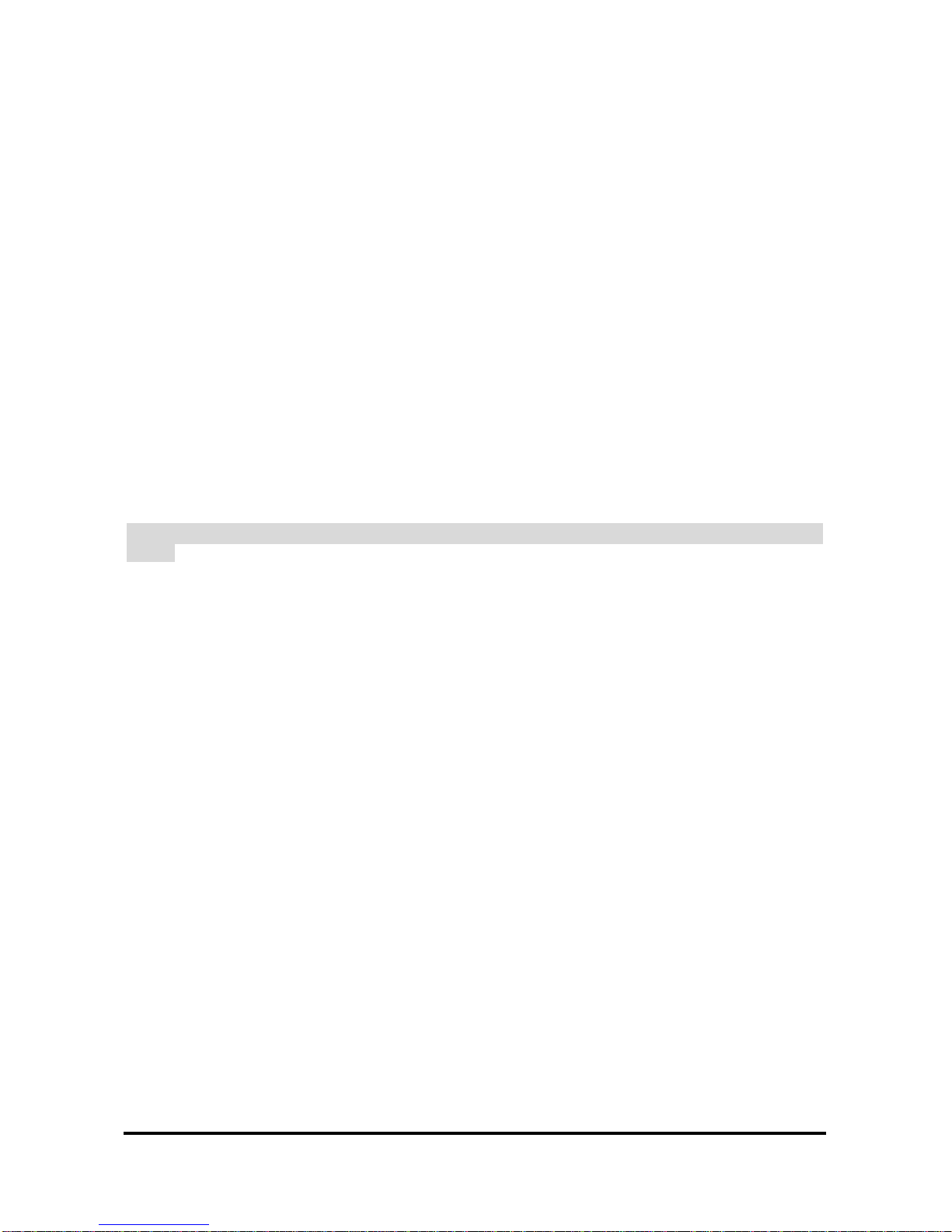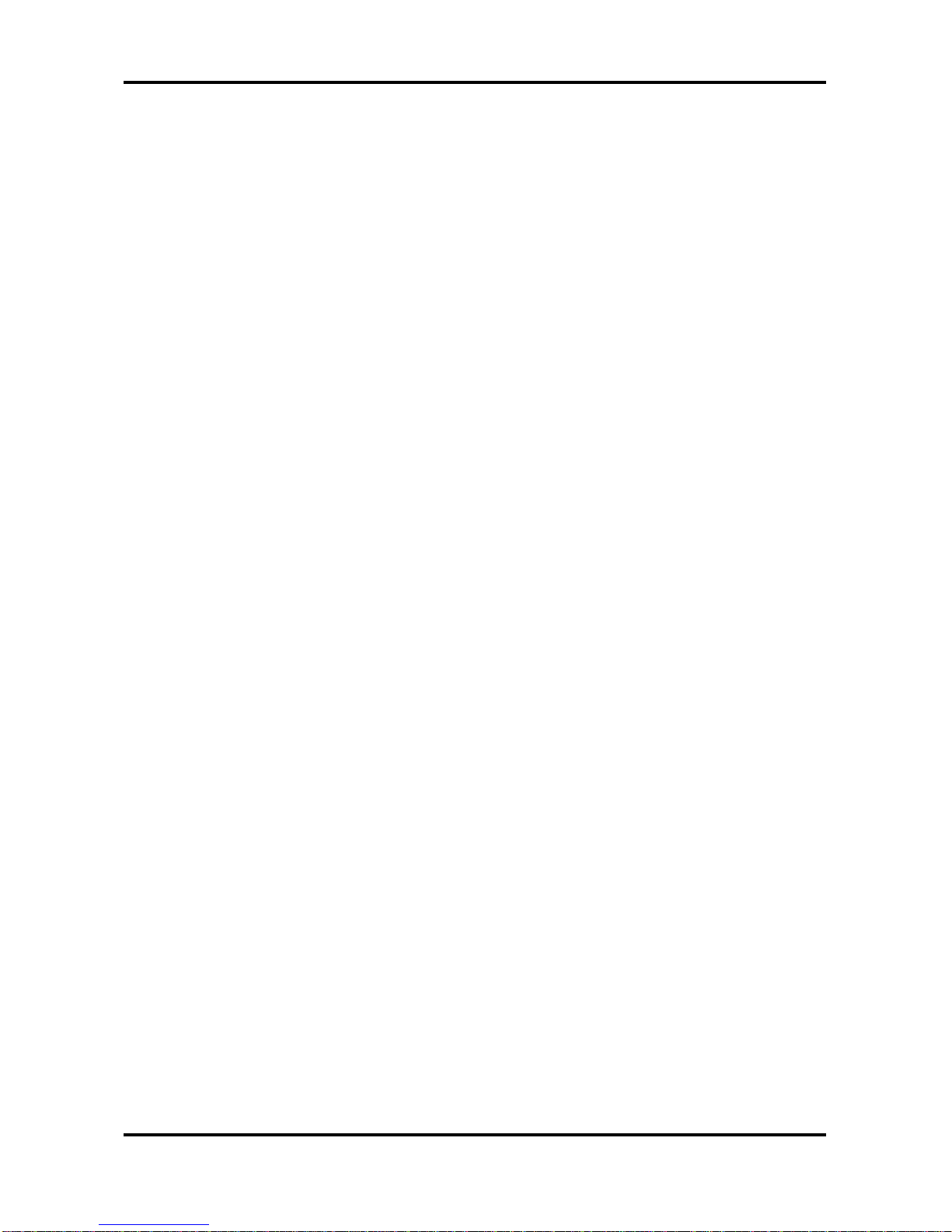1
http://www.tyan.com
Chapter 1: Introduction
1.1 –Congratulations!
You have purchased one of the most powerful Intel Xeon-basedworkstation solutions in a
standard SSI EEB v3.5 form factor. Based on the Intel E7210 chipset, the Thunder i7525 (S2676)
features some state-of-the-art technologies such as dual/single 800 MHz FSB Xeonprocessor
support, multiple PCI-Express buses, dual channel DDR2 memory design, onboard PCI-Express
Gigabit Ethernet port, Serial-ATA IDE ports,and multiple USB2.0 (Universal Serial Bus) ports.By
doubling the capability of existing AGP8x designs with transfer rates of 4.0 Gigabytes per second
over a x16 PCI Express lane for graphics controllers, the onboard x16 PCI-Express slot supports
a high performance graphics infrastructure for high-end gaming or multimedia.
Visit Tyan’s website at http://www.tyan.com. There,you can find information on all of Tyan’s
products with up-to-date FAQs, a list of worldwide distributors, Tyan software utilities, the latest
drivers, memory compatibility listings, and BIOS setting explanations.
1.2 –Hardware Specifications
Processors
-Dual mPGA604 ZIF sockets
-Supportssingle or dual Intel Xeon
processors (Nocona)
-800MHz Front-Side Bus
-Dual onboard 4-phaseVRM10.1 complaint
voltage regulation design
Chipset
-Intel E7525 chipset
§E7525 MCH (North Bridge)
§ICH5R (South Bridge)
§PXH (PCI-X hub)
-SMSC LPC47B397 Super I/O chip
Expansion Slots
-One x16 PCI-Express high-performance
Graphicsslot
-One PCI-X 64-bit 133/100/66MHz (3.3-
Volt)slot
-Two PCI-X 64-bit 100/66MHz (3.3-volt)
slots
-One PCI 32-bit 33MHz (5-Volt) slots
-Total of six usable slots
Memory
-Eight 240-pin 1.8-Volt DDR2 400 DIMM
sockets
-Dual channel memory bus
-Supports Registered/ECC or registered
/non-ECC memory
-Supports up to 32GB*of Registered
DDR2-400 DIMM modules
IntegratedLAN
-Broadcom BCM5751 PCI Express Gigabit
Ethernet Controller
System Hardware Health Monitor
-Total four 3-pin fan headers with
tachometer monitoring and five of them
with PWM control
-Chassis intrusion header
-Temperature and voltage monitoring
-Watchdog timer
BIOS
-Phoenix BIOS 4Mbit flash ROM
-Supports ACPI 1.0b, PnP, DMI 2.0
-Auto configuration of IDE devices
-Multiple boot options
-Power Management: ACPI S1, S3, S4 and
S5 modes
Other Integrated I/O Interfaces
-One floppy connector for up to two drives
-One UART serial port connector
-One ECP/EPP/SPP parallel connector
-One OPTION USB header with 2-4 USB
ports (2 front USB ports via an optional
cable)
-PS/2 mouse & keyboard ports