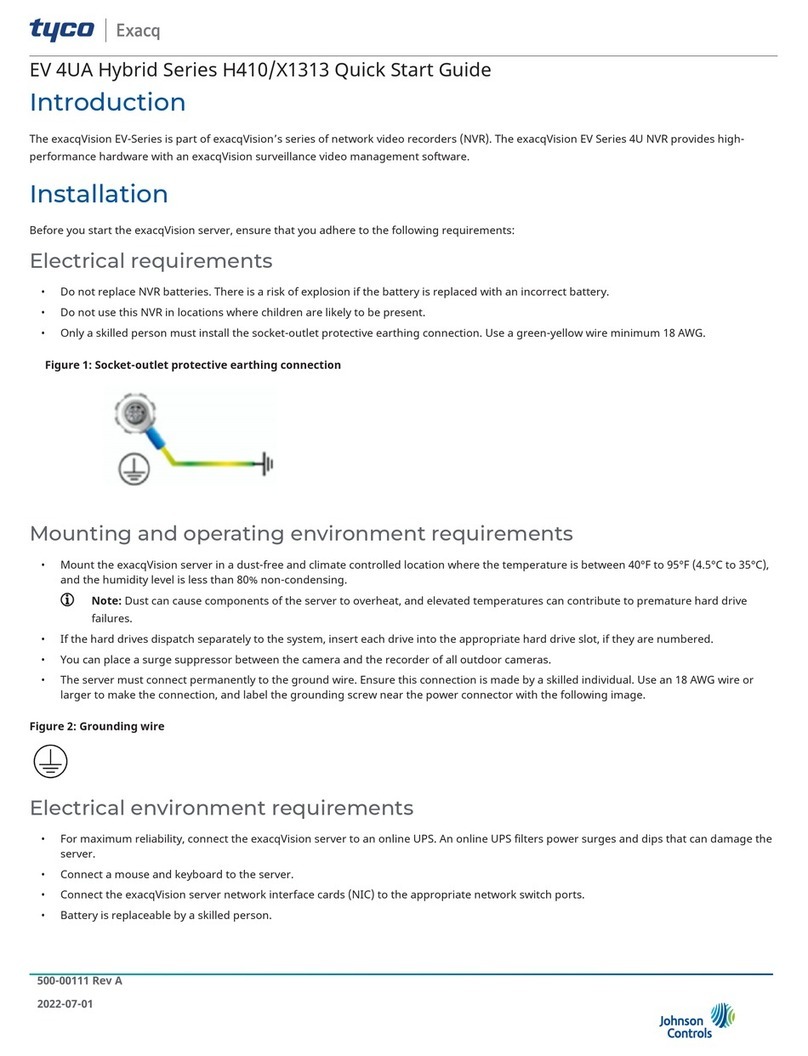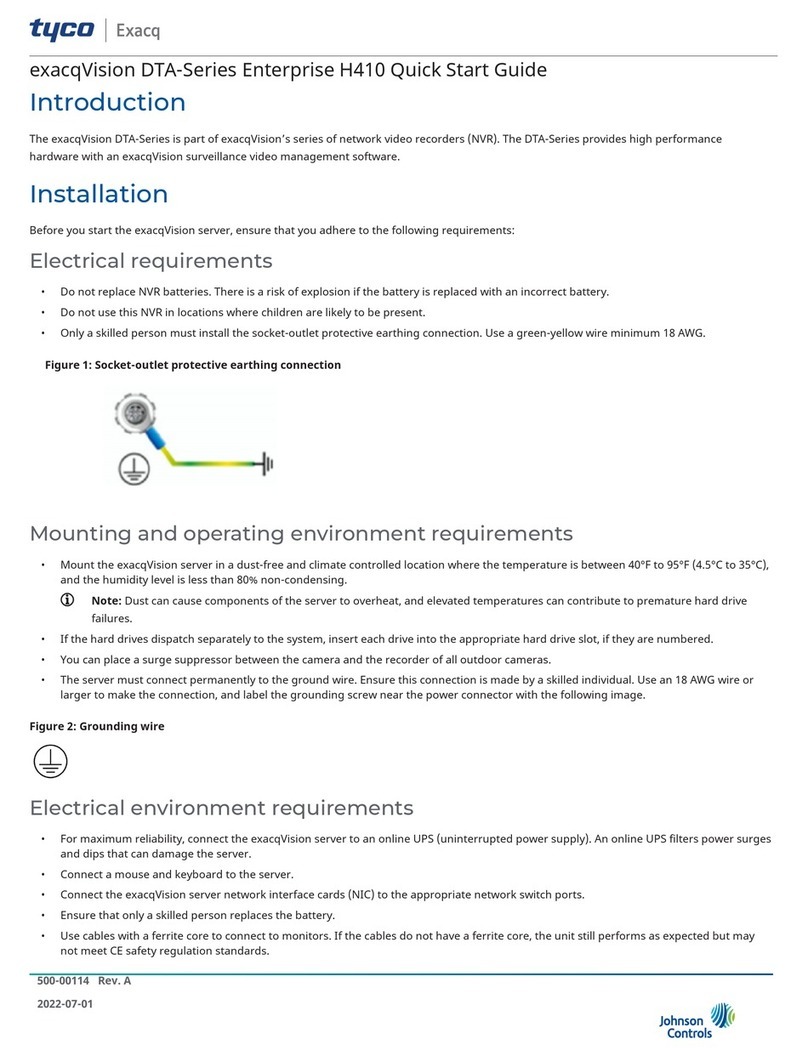3. Confirm the connectivity with the server using the ping command and the server's IP address. If the client PC can not communicate with
the server, contact your network administrator.
Remote access for administrative support
For administrative support to access to the server remotely, configure Remote Desktop (Windows) or SSH (Linux) on your computer. For more
information, refer to the following Exacq Knowledge Base articles:
• Using remote desktop to manage Windows-based exacqVision servers: https://www.exacq.com/kb/?kbid=61687
• Using Secure Shell (SSH) to manage Linux-based exacqVision servers: https://www.exacq.com/kb/?kbid=6186
Camera connections
About this task:
To connect cameras to the system, complete the following steps:
1. Connect the analog cameras, PTZ serial cables, or alarm I/O. For more information, see Connections.
Note: Connections vary by model.
2. Using the camera manufacturer’s software, configure the IP address for all the cameras, and record this information for future reference.
Note: Do not change the username and password until after you establish connectivity with the exacqVision server.
For additional information, see the camera manufacturer’s website or the exacqVision IP Camera Quick Start Guide at http://
www.exacq.com/downloads/ev-ip-quickstart-0311.pdf. You may also find the Quick Start Guide in the Quickstarts directory on the CD that
Exacq dispatches with your system.
3. To determine the compatibility of a particular camera model and firmware combination with exacqVision servers, use the following link:
http://www.exacq.com/support/ipcams.php
4. Test the connectivity between the camera and the server by completing the following steps:
a. Log off from the operating system user account. Depending on whether you use Linux or Windows operating system, complete
one of the following steps:
- For Linux, enter the username Administrator and the password admin256.
- For Windows, enter the administrator’s username and password created during the initial startup of the server.
b. Type the camera’s IP address into the address bar on your internet browser.
c. Press Enter. If the browser does not display an introductory or logon window, the camera is not establishing a connection with
the server. Check the exacqVision User Manual, and www.exacq.com/kb for a solution if the problem persists.
What to do next:
Repeat steps one to four for all other camera connections.
Connections
For information on the A-Series server’s back panel, depending on the system ordered, see configuration A (Figure 2), or configuration B (Figure
3). Table 1 describes the connections for both configurations.
Figure 2: A-Series IPS 2UA and F2A System back panel configuration A
A-Series IPS 2UA/F2A Quick Start Guide 3