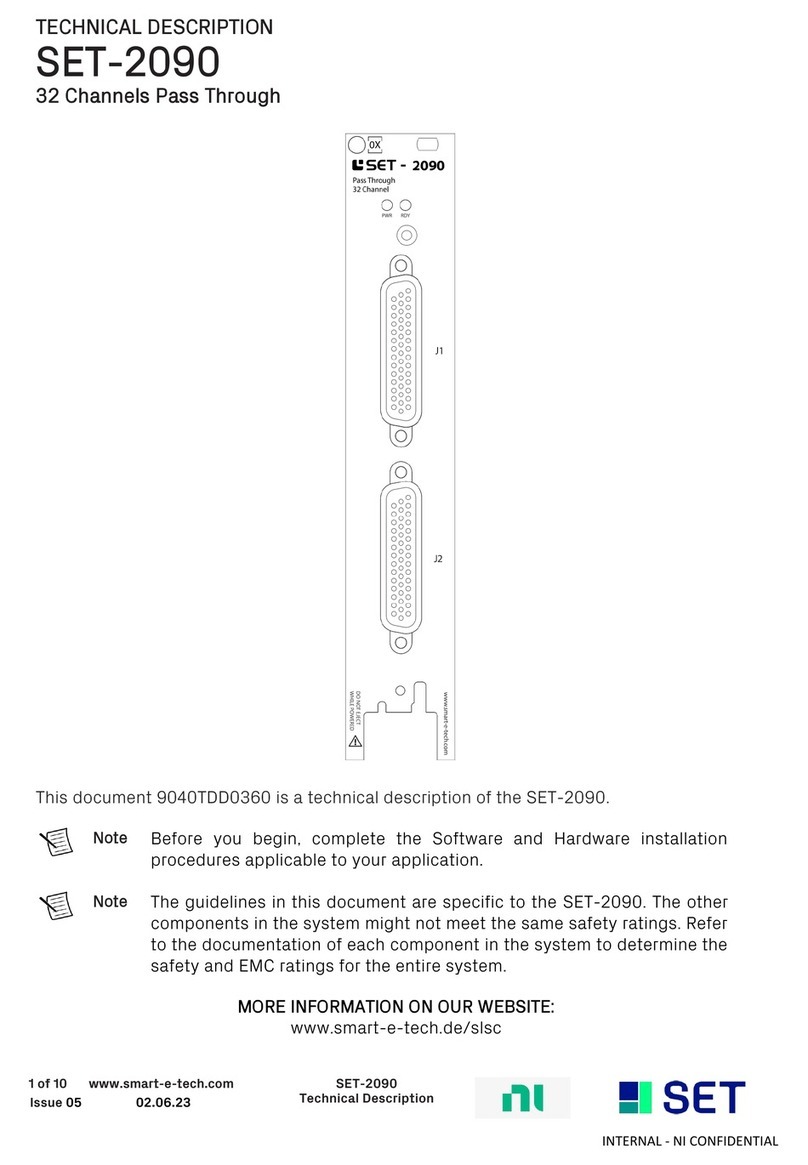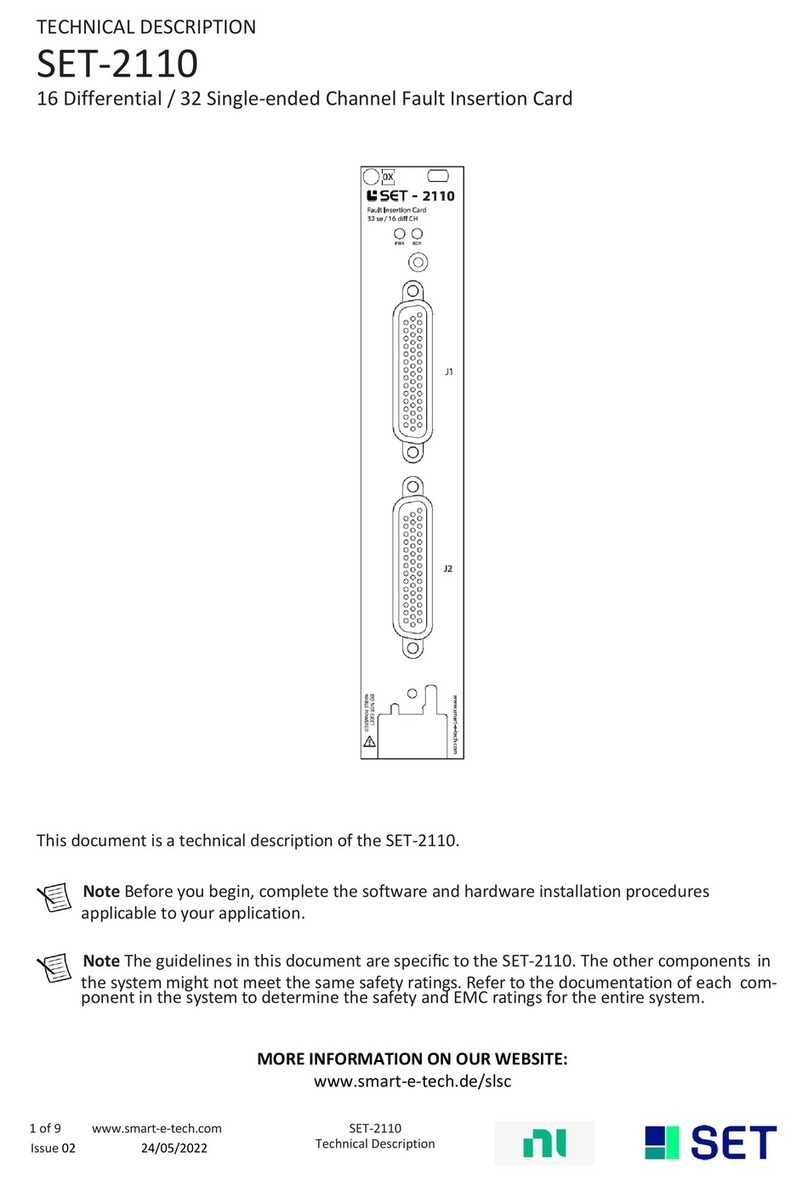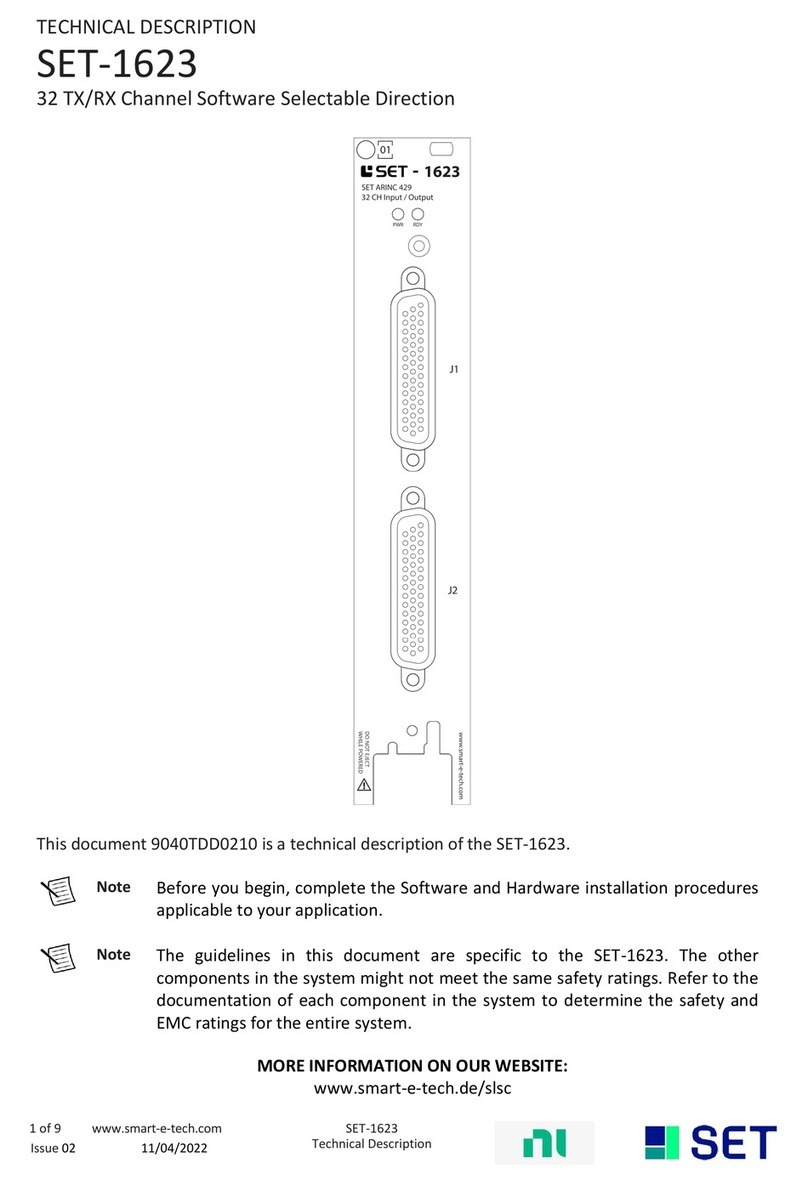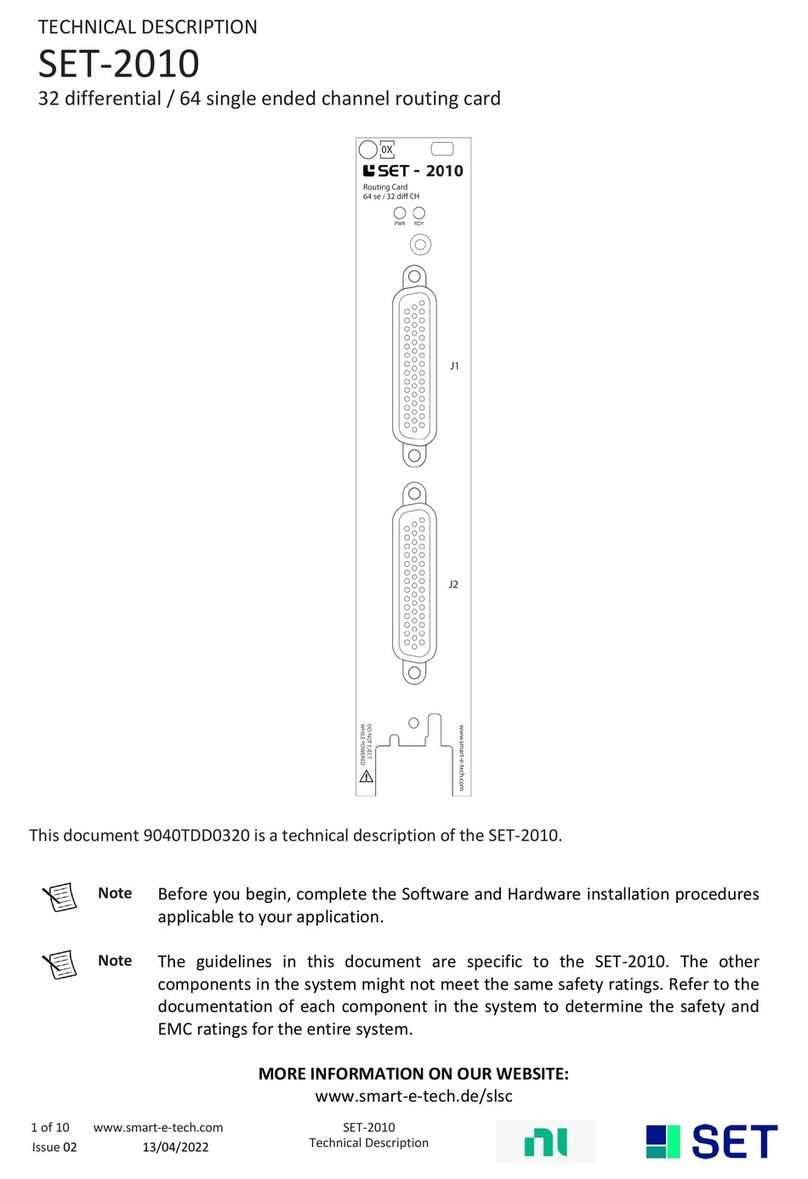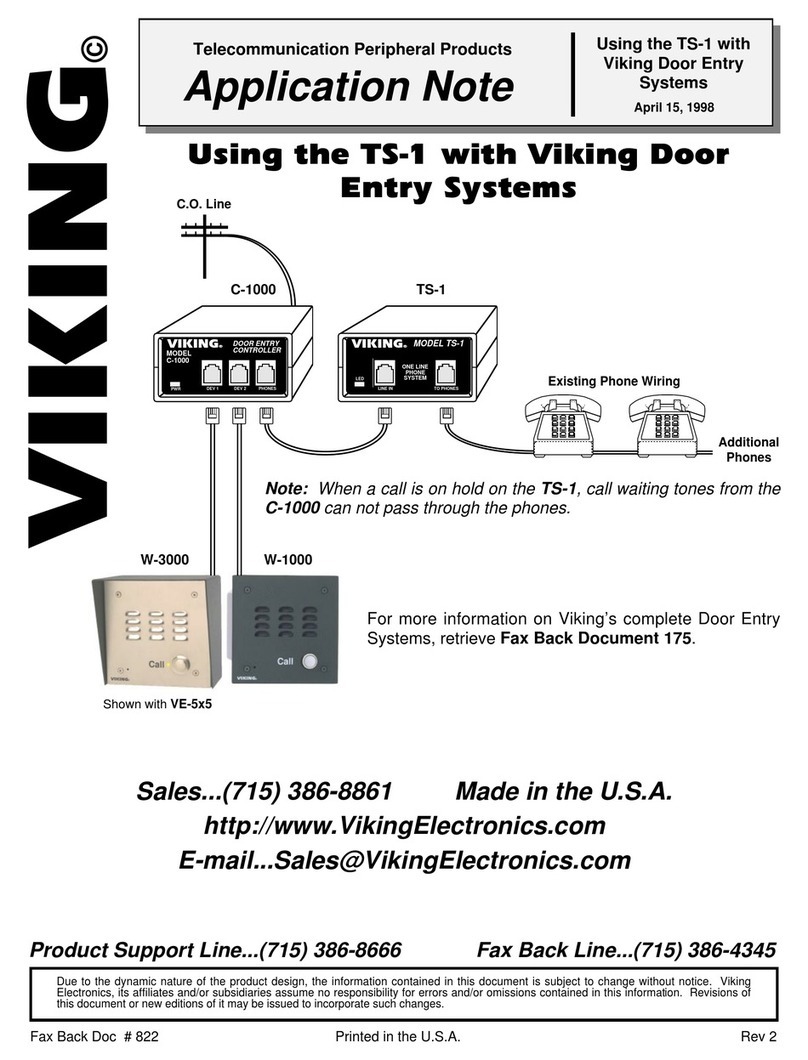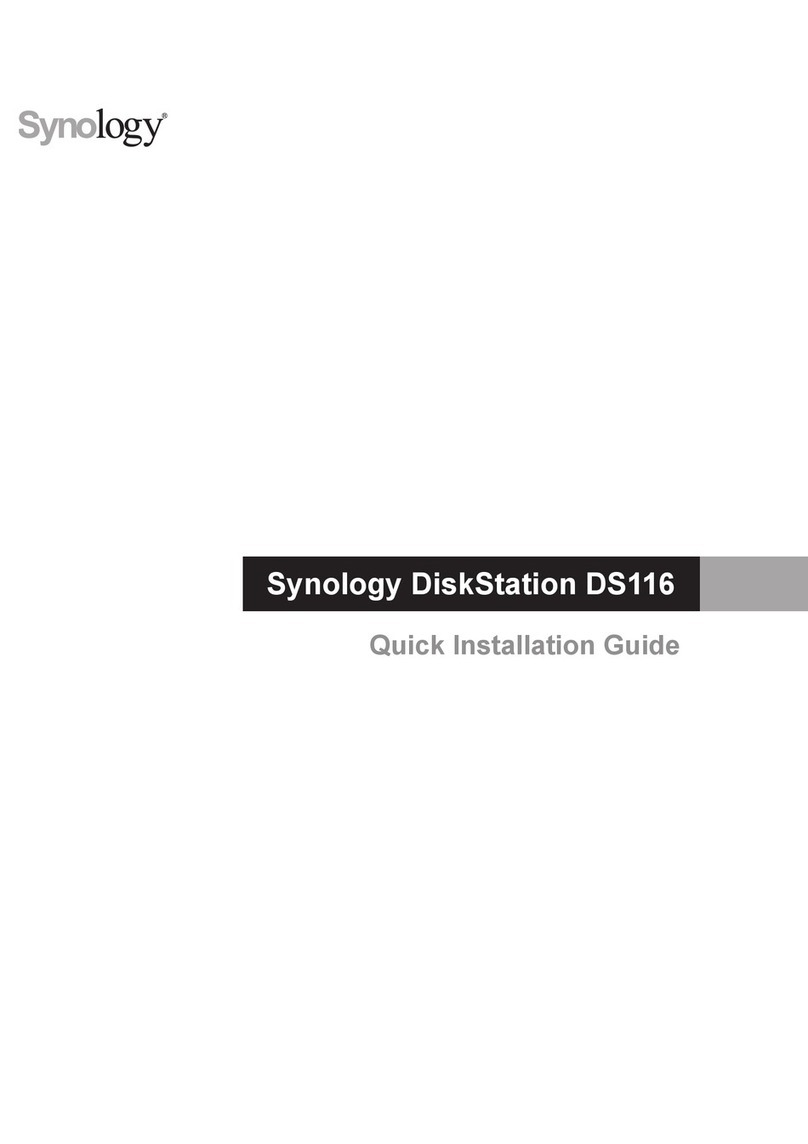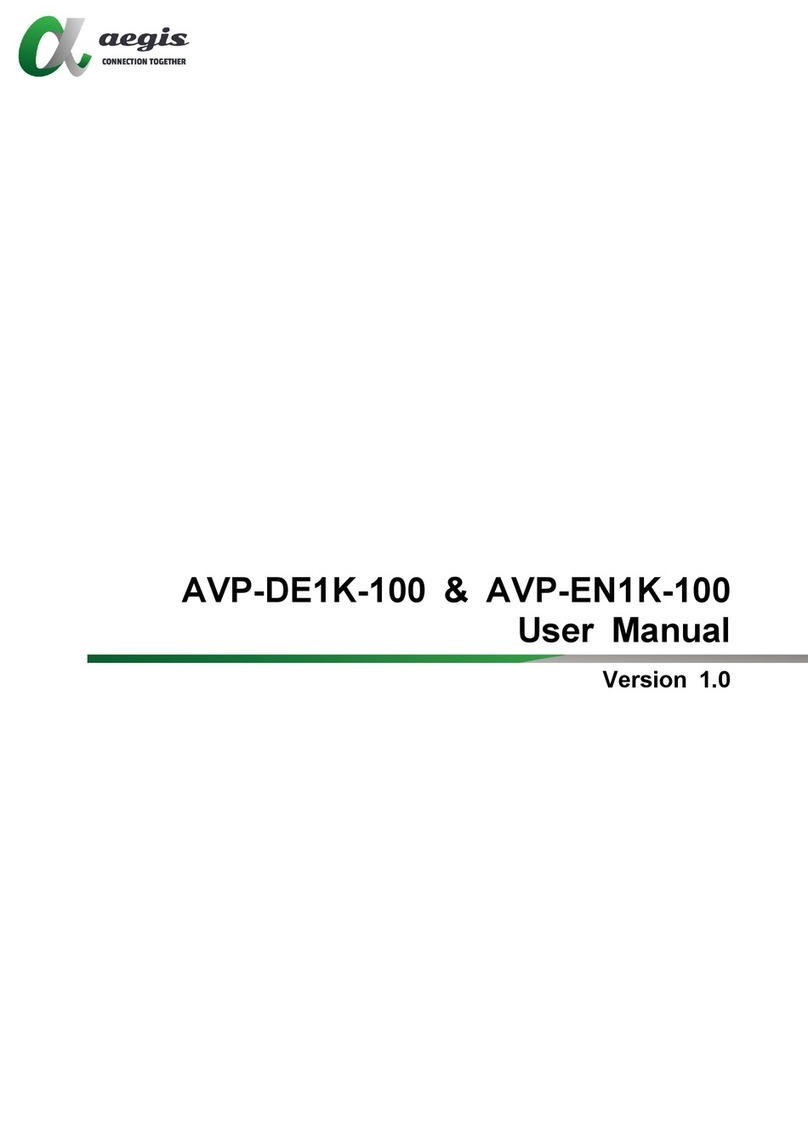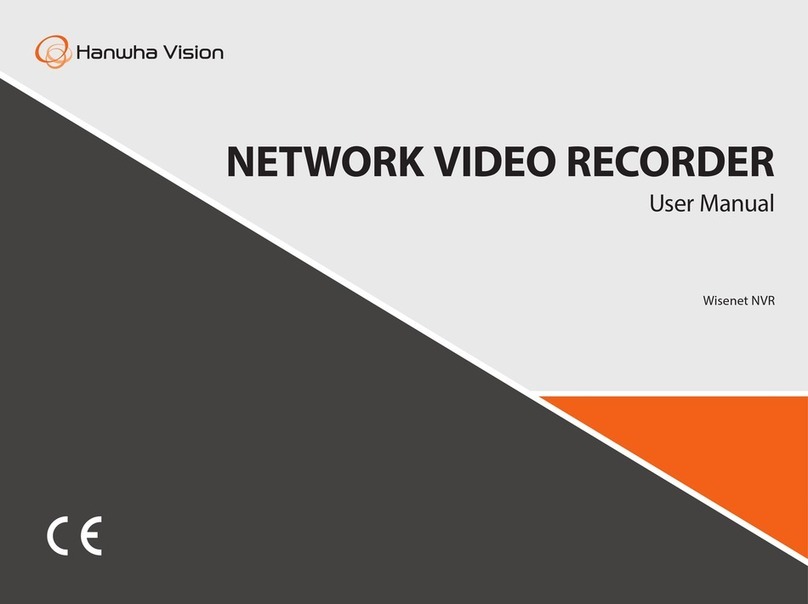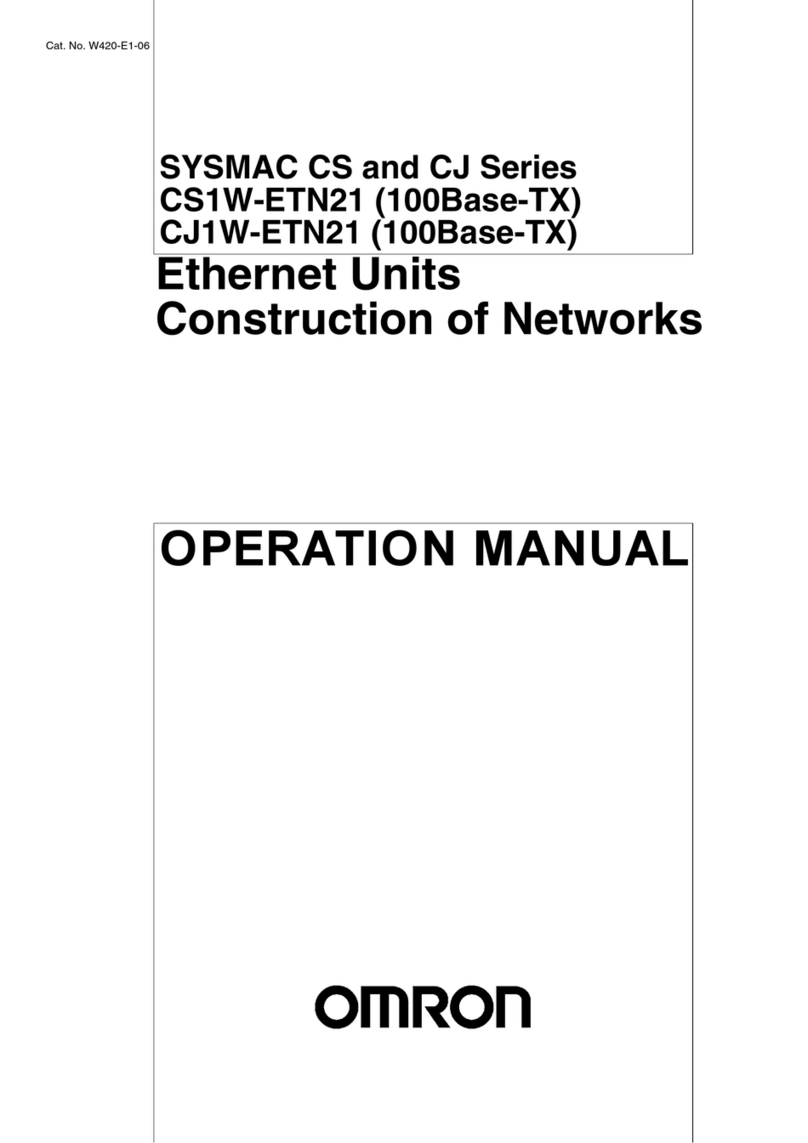SET cRIO LVDT 9312 Parts list manual

1 of 38
www.smart-e-tech.com
cRIO LVDT 9312 Module
Technical Description
Issue 05 24/05/2022
TECHNICAL DESCRIPTION
cRIO LVDT 9312 Module
Compact RIO
Art. Nr. 89299
This document is a technical description of the cRIO LVDT 9312 Module
Note
Before you begin, complete the Software and Hardware installation procedures
applicable to your application.
Note
The guidelines in this document are specific to the cRIO LVDT 9312 Module. The
other components in the system might not meet the same safety ratings. Refer
to the documentation of each component in the system to determine the safety
and EMC ratings for the entire system.
MORE INFORMATION ON OUR WEBSITE:
www.smart-e-tech.de/slsc
Copyrights:
SET GmbH
All rights reserved.
Information contained herein is the property of SET GmbH and shall not be duplicated, copied, used or disclosed in whole or
in part of any purpose. The right of duplication, use or disclosure is permitted only by written agreement of SET GmbH,
August Braun Str. 1, 88239 Wangen/Germany.
LabVIEW, CompactRIO, TestStand are Trademarks of National Instruments

2 of 38
www.smart-e-tech.com
cRIO LVDT 9312 Module
Technical Description
Issue 05 24/05/2022
Table Of Contents
1. Important Instructions........................................................................................................................4
1.1 Initial Inspection .................................................................................................................................4
1.2 Safety Instructions..............................................................................................................................4
1.2.1 Module Failure ...................................................................................................................................4
1.2.2 Impermissible Applications.................................................................................................................4
1.2.3 Module Installation And Removal.......................................................................................................4
1.2.4 Electrical Connections.........................................................................................................................4
2. Module Overview ...............................................................................................................................5
3. Getting Started ...................................................................................................................................5
3.1 Software-Requirements......................................................................................................................5
3.2 Driver-Installation...............................................................................................................................6
3.3 LVDT9312 Compact RIO LabVIEW Drivers ...........................................................................................7
3.4 NI PCI/PXI FPGA-Card Driver Application ..........................................................................................10
3.4.1.1 Creation of a new Project .................................................................................................................10
3.4.1.2 Creating a New FPGA-Target.............................................................................................................11
3.4.1.3 Adding An R-Series Expansion Chassis ..............................................................................................13
3.4.1.4 Adding The LVDT9312 Driver Components To A Project ...................................................................13
3.4.1.5 Adding LVDT9312 Drivers To The Project Via Drag-And-Drop Function.............................................15
3.4.1.6 Adding LVDT9312 Modules To The Project Via The Discovery-Function............................................16
3.4.1.7 Adding FPGA Example-Applications..................................................................................................17
3.4.1.8 Compiling And Running The Example Application.............................................................................19
3.5 Using The Driver Together With A NI RealTime CompactRIO ............................................................20
3.5.1.1 Compiling And Running The Example Application.............................................................................23
4. Connecting The LVDT Demodulator ..................................................................................................24
4.1 Running The Application Example ....................................................................................................25
5. Application Development .................................................................................................................26
5.1.1 LVDT9312 Driver And Communication..............................................................................................26
5.1.1.1 Driver-VI Implementation.................................................................................................................26
5.1.1.2 Triggering LVDT9312 Functions Via Functions-VIs ............................................................................27
5.1.1.3 Initialising And Clearing The FIFO Buffers .........................................................................................28
5.1.1.4 Application To Module Communication Diagram .............................................................................29
5.2 LVDT9312 Driver-Instructions ...........................................................................................................31
5.3 LVDT9312 Driver Error Codes............................................................................................................34
5.4 Module Identification Under LabVIEW .............................................................................................34
5.5 Saving The Setup ..............................................................................................................................35
6. Technical Specification......................................................................................................................36
6.1Housing.............................................................................................................................................36

3 of 38
www.smart-e-tech.com
cRIO LVDT 9312 Module
Technical Description
Issue 05 24/05/2022
6.2 External Power Supply......................................................................................................................36
6.3 Excitation Output..............................................................................................................................36
6.4 Ua and Ub Signal Inputs....................................................................................................................37
6.5 Position Processing...........................................................................................................................37
6.6 Environmental Conditions ................................................................................................................37
6.7 Connector Pinout..............................................................................................................................38
7. Module Calibration...........................................................................................................................38
8. Module Maintenance .......................................................................................................................38
9. Service Address ................................................................................................................................38

4 of 38
www.smart-e-tech.com
cRIO LVDT 9312 Module
Technical Description
Issue 05 24/05/2022
1. IMPORTANT INSTRUCTIONS
Please read all instructions carefully before the LVDT9312 is installed into a cRIO chassis or connected to other
equipment!
1.1 INITIAL INSPECTION
Check that the shipment is complete and note whether any damage has occurred during transport. If the contents
are incomplete or there is damage, fill a claim with the carrier immediately, and notify the SET GmbH service
contact to facilitate the repair or replacement of the module. The address is listed in the back of the manual.
The following parts should be included in the shipment:
✓LVDT9312 cRIO module
✓CD-ROM with driver software, application examples and manual
1.2 SAFETY INSTRUCTIONS
1.2.1 MODULE FAILURE
Do not install the LVDT9312 module into a cRIO chassis when the module is obviously
damaged:
•physical damage
•lose parts inside the module
1.2.2 IMPERMISSIBLE APPLICATIONS
The module is designed for laboratory use. Installing or operating the module in explosive or
hazardous environments is not permissible and may result in serious injury or death!
1.2.3 MODULE INSTALLATION AND REMOVAL
Hot Surface!
The module may be hot. Touching the module may result in body injury!
1.2.4 ELECTRICAL CONNECTIONS
The module is not designed to isolate voltage levels of more than 50VDC.
Do not exceed the voltage levels according to the technical specifications.
Not following this instruction may result in module damage.

5 of 38
www.smart-e-tech.com
cRIO LVDT 9312 Module
Technical Description
Issue 05 24/05/2022
2. MODULE OVERVIEW
LVDT9312 is a compact, reliable and highly versatile LVDT-to-digital conversion module. Most commonly used
LVDTs can easily be used with the module without any additional signal adaption. The module has a built-in
excitation oscillator inclusive power stage which can drive most LVDT’s directly without the necessity of an
external power booster. All module parameter are interactively adjustable via software.
The LVDT9312 accepts a wide voltage supply range from 9V to 36V and provides galvanic isolation between the
cRIO and the demodulator interface. The module is useable within the NI cRIO real time environment and can
also be plugged into a NI R-series expansion chassis with PCI / PXI FPGA card. We provide all drivers required for
the cRIO system and LabVIEW integration examples.
LVDT9312 applications include industrial and military position control systems such as motor control, robotics
and many kinds of servo loops which use LVDT.
3. GETTING STARTED
3.1 SOFTWARE-REQUIREMENTS
To use the LVDT FPGA-Driver the following NI Software Components must be installed first:
•LabVIEW version 2012 (12.0) or later
•LabVIEW FPGA Module
•SET C-Series Module Drivers („Setup.exe“ included on the SET LVDT Driver-CD)

6 of 38
www.smart-e-tech.com
cRIO LVDT 9312 Module
Technical Description
Issue 05 24/05/2022
3.2 DRIVER-INSTALLATION
After installation of the NI Software Components, the LVDT driver software must be installed. To do this use the
LVDT9312 CD-ROM and follow instructions.
To start the installation process, execute the „setup.exe” program on the CD-ROM.
Please follow the instructions of the setup program to complete the driver installation.
When the installation is completed successfully, the host system is ready to use LVDT9312 modules in a LabVIEW
project.

7 of 38
www.smart-e-tech.com
cRIO LVDT 9312 Module
Technical Description
Issue 05 24/05/2022
3.3 LVDT9312 COMPACT RIO LABVIEW DRIVERS DEFINITION
The driver application is demonstrated within a LabVIEW example project. To copy the driver components into a
new project, use the drag & drop function. (see 3.4.1.4)
LabVIEW driver components
The LabVIEW FPGA software driver for the LVDT9312 module includes eight driver VIs which control the serial
data transfer between the modules and the FPGA backplane. (Refer to the VI-library „SET_SPI_Drivers.lvlib“). For
each possible cRIO chassis slot a dedicated driver VI is provided.
Each module slot applies to its own driver-VI
Each driver VI uses 2 FIFO buffers to communicate with the LabVIEW application. The FIFO buffers are organized
in CommandIN-FIFOs and CommandOUT-FIFOs for bidirectional data flow from the application to the module and
vice versa. Note that these buffers are pre-defined in the example project in terms of name and size and must
not be modified to ensure correct operation. (see 3.4.1.4)
Each driver-VI uses two command FIFOs
The user interface is formed from eight slot specific „Functions-VIs“, which perform the driver calls by use of the
communication-FIFOs.
(Refer to the VI-library „SET_LVDT_9312_Functions.lvlib“).
To make the driver VIs and its dedicated FIFOs for the application accessible, a high level function VI is provided.
For each possible cRIO slot one function VI. These VIs control the correct data flow and the organisation
between the application and the drivers. Again these VIs are predefined and must not be modified to ensure
proper operation.

8 of 38
www.smart-e-tech.com
cRIO LVDT 9312 Module
Technical Description
Issue 05 24/05/2022
Each slot applies a specific functions-VI
The folder „TypeDefs“ contains data type definitions used within he previous VIs.
LabVIEW driver data type definitions
•USRCMD.ctl
Defines the applicable LVDT9312 commands
•MODULE_ERROR.ctl
Defines the driver error codes
•LVDTCMD.ctl
For driver internal use
•CALLSTATES.ctl
For driver internal use
•FPGASTATES.ctl
For driver internal use
The example project already covers all module slots with the maximum number of modules, which is four, when
an R-Series Expansion Chassis is applied and up to eight modules for a cRIO-Chassis. The names of the modules
in the project and the correlating modules I/O channels are pre-defined and must not be changed for correct
operation.
The example project includes all module slots
The example project also defines all required data signals:

9 of 38
www.smart-e-tech.com
cRIO LVDT 9312 Module
Technical Description
Issue 05 24/05/2022
Example project data signal definitions
The example project modules can be copied to a new project. Alternatively, when the automatic LabVIEW module
detection mechanism “Discover C-Series Modules” is used, attention on identifier assignment should be paid to
avoid naming conflicts
Three example files are included to demonstrate the driver-VI application:
Tree example programmes for the R-Series Expansion Chassis and cRIO-Chassis
•SET_LVDT_9312_Example_Slot_1.vi
Program example which demonstrates the application of a single LVDT9312 module connected to slot 1 of a (PCI)
FPGA R-Series Expansion-Chassis or a cRIO-Chassis.
•SET_LVDT_9312_Example_Slot_1-4.vi
Program example which demonstrates the application of four LVDT9312 modules connected to a (PCI) FPGA R-
Series Expansion-Chassis or a cRIO-Chassis.
•SET_LVDT_9312_Example_Slot_1-8.vi
Program example which demonstrates the application of eight LVDT9312 modules connected to a cRIO-Chassis.

10 of 38
www.smart-e-tech.com
cRIO LVDT 9312 Module
Technical Description
Issue 05 24/05/2022
3.4 NI PCI/PXI FPGA-CARD DRIVER APPLICATION
The example below demonstrates the driver integration for a NI PCI-FPGA card together with an R-Series
Expansion Chassis.
3.4.1.1 CREATION OF A NEW PROJECT
Copy all example project files included in …/LabVIEW on your local disk. We recommend to copy the complete
Folder in your LabVIEW project stricter. To integrate the driver into an new LabVIEW project, the target project
must be opened subsequently. Alternatively, to start a new project „File →New Project“ must be clicked.
Opening the target project or creating a new project

11 of 38
www.smart-e-tech.com
cRIO LVDT 9312 Module
Technical Description
Issue 05 24/05/2022
3.4.1.2 CREATING A NEW FPGA-TARGET
Both project windows can be aligned as shown below. The driver components can be copied into a new project
via drag-and-drop function Note that the STRG-key must be pressed during drag-and-drop to copy the element.
Otherwise the element will be removed from the example project.
The driver components can be copied by use of the drag-and-drop function

12 of 38
www.smart-e-tech.com
cRIO LVDT 9312 Module
Technical Description
Issue 05 24/05/2022
To add a new FPGA-Target use the mouse and click (right button) onto the “my computer”symbol and select:
„New →Targets and Devices“.
Select an existing FPGA-Target or define a new device.
The new FGPA-Target is now added to the project-structure.

13 of 38
www.smart-e-tech.com
cRIO LVDT 9312 Module
Technical Description
Issue 05 24/05/2022
3.4.1.3 ADDING AN R-SERIES EXPANSION CHASSIS
To use an LVDT9312 module together with a FPGA chassis, an „R-Series Expansion Chassis“ must be added to
the actual project structure. Use the mouse and click with the right button onto the newly added FPGA-Target
and select „New →R Series Expansion Chassis“.
Confirm the dialog with „OK“.
The newly added R-Series Expansion Chassis is now included in the project structure:
3.4.1.4 ADDING THE LVDT9312 DRIVER COMPONENTS TO APROJECT
To include the driver components to the new project the files must be copied. Using drag & drop

15 of 38
www.smart-e-tech.com
cRIO LVDT 9312 Module
Technical Description
Issue 05 24/05/2022
3.4.1.5 ADDING LVDT9312 DRIVERS TO THE PROJECT VIA DRAG-AND-DROP FUNCTION
As all driver components for all slots are already defined within the example project they can be copied with the
drag-and-drop function. Components which are not used in the new application can be removed from the new
project.
Caution:
It is importent to Name the Modules Mod1(...) and not Chassis1/Mod1(...) like the default naming of the
“Discovery Function” suggests.
Do not erase the contents of the libraries “SET_SPI_Drivers.lvlib“ and “SET_LVDT_9312_Functions.lvlib“.

16 of 38
www.smart-e-tech.com
cRIO LVDT 9312 Module
Technical Description
Issue 05 24/05/2022
3.4.1.6 ADDING LVDT9312MODULES TO THE PROJECT VIA THE DISCOVERY-FUNCTION (NOT RECOMMENDED)
The LabVIEW function “Discover C-Series Modules” automatically detects and integrates cRIO modules which are
plugged into an R-Series Expansion Chassis or a cRIO-Chassis.
This initiates LabVIEW to check the chassis for cRIO modules.
When the search procedure is complete, LabVIEW adds an module item for each detected module and a virtual
folder including the module IOs.
Automatik Detektion, with wrong name for Module
It is important that the I/O names of the Module match the names expected by the driver. Normally the correct
I/O name are created by LabVIEW within the discovery function. However on some LabVIEW versions the I/O
Names are different. In this case you need to change the names of the I/O’s to the names used in the example
project, or copy the I/Os and module from the example project and delete the automatically created ones.

17 of 38
www.smart-e-tech.com
cRIO LVDT 9312 Module
Technical Description
Issue 05 24/05/2022
Renamed Module with copied Module Channels IOs
3.4.1.7 ADDING FPGA EXAMPLE-APPLICATIONS
To illustrate the driver use, small example programs are provided with the module on the CD. Use the copy &
paste function to copy these examples into the new application.

19 of 38
www.smart-e-tech.com
cRIO LVDT 9312 Module
Technical Description
Issue 05 24/05/2022
3.4.1.8 COMPILING AND RUNNING THE EXAMPLE APPLICATION
Open the „SET_LVDT_9312_Example_Slot_1.vi“ file within the project structure to start the slot 1 single module
application example. Then click the run button.
Now the compilation process starts and may take up to 60 minutes. Note that the number of modules used in the
application has an impact on the compilation time as every module uses separate driver-VIs, function-VIs and
FIFOs. Compilation time depends on the used PC Hard- and Software.

20 of 38
www.smart-e-tech.com
cRIO LVDT 9312 Module
Technical Description
Issue 05 24/05/2022
3.5 USING THE DRIVER TOGETHER WITH ANI REALTIME COMPACTRIO
The procedure illustrated before (see 3.4) refers to a PCI-/PXI FPGA-Target, but all driver components are fully
compatible with a cRIO target. The only exception is the eight-slot example application which is only operable on
an eight-slot cRIO chassis.
cRIO-Chassis (with FPGA-Target):
When the cRIO chassis and FPGA target does not exist in the new application, it must be installed as shown in
chapter 3.4.1.2: select „New →Targets and Devices“ device type „cRIO Realtime“ by clicking the “+” button.
LabVIEW now detects the connected cRIO chassis. On detection of the chassis it must be selected and “OK” must
be checked.
LabVIEW then asks for the I/O acquisition mode. Select method „LabVIEW FPGA Interface“.
When a new chassis is added, LabVIEW automatically triggers the „Discover C-Series Modules“ procedure.
LabVIEW now detects newly installed cRIO modules.
The external supply is not required for module detection.
This manual suits for next models
1
Table of contents
Other SET Network Hardware manuals
Popular Network Hardware manuals by other brands

HiLook
HiLook NVR-104MH-D/4P quick start guide
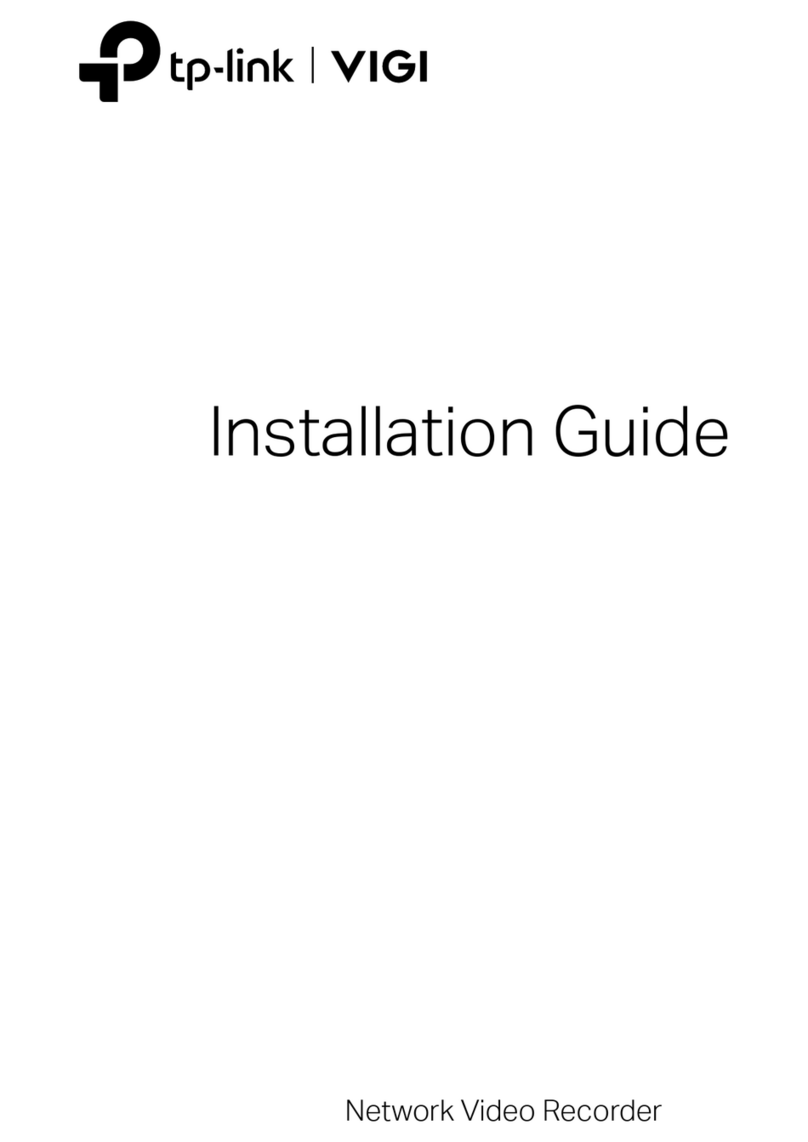
TP-Link
TP-Link VIGI NVR2016H installation guide

ZyXEL Communications
ZyXEL Communications RS-1612 user guide
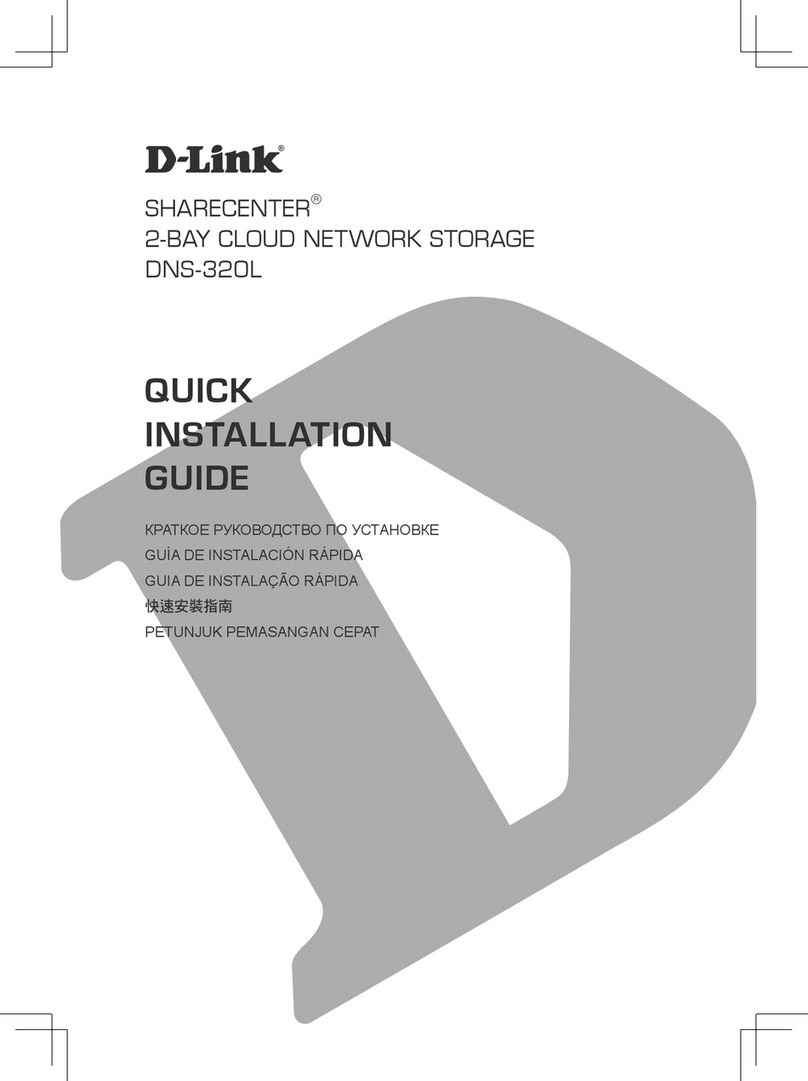
D-Link
D-Link ShareCenter DNS-320L Quick installation guide

Campbell
Campbell NL200 instruction manual
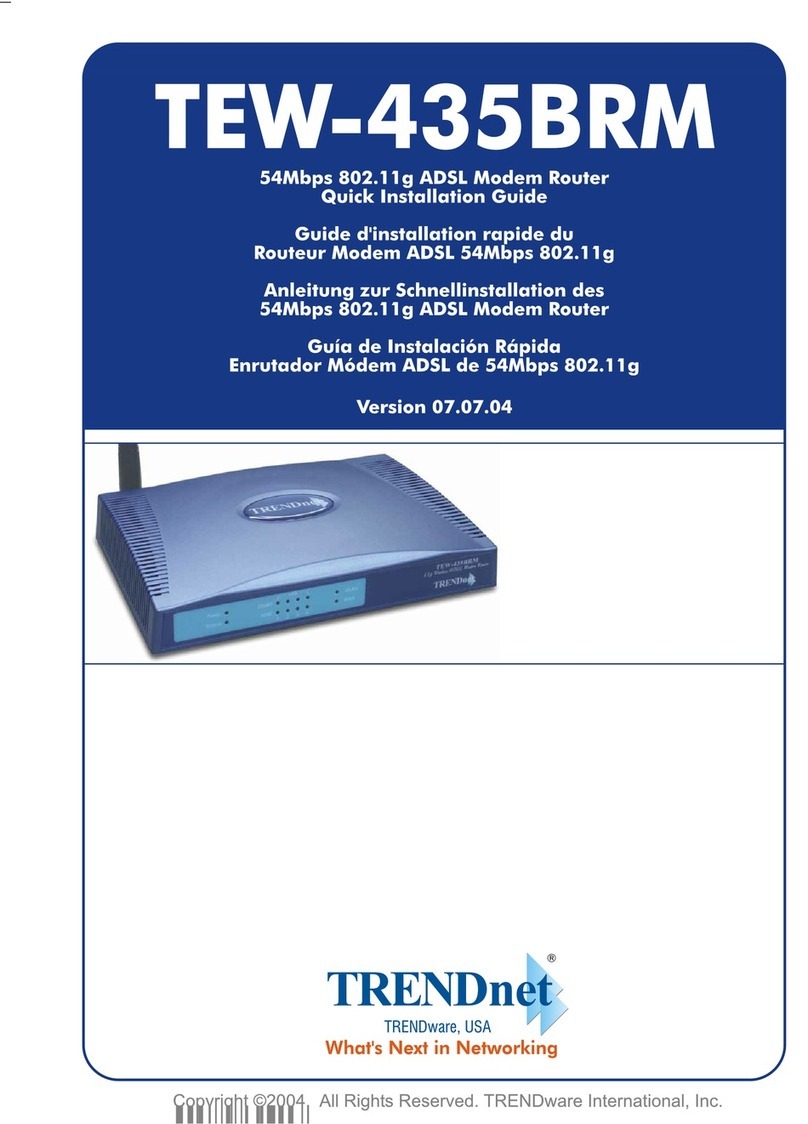
TRENDnet
TRENDnet TEW-435BRM - 54MBPS 802.11G Adsl Firewall M Quick installation guide