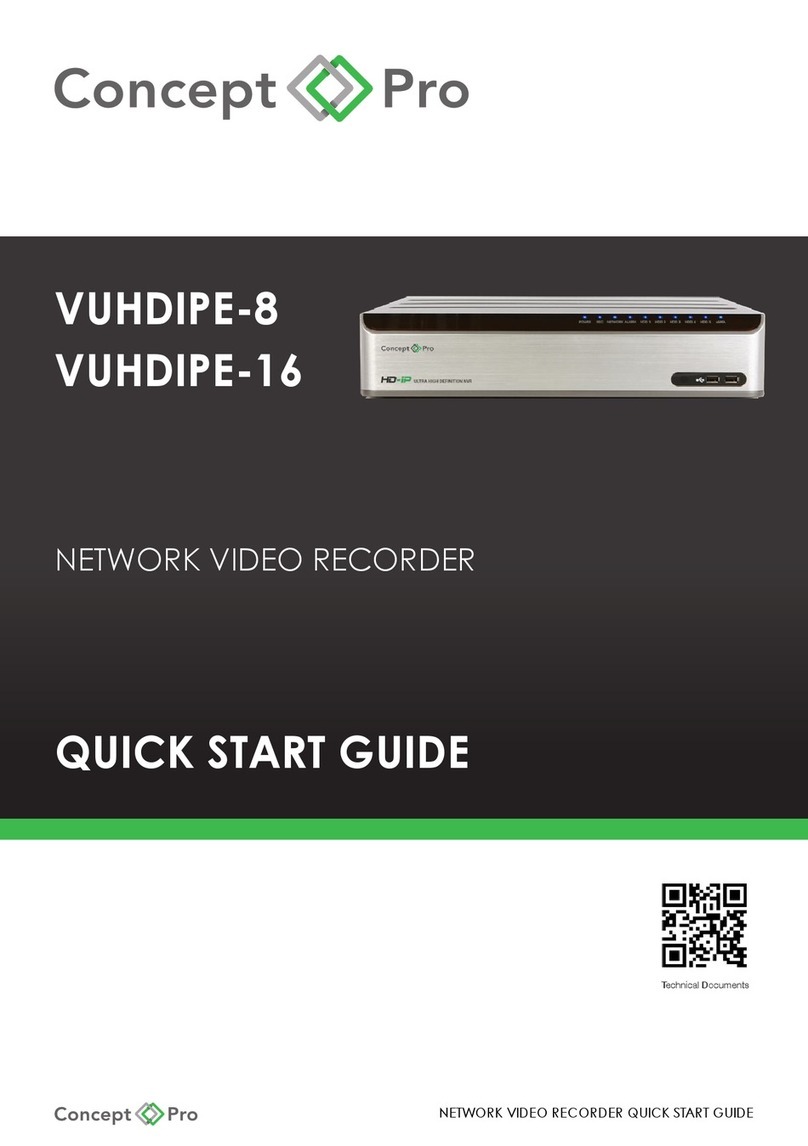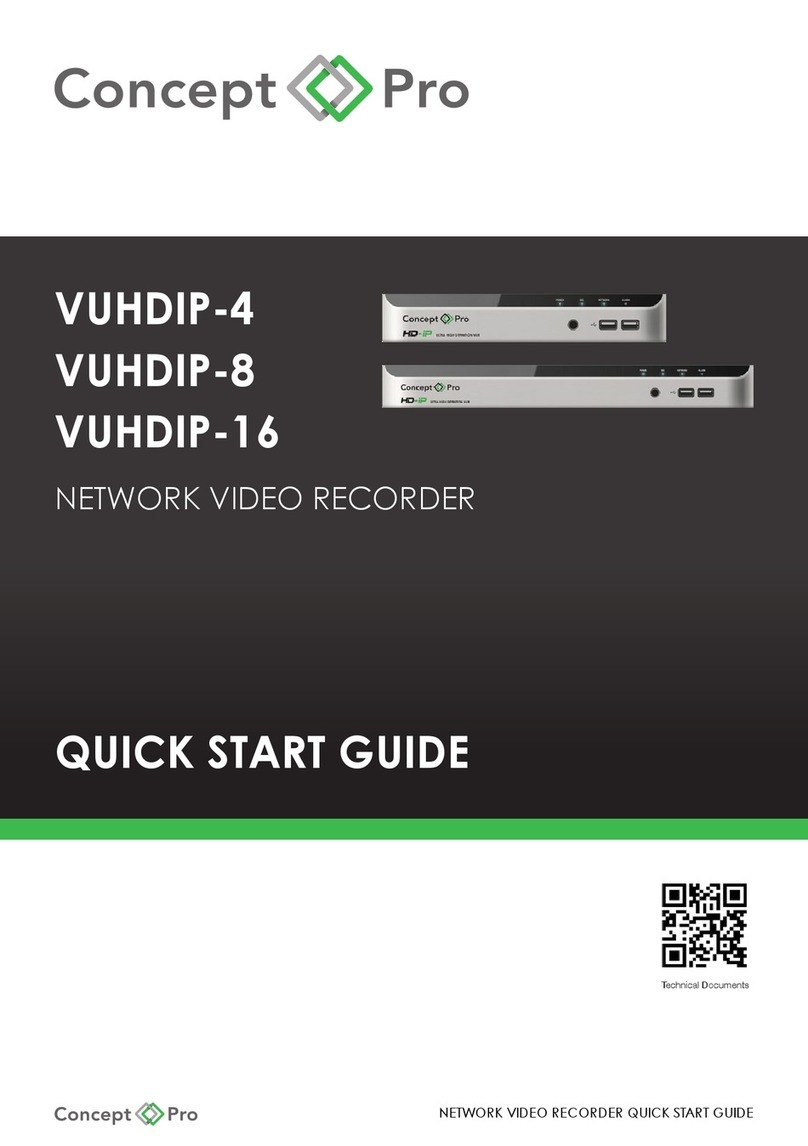VHDIPL-V3 User Manual - October 2017
4. Quick Confi guration
The NVR is embedded with a web server and supports common browsers such as Internet Explorer, Chrome, Firefox, and Safari. Operations such as quick setup,
real-time preview, video playback, alarm search, NVR setup, and camera setup can be performed through the web browser. To open the web browser UI, enter the
IP address found on the Quick Setup page (default: 192.168.0.121) in the URL fi eld and press Enter. The login page is displayed as shown in fi gure 3-1.
4.1 Quick Setup
To quickly access some of the NVR’s major features from the network, navigate to the Quick Setup tab. From here the NVR confi gurations such as; network
confi guration, disk management, time setting, IP camera search, video confi guration, camera network confi guration, stream confi guration, and mobile detection
confi guration can be set up, as shown in Figure 4-1
Figure 4-1 Quick Setup Tab
4.1.1 NVR Setup
Section 1: NVR Information: Set the device name and device time of the NVR.
Sync Camera Time with the NVR: Manually set time or automatically by confi guring an NTP server connection.
If the manual mode is selected, click to synchronize the time of the connected IP cameras. If the auto mode is selected, the NVR will automatically synchronize the
time of connected IP cameras.
Section 2: NVR network confi guration: this section allows the user to managed the NVR local and wide area networks. Confi gure the NVR to automatically get the
IP address (DHCP) and set the IP address, subnet mask, default gateway, DNS address of the NVR; Display the network connection status and speed.
Section 3: Hard disk management: Manage the internal storage of the NVR; Format the hard disk drive(s); View the status of the hard disk (usable, abnormal,
unformatted, and unavailable); Check the used space and total space of the hard drive.
CAUTION
Formatting the HDD’s will clear all video data; only use this function when necessary.
Ensure to select unload on the HDD before removing it from the NVR; otherwise, the hard disk may become corrupt or data could be lost. Remove power to the NVR
before removing hard drives.
The NVR must be connected to a stable power supply; a fl uctuating power supply may cause damaged or corrupt data.
Section 4 - Camera setup
IP camera setup
From the camera setup window users can view the status of connected IP cameras and apply a name, confi gure the IP address, set the record schedule, stream
settings, and motion alarm settings if supported by the IP camera.
• Viewing the status of an IP camera; Online, Offl ine or Incorrect account – the NVR will prompt for the username and password to be entered.
• Change the channel name: Click a selected channel name then enter the desired name for the channel in the text fi eld.
• Set a record schedule: Click the record status to open the Record Policy window. From here the NVR can be confi gured to set a recording schedule for the
week and can enable audio recording as well as hard drive operation once full.
• Set a stream: Click the stream status to open the stream setting of that channel; Set stream parameters – resolution, bit rate and quality for stream 1 & 2.
• Set a motion alarm: Click the tool icon to open the motion alarm confi guration window. Enable the motion alarm and when it is active along with any actions the
NVR should do when it receives a motion alarm; such as record, send email or alarm output.
Section 5 - Camera search and deletion
To add cameras to the NVR from the network, the IP camera search tool must be used: click Search Camera, then click Scan. The NVR will scan the network for
compatible IP cameras.
Click to go to the camera searched page, use the tick boxes to select the cameras by IP address to add to cameras managed by the NVR. Then click Ok.
The NVR will show how many cameras are managed and how many are supported. To remove cameras from this page use the opposite arrow key once the camera
is selected .
To remove managed cameras, check the cameras in the camera list then click to Delete Camera.
Click to go to the camera searched page, use the tick boxes to select the cameras by IP address to add to cameras managed by the NVR. Then click Ok.
1
4
5
3
2