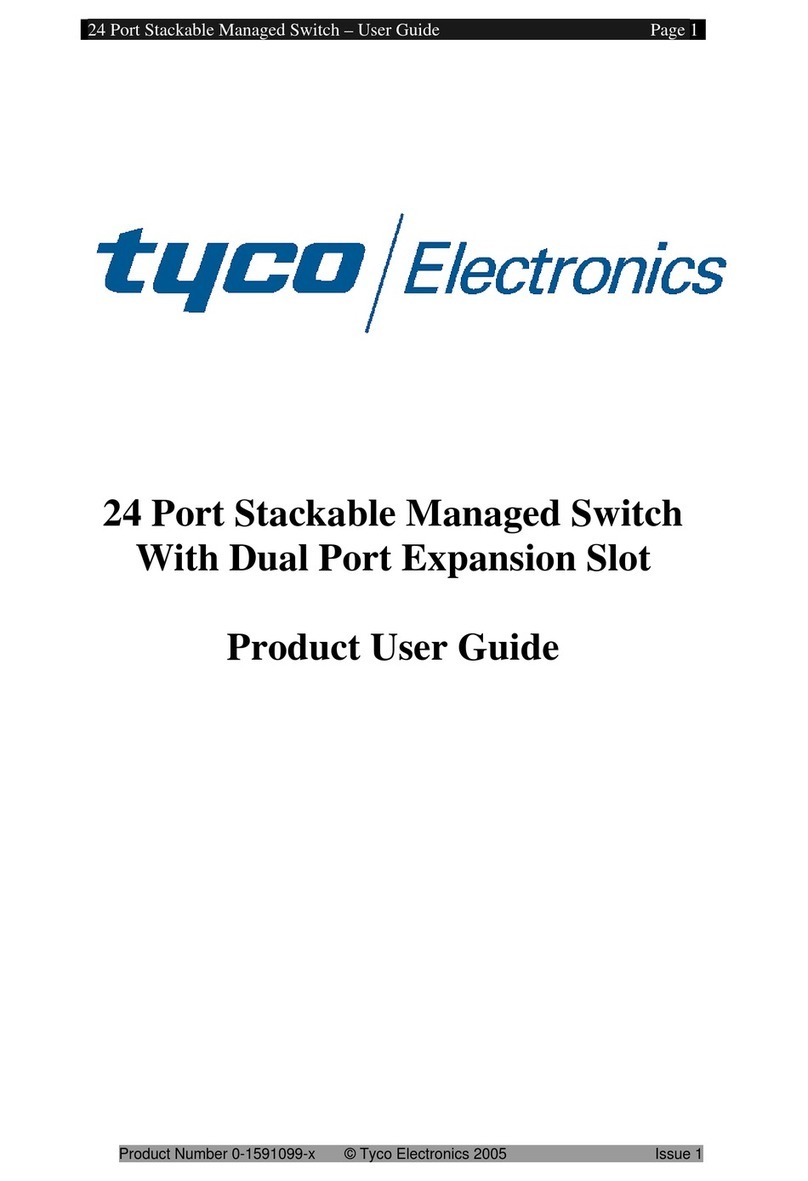Product overview
The exacqVision G-Series Power over Ethernet (PoE) systems are part of exacqVision's series of network video recorders (NVR). Depending on
the model, the G-Series PoE has 4 or 8 PoE camera ports. The exacqVision G-Series PoE is an easy-to-use video recording solution, offering the
full sophistication of exacqVision VMS on an purpose built NVR, without the hassle of wiring cameras to a power supply.
Installation
Before you turn on the exacqVision G-Series PoE server, ensure that the installation environment meets the following requirements:
Mounting and operating requirements
• Mount the exacqVision server in a dust-free, and climate controlled location, where the temperature is between 40°F to 95°F (4.5°C to 35°C),
and the humidity level is less than 80% non-condensing.
CAUTION: Dust may cause components of the server to overheat, and elevated temperatures can contribute to premature hard drive
failures.
• If the hard drives dispatch separately to the system, insert each drive into the hard drive slots. If the drives are numbered, ensure that you
insert the correct drive into the appropriate slot.
• If you use an outdoor camera, the server must connect permanently to the ground wire. Ensure that you use an 18 AWG wire or larger to
make the connection, and that you connect the grounding screw to the ground port on the back panel. See Figure 1.
Electrical requirements
• For maximum reliability, connect the exacqVision server to an online uninterrupted power supply (UPS). An online UPS, filters power surges
and dips that can damage the server.
• Connect a keyboard, a monitor, and a mouse to the server.
• Connect the exacqVision server network interface cards (NIC) to the appropriate network switch ports.
• Use cables with a ferrite core for connecting to monitors. If the cable does not have a ferrite core, the unit performs as expected, but may not
meet CE safety regulation standards.
Initial startup
When you start the exacqVision G-Series PoE server for the first time, create a user name and password for the operating system, then create a
user name and password for the exacqVision Server.
1. Turn on the exacqVision server.
2. Create a user name and password for the operating system when the logon dialog box appears.
3. Log back on to the operating system with the user name and password you just created.
4. When you log back on, an exacqVision dialog box appears. Create the exacqVision admin user name and password. Use these credentials
to log on to the exacqVision Server, either from a local client or from a remote client.
5. When the local client is launched for the first time, enter the exacqVision user name and password so the local client can connect to the
server on the exacqVision G-Series PoE system.
Configuring the server network
To configure the exacqVision G-Series PoE server network, complete the following steps:
1. Start the exacqVision client and click Config (Setup) page on the toolbar.
2. From the navigation tree, expand the exacqVision server.
3. Select Configure System, and then click the Network tab.
4. In the Network window, complete one of the following options:
- If the network uses static IP addressing, select Static and enter the servers IP address.
- If the network uses Dynamic Host Configuration Protocol (DHCP), select Dynamic. If the system does not automatically configure,
contact your network administrator.
5. Click Apply.
What to do next: Repeat this procedure for any additional network ports. For more information on configuring the server, refer to the exacqVi-
sion Start User Manual.
2020-01-27
Rev A
G-Series PoE Quick Start Guide