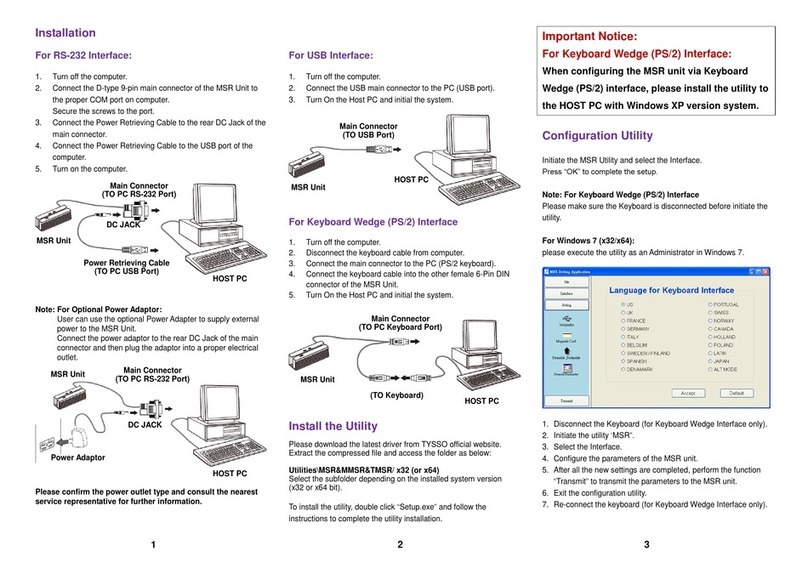Introduction
Getting Started
PDC2/MPDC is a very powerful data collection system
ideal for time and attendance tracking in classrooms,
trade shows, and conferences. Its key features include:
Package Contents
·
·
·
·
·
·
·
·
·
·
·
·
·
·
·
·
Battery operated - lasts 15,000+ swipes for PDC2 and
30,000+ swipes for MPDC
Automatic shutdown for power conservation
Data retained even if battery removed
LED status indicator(s)
Reads tracks 1, 2, and 3
Stores 3000 dual track or 1500 triple track swipes
Required tracks configurable
Only valid swipes are logged
All swipes are timestamped
Hardware password protection
Easy-to-use download and configuration utility
Before getting started, make sure your PDC2/MPDC
package includes the following items:
PDC2/MPDC main unit
PDC2: 9V DC Alkaline disposable battery
MPDC: 3.7V 600 mAh Lithium-Ion rechargeable
battery and standalone charger
RS-232 download cable
Utility CD
Single-sheet pamphlet
Status Indicator(s)
(The following two paragraphs apply to MPDC only.)
MPDC comes equipped with a single dual-color LED.
The red color is primarily for showing status
whereas the green color is for exhibiting
status. The LED blinks red every two (2) seconds to
indicate the reader is in a ready or active state. It stops
blinking when 1) the reader shuts itself off after a
predetermined period of inactivity, 2) the power switch
is turned off, or 3) the battery completely drains. The
green color comes on momentarily in response to a
good swipe. In case of a bad read, the red color lights
up briefly instead.
The LED will keep blinking green while download
operation is in progress and switch itself off upon
completion. When the internal memory reaches its full
capacity, the LED will flash red and green alternately.
You must download then erase the captured data at this
point in order to resume the reader's operation.
(The following two paragraphs apply to PDC2 only.)
PDC2 comes equipped with two LEDs. The red LED is
primarily for showing status whereas the
green LED is for exhibiting status. The
red LED blinks every two (2) seconds to indicate the
reader is in a ready or active state. It stops blinking
when 1) the reader shuts itself off after a predetermined
period of inactivity, 2) the power switch is turned off,
or 3) the battery completely drains. The green LED
comes on momentarily in response to a good swipe. In
case of a bad read, the red LED lights up briefly instead.
The green LED will keep blinking while download
operation is in progress and switch itself off upon
completion. When the internal memory reaches its full
capacity, the red LED and the green LED will come on
alternately. You must download then erase the captured
data at this point in order to resume the reader's
operation.
power on
data capture
power on
data capture
Power on PDC2/MPDC
Real Time Clock (RTC)
Connect PDC2/MPDC to Host PC
(The following paragraph applies to MPDC only.)
Turn the power switch on and the LED will start
blinking red. If there is no activity during a
predetermined period of time, the reader will turn itself
into a "sleep mode" or "inactive mode" and the LED
will stop blinking. Press the wakeup button to
reactivate the reader. In order to completely shut off
the unit, you will need to turn the power switch off.
(The following paragraph applies to PDC2 only.)
Turn the power switch on and the red LED will start
blinking. If there is no activity during a predetermined
period of time, the reader will turn itself into a "sleep
mode" or "inactive mode" and the red LED will stop
blinking. Press the wakeup button to reactivate the
reader. In order to completely shut off the unit, you
will need to turn the power switch off.
A timestamp in the format of YYYY/MM/DD
HH:MM:SS is also stored in the reader along with each
data entry. You can enable or disable downloading of
the timestamps through the bundled utility. Note that
the RTC is not initialized at factory. You need to set it
up when you use the unit the first time and each time
you install a new battery.
Plug the stereo end of the RS-232 cable to
PDC2/MPDC and attach the DB9F end to the serial
port on your host PC.
1
23