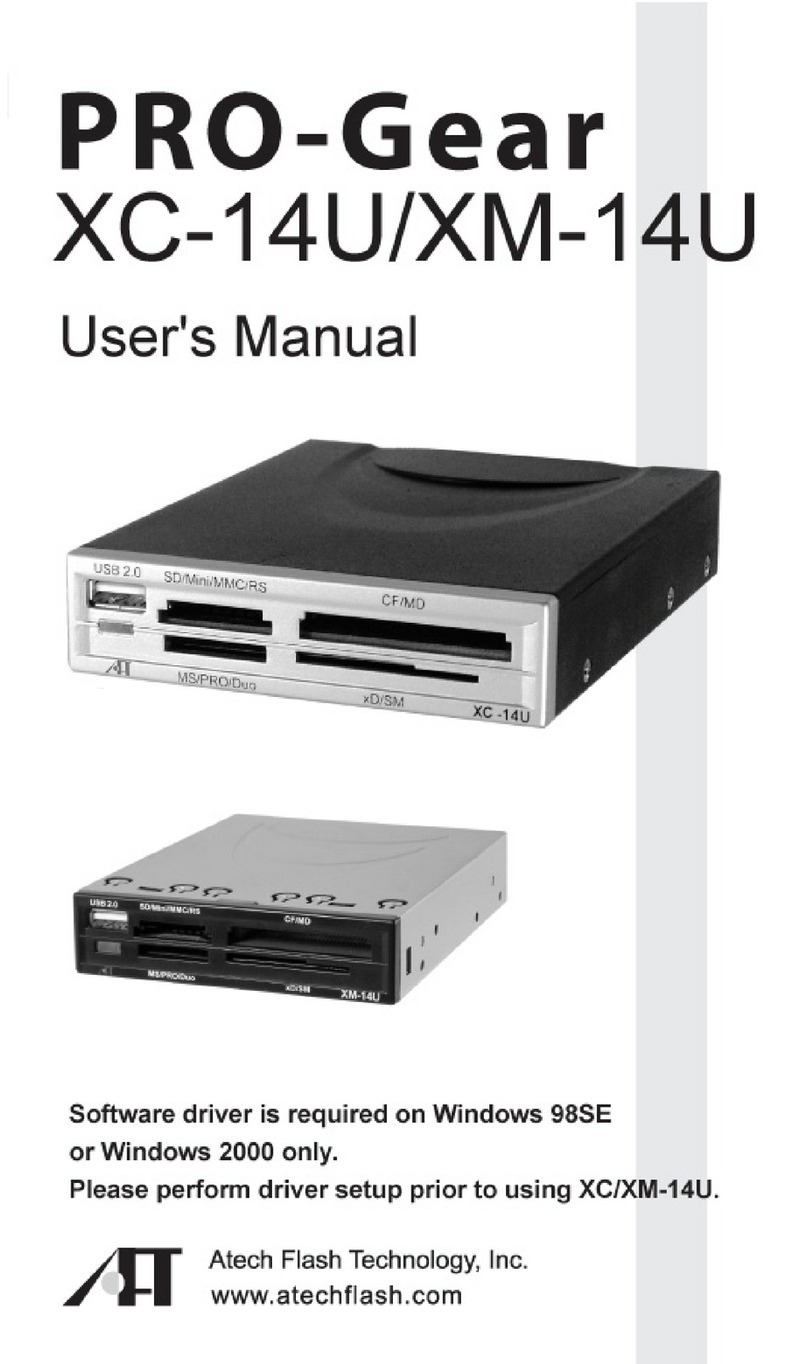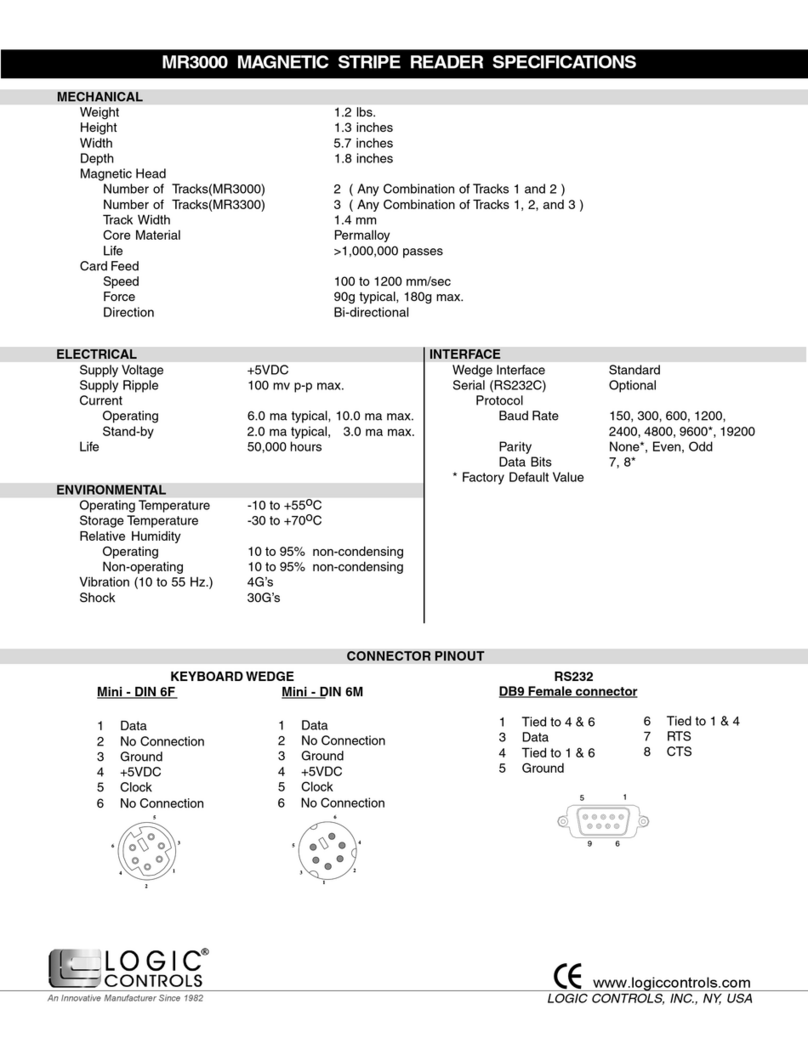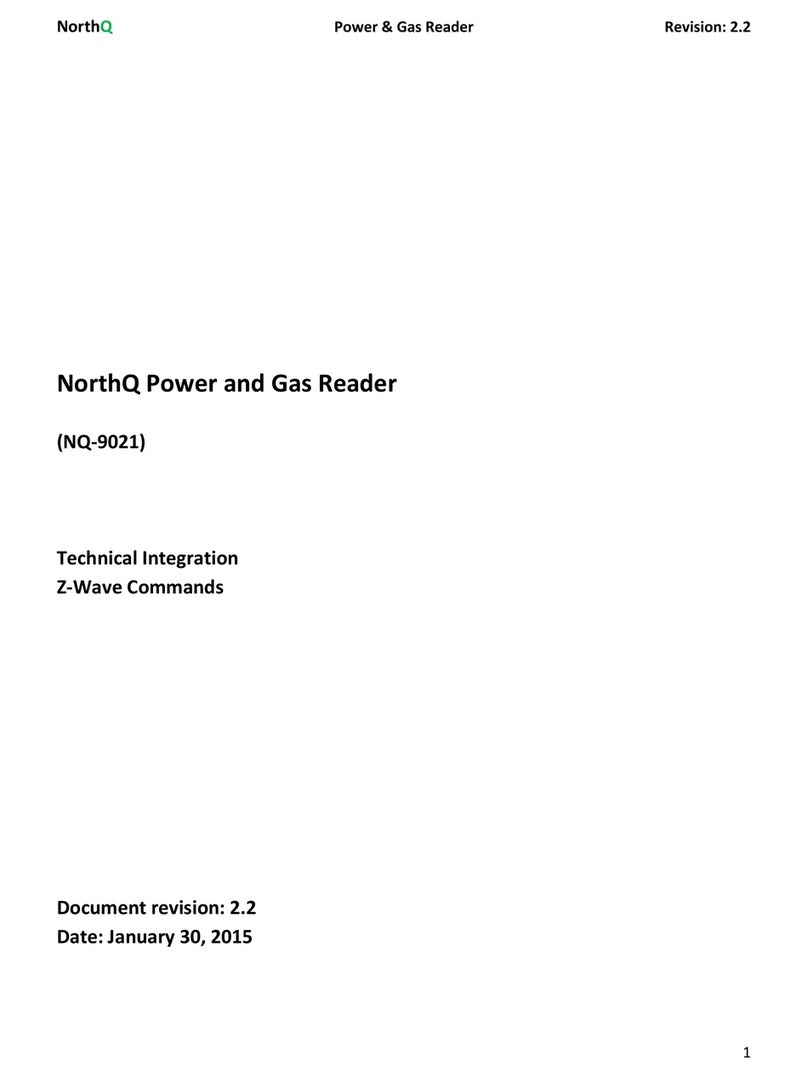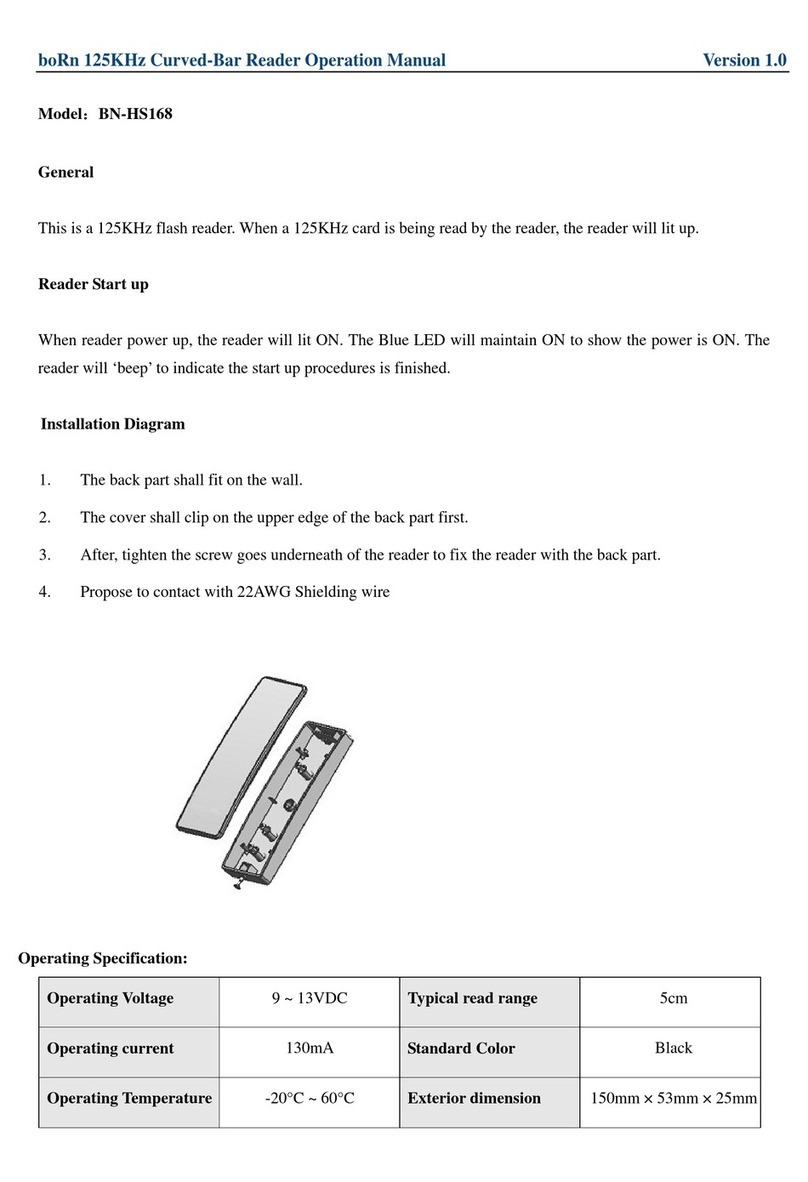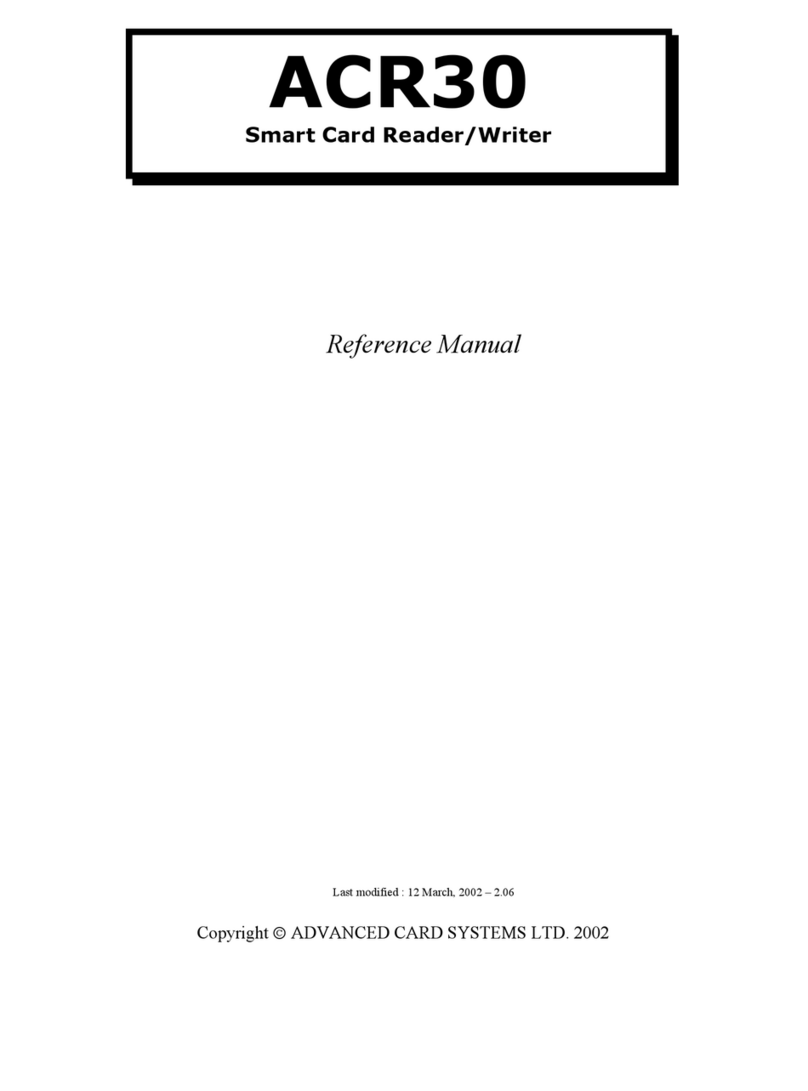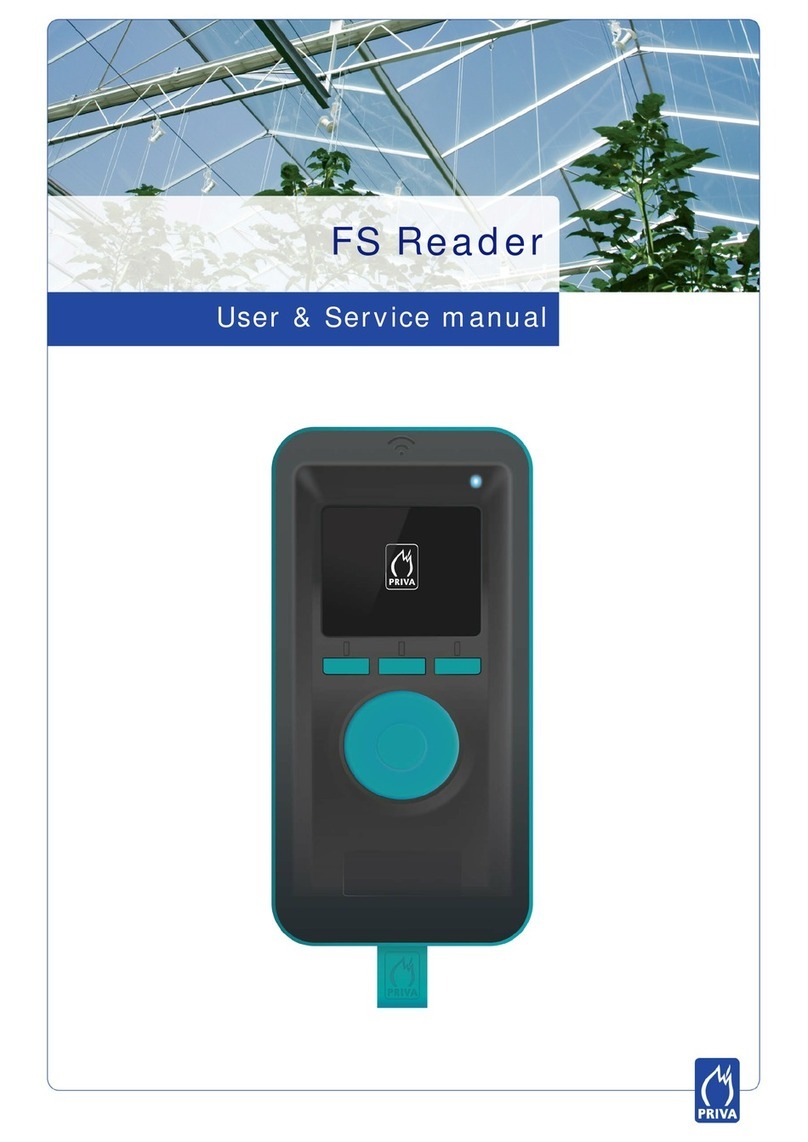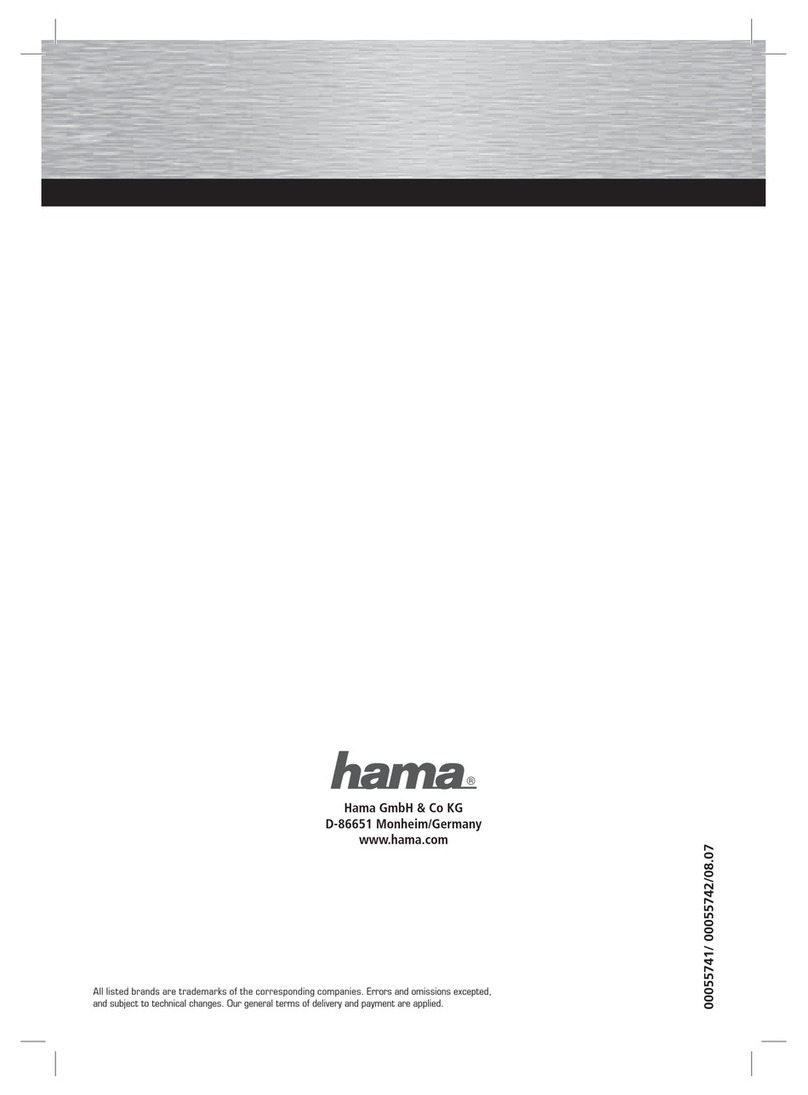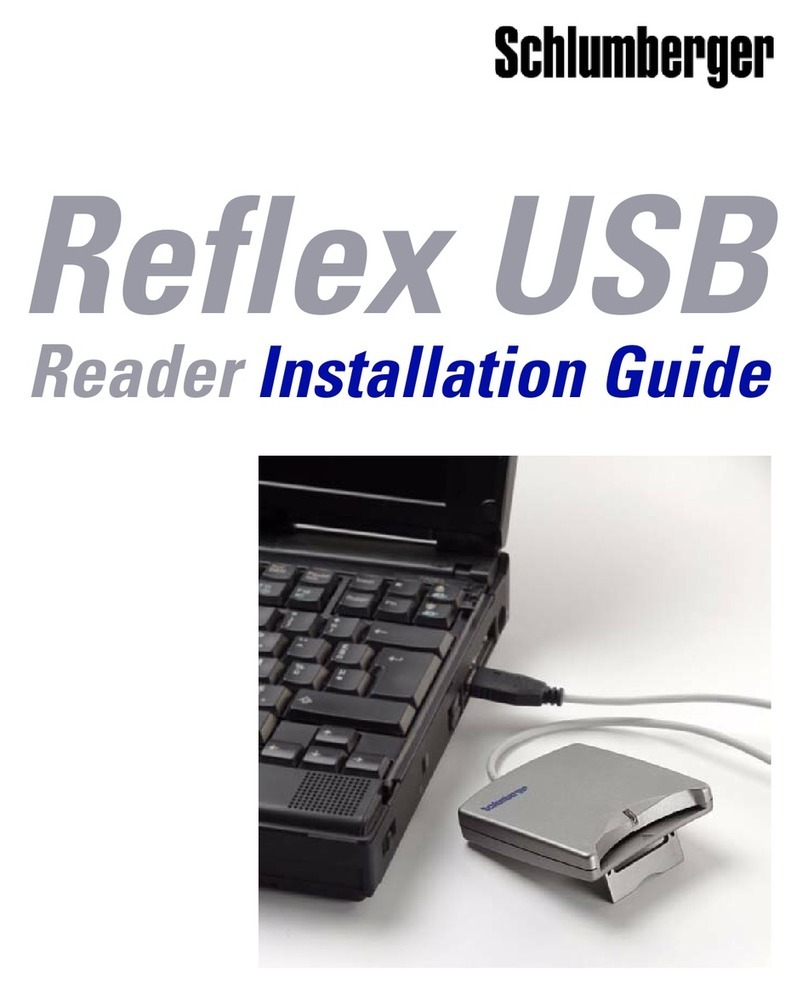Aft PRO-28U User manual

User's Guide
PRO-28U
TM
Atech Flash Technology, Inc.
Guide de l'utilisateur

Congratulations 1
Congratulations on the purchase of your new PRO-28U USB media reader/writer.
PRO-28U is able to support multiple formats of flash media cards.
This guide will explain the features and specifications of your new media reader, as well
as the installation in a few simple steps. Please retain this guide for further reference.
Convenient features like fully Plug-and-Play make it easy to setup PRO-28U in your
computer.
Operating System Requirements:
Windows ME, XP
Windows 98SE, 2000 (driver installation required)
Mac OS 9.2.x and later
Mac OS X v10.1.2 and later
Computer Requirements:
PC/Mac computer with open USB port 2.0/1.1
3.5" drive bay (internal installation)
On Board USB pin headers (2 USB ports/internal installation)
If you have any questions regarding with the Atech product, please contact:
Technical Support :
Toll free number (USA only) 1-866-85-ATECH (1-866-852-8324)
www.atechflash.com

Package Contents 2
External USB 2.0 Cable - Connects from PRO-28U unit to any available USB port in
Computer. **If you want to use the Front USB option, you will need an addtional USB cable**
To PRO-28U Unit
To available USB Port in Computer
PRO-28U
Internal USB 2.0 Cable x 2 - Connects PRO-28U to USB pin headers on motherboard.
To motherboard USB pin headers (5-pin)
To Reader Unit or for Front USB port
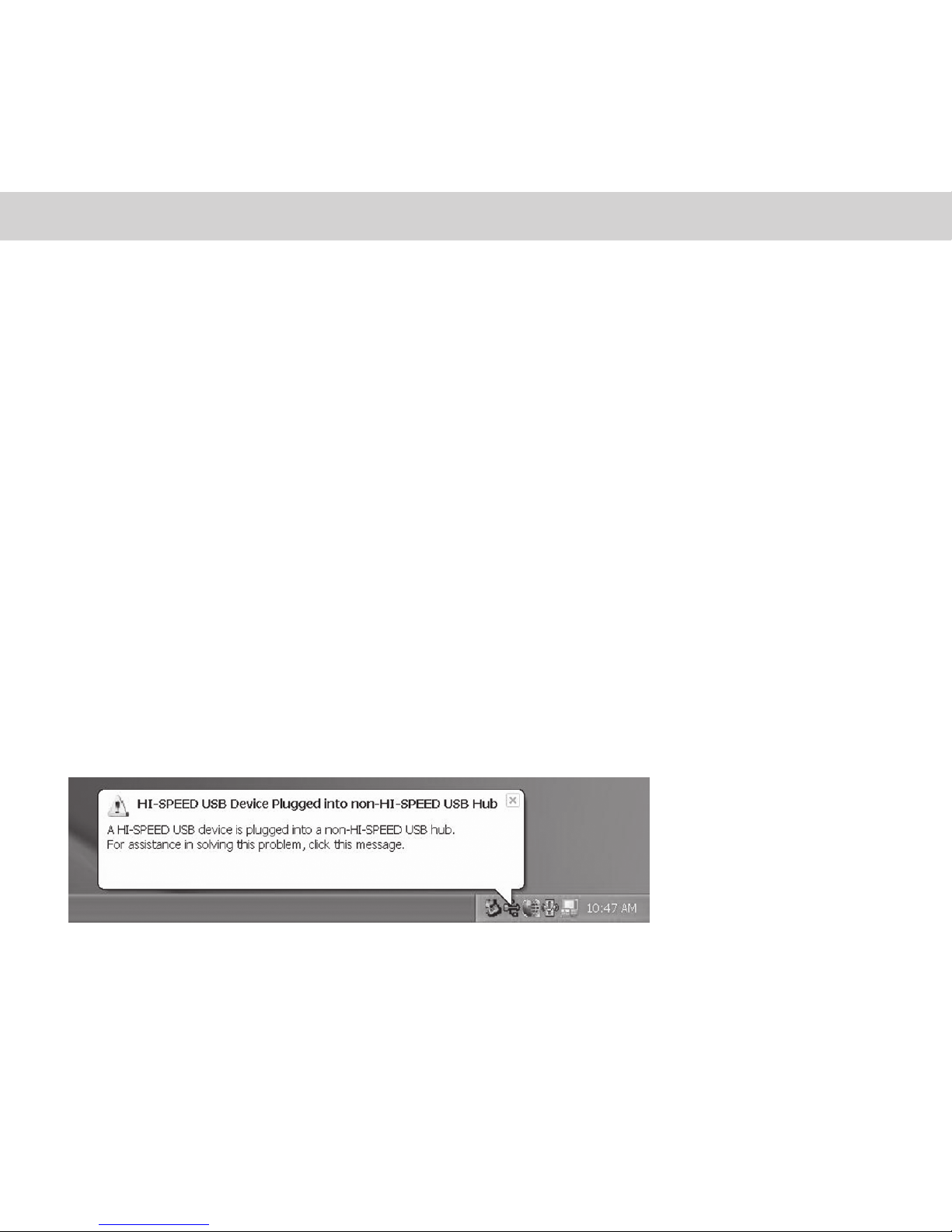
Installation 3
This is an USB 2.0 device and it is backward compatible with USB 1.1 interface.
However, USB 1.1 performance can only be expected when connected to
a USB 1.1. port.
When the unit is connected to a USB 1.1 port, the following Windows message
may appear:
"A HI-SPEED USB device is plugged into a non-HI-SPEED
USB hub. For assistance in solving this problem, click
this message"
Please ignore the message.
Please also be sure to remove the power plug of your computer to avoid electrical
shock or damage to your system.
Windows 98SE or Windows 2000 users:
Driver installation is required. Please perform software setup first before using
the PRO-28U.
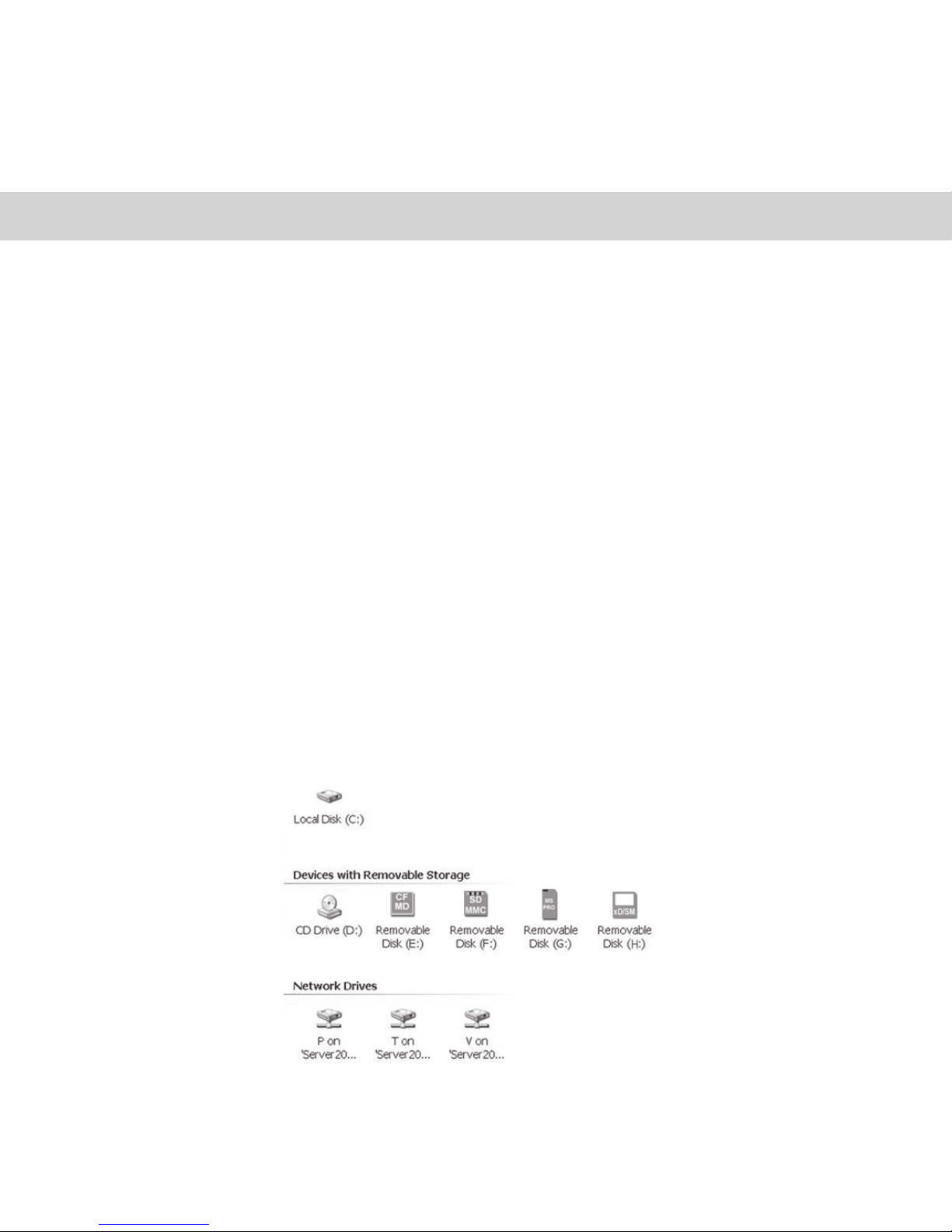
4
Install software driver
This step is required for Windows 98SE / 2000 users only. If you have Windows ME / XP,
please skip this step and proceed ahead.
(1) Close all applications that are running, including applications running in the background.
(2) Insert AFT Setup CD into CD-ROM drive and locate setup.exe file in PC setup folder.
(3) Double click on setup.exe will lead you into setup program.
(4) Follow setup instruction on your screen.
(5) After driver files are copied into your system, setup program will prompt you to restart
your computer. Please do so.
(6) Once computer is restarted, you can proceed to next step.
AFT Custom Icons (for Windows XP/ME/2000/98SE)
To use the AFT Custom Icons, you need to do the previous driver installation.
An example: Insert Memory Card and click on the Icon that matches your memory card.

5
Depending on the pin layout on your motherboard USB header, it may be necessary to
rearrange the color wires of Internal USB cable to match the USB pin assignment.
Please refer to your motherboard manual for USB header pin assignment information.
Internal USB cable consists of Red, White, Green and Black wires. Each color wire shall
be connected to a specific pin on the USB header.
Red wire = Power (VCC)
White wire = P- (Data-)
Green wire = P+ (Data+)
Black wire = Ground (GND)
Pin 1 = USB Power
Pin 2 = USBP2-
Pin 3 = USBP2+
Pin 4 = GND
Pin 5 = NC
Pin 6 = USB Power
PIn 7 = USBP3-
Pin 8 = USBP3+
Pin 9 = GND
Pin 10 = NC (No pin)
Connecting Card Reader
1. Open computer case cover. Please refer to your computer manual if necessary.
2. Insert PRO-28U into empty 3.5" drive bay.
3. Apply screws on each side of unit to secure to chassis.
4. Connect Internal USB cables to unit then to Motherboard USB header pin
5. For external use, connect the External USB cable to back of unit.
Motherboard connection
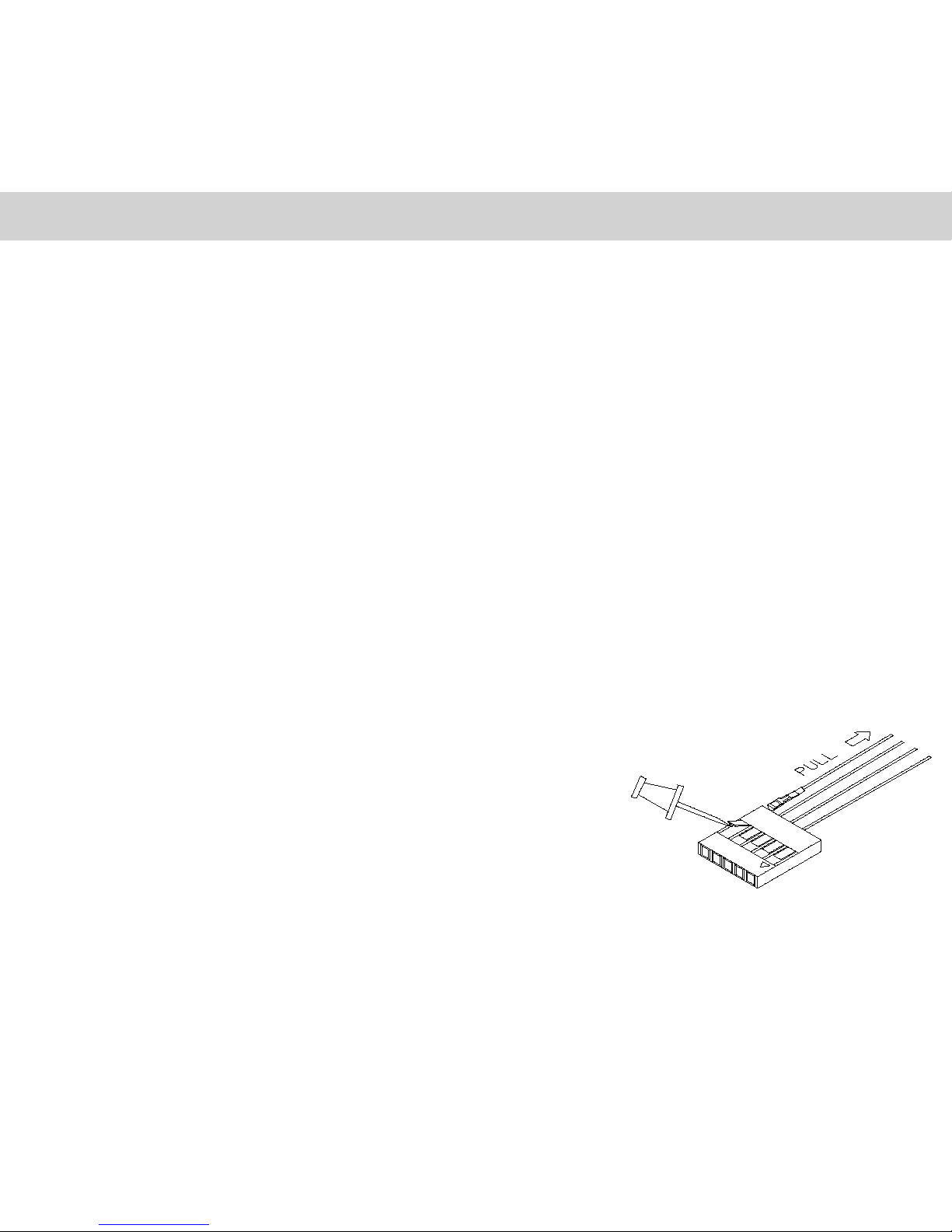
6
Therefore, we shall have:
Red wire goes to pin 1 Red wire goes to pin 6
White wire goes to pin 2 or White wire goes to pin 7
Green wire goes to pin 3 Green wire goes to pin 8
Black wire goes to pin 4 Black wire goes to pin 9
Comparing the default wire setting on the Internal USB cable, no wire reassignment is
necessary. We can plug in the black pin connector of Internal USB cable to the USB
header directly, with red wire goes to pin 1 or 6.
Please note that your motherboard USB header pin assignment could be different from
the example above. If you need to reassign wires on Internal USB cable, please
follow the procedure below:
(1) Determine which wires you need to remove from the
black pin connectors first by referring to your motherboard
USB header pin layout.
(2) Using a needle or push pin to flip up the tiny plastic tab
and pull the wire out from the connector. Please take caution
on this step as excessive force on flipping the tab may cause
the tab to break.
(3) Repeat above step for each wire that requires changing.
(4) Insert the wire pin back into the correct slot and press the
tiny plastic tab down will hold the wire in its position.
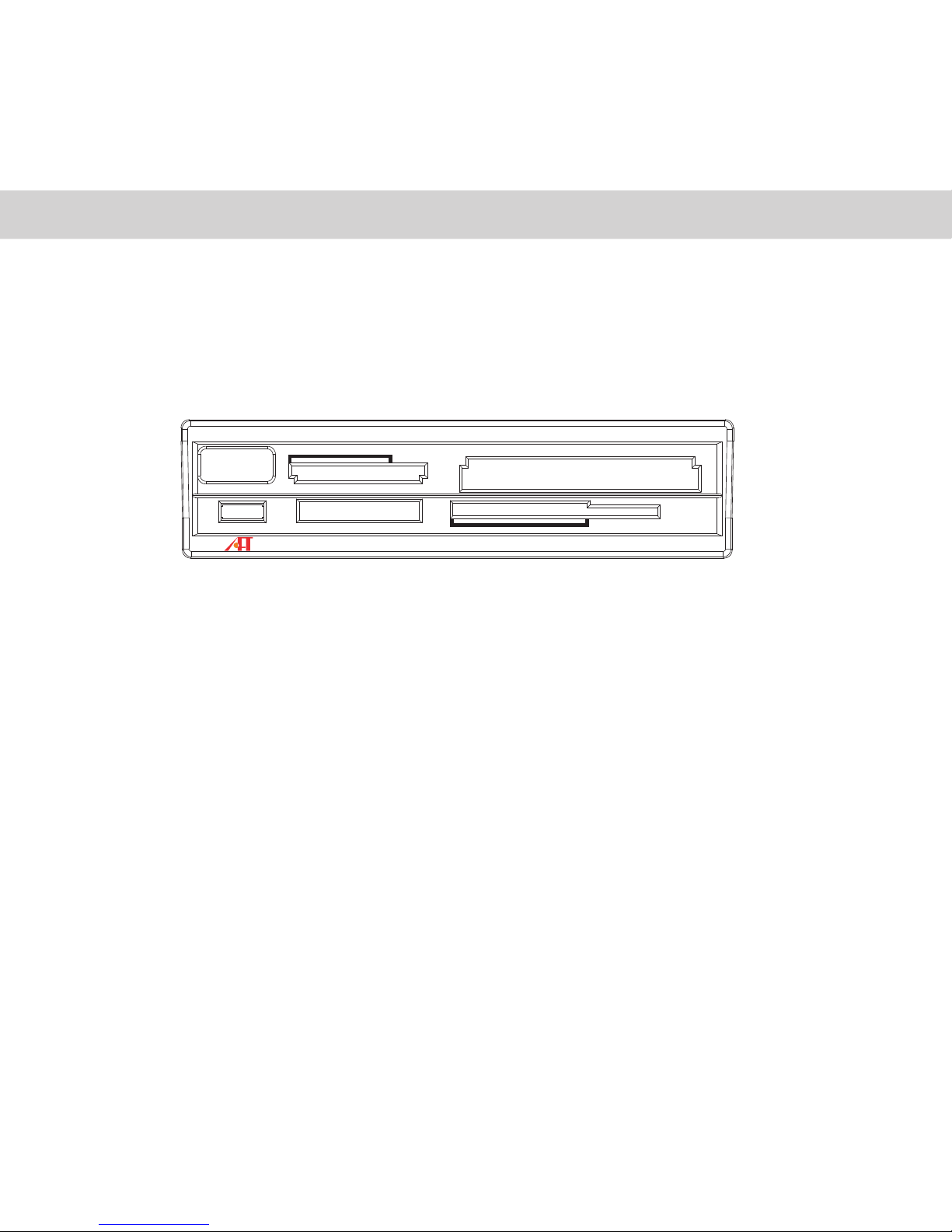
Using PRO-28U 7
Using PRO-28U is similar to using a floppy drive. Simply insert your media card into
the slot and click on the appropriate Removable Disk icon in My Computer,
it will allow you to access your media card like a disk.
We strongly recommend that you copy the files in the media card to your computer
first before attempting to view or make any changes to the files.
Caution !!
When removing your flash media card from reader please make sure that your file
transferring process is fully completed before pulling your media card out. Failing to do
so may result in card damage or data corruption.
Avoid formatting your media cards in reader if possible.
Always format your media card in the electronic device it is used in.
Certain electronic devices may become incompatible with the media cards formatted
under Windows file systems.
PRO-28U USB 2.0 SD/Mini/MMC/RS
MS/PRO/Duo xD/SM
CF/MD
Ultra PRO-28U
xD
mini

Specifications 8
Dimension (W x H x D):
Power Requirement:
Supported media format:
Operation Current:
Suspend Current:
Transfer rate:
Supported O/S:
4.02 inch x 1 inch x 4.92 inch / 102 mm x 25 mm x 125 mm
5V DC, 500mA (USB bus power)
Memory Stick PRO, Memory Stick PRO Duo, Memory Stick PRO MG
Memory Stick, Memory Stick Duo MG, Memory Stick Select, Memory Stick Duo
Magicgate Memory Stick*, Magicgate Memory Stick Duo, Memory Stick Rom
Memory Stick Extreme III, Compact Flash Type I, Compact Flash Type II,
Compact Flash Extreme III, Microdrive, Magicstor, xD-Picture Card™**,
xD-Picture Card™ v 1.2, SmartMedia Card, Secure Digital, Secure Digital v 1.1,
miniSD, microSD(SD Adapter Required), MultiMediaCard, MMC plus v 4.0,
MMCmobile, RS-MMC, RS-MMC v 4.0,
<200mA
<500uA
Up to 480 Mbps (via USB 2.0)
Up to 12 Mbps (via USB 1.1)
Windows XP, ME
Windows 98 SE , 2000 (driver required)
Mac OS 9.1 or later
Specifications are subject to change without further notice.
All trademarks, trade names and copyrights are properties of their respective owners.
*Does not operate with MagicGate Memory Stick in secure mode.
**xD-Picture Card™ is a trademark owned by Fuji Photo Film Co., Ltd.
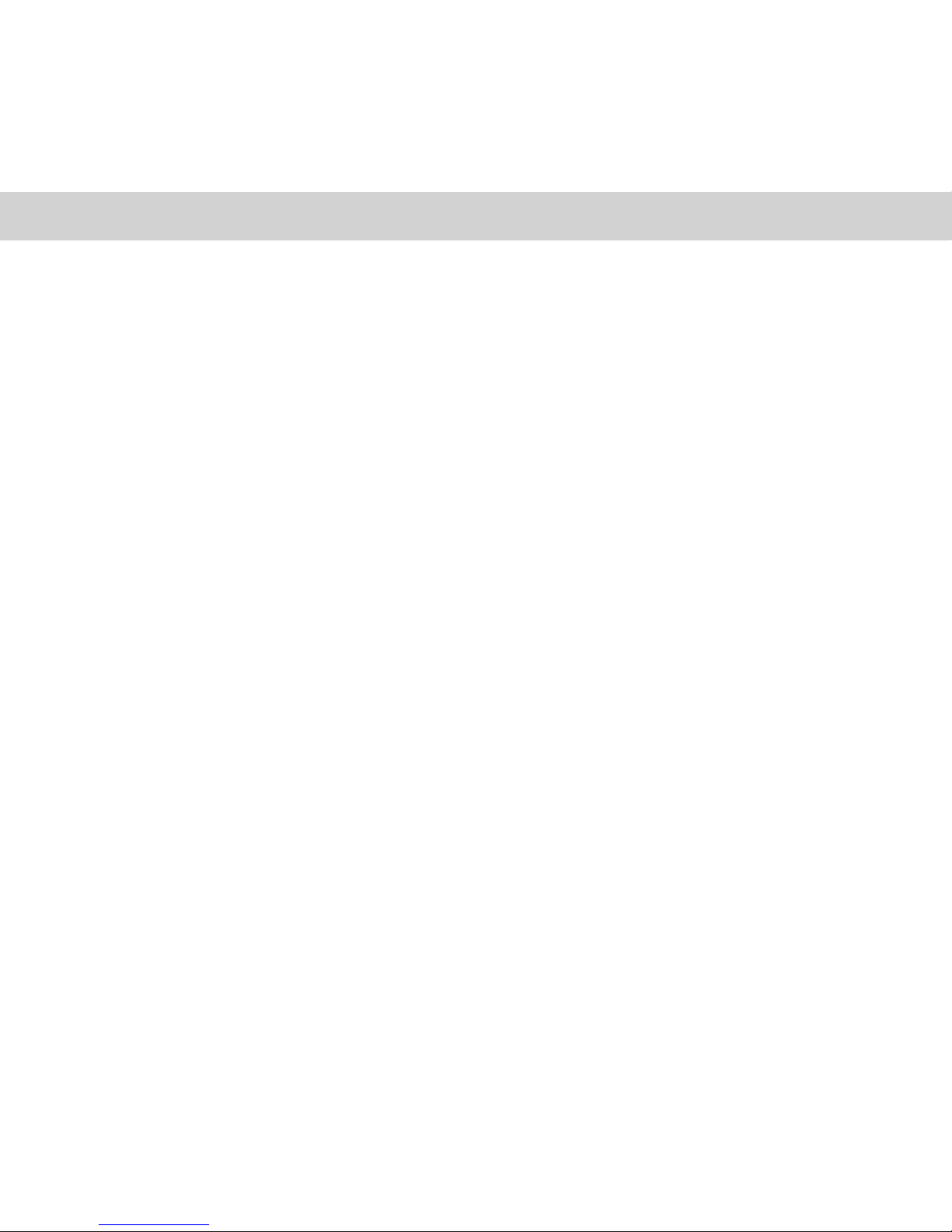
Limited Warranty 9
Atech Flash Technology, Inc. ("AFT"), warrants to the original end user ("Customer")
that under normal intended use AFT memory flash card readers will be free from defects
in materials and workmanship for one (1) year from the date of purchase. During warranty
period, AFT shall either repair, or replace defective product. AFT shall not be liable for
any losses or damages of any kind resulting from the use of AFT products or for any of
Customer's data stored on products returned to AFT for service. AFT accepts no liability
for and provides no expressed or implied warranty against any loss of data or images.
You may register your product at http://www.atechflash.com. Customer must have proof
of purchase and obtain warranty service authorization from AFT within the applicable
warranty period before returning defective products to AFT. Returned products must be
shipped prepaid and packaged appropriately, and it is recommended that they be insured
or sent by a method that provides for tracking of the package.
Limitations: This limited warranty is in lieu of all other warranties, terms or conditions;
including warranties, terms, or conditions of merchantability, fitness for a particular
purpose, satisfactory quality, suppliers, and in no event will AFT be liable for any special,
incidental, consequential, or indirect damages resulting from the possession, use or
failure of this product. Product names mentioned herein are for identification purposes only
and may be trademarked and/or registered trademarks of their respective companies.
Media Cards* Compatibility Note
Media cards may not work properly when working with AFT product. If you encounter
this problem, contact AFT Tech Support for compatible media card list and potential driver
support and updates.
Table of contents
Other Aft Card Reader manuals