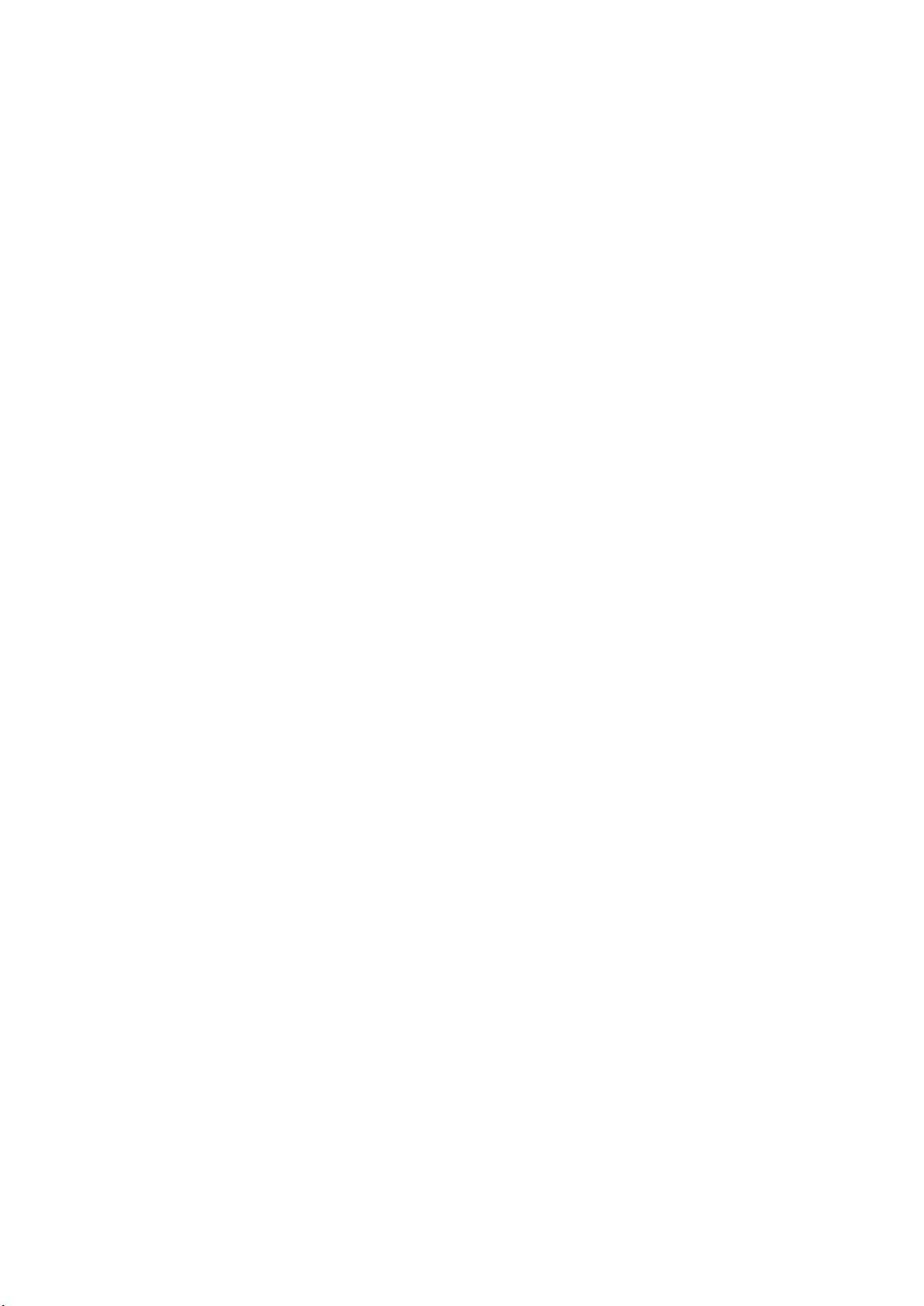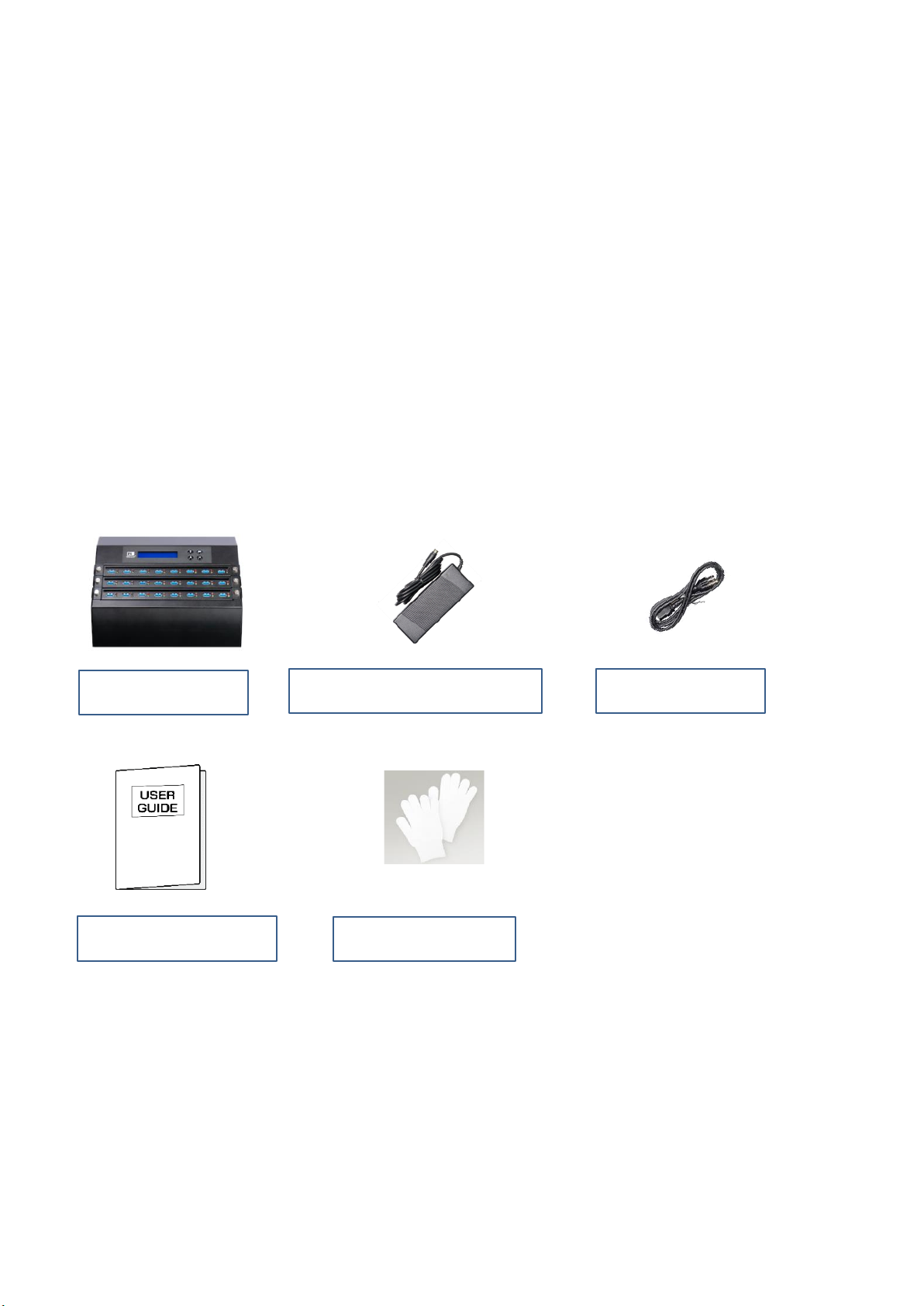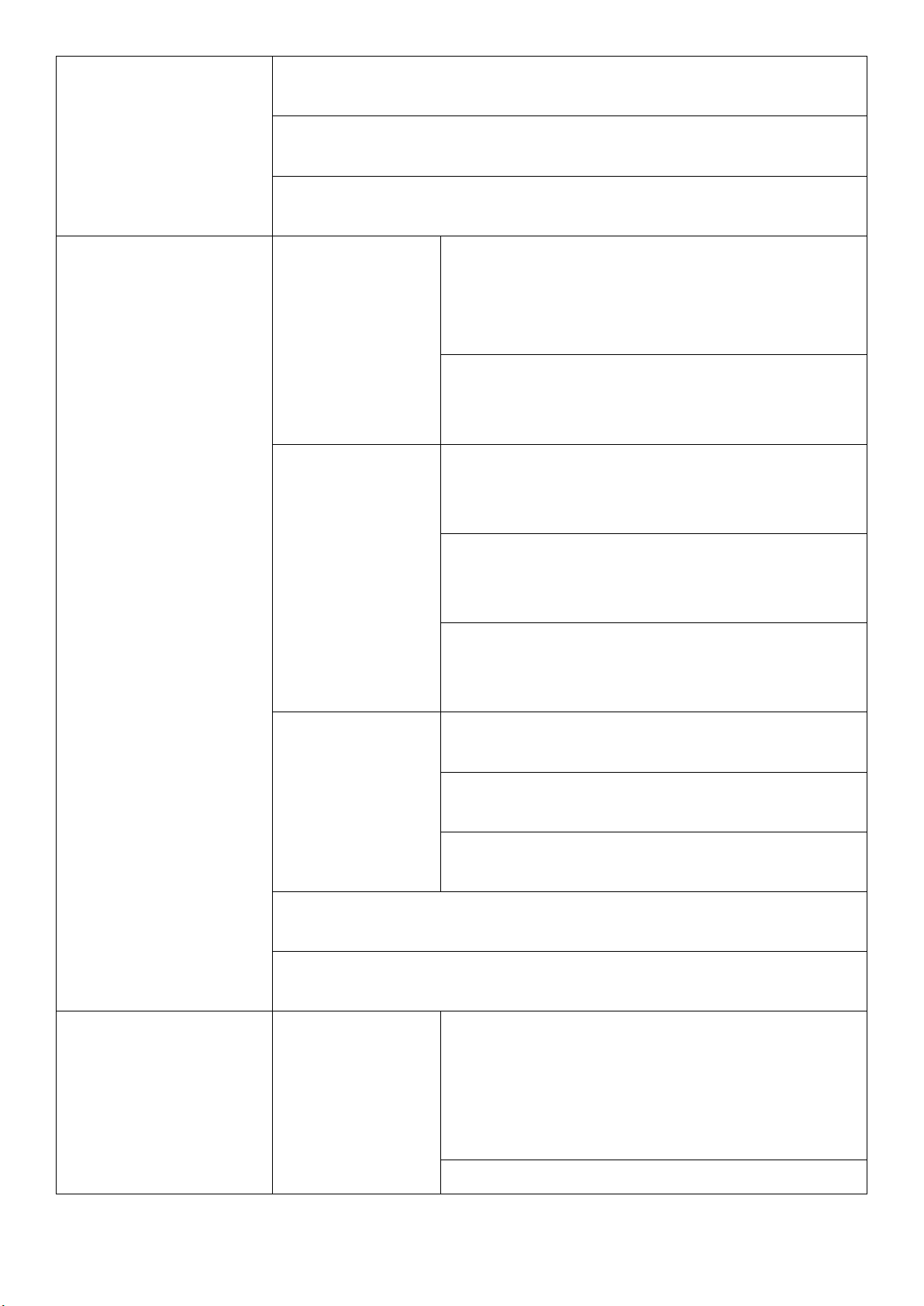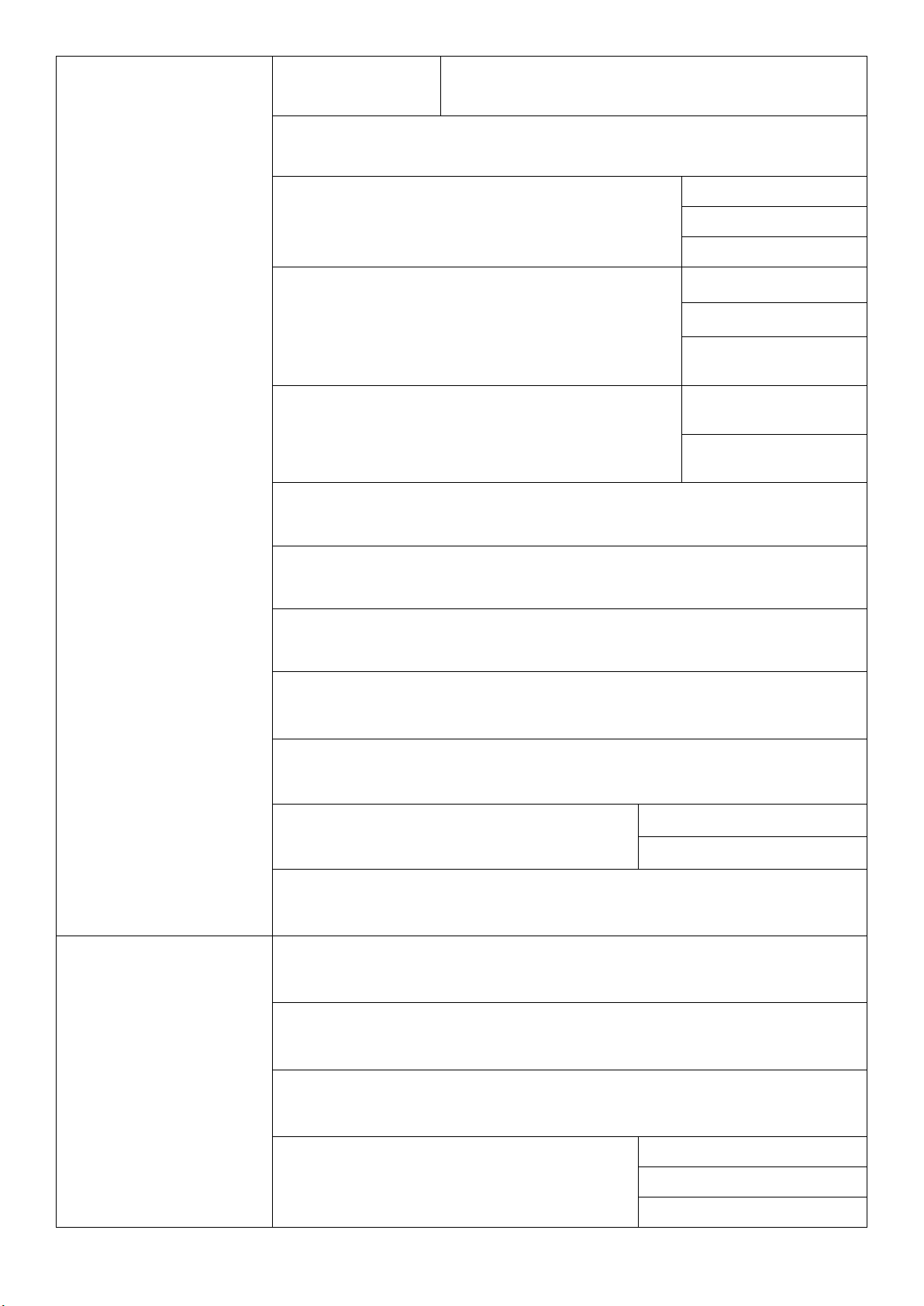3
Product Disclaimer
U-Reach is not accountable for any incidental or consequential damages, which includes,
but is not constrained to property harm, loss of time or data from use of a U-Reach product,
or any other damages attributable to product malfunction or failure (including without
limitation, those attributable to: (1) reliance of the materials provided, (2) costs of product
replacement, (3) loss of use, data or profits, (4) delays or business interruptions, (5) and any
principle of legal responsibility, arising out of or in reference to the use or overall
performance or from delays in servicing or lack of ability to render service) of any U-Reach
product. U-Reach makes every effort to ensure proper operation of all products. However,
the customer is responsible to affirm that out of the U-Reach product meets the customer’s
quality requirement. The customer further acknowledges that fallacious operation of U-
Reach product and/or software program, or hardware issues, can cause loss of data,
defective formatting, or data loading. U-Reach will make efforts to resolve or repair any
issues recognized by customer either within the warranty period or on a time and materials
basis.
Specifications and features subject to change without notice or obligation.
Warranty
U-Reach provides a basic one-year parts and labor warranty for all of its products (excluding
cables, adapters, and other consumable items). An optional extended warranty is also
available for an added cost. Telephone and email support is available for the life of the
product as defined by U-Reach.
All warranties will be restricted and defined by the market region from which customers
purchased.
Piracy Statement
U-Reach accepts no responsibility for copyright infringement or misuse of any U-Reach
equipment. Copying all forms of data: audio, video, or software without the permission of
the copyright holder is illegal. It is the sole responsibility of the user to ensure that the legal
copyrights of the copyright owners are respected.