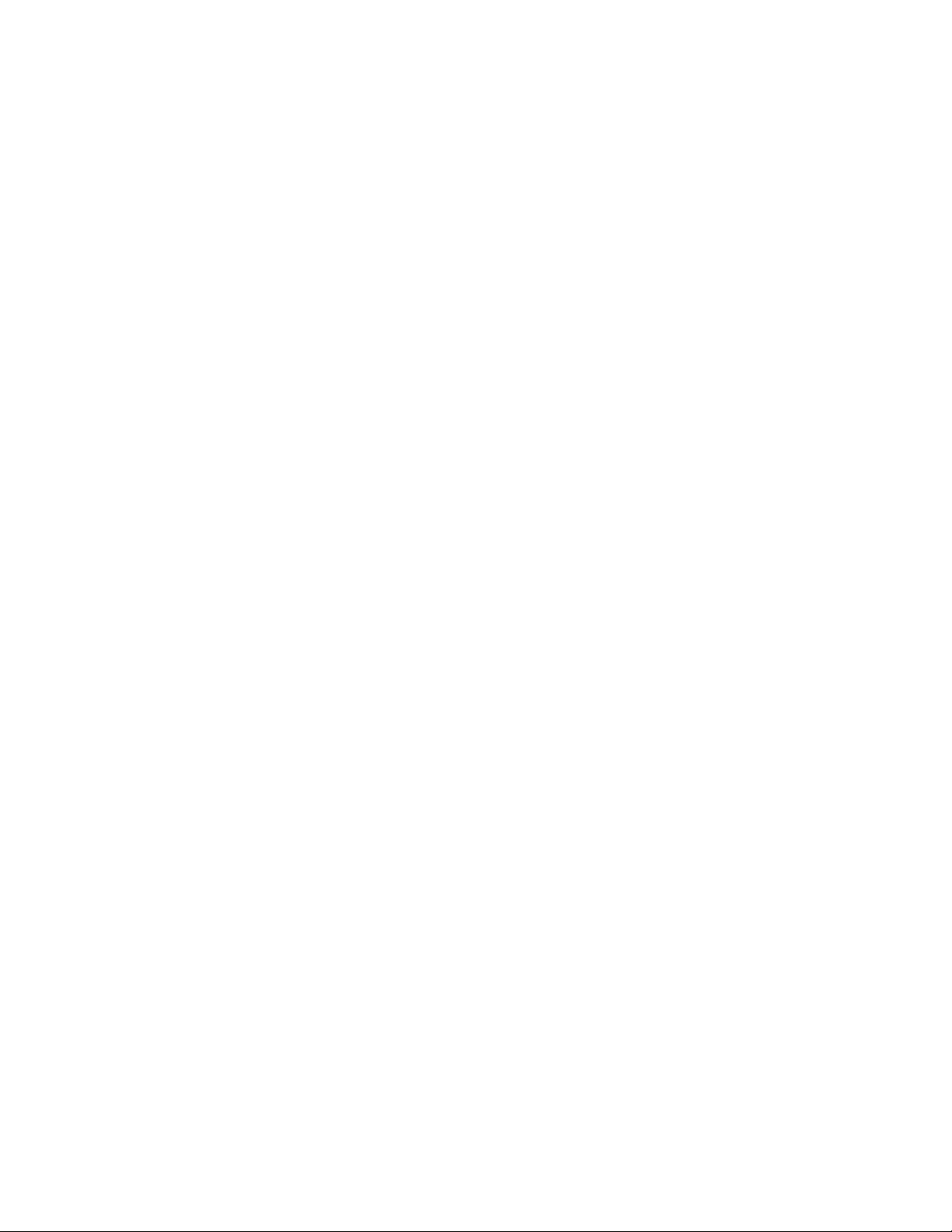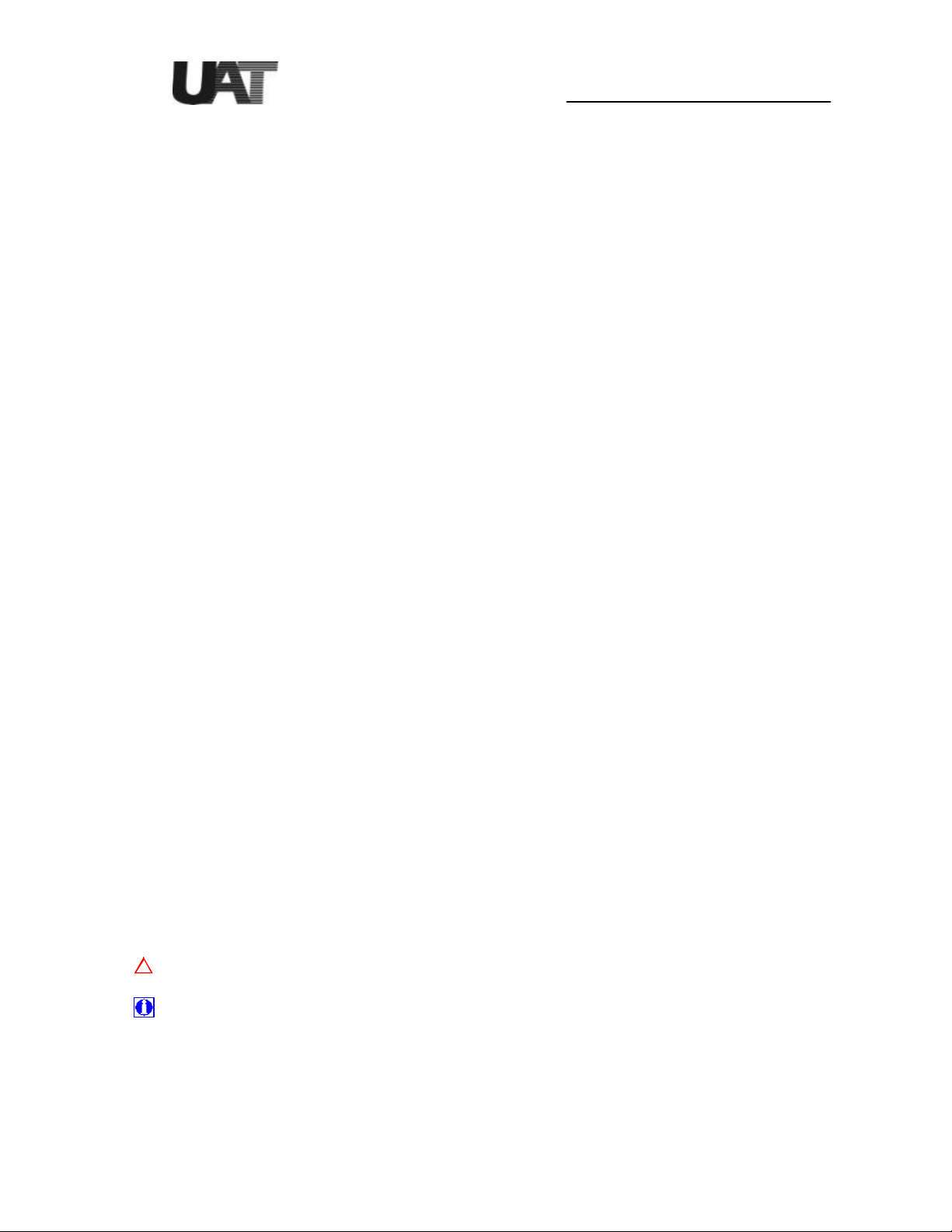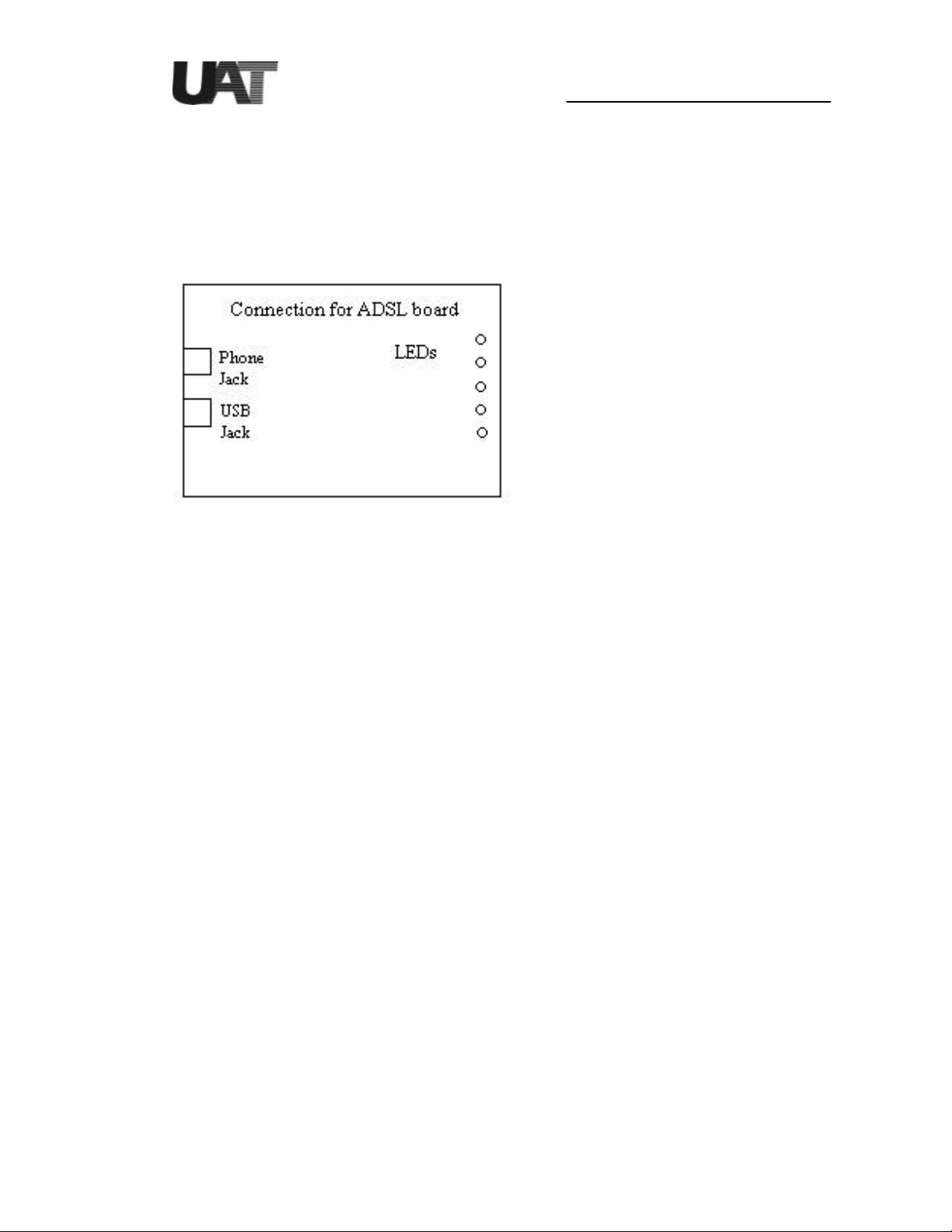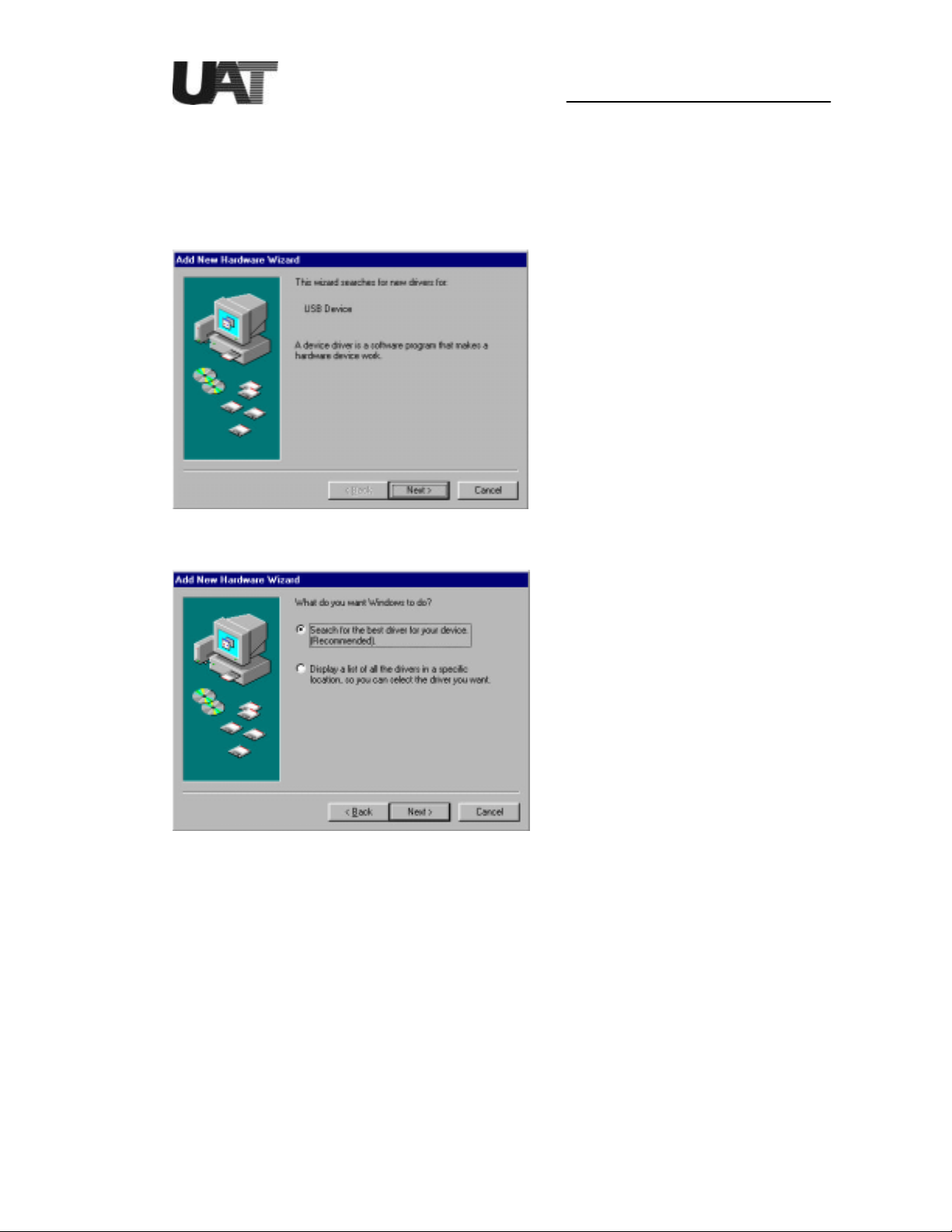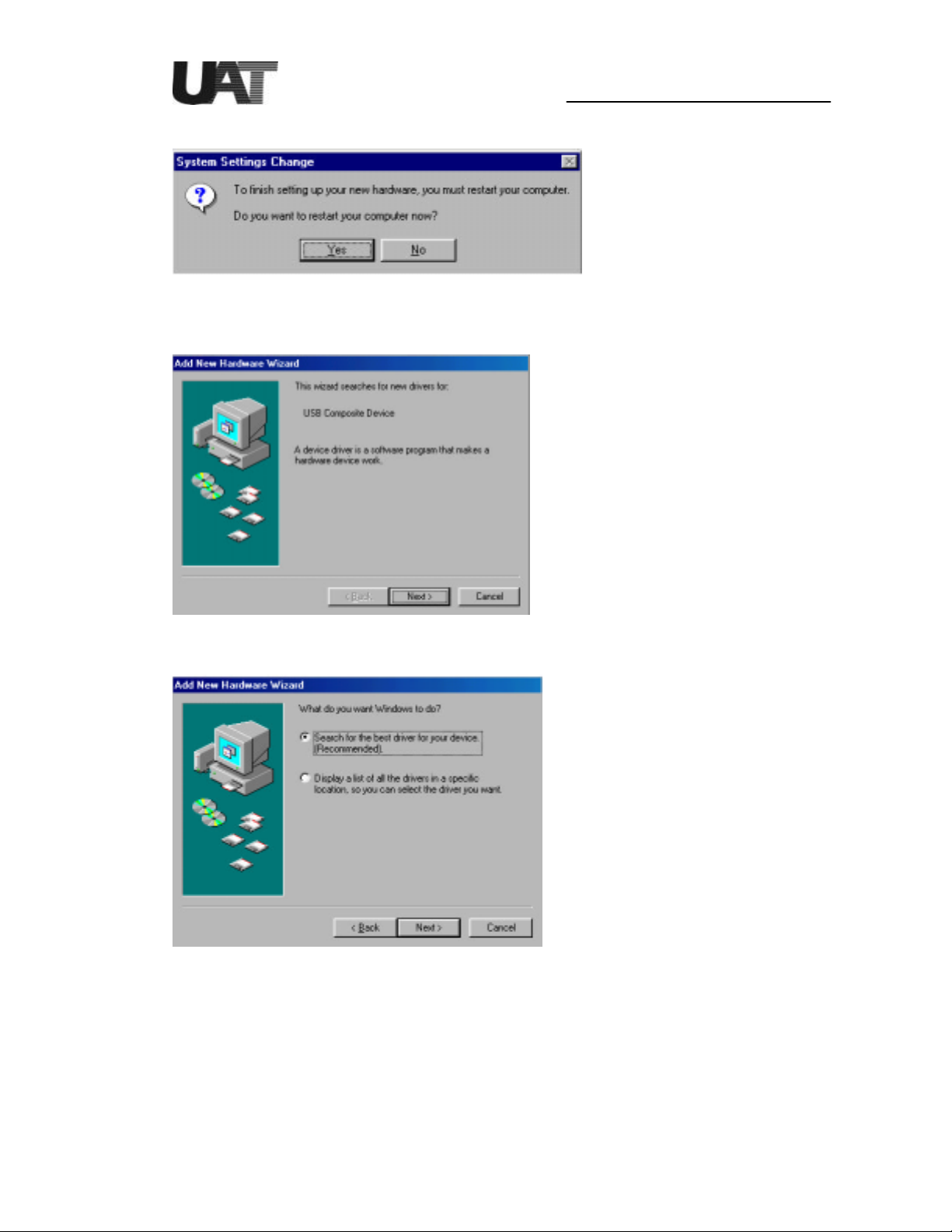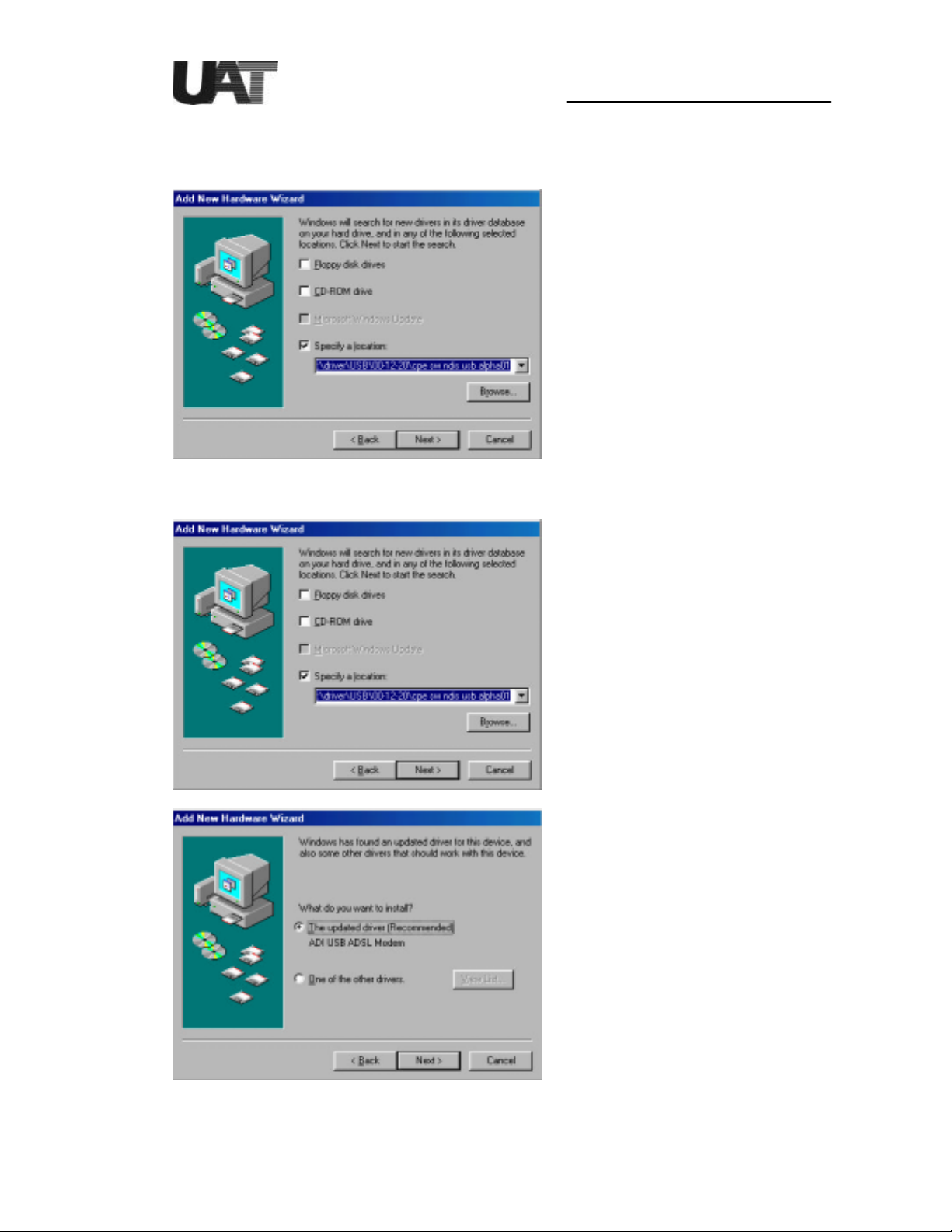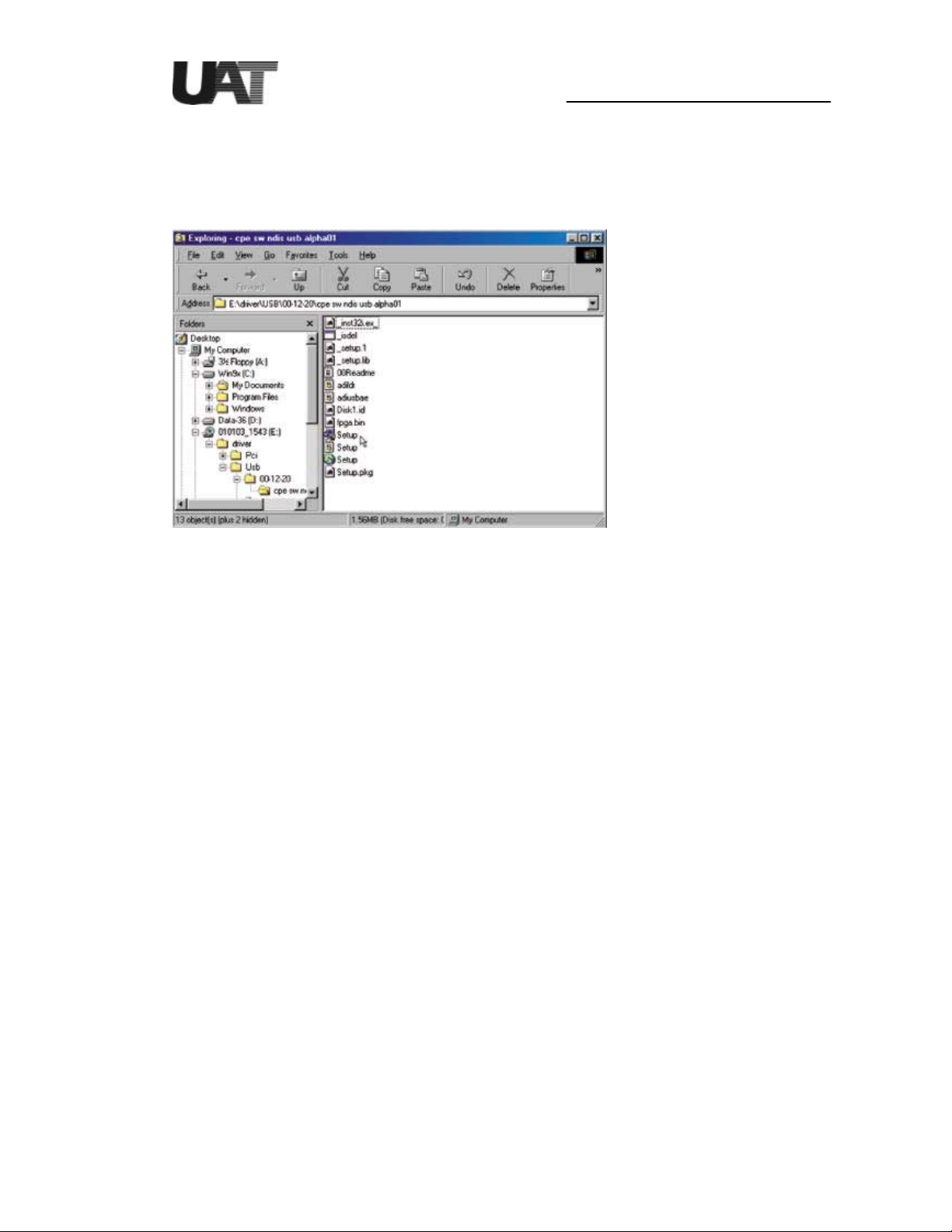Installation Guide For UAT ADSL USB Modem
2
elcome to ADI USB ADSL Modem!
Introduce yourself to t e new world of fast Internet. ADI provides a w ole new fast and
simple plug-n-play Universal Serial Bus (USB) Windows environment for Internet access.
T e ADI ADSL USB Modem contains a complete evaluation package including ardware
reference design, Windows software drivers, test/utility software, design documents,
performance reports and t is user manual.
T e manual is written based on t e ADI ADSL USB Modem ardware release Version 3.1.3,
t e software release Version Alp a01 and t e ADIMON GUI Ve rsion 2.5.
T e ADI ADSL USB Modem features:
?? Plug and Play USB 1.1 specification interface
?? Rate Adaptive ADSL tec nology t at adapts to your p one line conditions
?? Receive line rate up to 10Mbps (downstream) and transmit line rate up to 1Mbps
(upstream)
System Requirements
To use t e USB Modem, your PC or notebook s ould ave:
?? Pentium 233MHz CPU or faster
?? 32MB system memory or more
?? 3MB free space on your ard drive
?? 256 color VGA or ig er resolution
?? Microsoft Windows 98 or Windows 98 Second Edition CD-ROM
?? Floppy drive and CD-ROM drive
?? One available USB port and one USB cable
?? RJ11 p one wire
?? DSLAM or central office modem ready
T e s ielded USB cable is to be used in order to ensure compliance wit FCC Part 15,
and it is t e responsibility of t e user to provide and use s ielded USB cable from modem
to personal computer.
CAUTION: Any c anges of modifications not expressly approved by t e grantee of t is
device could void t e users aut ority to operate t e equipment.
Document Annotations
Important Instruction
Special Note