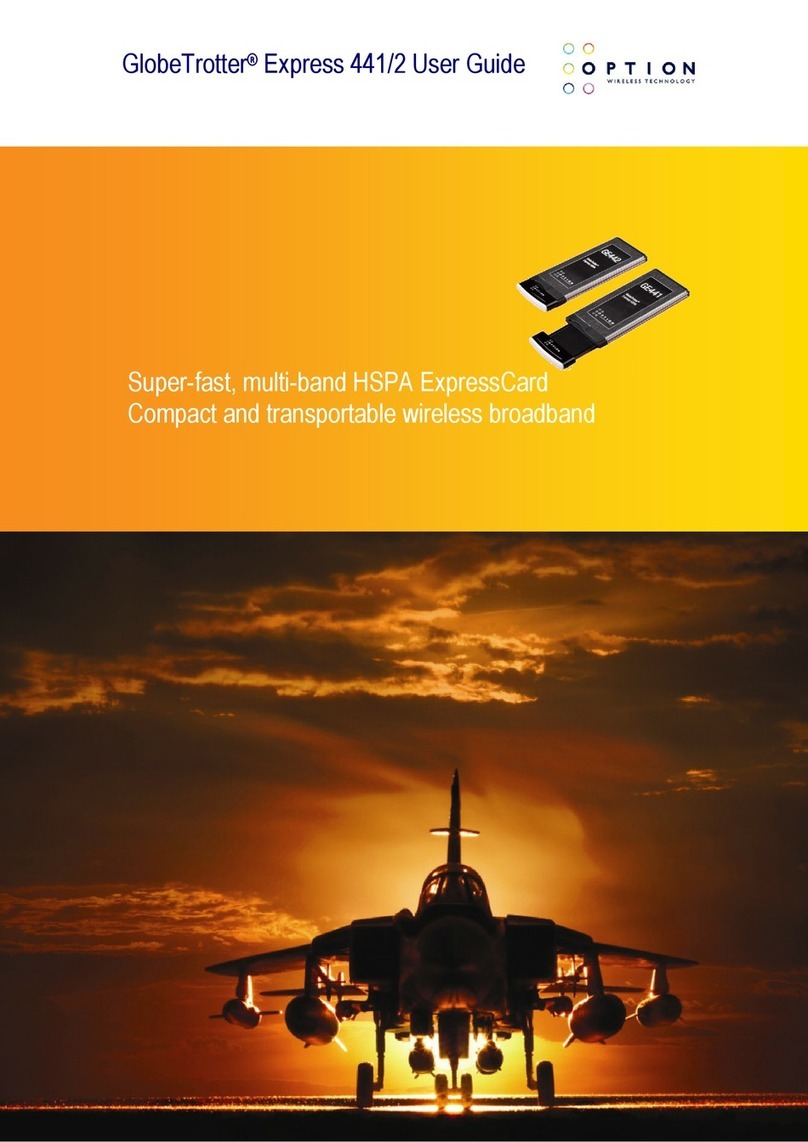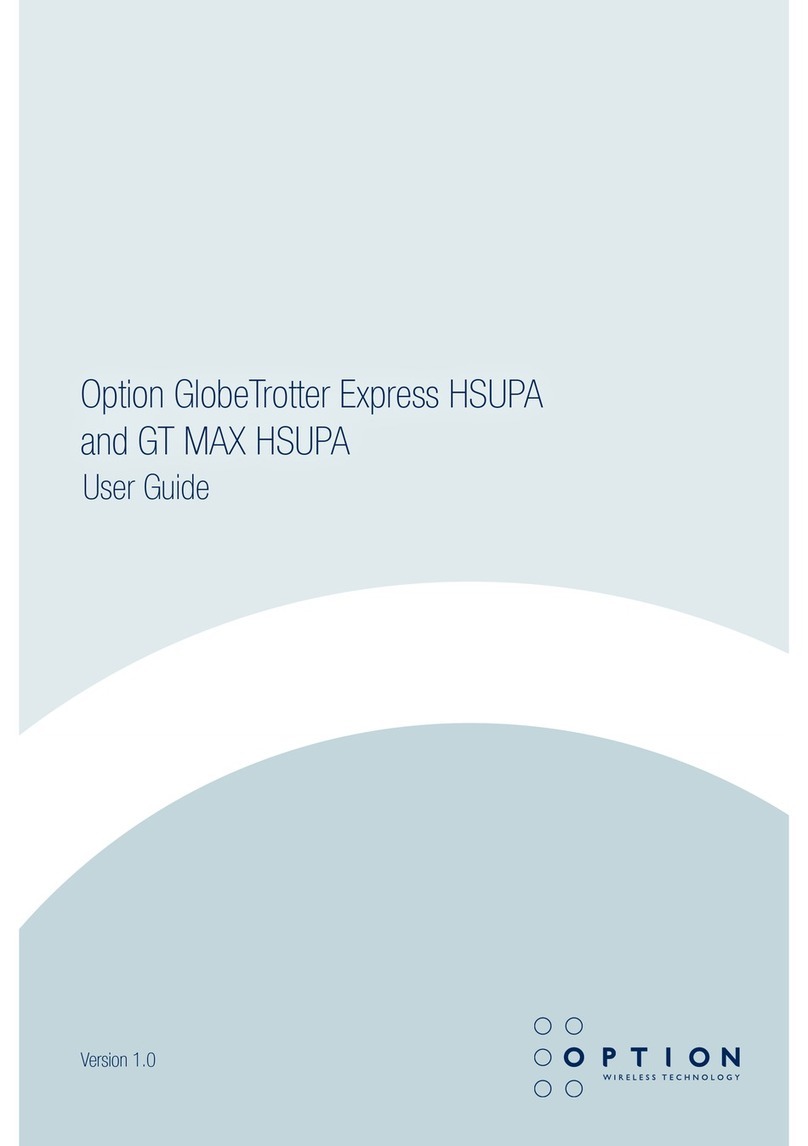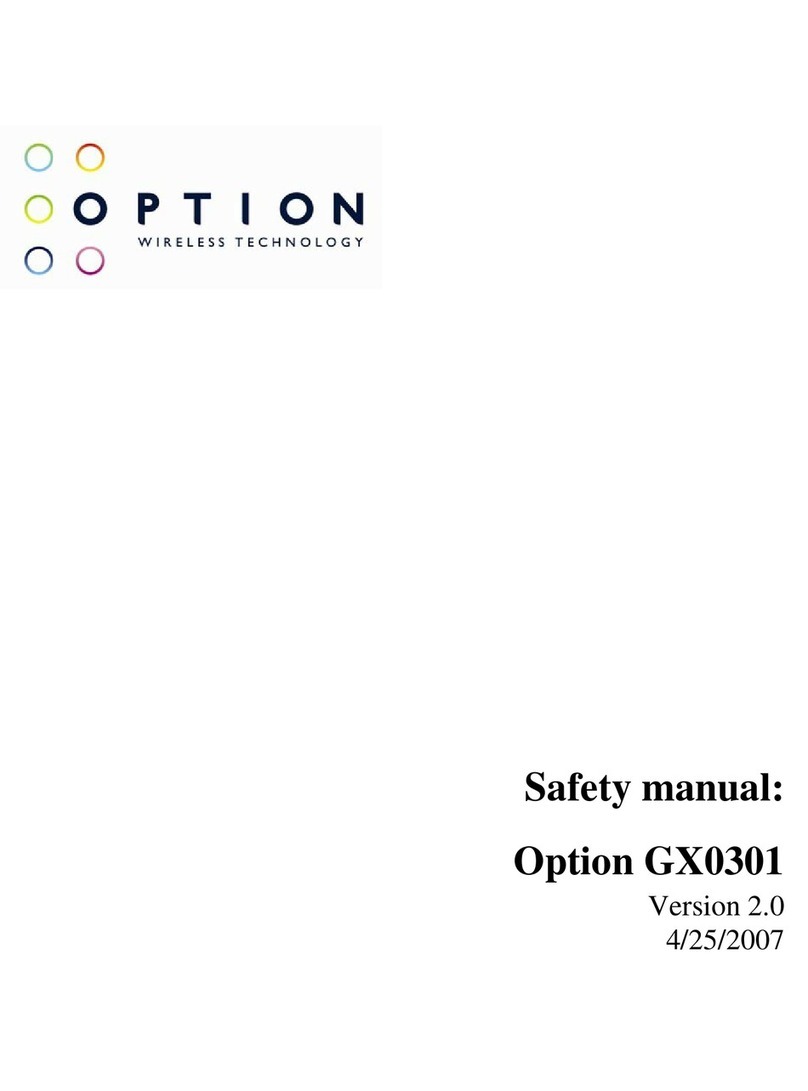iCON®505/505M User Guide
Page: 5 of 23
2FEATURES
The iCON®505/505M is specifically designed to be the smallest size and give the highest performance at lowest
cost for entry-level and consumer markets. Its key features are:
•Ultra-compact HSUPA USB modem: blistering speeds with dazzling looks
•Dual-band high-speed 3G anywhere in Europe and quad-band 2G support for worldwide operation
•Super fast:, downloads up to 14.4Mbps*, uploads up to 5.76Mbps
•iCON®505: Compact and lightweight: just 6cm long (inserted) and 29g
•iCON®505M: Compact and lightweight: just 6.6cm long (inserted) and 33g
•Future proof via easy internet upgrades
•Comprehensively tested on infrastructures and networks worldwide
•Future proof through upgradeable firmware
•Easy connection to any PC and the internet: insert the device, install the Zero-CD®Software, go online
•iCON®505: Zero-CD®Plug ‘n’ Play technology supported by 118MB of internal memory
•iCON 505M: Zero-CD®Plug ‘n’ Play technology supported by 118MB of internal memory. Also features a
micro-SD slot enabling uCAN®** in conjunction with an added micro-SD card***
iCON®505/505M - Key Design Elements
*Cat10 (14.4 Mbps) DPA is planned for availability on units shipped as from Q4 2009. Until that time the device will be available
as cat9 (10.2 Mbps) DPA.
** sold separately
*** a micro-SD card is not part of the standard product