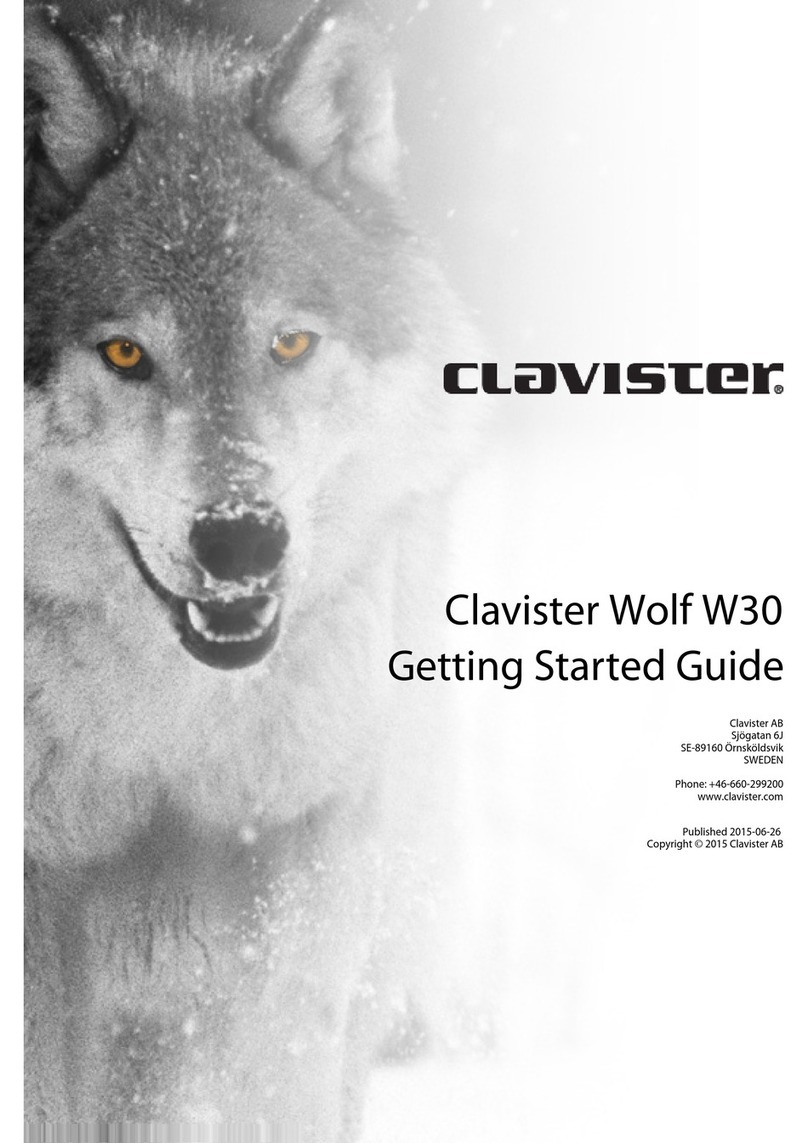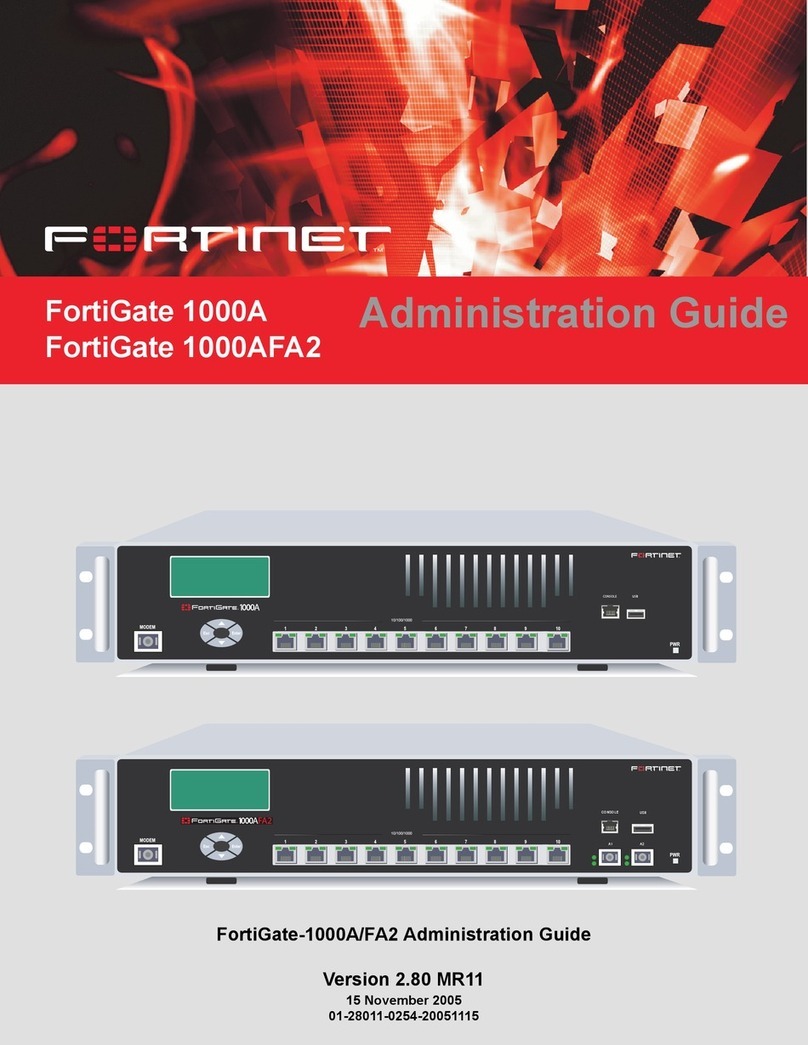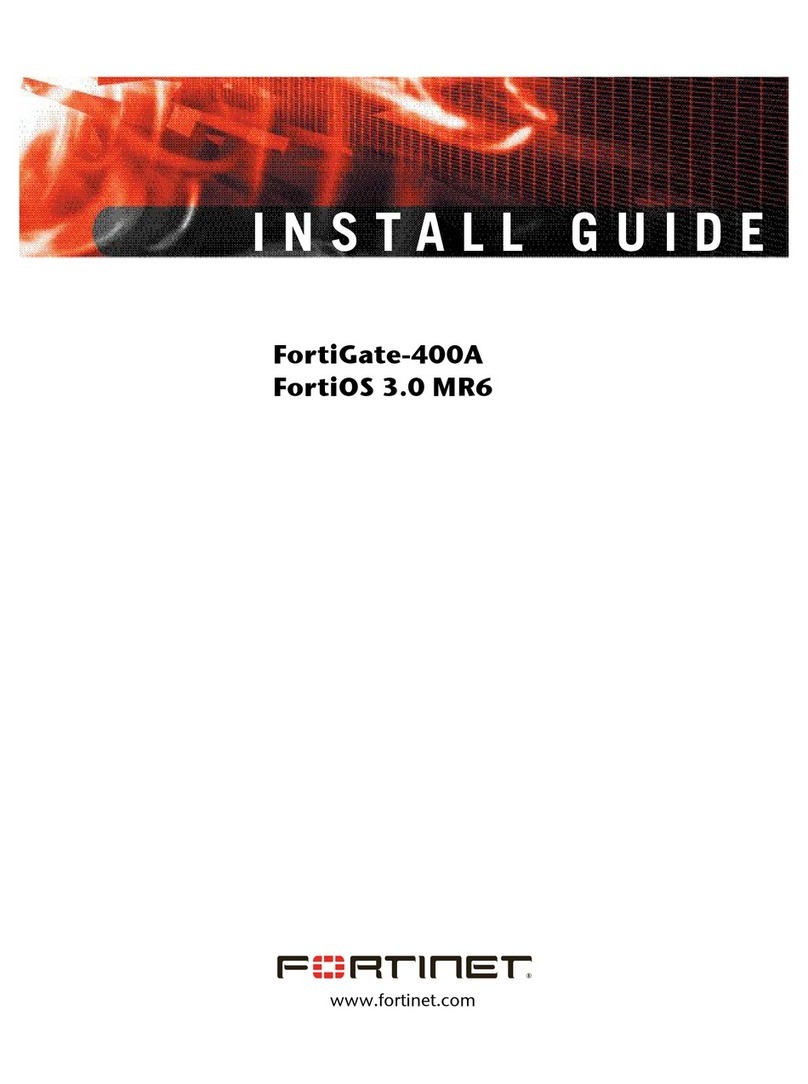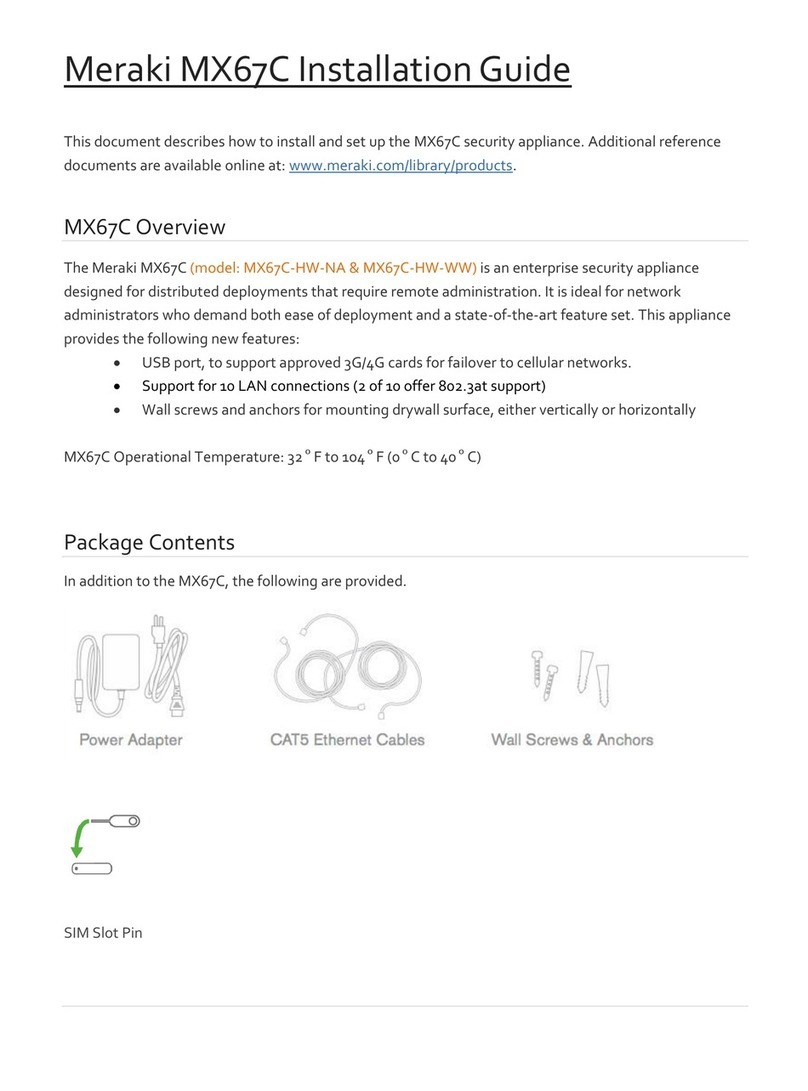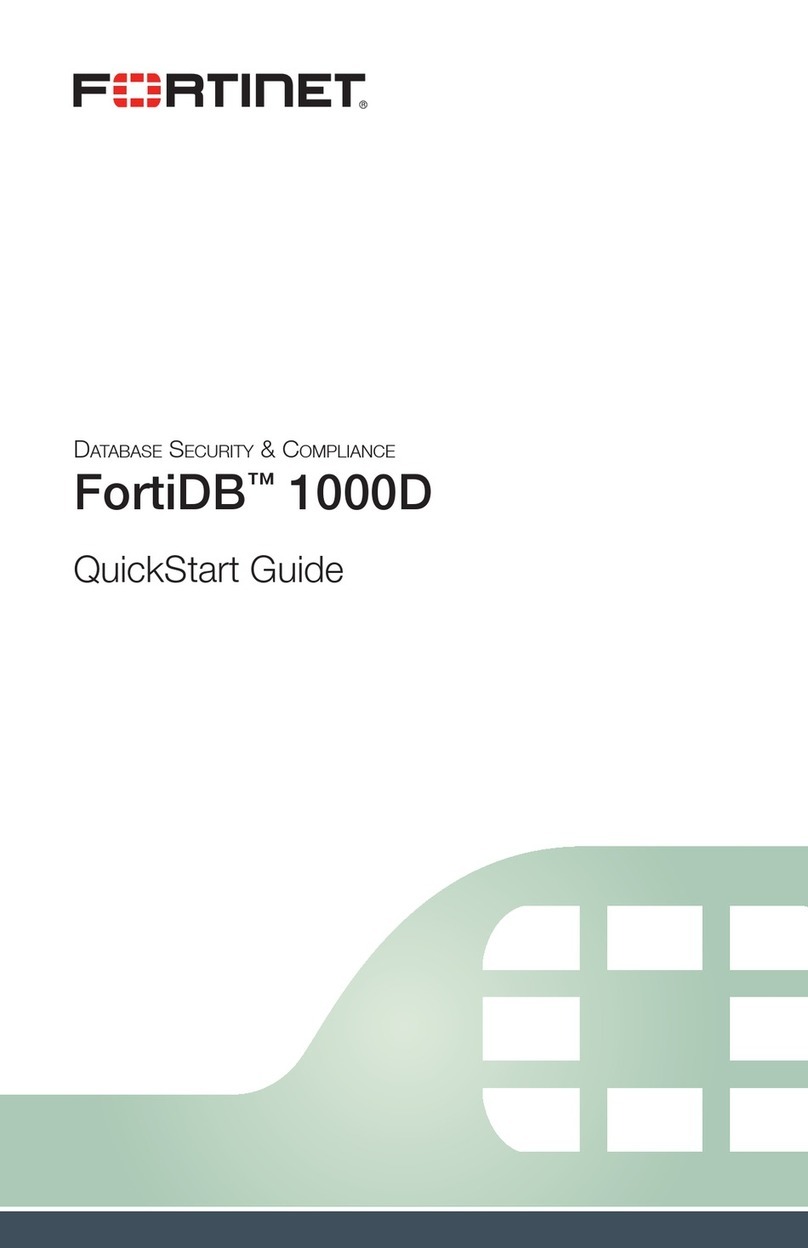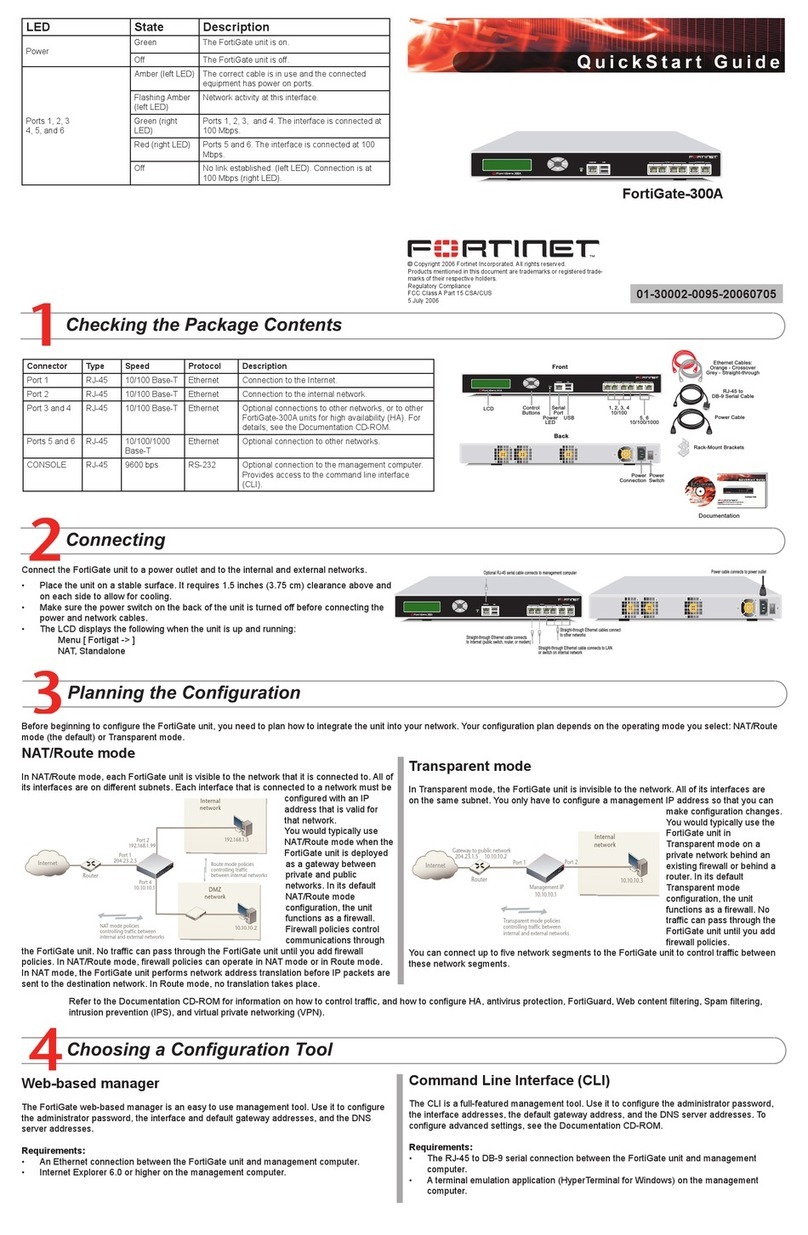Ubiquiti UCK-G2 User manual

2022/09/01 23:44
UCK-G2 Quick Start Guide
https://dl.ui.com/qsg/UCK-G2/UCK-G2_EN.html
1/11
UniFi Cloud Key Gen2
LCD Screen
Package Contents
System Requirements
Mobile App: Latest version of the UniFi Network Mobile App (available on the
App Store® and Google Play™).
Web Browser: Latest Google Chrome browser (Other browsers may have
limited functionality.)
Hardware Overview
UniFi OS Console name
Current WAN bandwidth usage
UCK-G2 Quick Start Guide

2022/09/01 23:44
UCK-G2 Quick Start Guide
https://dl.ui.com/qsg/UCK-G2/UCK-G2_EN.html
2/11
Reset Button
Power Button
USB Type C Power Port
microSD Slot
Ethernet Port
Status of Network Cloud Access
Number of managed UniFi Access Points
Number of client devices on the network
The Reset Button serves two functions:
Restart Press and release the Reset button quickly.
Restore to Factory Default Settings Press and hold the Reset button for
more than five seconds, until the status LED begins flashing white.
Press to turn the Cloud Key Gen 2 on or off.
Used for power if PoE is not available. Quick Charge 2.0 or Quick Charge 3.0-
compliant USB power adapter is required.
Optional slot used for external backup (microSD card not included).
Connects to a gigabit switch port on your LAN. Power can be provided by an
802.3af PoE switch, such as the UniFi PoE Switch.
UCK-G2 Quick Start Guide

2022/09/01 23:44
UCK-G2 Quick Start Guide
https://dl.ui.com/qsg/UCK-G2/UCK-G2_EN.html
3/11
LED
Rack-Mount Notch
White Device is ready to be configured
Flashing White
Device is booting up
Device is initializing/deinitializing
Heartbeat White Firmware update in process
Blue Device is configured and ready
Flashing Blue
Main power has been lost and device is counting
down.
If power is restored within 10 seconds, the device
will return to its previous state. If power is not
restored within 10 seconds, the device will safely
shutdown.
Slow Flashing Blue Client connected to device via Bluetooth (BLE)
Flashing White/Blue
Device is in recovery mode.
The LED will cycle through a pattern at one-
second intervals, between off, white, and blue.
UCK-G2 Quick Start Guide

2022/09/01 23:44
UCK-G2 Quick Start Guide
https://dl.ui.com/qsg/UCK-G2/UCK-G2_EN.html
4/11
13-Pin Connector
Secures the Cloud Key Gen2 into the docking bay of the optional Rackmount
Accessory, model CKG2-RM (sold separately). The Rackmount Accessory
allows you to install the Cloud Key Gen2 in a standard 19" rack.
Connects the Cloud Key Gen2 to the optional Rackmount Accessory, model
CKG2-RM (sold separately). The CKG2-RM has a docking bay for the Cloud
Key Gen2 and allows you to install it in a standard 19" rack.
Hardware Installation
1.
2.
Powering the UniFi Cloud Key
Use an 802.3af-compliant switch, such as a UniFi PoE Switch, or a USB power
source (not included).
UniFi Switch
UCK-G2 Quick Start Guide

2022/09/01 23:44
UCK-G2 Quick Start Guide
https://dl.ui.com/qsg/UCK-G2/UCK-G2_EN.html
5/11
Optional Rackmount Accessory
1.
2.
UCK-G2 Quick Start Guide

2022/09/01 23:44
UCK-G2 Quick Start Guide
https://dl.ui.com/qsg/UCK-G2/UCK-G2_EN.html
6/11
3.
4. Insert the Cloud Key Gen2 into the docking bay once the following three
conditions are met:
a. The 13-pin connector is face up
b. The LCD screen is face forward
c. There is no Ethernet cable connected to the Ethernet Port on the Cloud Key
Gen2
UCK-G2 Quick Start Guide

2022/09/01 23:44
UCK-G2 Quick Start Guide
https://dl.ui.com/qsg/UCK-G2/UCK-G2_EN.html
7/11
Warning: To prevent creating a loop or other unfavorable behavior on the
network, only one Ethernet connection should be used. Do not use the
Ethernet port on the Cloud Key Gen2 and the Rackmount Accessory
simultaneously.
Specifications
UCK-G2
Dimensions 27.10 x 46.80 x 119.75 mm
(1.07 x 1.84 x 4.71")
Weight 172 g (6.07 oz)
Enclosure Aluminum
Management Interface UniFi Network Application; UniFi OS Console
Networking Interface(s) (1) 10/100/1000 Ethernet Port
Buttons (1) Power; (1) Reset to Defaults
Power Supply 802.3af PoE or USB-C 5VDC, Minimum 1A
Max. Power Consumption 5W
Operating Temperature 0 to 35° C
(32 to 104° F)
Operating Humidity 20 to 80% Noncondensing
Certifications CE, FCC, IC
Safety Notices
UCK-G2 Quick Start Guide

2022/09/01 23:44
UCK-G2 Quick Start Guide
https://dl.ui.com/qsg/UCK-G2/UCK-G2_EN.html
8/11
1. Read, follow, and keep these instructions.
2. Heed all warnings.
3. Only use attachments/accessories specified by the manufacturer.
WARNING: Do not use this product in location that can be submerged by water.
WARNING: Avoid using this product during an electrical storm. There may be a
remote risk of electric shock from lightning.
Electrical Safety Information
1. Compliance is required with respect to voltage, frequency, and current requirements
indicated on the manufacturer’s label. Connection to a different power source than those
specified may result in improper operation, damage to the equipment or pose a fire
hazard if the limitations are not followed.
2. There are no operator serviceable parts inside this equipment. Service should be
provided only by a qualified service technician.
Limited Warranty
ui.com/support/warranty
The limited warranty requires the use of arbitration to resolve disputes on an individual basis,
and, where applicable, specify arbitration instead of jury trials or class actions.
Compliance
FCC
Changes or modifications not expressly approved by the party responsible for compliance
could void the user’s authority to operate the equipment.
This device complies with Part 15 of the FCC Rules. Operation is subject to the following two
conditions.
1. This device may not cause harmful interference, and
2. This device must accept any interference received, including interference that may cause
undesired operation.
This equipment has been tested and found to comply with the limits for a Class A digital
device, pursuant to part 15 of the FCC Rules. These limits are designed to provide
reasonable protection against harmful interference when the equipment is operated in a
commercial environment. This equipment generates, uses, and can radiate radio frequency
energy and, if not installed and used in accordance with the instruction manual, may cause
harmful interference to radio communications. Operations of this equipment in a residential
area is likely to cause harmful interference in which case the user will be required to correct
the interference at his own expense.
This radio transmitter has been approved by FCC.
ISED Canada
CAN ICES-3(A)/NMB-3(A)
UCK-G2 Quick Start Guide

2022/09/01 23:44
UCK-G2 Quick Start Guide
https://dl.ui.com/qsg/UCK-G2/UCK-G2_EN.html
9/11
This device complies with ISED Canada licence-exempt RSS standard(s). Operation is
subject to the following two conditions:
1. This device may not cause interference, and
2. This device must accept any interference, including interference that may cause
undesired operation of the device.
This radio transmitter has been approved by ISED Canada.
CAN ICES-3(A)/NMB-3(A)
Le présent appareil est conforme aux CNR d’ISDE Canada applicables aux appareils radio
exempts de licence. L’exploitation est autorisée aux deux conditions suivantes :
1. l’appareil ne doit pas produire de brouillage;
2. l’appareil doit accepter tout brouillage radioélectrique subi, même si le brouillage est
susceptible d’en compromettre le fonctionnement.
Le présent émetteur radio a été approuvé par ISDE Canada.
IMPORTANT NOTE
Radiation Exposure Statement
This equipment complies with radiation exposure limits set forth for an uncontrolled
environment.
This equipment should be installed and operated with minimum distance 20 cm between
the radiator and your body.
This transmitter must not be co-located or operating in conjunction with any other antenna
or transmitter.
AVIS IMPORTANT
Déclaration sur l’exposition aux rayonnements
Cet équipement est conforme aux limites prévues pour l’exposition aux rayonnements
dans un environnement non contrôlé.
Lors de l’installation et de la mise en fonctionnement de l’équipement, assurez-vous qu’il
y ait une distance minimale de 20 cm entre l’élément rayonnant et vous.
Cet émetteur ne doit être installé à proximité d’aucune autre antenne ni d’aucun autre
émetteur, et ne doit être utilisé conjointement à aucun autre de ces appareils.
Australia and New Zealand
Warning: This equipment is compliant with Class A of CISPR 32. In a residential
environment this equipment may cause radio interference.
Brazil
Nota: Este equipamento não tem direito à proteção contra interferência prejudicial e
não pode causar interferência em sistemas devidamente autorizados.
UCK-G2 Quick Start Guide

2022/09/01 23:44
UCK-G2 Quick Start Guide
https://dl.ui.com/qsg/UCK-G2/UCK-G2_EN.html
10/11
CE Marking
CE marking on this product represents the product is in compliance with all directives that
are applicable to it.
Country List
AT BE BG CY CZ DE DK EE EL ES FI FR HR HU
IE IT LV LT LU MT NL PL PT RO SE SI SK UK
BFWA (Broadband Fixed Wireless Access) members noted in blue
Note: This device meets Max. TX power limit per ETSI regulations.
The following apply to products that operate in the 5 GHz frequency range:
Note: This device is restricted to indoor use only when operating in the 5150 - 5350
MHz frequency range within all member states.
Note: All countries listed may operate at 30 dBm. BFWA member states may
operate at 36 dBm.
Note: Operation in the 5.8 GHz frequency band is prohibited in BFWA member
states. Other countries listed may use the 5.8 GHz frequency band.
WEEE Compliance Statement
Declaration of Conformity
Online Resources
UCK-G2 Quick Start Guide

2022/09/01 23:44
UCK-G2 Quick Start Guide
https://dl.ui.com/qsg/UCK-G2/UCK-G2_EN.html
11/11
© 2022 Ubiquiti Inc. All rights reserved.
UCK-G2 Quick Start Guide
Other manuals for UCK-G2
1
Table of contents
Other Ubiquiti Firewall manuals
Popular Firewall manuals by other brands

Tosibox
Tosibox Lock 100 quick start guide
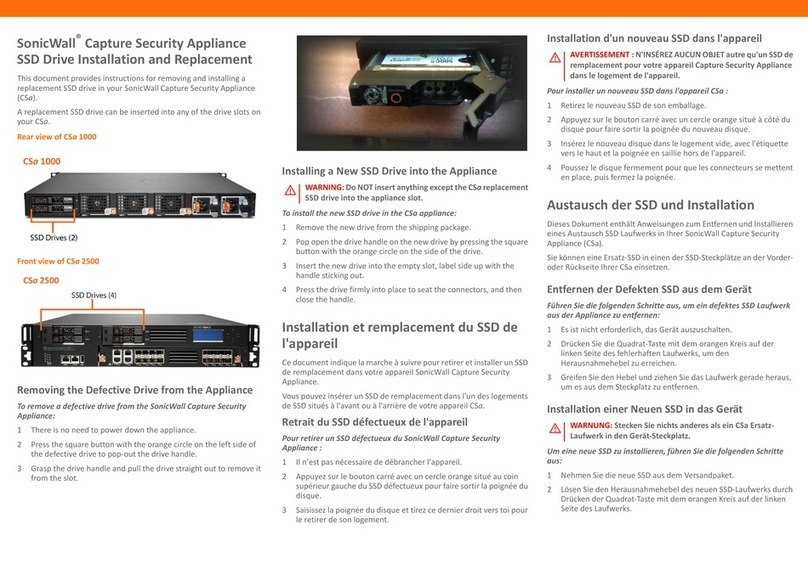
SonicWALL
SonicWALL CSa 1000 installation and replacement

PaloAlto Networks
PaloAlto Networks PA-445 quick start guide

Hillstone
Hillstone SG-6000-X7180 Hardware reference guide

H3C
H3C SecPath F1000-AI-X0 installation guide

Freedom9
Freedom9 freeGuard Blaze 2100 Specifications