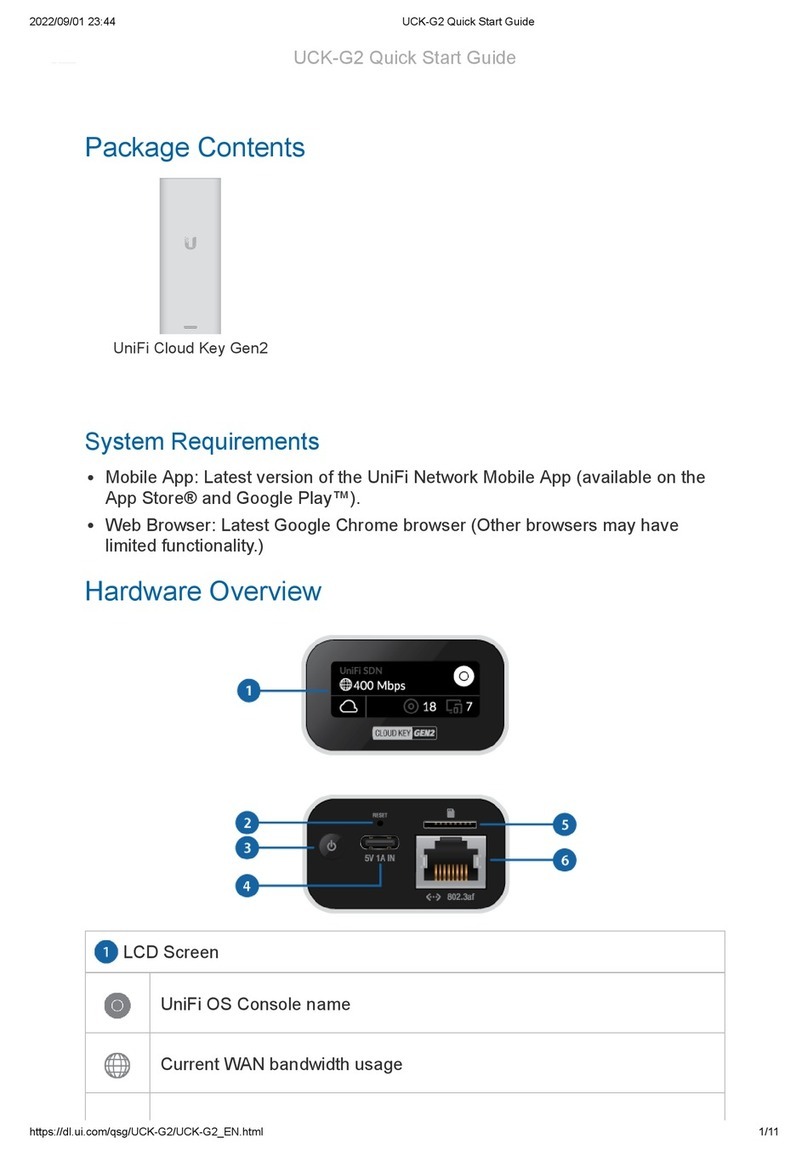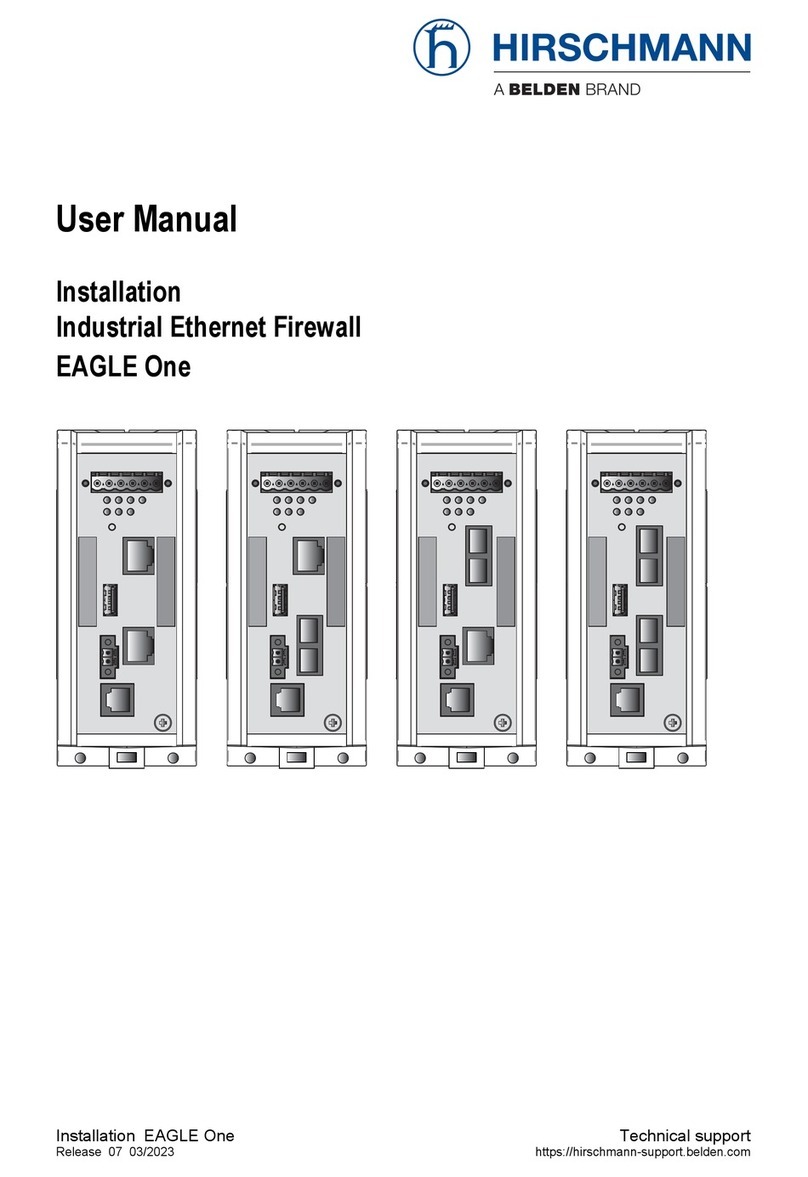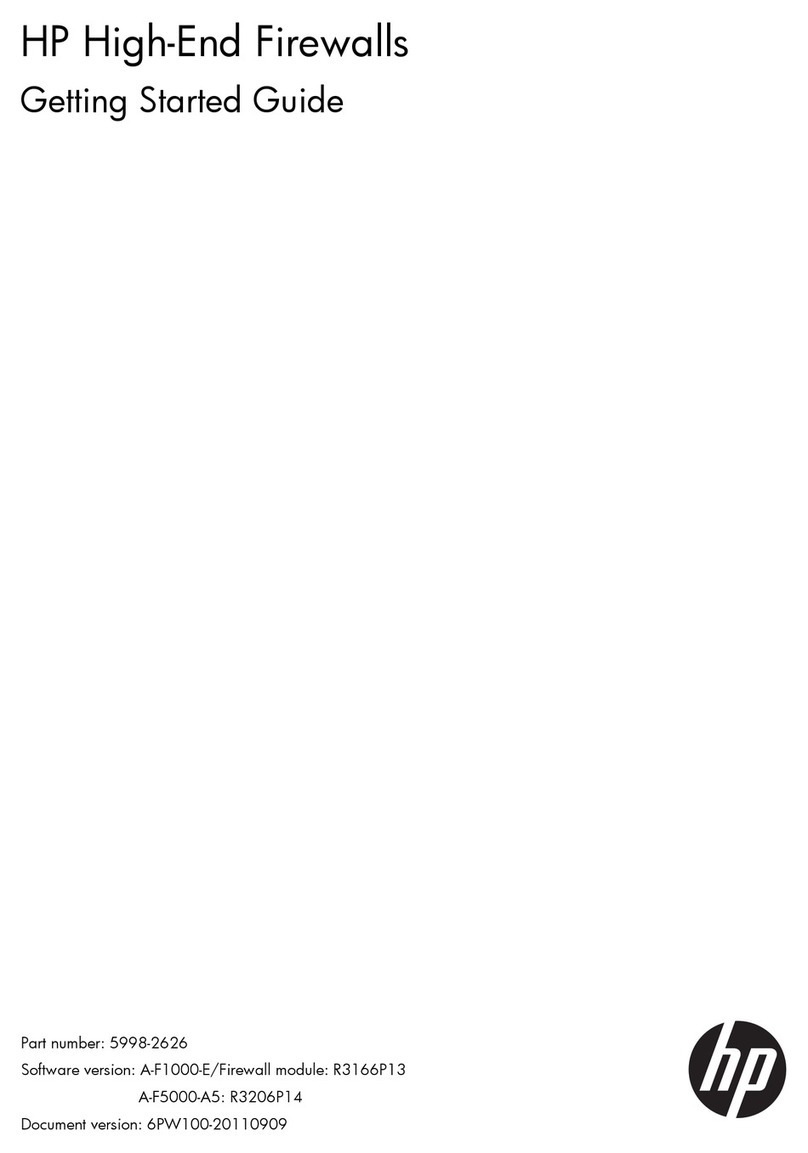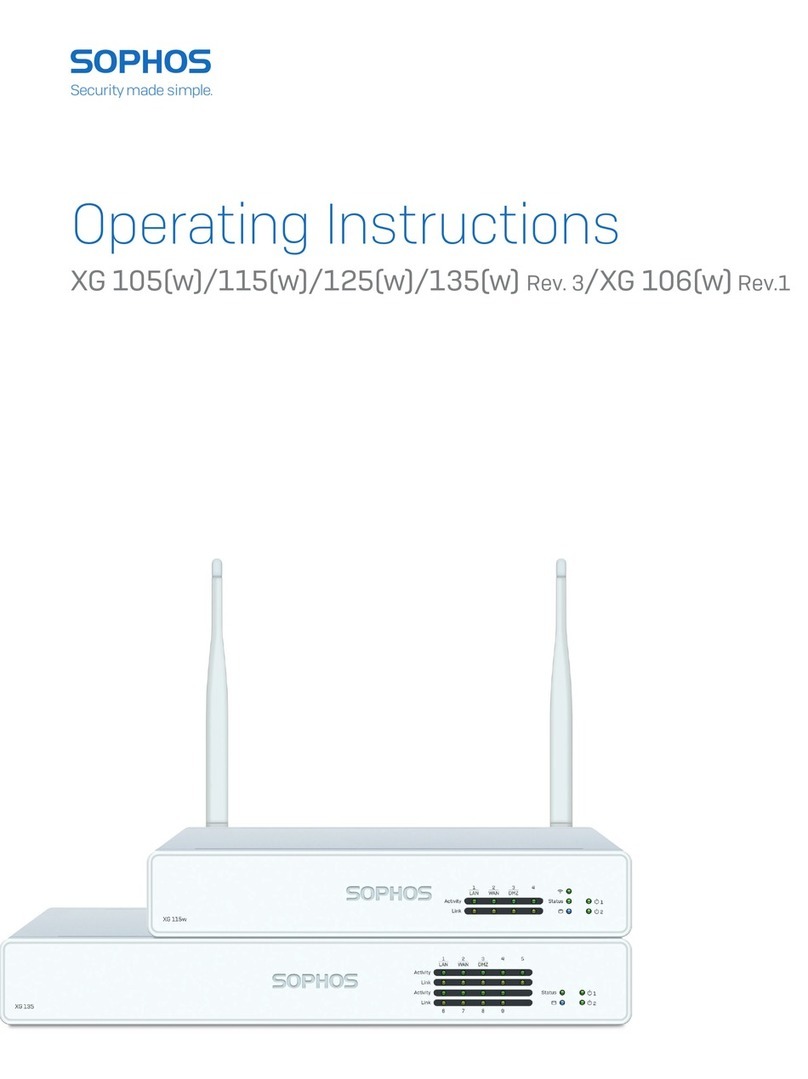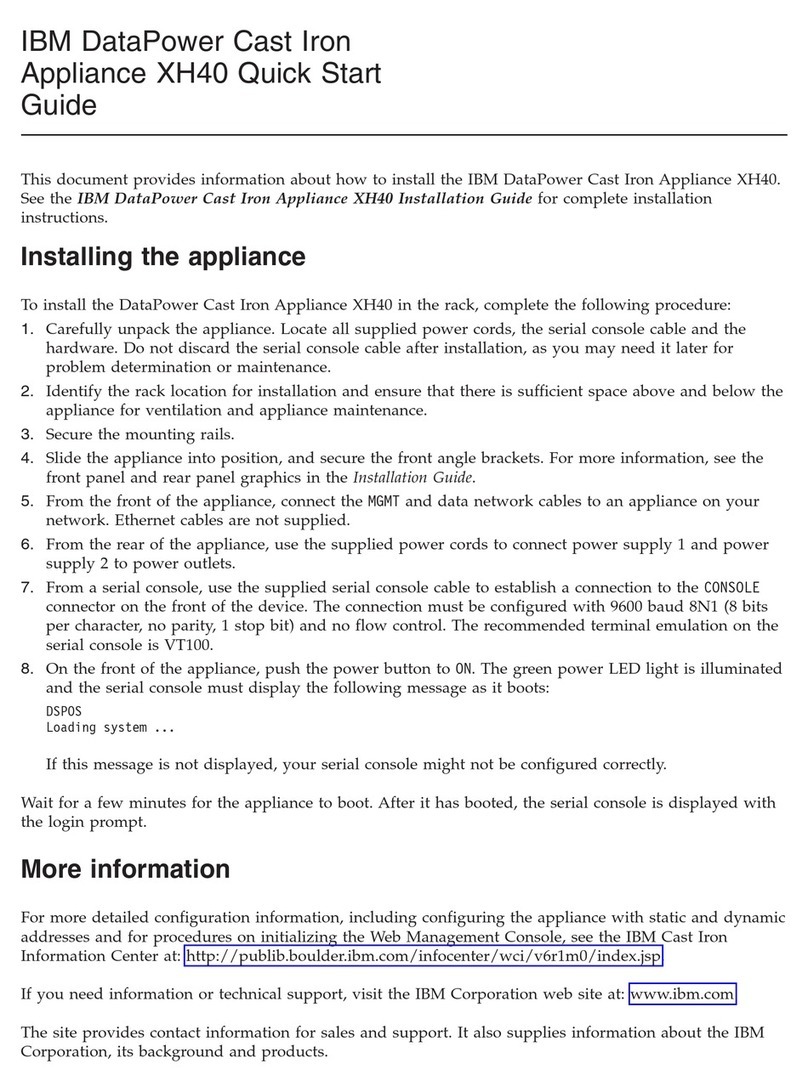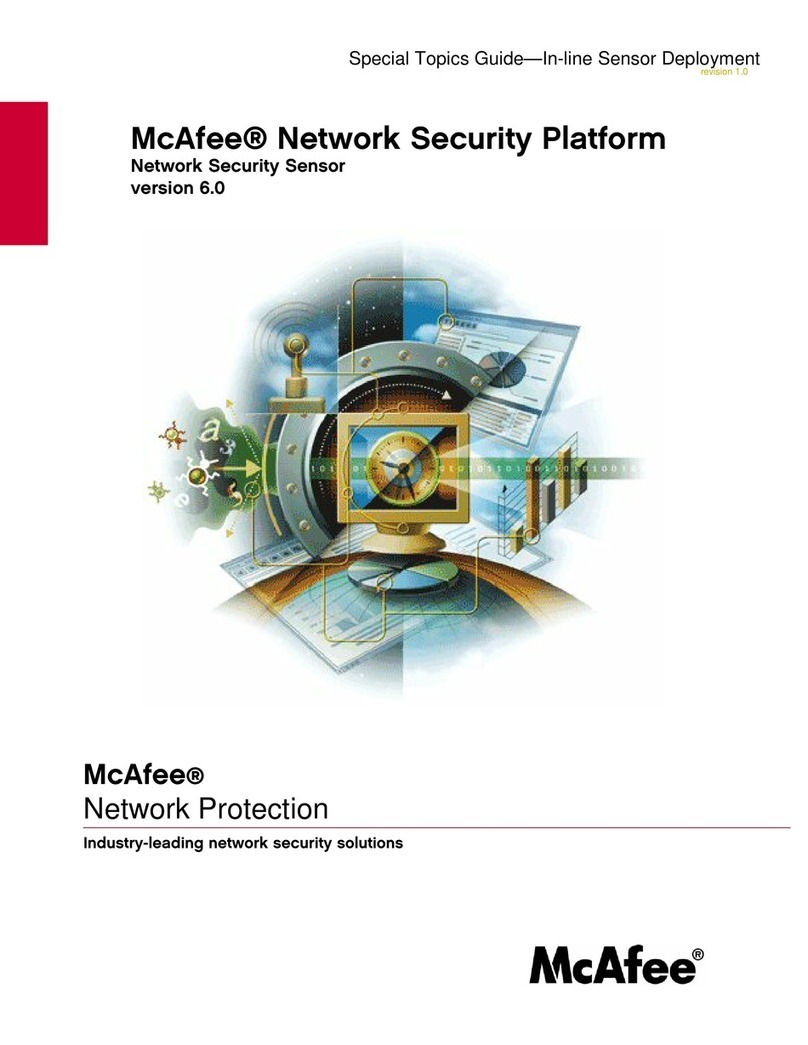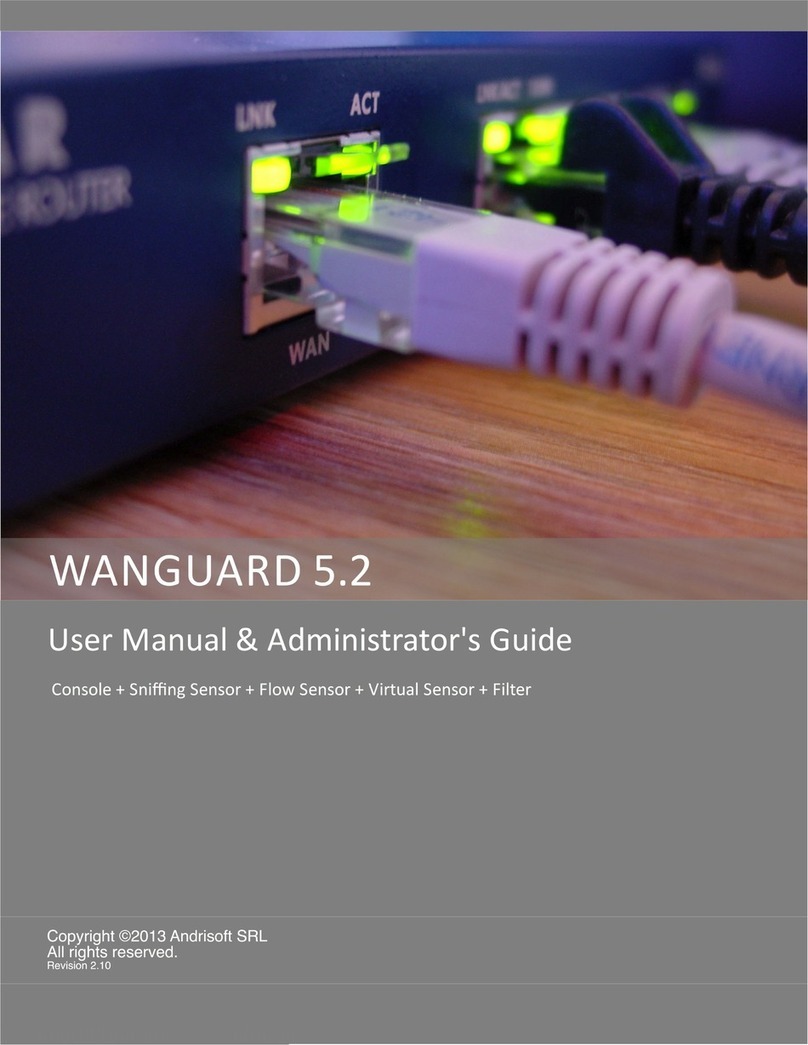Ubiquiti UniFi Cloud Key Gen2 User manual

UniFiCloudKeyGen2
LCDScreen
PackageContents
SystemRequirements
MobileApp:LatestversionoftheUniFiApp(availableontheAppStore®and
GooglePlay™).
WebBrowser:LatestGoogleChromebrowser(Otherbrowsersmayhave
limitedfunctionality.)
HardwareOverview
UniFiNetworkControllername
CurrentWANbandwidthusage
UCKG2QuickStartGuide

ResetButton
PowerButton
USBTypeCPowerPort
microSDSlot
EthernetPort
StatusofNetworkCloudAccess
NumberofmanagedUniFiAccessPoints
Numberofclientdevicesonthenetwork
TheResetButtonservestwofunctions:
RestartPressandreleasetheResetbuttonquickly.
RestoretoFactoryDefaultSettingsPressandholdtheResetbuttonfor
morethanfiveseconds,untilthestatusLEDbeginsflashingwhite.
PresstoturntheCloudKeyGen2onoroff.
UsedforpowerifPoEisnotavailable.QuickCharge2.0orQuickCharge3.0
compliantUSBpoweradapterisrequired.
Optionalslotusedforexternalbackup(microSDcardnotincluded).
ConnectstoagigabitswitchportonyourLAN.Powercanbeprovidedbyan
802.3afPoEswitch,suchastheUniFiPoESwitch.

LED
RackMountNotch
13PinConnector
White Deviceisreadytobeconfigured
FlashingWhite
Deviceisbootingup
Deviceisinitializing/deinitializing
HeartbeatWhite Firmwareupdateinprocess
Blue Deviceisconfiguredandready
FlashingBlue
Mainpowerhasbeenlostanddeviceiscounting
down.
Ifpowerisrestoredwithin10seconds,thedevice
willreturntoitspreviousstate.Ifpowerisnot
restoredwithin10seconds,thedevicewillsafely
shutdown.
SlowFlashingBlue ClientconnectedtodeviceviaBluetooth(BLE)
FlashingWhite/Blue
Deviceisinrecoverymode.
TheLEDwillcyclethroughapatternatone
secondintervals,betweenoff,white,andblue.
SecurestheCloudKeyGen2intothedockingbayoftheoptionalRackmount
Accessory,modelCKG2RM(soldseparately).TheRackmountAccessory
allowsyoutoinstalltheCloudKeyGen2inastandard19"rack.
ConnectstheCloudKeyGen2totheoptionalRackmountAccessory,model
CKG2RM(soldseparately).TheCKG2RMhasadockingbayfortheCloud
KeyGen2andallowsyoutoinstallitinastandard19"rack.
HardwareInstallation
1.

1.
2.
PoweringtheUniFiCloudKey
Usean802.3afcompliantswitch,suchasaUniFiPoESwitch,oraUSBpower
source(notincluded).
UniFiSwitch

OptionalRackmountAccessory
1.
2.

3.
4.InserttheCloudKeyGen2intothedockingbayoncethefollowingthree
conditionsaremet:
a.The13pinconnectorisfaceup
b.TheLCDscreenisfaceforward
c.ThereisnoEthernetcableconnectedtotheEthernetPortontheCloudKey
Gen2
Warning:Topreventcreatingalooporotherunfavorablebehavioronthe
network,onlyoneEthernetconnectionshouldbeused.Donotusethe
EthernetportontheCloudKeyGen2andtheRackmountAccessory

3.
4.
5.

6.
7.
8.

9.

ChromeInstructions
UsetheChromewebbrowsertosetupyourCloudKeyGen2.
1.EnsurethatyourhostsystemisonthesameLayer2networkastheCloudKey
Gen2.
2.LaunchtheChromewebbrowserandtypetheIPaddressofyourCloudKey
Gen2intotheaddressfield.Pressenter(PC)orreturn(Mac).
Note:TheIPaddressofyourcontrollercanbefoundonthefrontpanel
LCDofyourCloudKeyGen2.
3.
SettingUpUniFiNetwork
1.

2.
3.
4.

5.
6.
AccessingUniFiNetwork

AccessingUniFiNetwork
1.
2.
3.

ControllerSections
Icon Description
TheDashboardscreenprovidesavisualoverviewofyournetwork’s
status,includinglatencyandthroughputinformationforeachclientand
device.
TheStatisticsscreenprovidesavisualrepresentationoftheclientsand
networktrafficonyourmanagedUniFiNetworknetwork.
TheMapsectionallowsyoutocreatemaps(eitheruploadcustom
imagesofyourlocation(s)oruseGoogleMaps™)foravisual
representationofyourNetworknetworkandalsoviewyoursystem
topology.
TheDevicesscreendisplaysalistofUniFidevicesmanagedbyyour
Networkcontroller.
TheClientsscreendisplaysalistofclientsconnectedtoUniFidevices
managedbyyourNetworkcontroller.
TheInsightsscreenlistsdetailedinformationaboutlocaland
surroundingwirelessnetworks,clientanddevicestatistics,securityand
connectiondetail,andothercontrolleraccessinformation.
TheReleaseNoteswindowprovidesinformationanddetailsonthe
incorporatedchangesand/orupdatestothelatestUniFiNetwork
controllersoftware.
TheEventsscreenprovidesalistofalleventsandactivitytakingplace
onyournetwork,includingerrorsandwarnings.
TheAlertswindowprovidesalistofalertsandeventsoccurringon
yournetwork.
TheSettingsscreenprovidesdetailedinformationaboutyourUniFi
Networkcontrollerandallowsyoutoadd/change/updatethesite
configuration.
TheLiveChatSupportscreenprovidesaccesstoaUniFiprofessional
supportrepresentativeavailablevialivechat24/7.
Specifications

UCKG2
Dimensions 27.10x46.80x119.75mm
(1.07x1.84x4.71")
Weight 172g(6.07oz)
Enclosure Aluminum
ManagementInterface UniFiApp;UniFiController
NetworkingInterface(s) (1)10/100/1000EthernetPort
Buttons (1)Power;(1)ResettoDefaults
PowerSupply 802.3afPoEorUSBC5VDC,Minimum1A
Max.PowerConsumption 5W
OperatingTemperature 0to35°C
(32to104°F)
OperatingHumidity 20to80%Noncondensing
Certifications CE,FCC,IC
SafetyNotices
1.Read,follow,andkeeptheseinstructions.
2.Heedallwarnings.
3.Onlyuseattachments/accessoriesspecifiedbythemanufacturer.
WARNING:Donotusethisproductinlocationthatcanbesubmergedbywater.
WARNING:Avoidusingthisproductduringanelectricalstorm.Theremaybea
remoteriskofelectricshockfromlightning.
ElectricalSafetyInformation
1.Complianceisrequiredwithrespecttovoltage,frequency,andcurrentrequirements
indicatedonthemanufacturer’slabel.Connectiontoadifferentpowersourcethanthose
specifiedmayresultinimproperoperation,damagetotheequipmentorposeafirehazardif
thelimitationsarenotfollowed.
2.Therearenooperatorserviceablepartsinsidethisequipment.Serviceshouldbeprovided
onlybyaqualifiedservicetechnician.
LimitedWarranty
ui.com/support/warranty
Thelimitedwarrantyrequirestheuseofarbitrationtoresolvedisputesonanindividualbasis,
and,whereapplicable,specifyarbitrationinsteadofjurytrialsorclassactions.

Compliance
FCC
Changesormodificationsnotexpresslyapprovedbythepartyresponsibleforcompliancecould
voidtheuser’sauthoritytooperatetheequipment.
ThisdevicecomplieswithPart15oftheFCCRules.Operationissubjecttothefollowingtwo
conditions.
1.Thisdevicemaynotcauseharmfulinterference,and
2.Thisdevicemustacceptanyinterferencereceived,includinginterferencethatmaycause
undesiredoperation.
ThisequipmenthasbeentestedandfoundtocomplywiththelimitsforaClassAdigitaldevice,
pursuanttopart15oftheFCCRules.Theselimitsaredesignedtoprovidereasonable
protectionagainstharmfulinterferencewhentheequipmentisoperatedinacommercial
environment.Thisequipmentgenerates,uses,andcanradiateradiofrequencyenergyand,if
notinstalledandusedinaccordancewiththeinstructionmanual,maycauseharmful
interferencetoradiocommunications.Operationsofthisequipmentinaresidentialareaislikely
tocauseharmfulinterferenceinwhichcasetheuserwillberequiredtocorrecttheinterference
athisownexpense.
ThisradiotransmitterhasbeenapprovedbyFCC.
ISEDCanada
CANICES3(A)/NMB3(A)
ThisdevicecomplieswithISEDCanadalicenceexemptRSSstandard(s).Operationissubject
tothefollowingtwoconditions:
1.Thisdevicemaynotcauseinterference,and
2.Thisdevicemustacceptanyinterference,includinginterferencethatmaycauseundesired
operationofthedevice.
ThisradiotransmitterhasbeenapprovedbyISEDCanada.
CANICES3(A)/NMB3(A)
LeprésentappareilestconformeauxCNRd’ISDECanadaapplicablesauxappareilsradio
exemptsdelicence.L’exploitationestautoriséeauxdeuxconditionssuivantes:
1.l’appareilnedoitpasproduiredebrouillage;
2.l’appareildoitacceptertoutbrouillageradioélectriquesubi,mêmesilebrouillageest
susceptibled’encompromettrelefonctionnement.
LeprésentémetteurradioaétéapprouvéparISDECanada.
IMPORTANTNOTE
RadiationExposureStatement
Thisequipmentcomplieswithradiationexposurelimitssetforthforanuncontrolled
environment.
Thisequipmentshouldbeinstalledandoperatedwithminimumdistance20cmbetweenthe

radiatorandyourbody.
Thistransmittermustnotbecolocatedoroperatinginconjunctionwithanyotherantennaor
transmitter.
AVISIMPORTANT
Déclarationsurl’expositionauxrayonnements
Cetéquipementestconformeauxlimitesprévuespourl’expositionauxrayonnementsdans
unenvironnementnoncontrôlé.
Lorsdel’installationetdelamiseenfonctionnementdel’équipement,assurezvousqu’ilyait
unedistanceminimalede20cmentrel’élémentrayonnantetvous.
Cetémetteurnedoitêtreinstalléàproximitéd’aucuneautreantennenid’aucunautre
émetteur,etnedoitêtreutiliséconjointementàaucunautredecesappareils.
AustraliaandNewZealand
Warning:ThisequipmentiscompliantwithClassAofCISPR32.Inaresidential
environmentthisequipmentmaycauseradiointerference.
Brazil
Nota:Esteequipamentonãotemdireitoàproteçãocontrainterferênciaprejudiciale
nãopodecausarinterferênciaemsistemasdevidamenteautorizados.
CEMarking
CEmarkingonthisproductrepresentstheproductisincompliancewithalldirectivesthatare
applicabletoit.
CountryList
AT BE BG CY CZ DE DK EE EL ES FI FR HR HU
IE IT LV LT LU MT NL PL PT RO SE SI SK UK
BFWA(BroadbandFixedWirelessAccess)membersnotedinblue
Note:ThisdevicemeetsMax.TXpowerlimitperETSIregulations.
Thefollowingapplytoproductsthatoperateinthe5GHzfrequencyrange:
Note:Thisdeviceisrestrictedtoindooruseonlywhenoperatinginthe51505350
MHzfrequencyrangewithinallmemberstates.
Note:Allcountrieslistedmayoperateat30dBm.BFWAmemberstatesmayoperate
at36dBm.
Other manuals for UniFi Cloud Key Gen2
2
This manual suits for next models
1
Table of contents
Other Ubiquiti Firewall manuals
Popular Firewall manuals by other brands

ZyXEL Communications
ZyXEL Communications ZyWall quick start guide
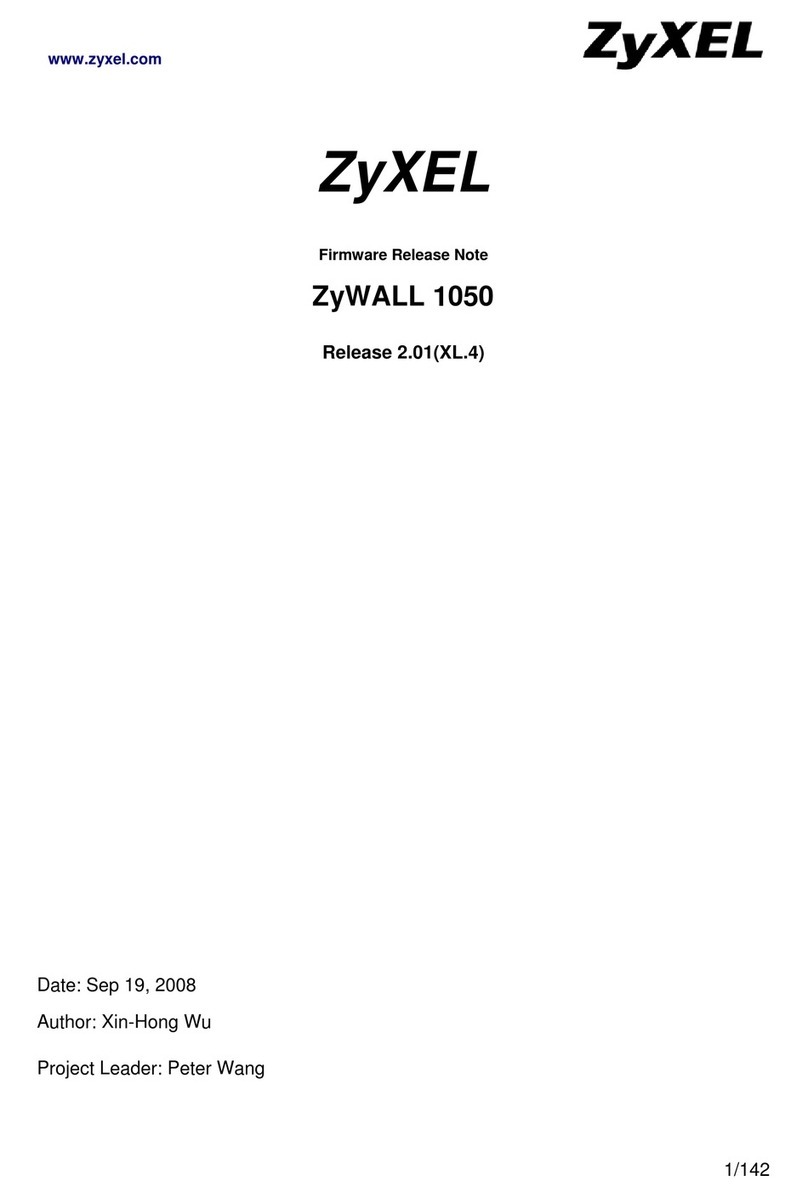
ZyXEL Communications
ZyXEL Communications ZyWALL 1050 release note

Huawei
Huawei USG6000E Series Hardware guide
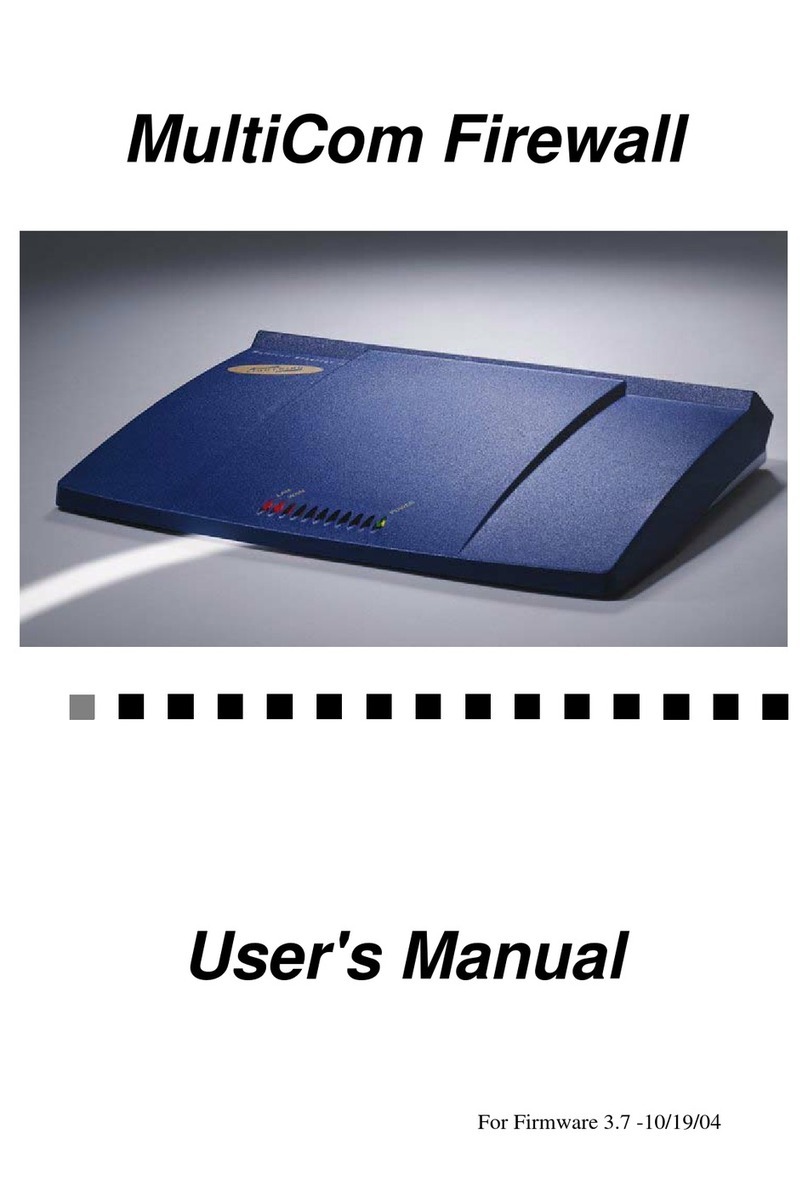
Lightning SA
Lightning SA MultiCom user manual

PaloAlto Networks
PaloAlto Networks ION 1200 Series Hardware reference
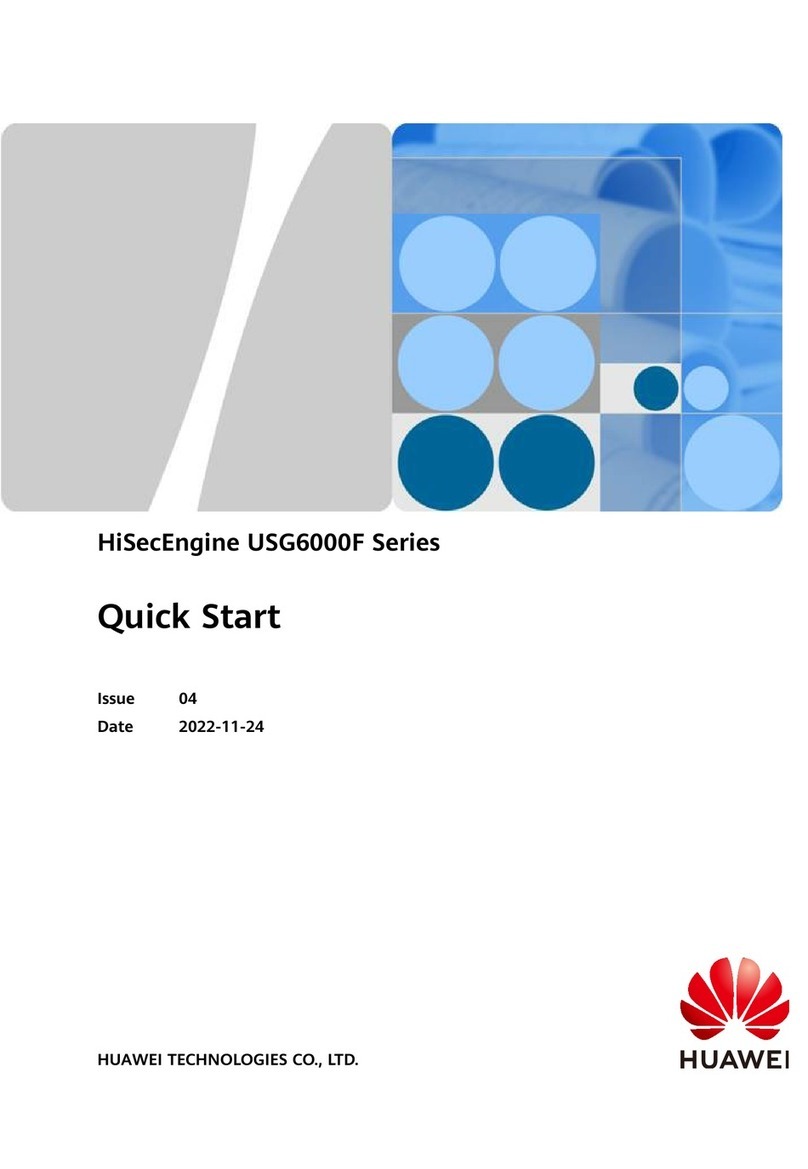
Huawei
Huawei HiSecEngine USG6000F Series quick start