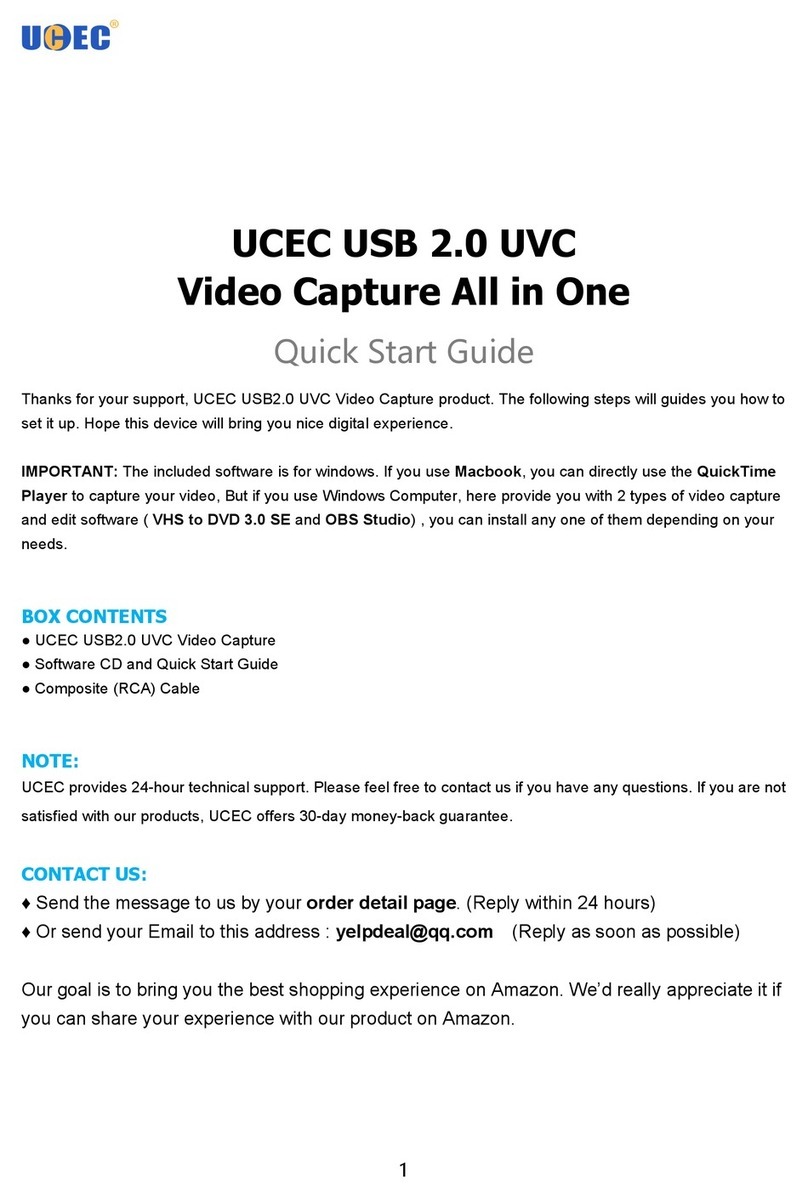USB Video Capture User Manual
Thanks for your support, UCEC USB2.0 UVC Video Capture product. The following steps will
guides you how to set it up. Hope this device will bring you nice digital experience.
The USB Video Capture, it can capture High-quality video and audio file directly by USB 2.0
interface without sound card. And edit them, burn DVD disc, convert them, and send them to
your iPod, PSP, or Mobile Phone. And upload the video to YouTube too.
The USB Video Capture, it can capture High-quality audio file directly by USB 2.0 interface alone.
And edit them, burn Audio CD, or MP3 CD.
The USB Video Capture includes a professional video editing and converting software –
“ArcSoft ShowBiz 3.5”.
It can provide best editing and converting function for you. ShowBiz 3.5 is a video-editing and
converting software that makes editing your videos as fun as shooting them. ShowBiz 3.5 helps
novice users finish stylish movies in only few steps. Share finished projects on DVD, tape, the
Web, and mobile devices.
The converting function, it help you to convert the vedio file you recorded as MPEG4, AVI, and
other file format, then you can send converted videos to your iPod, PSP, Mobile Phone, or other
vedio device.
Specification
Item Name: USB 2.0 Video Capture
Interface: USB 2.0 standard
TV System: PAL, NTSC
Recording Format: MPEG2 for Video
Converting Format Video: Apple TV, iPhone, iPod classic, iPod nano, iPod touch, WMA. ASF,
MPEG1, MPEG2, WMV
Input Composite: Video(RCA), S-Video(miniDIN 4pin), Audio L/R(RCA)
Resolution: NTSC 160×120 ~720×480, PAL 160×120 ~720×576
Rate : NTSC 30fps, PAL 25fps
Power Supply: USB Bus
Consumed Power ≤1.5W
Editing Software Video: ArcSoft ShowBiz 3.5
Dimension / Weight: 90(L)×44(W)×28(H)mm / 72g
Cable Length: 80cm(USB), 7cm(Video/Audio)