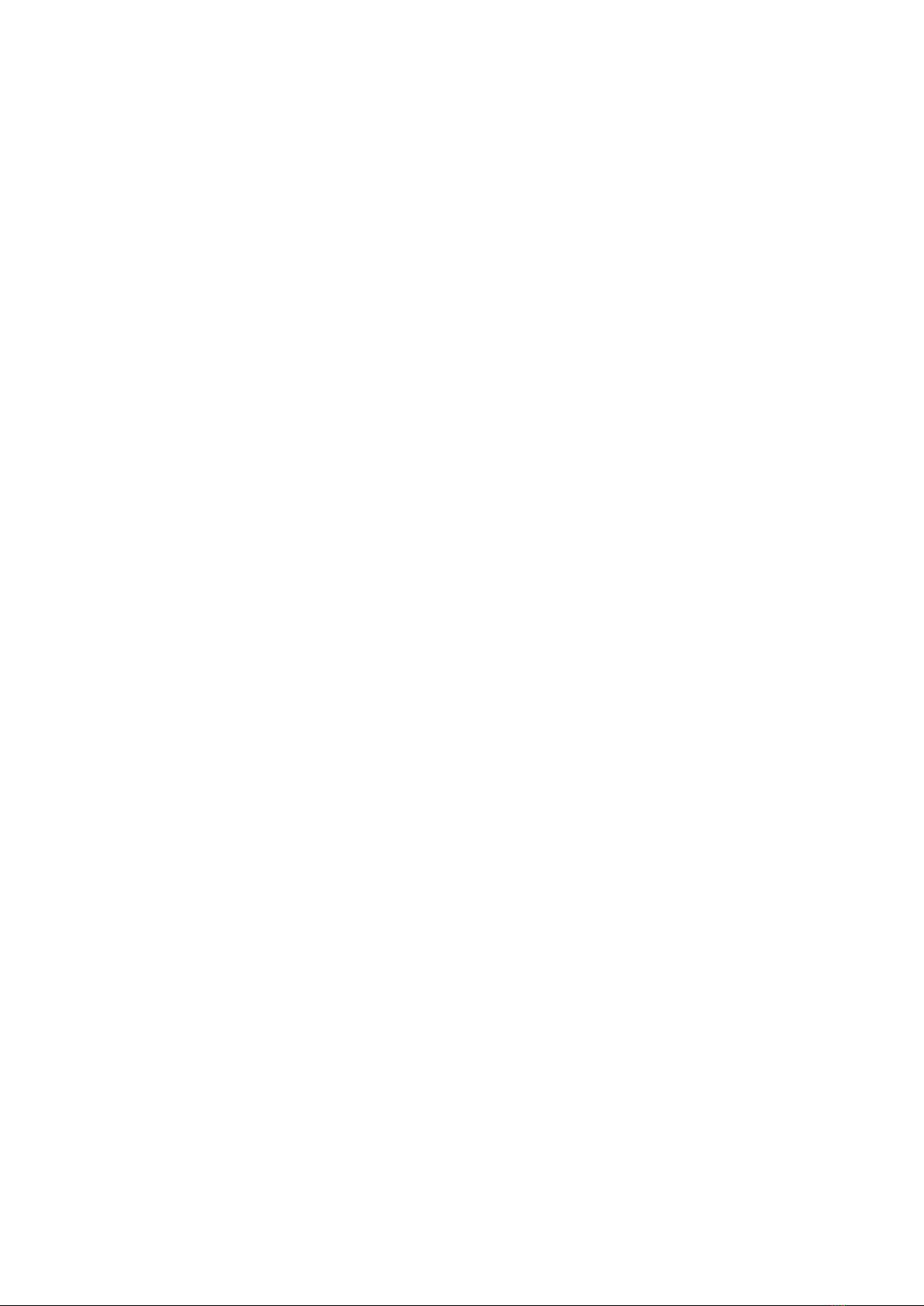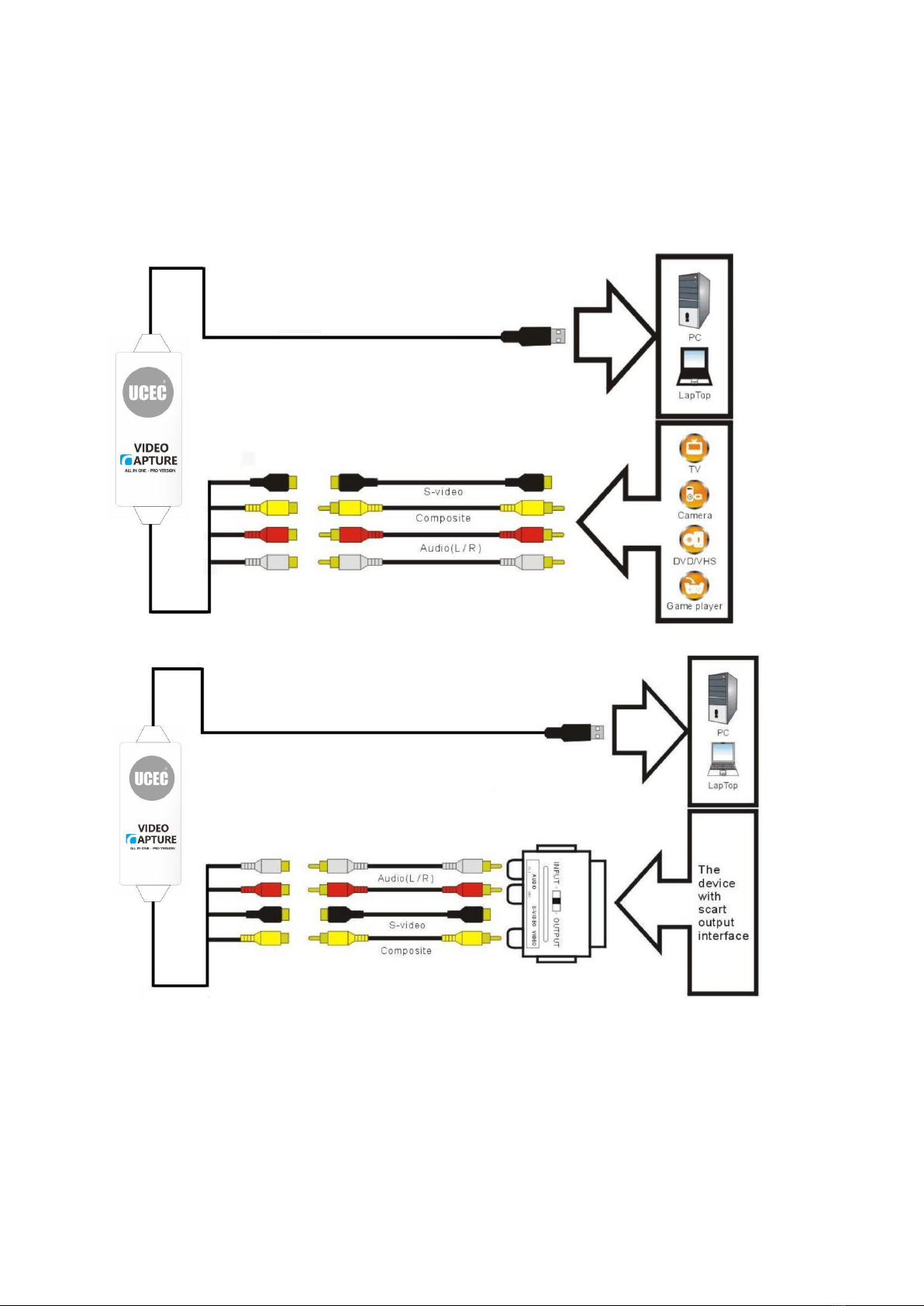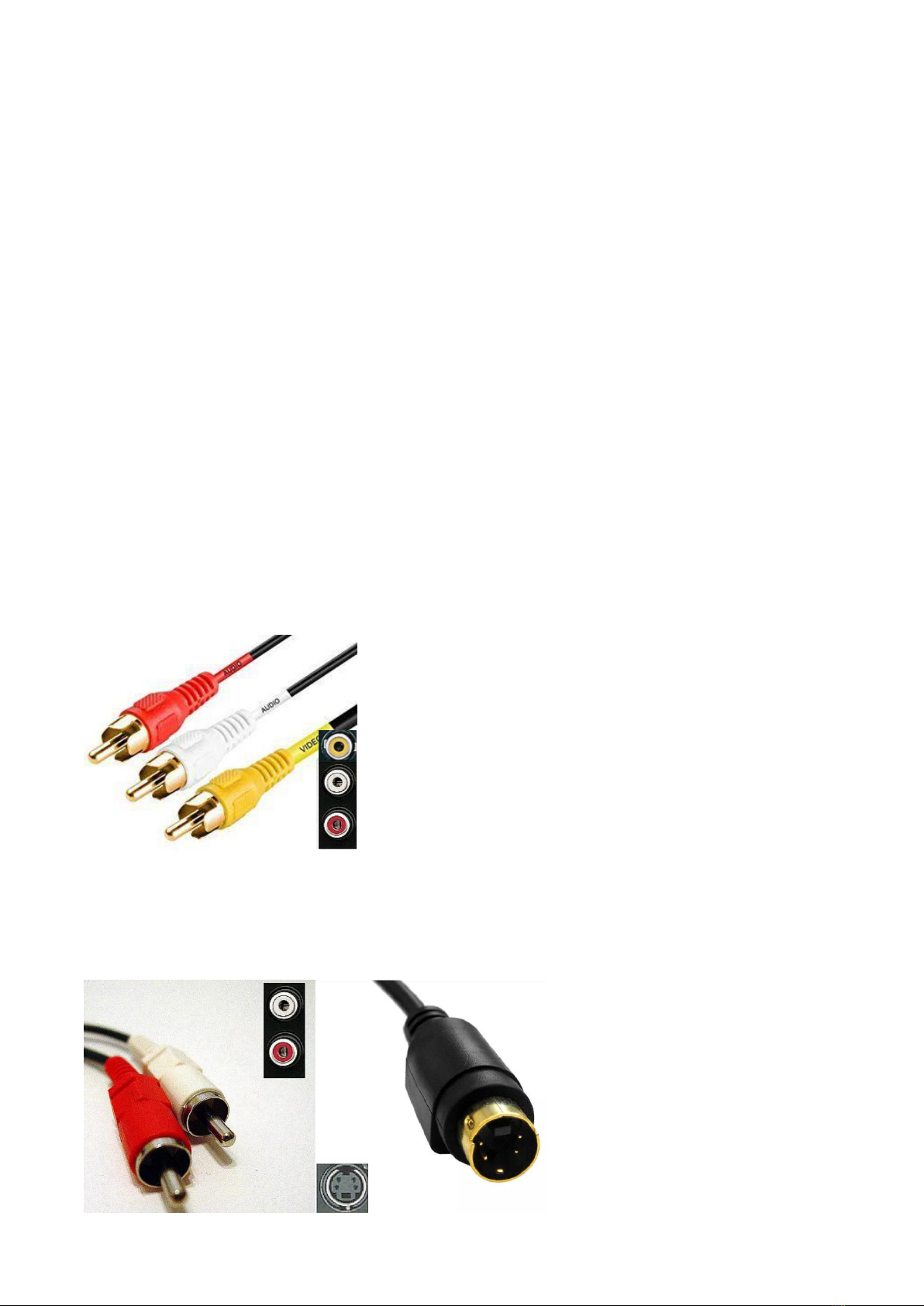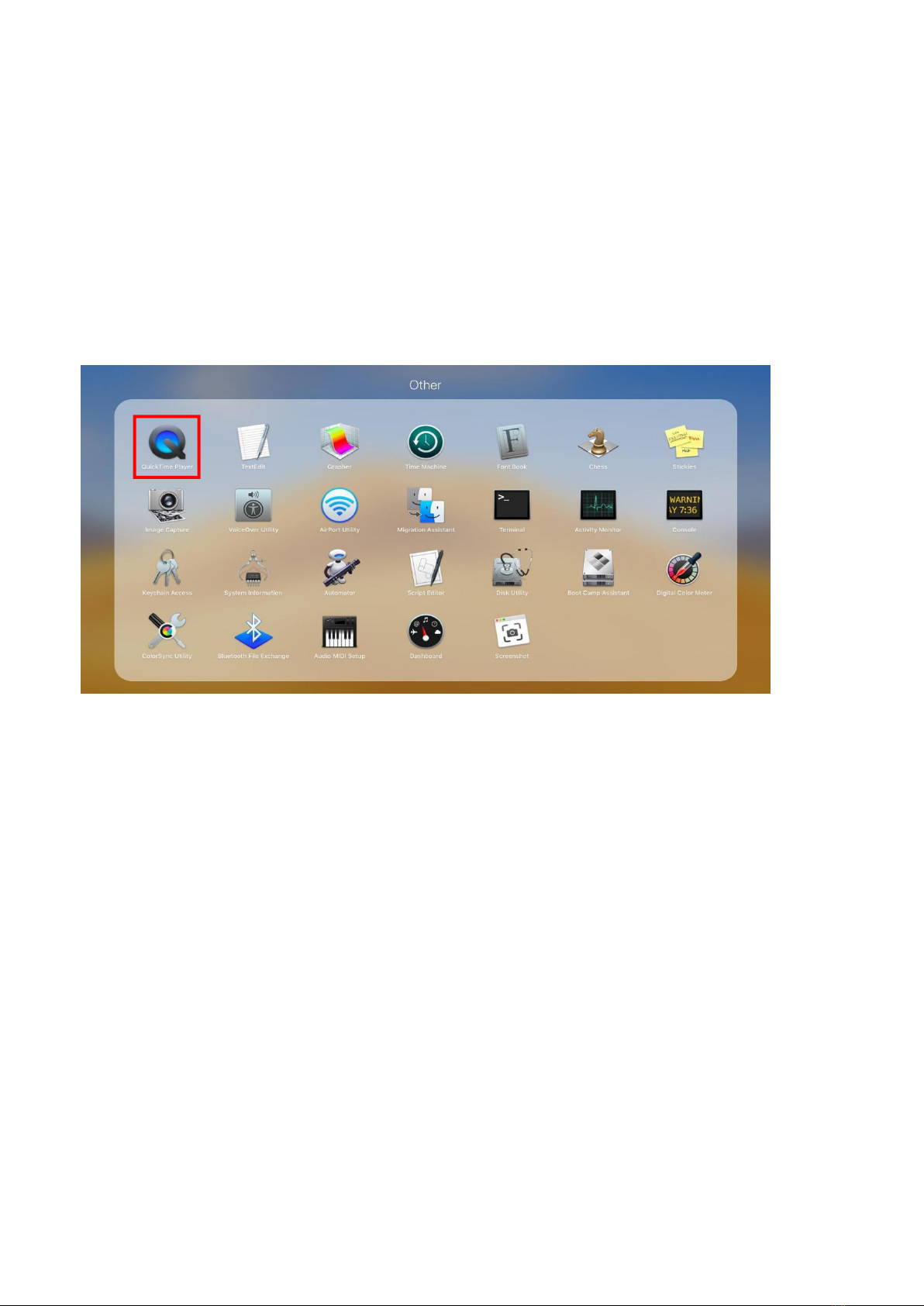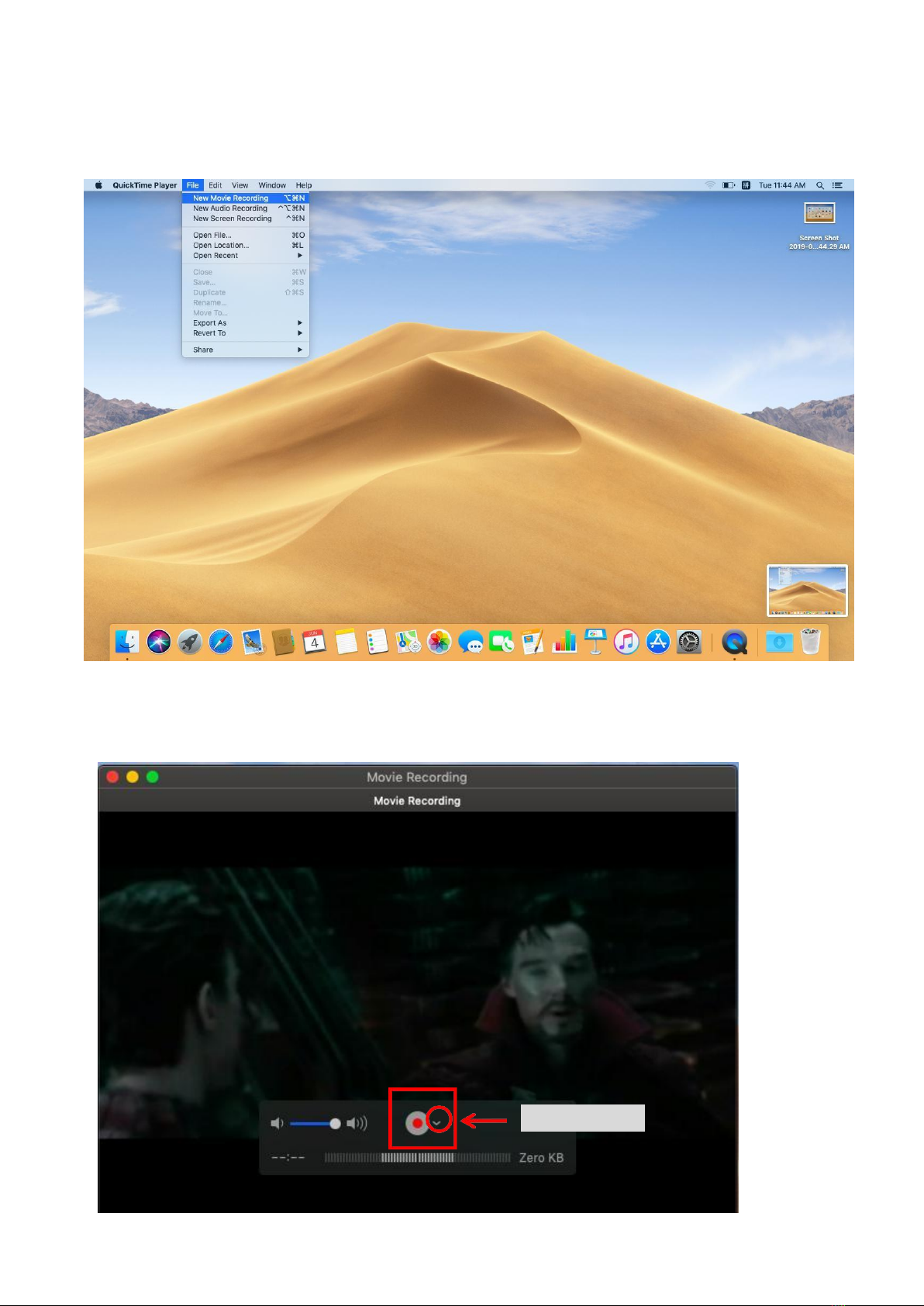Contents
Part 1. Connections........................................................................................1
♦ OVERVIEW..............................................................................................................1
♦ The function of each port of UCEC All-in-One Video Capture Pro................ 1
♦ Connection Types................................................................................................... 2
Part 2. How to use Video Capture Pro Version on MacBook................. 3
►Steps.........................................................................................................................3
Part 3. How to capture video on Windows Computer?............................7
♦ How to use VHS to DVD 5.0 on Windows Computer?.....................................7
1. Install the driver.......................................................................................................................7
2. Install VHS to DVD 5.0SE..................................................................................................... 7
3. Starting honestech VHS to DVD 5.0....................................................................................8
♦ How to use OBS Studio on Windows Computer?........................................... 12
1. Install the driver................................................................................................................... 12
2. Install OBS Studio............................................................................................................... 12
3. Starting OBS Studio............................................................................................................12
4. Some Personalized Settings............................................................................................. 17
Part 4. Troubleshooting............................................................................... 18
1. Installation Problems.......................................................................................... 18
2. Video Problems................................................................................................... 19
2.1 No video.............................................................................................................................19
2.2 Black & White video.........................................................................................................19
2.3 Choppy video or Choppy audio..................................................................................... 19
2.4 Can't recognize this video capture when is plugged into any of the USB Port?...... 19
3. Converting PAL / NTSC (and other video standards)...................................20