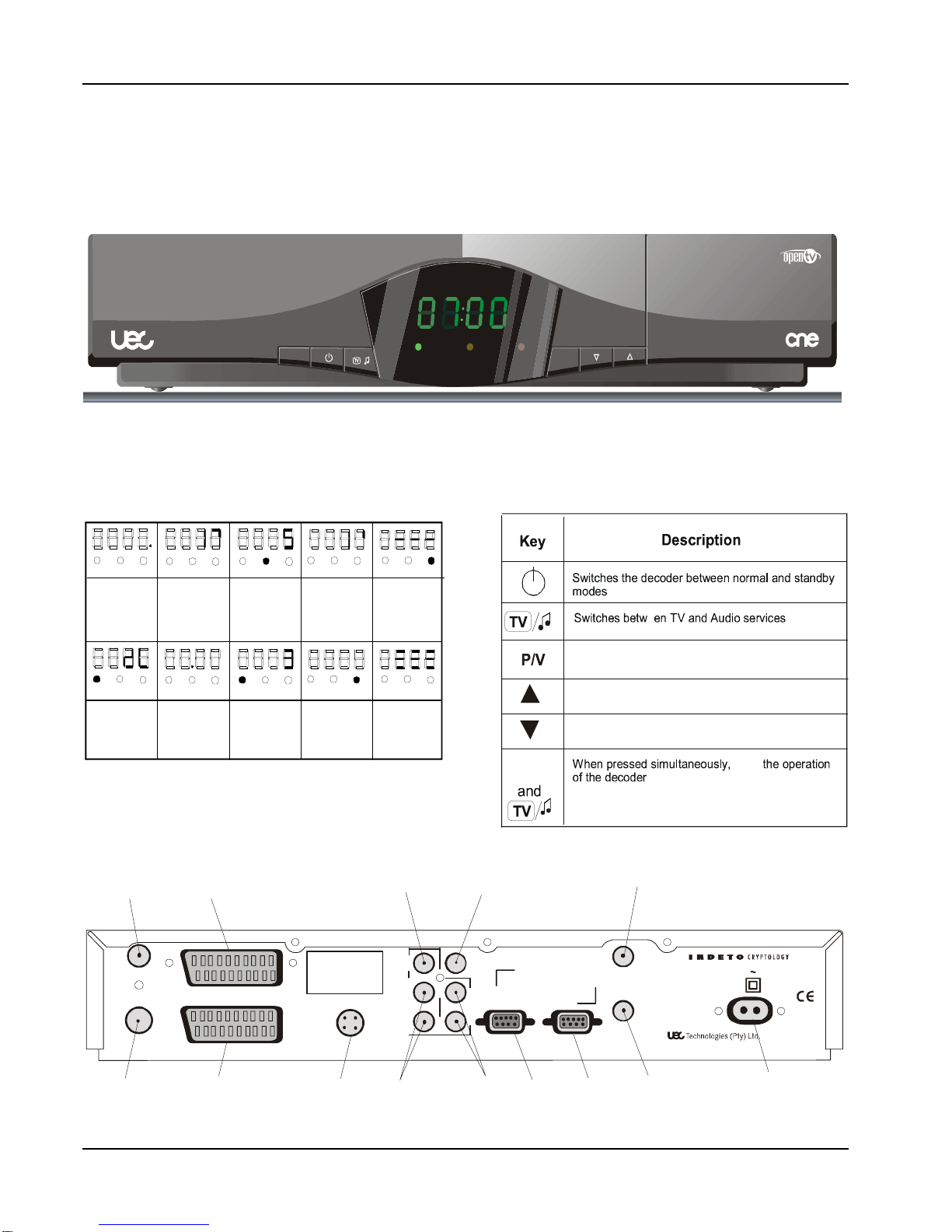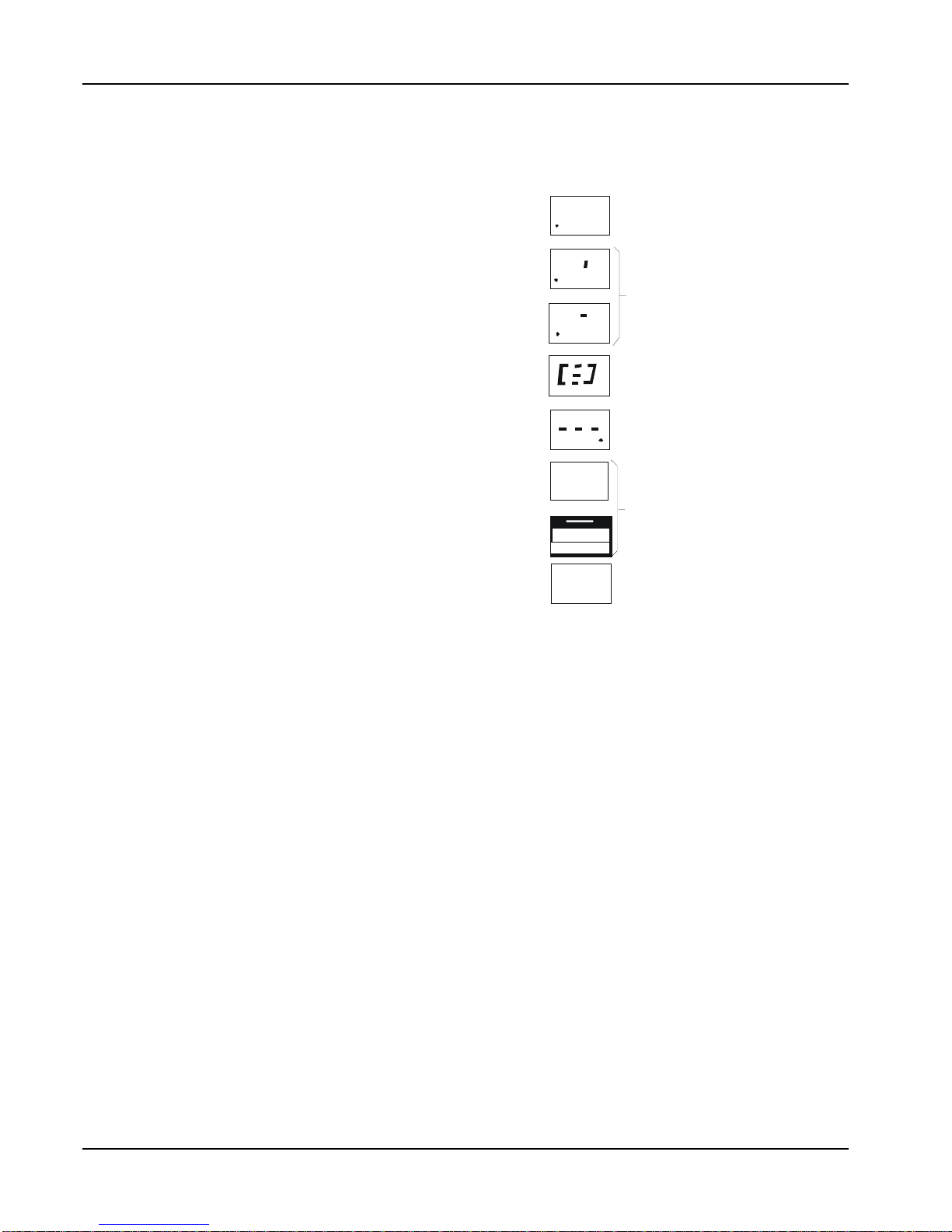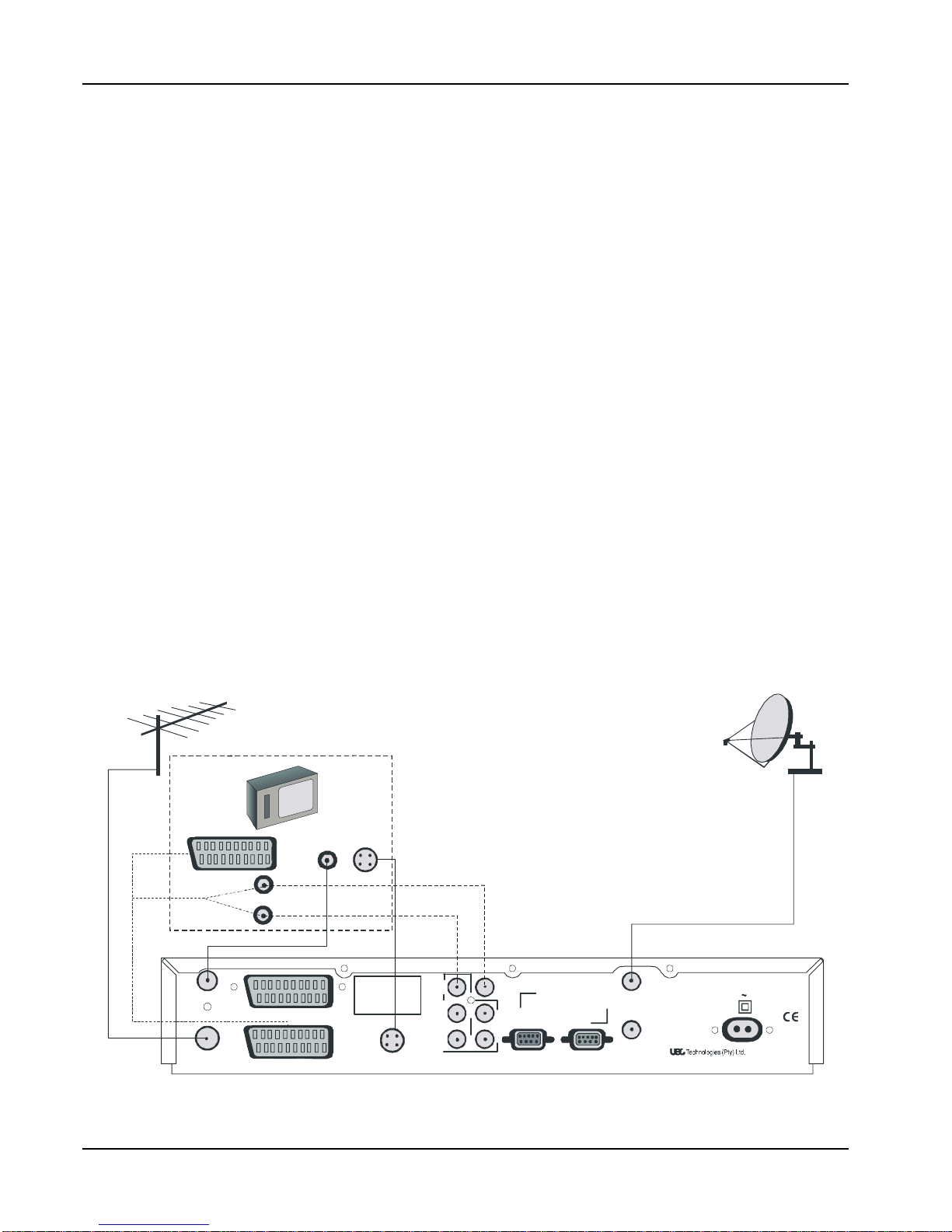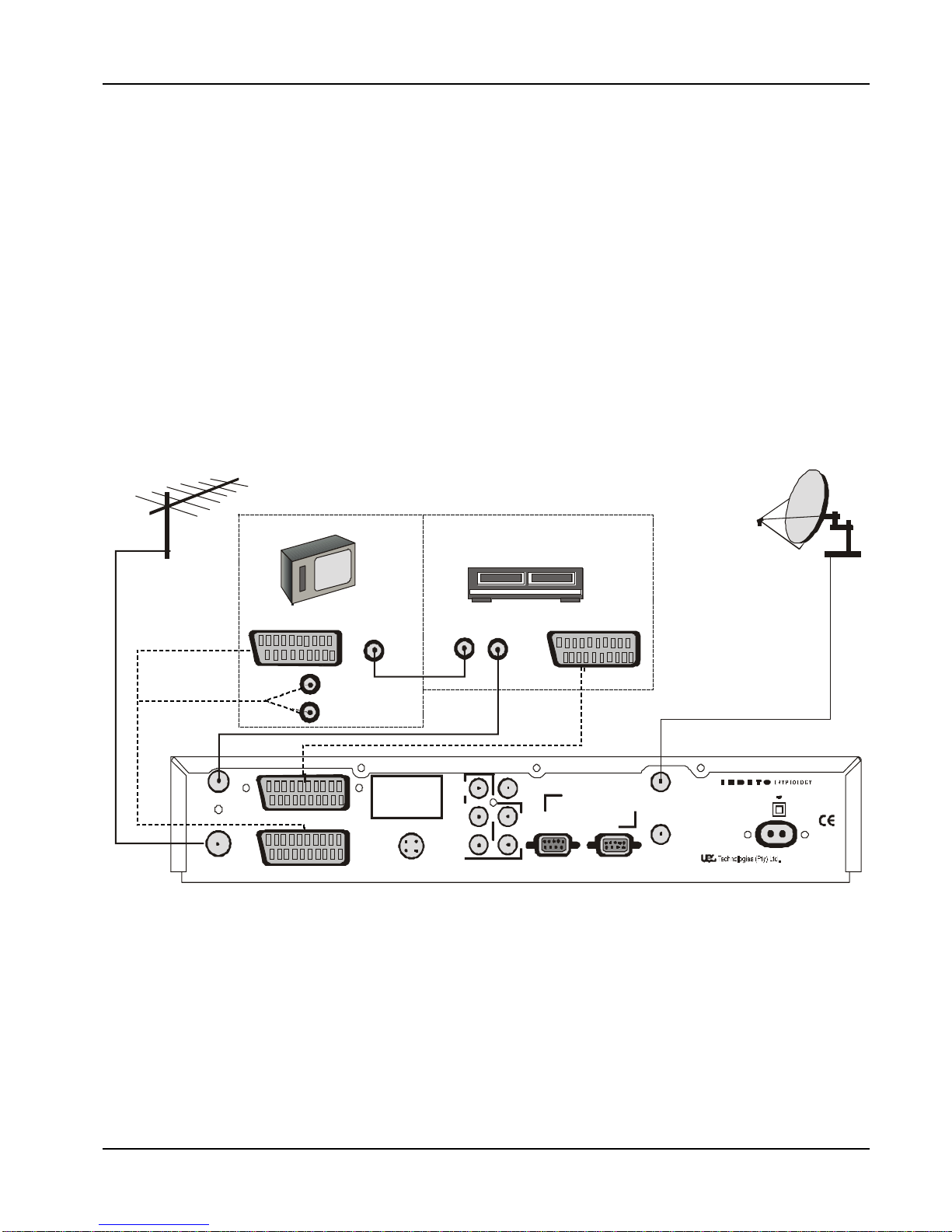DSD 700 OPERATING INSTRUCTIONS 1
Contents
Unpacking ................................................................................... 2
Safety ........................................................................................... 2
Preface ......................................................................................... 2
Digital Satellite Services............................................................ 2
Conditional Access .................................................................... 3
Smart Card ................................................................................... 3
Inserting the Smart Card ......................................................... 3
The Digital Satellite Decoder (DSD) ....................................... 4
Display .......................................................................................... 4
Front Panel Keys .......................................................................... 4
Rear Panel Connections .............................................................. 4
Remote Control Unit................................................................... 5
Replacing Batteries in the RCU ................................................... 5
Getting Started............................................................................ 6
Installation of the satellite dish and cabling to the decoder......... 6
Installation Indemnity ............................................................. 6
Setting-up the System .................................................................. 6
Switching on the Decoder at the Mains ....................................... 6
Tuning your TV ............................................................................. 6
Adding a Modem .......................................................................... 7
Standby and Normal Modes......................................................... 7
Optional Decoder Connections .................................................... 8
Introduction.............................................................................. 8
Hints to Quality TV System Configurations ............................ 8
IRD, TV..................................................................................... 8
IRD, VCR, TV (using SCART or RF Interfaces) ...................... 9
IRD, TV (SCART or RF Interfaces), Hi-Fi ................................ 10
IRD, VCR, TV, Hi-Fi ................................................................. 11
IRD, VCR, TV, Hi-Fi (using RCAconnectors) ......................... 12
Bouquet Selection ...................................................................... 13
Selecting Specific Services .................................................... 13
Selecting Services Directly ..................................................... 13
Stepping through Services...................................................... 13
Stepping using the RCU .......................................................... 13
Stepping using the Decoder Front Panel Keys ...................... 13
Selecting Specific Services from the EPG ............................. 14
Selecting Services from the Information Bar.......................... 14
Controlling the Functions....................................................... 14
Volume Control using the RCU Keys ...................................... 14
Volume Control using the Decoder Keys ................................ 14
Mute......................................................................................... 14
Displaying Subtitles or Teletext ............................................... 14
Subtitles ............................................................................. 14
Teletext ............................................................................... 14
Clock ......................................................................................... 15
Selecting Soundtracks ............................................................. 15
Power Reset ............................................................................ 15
Signal Source Selection ........................................................... 15
Open TV Electronic Programme Guide ............................... 15
Using theEPG ............................................................................... 15
Now/Next EPG ........................................................................... 15
Extended EPG ............................................................................ 16
Theme Search ........................................................................... 17
Open TV Information Bar ........................................................ 17
Reminders ................................................................................. 17
Parental Blocking...................................................................... 17
Menu Navigation Route ............................................................. 18
Using Menus ............................................................................... 19
Language Selection...................................................................... 19
Language Option in Guide & Menu.......................................... 19
Soundtrack Options.................................................................. 19
Parental Control............................................................................ 20
Setting the Parental Level....................................................... 20
Changing the Parental Pin Code ............................................ 20
Information Box Display Period .................................................... 21
Organising Service....................................................................... 21
Sort TV Services ..................................................................... 21
Reset TV Services .................................................................. 21
Sort Audio Services................................................................. 21
Reset Audio Services.............................................................. 21
Full Rescan .............................................................................. 22
Mail Messages .............................................................................. 22
Advanced Options ........................................................................ 22
Change Dish Installation ......................................................... 22
LNB Configuration .............................................................. 22
Signal Setup ....................................................................... 23
Tune IRD ............................................................................. 23
Reset to Factory Defaults .................................................. 23
Loop Through ..................................................................... 23
Signal Detection....................................................................... 23
Information ............................................................................... 23
IRD Status ........................................................................... 23
CA Status ........................................................................... 23
Loader Status..................................................................... 23
TV Installation .......................................................................... 24
TV Type .............................................................................. 24
Aspect Ratio....................................................................... 24
UHF Tuning ......................................................................... 24
Scart Source ...................................................................... 24
Scart Video Output ............................................................ 24
Change Modem Settings (if fitted) .......................................... 25
Local Time................................................................................ 25
IRD Upgrade ............................................................................ 25
Troubleshooting ....................................................................... 26
Specifications............................................................................ 30
Hotlines....................................................................................... 31
Installation Settings ................................................................. 31
Notes ........................................................................................... 32