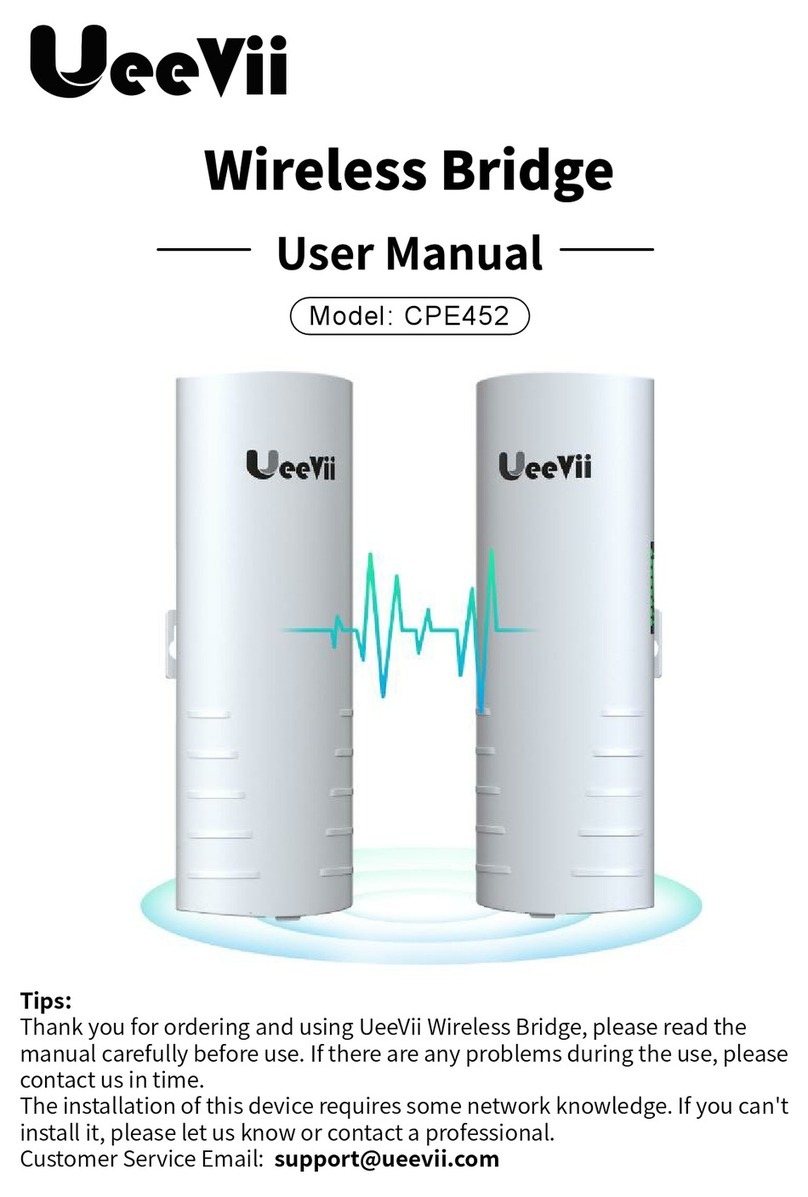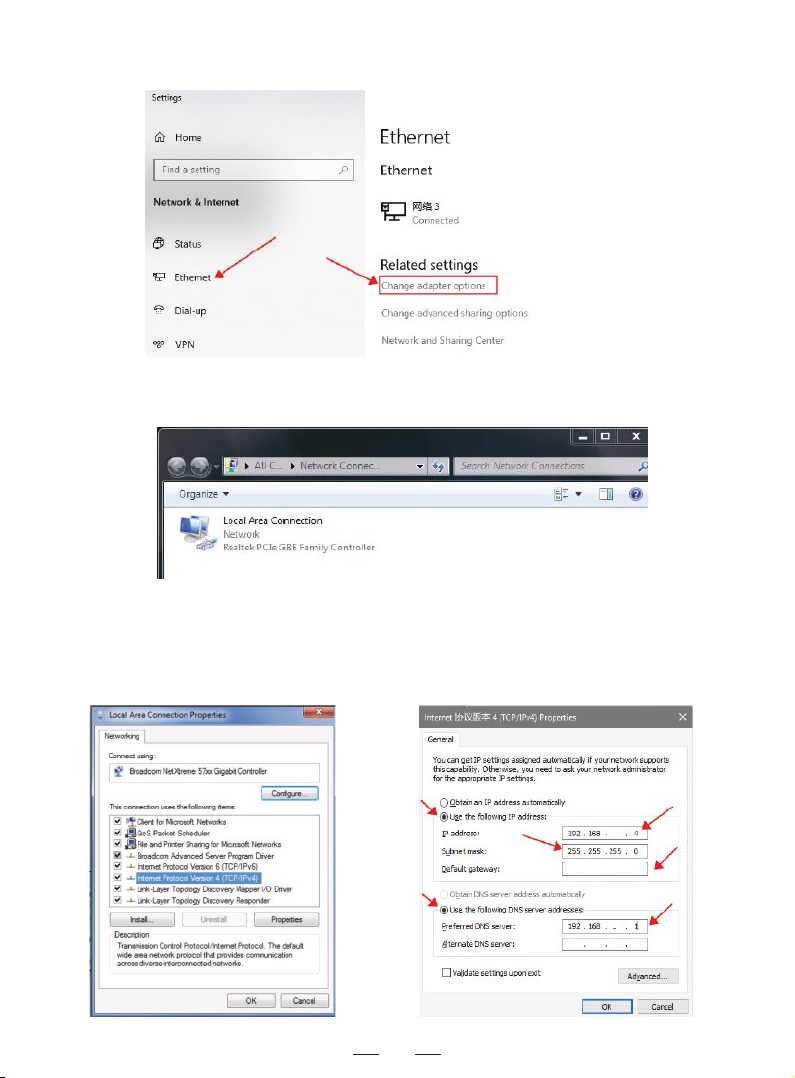6.2
Before connecting the power supply, move the bridge 1 to the A end through
the A-B button, and the bridge 2 moves to the B end through the A-B button,
the A end represents the receiving mode, the B end represents the transmitting
mode; The bridge 1 and the bridge 2 are respectively set after A and B.
Connect the bridge to the power supply, the digital display shows “L” and
flashes, and the “L” disappears to indicate that the configuration connection is
successful.
6.4 LED Indication Chart:
6.3
The reset button to set the led digital display, click once the startup configura-
tion status, continue to click, the number will increase, can be continuously
increased.
Assume that a pair of bridges with a number of 3 is configured After bridge 1
set to 3, after the bridge 2 set to 3, first the LED light will flash, then "L" flashes
to indicate the application is being configuration, please be patient, When "L"
flashes, it will become the number "3", and the number "3" will continue to flash
until the bridge 1, bridge 2 is connected after the success, the LED display “3”
is always on, not flashing, indicating that the bridge 1 and bridge 2 has been
successfully networked.
WLAN
LAN1/LAN2
PWR
LED
LED
LED
Point Light
RST
RST
After the bridge is connected successfully, the WLAN light will be on,
not connected the WLAN light will not be lit.
The data connection is successful, the LED light is on, otherwise, it
is not bright.
Power indicator, the LED is on after the power is connected
Digital display LED display "H" indicates manual configuration status
Digital display LED display "L" and flashing indicates settings status
Digital display LED flashing indicates edit the config or conne cting
A, B status lights, lighting is B mode, no lighting is A mode.
Click once, the LED display number increases, looping from 0, 1, ..., F.
Press over 10s, release the "reset" button, the system automatically
restarts
05