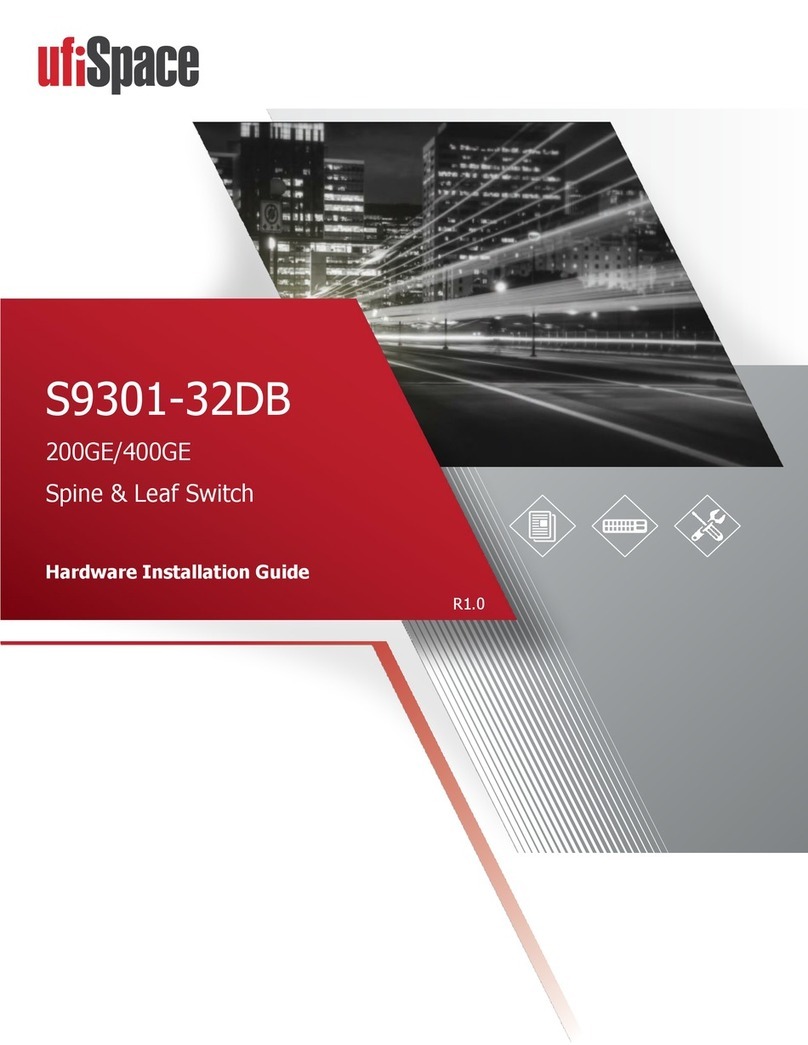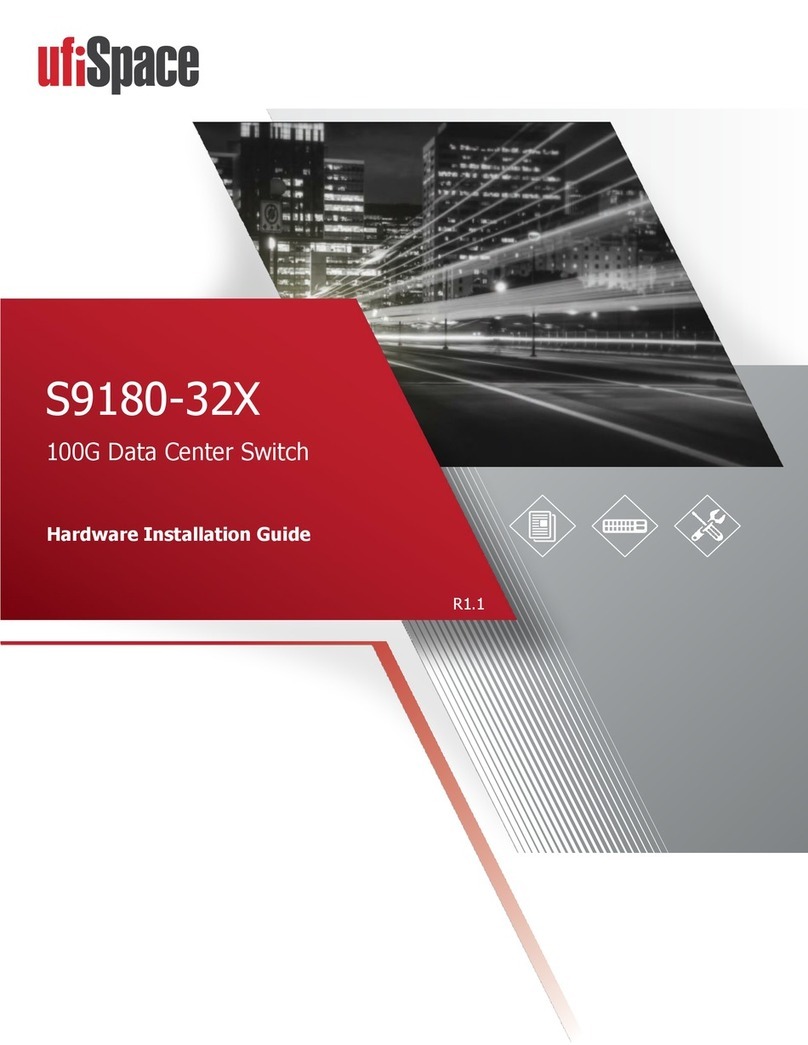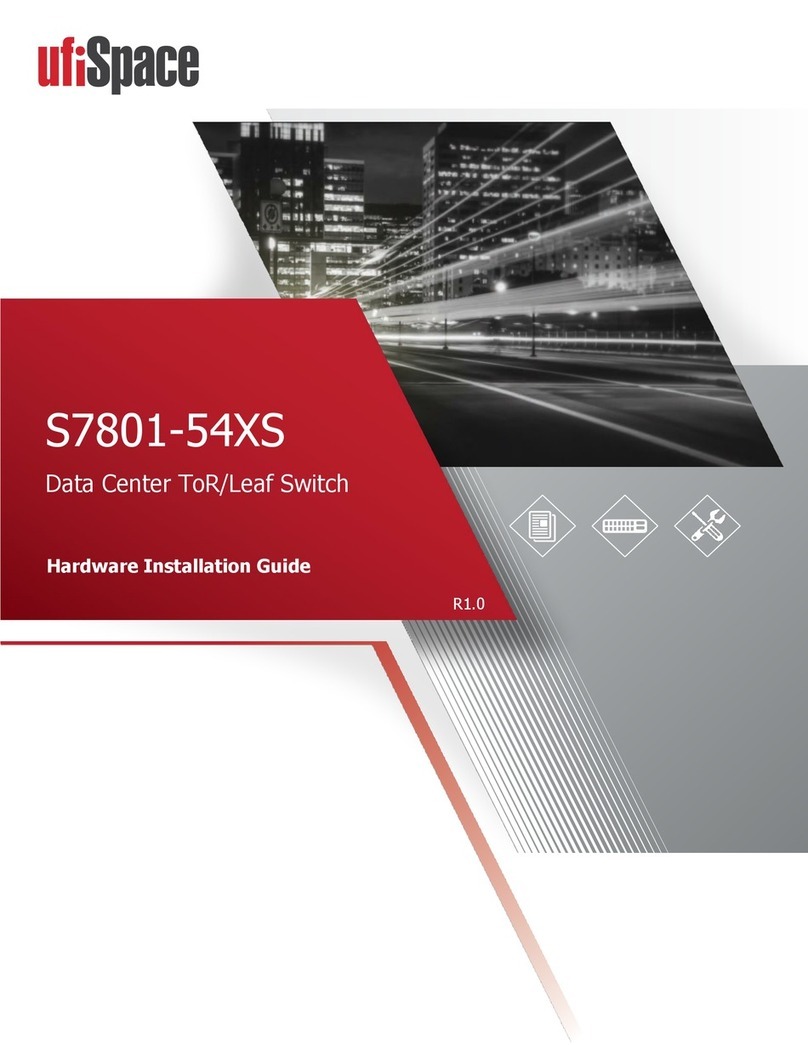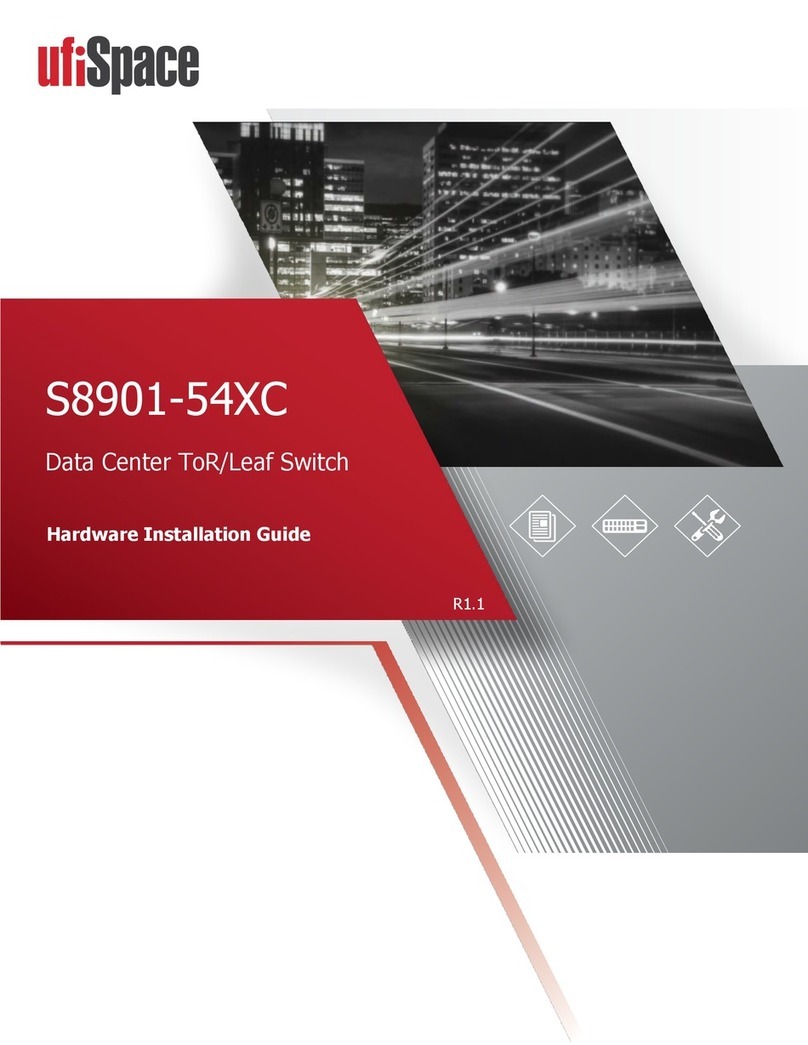S6301-56ST Hardware Installation Guide | i
Table of Contents
1Overview.............................................................................................................................1
2Preparation.........................................................................................................................2
Installation Tools......................................................................................................................2
Installation Environment Requirements..................................................................................3
Preparation Check List.............................................................................................................4
3Package Contents................................................................................................................5
Accessory List...........................................................................................................................5
Component Physical Information............................................................................................6
4Identifying Your System.......................................................................................................7
S6301-56ST System Overview .................................................................................................7
DC Version PSU Overview........................................................................................................8
AC Version PSU Overview........................................................................................................9
Fan Overview .........................................................................................................................10
Port Overview ........................................................................................................................10
5Rack Mounting..................................................................................................................11
6Installing Fan Modules.......................................................................................................13
7Installing Power Supply Units ............................................................................................14
8Grounding the Switch........................................................................................................16
9Connecting Power .............................................................................................................18
DC Version..............................................................................................................................18
AC Version..............................................................................................................................19
10 Verifying System Operation...............................................................................................20
Front Panel LED....................................................................................................................20
PSU FRU LED ........................................................................................................................21
Fan FRU LED.........................................................................................................................21
Management Port LED.........................................................................................................21
11 Initial System Setup...........................................................................................................22
12 Cable Connections.............................................................................................................23
Connecting the USB Cable ...................................................................................................23
Connecting the OOB Management Cables..........................................................................23
Connecting the Transceivers ...............................................................................................24
13 Cautions and Regulatory Compliance Statements ..............................................................25