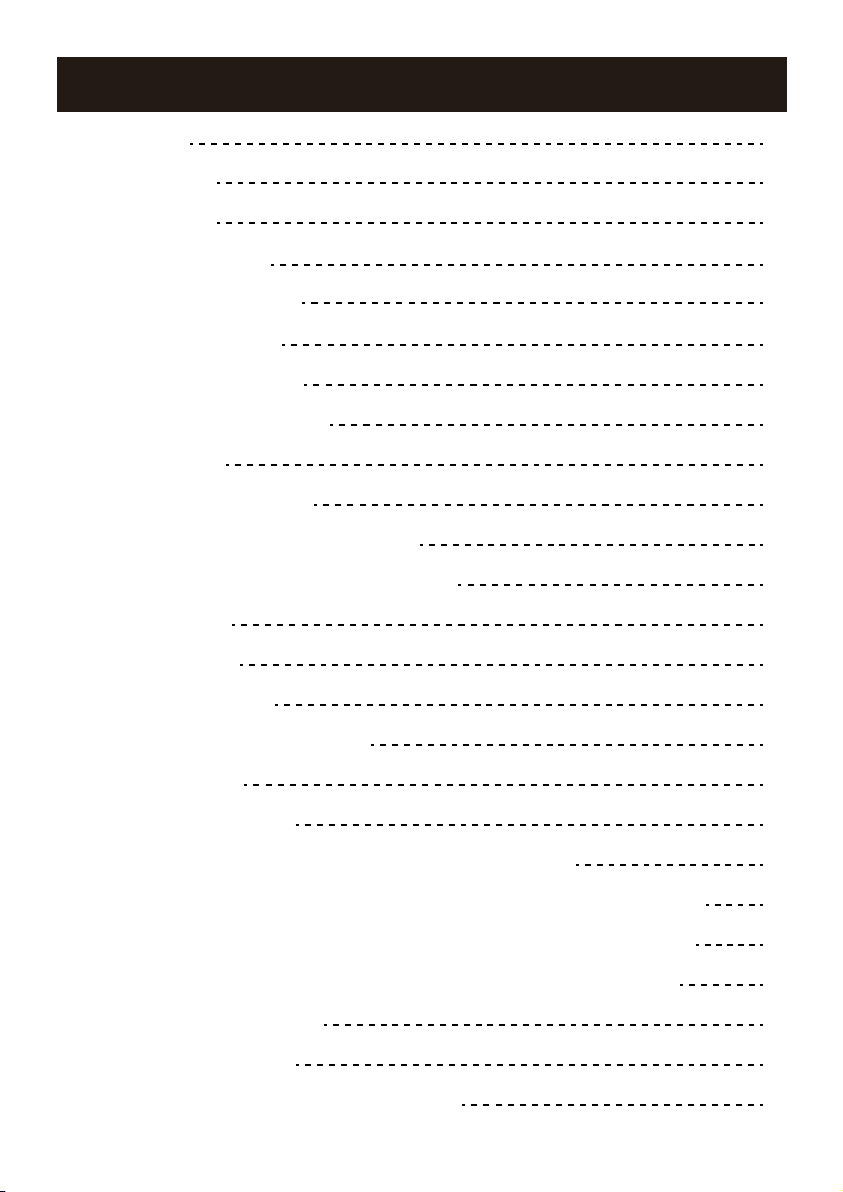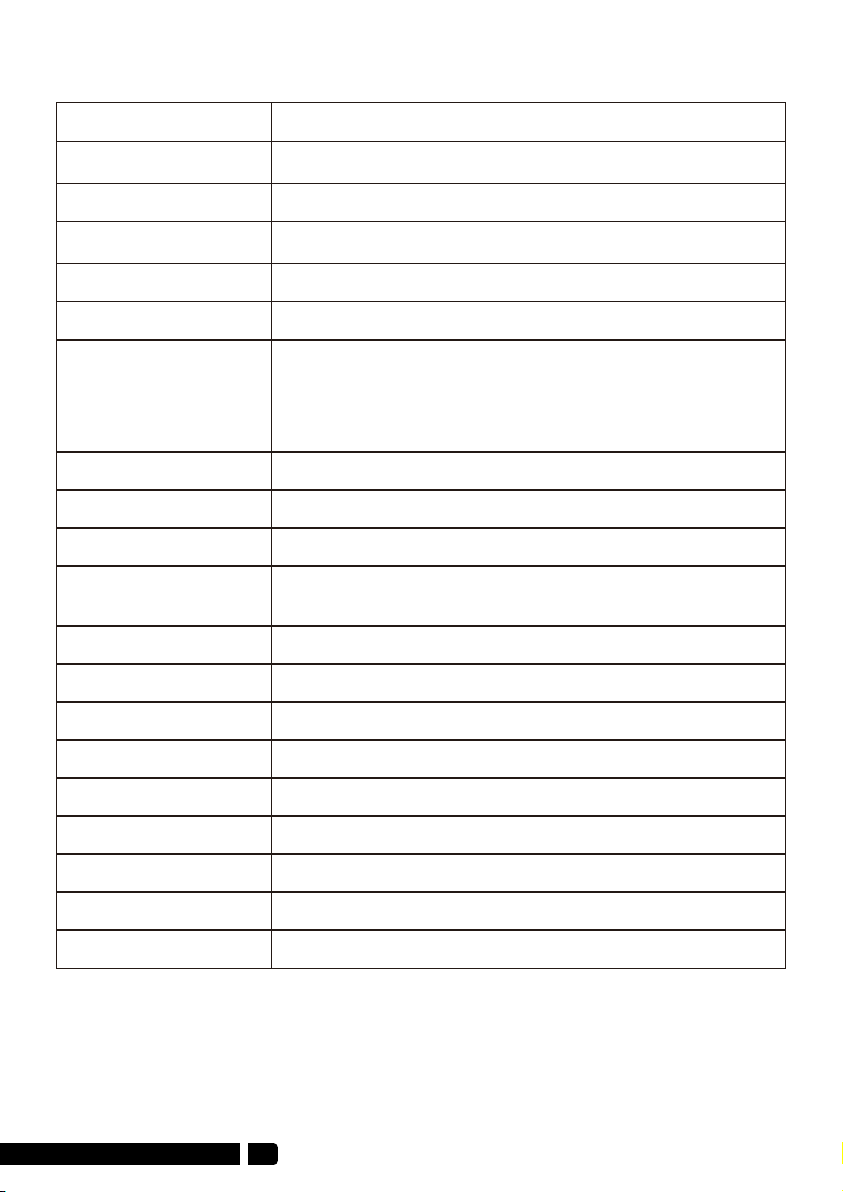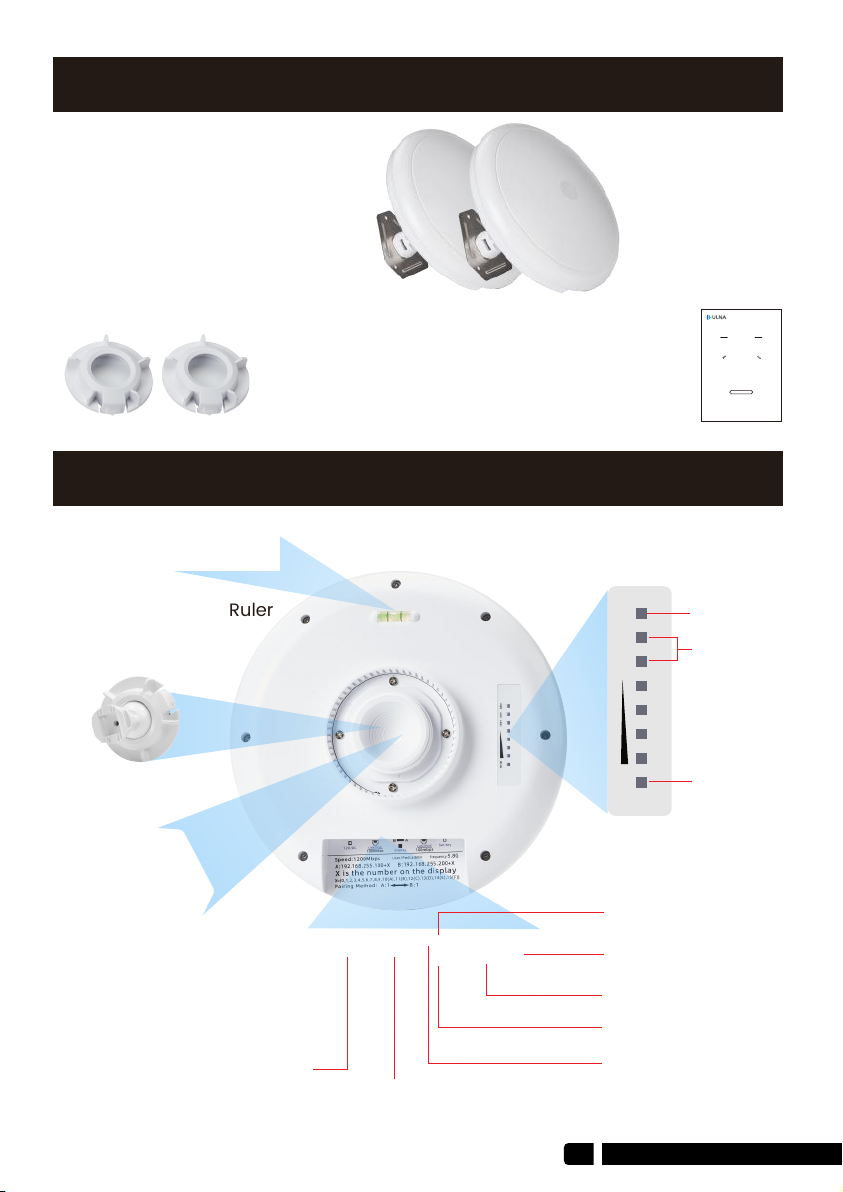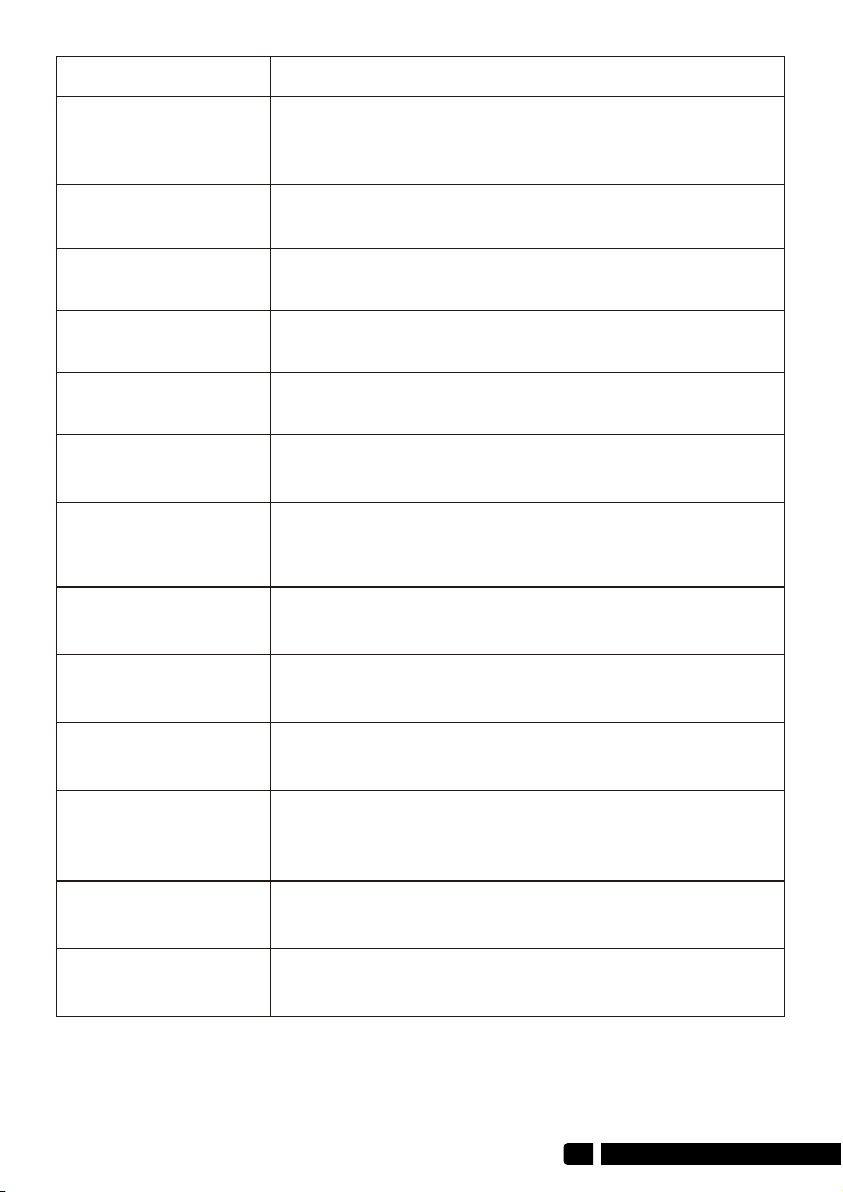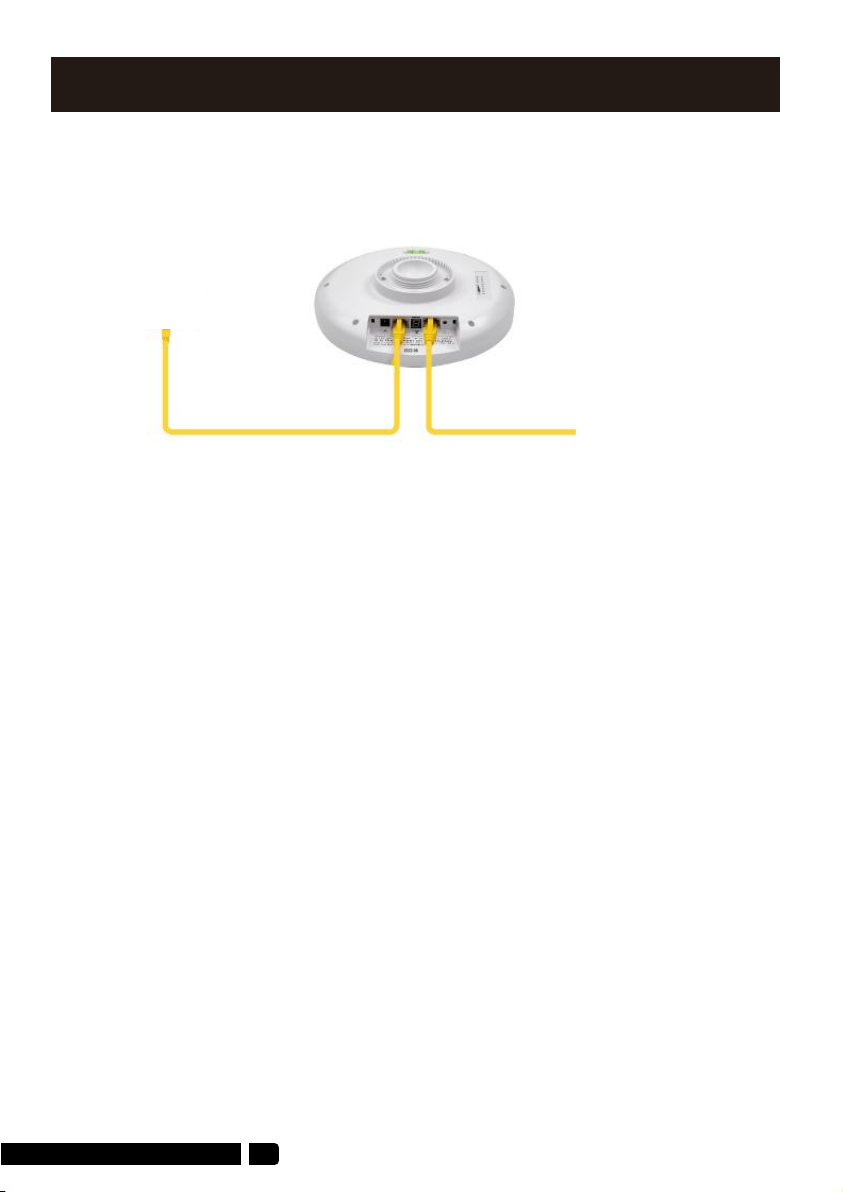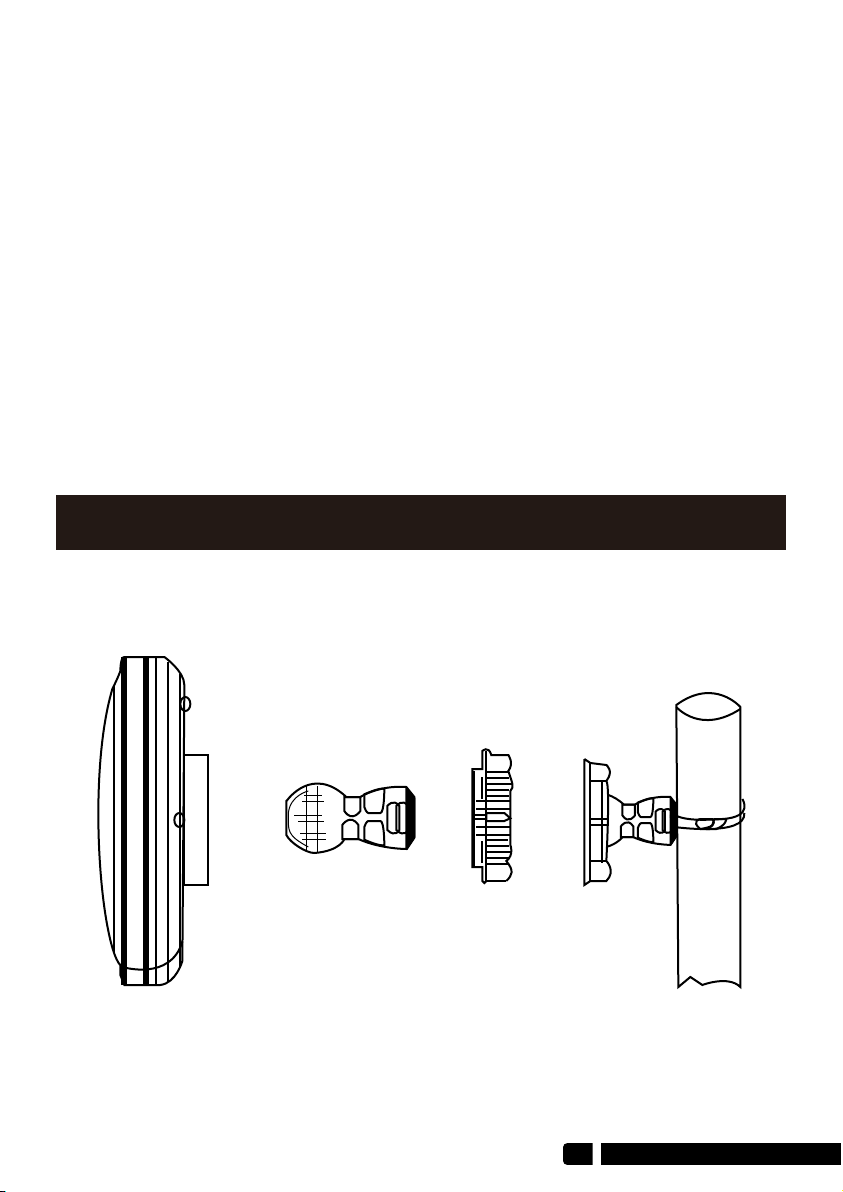1. Overview
1.1. Introduce
01
ULNA CPE988 is a long-distance 5.8G wireless transmission device. It uses
wireless communication technology to transmit network data using air as a
medium to perform long-distance point-to-point or point-to-multipoint
interconnection. The working data link layer realizes the interconnection of
local area networks. The transmission distance can reach up to 5km.
CPE988 Video Bridge Transmission usually consists of two devices in AP and
Client mode respectively. On the Client-side (Receiving side) CPE connects
with IP Camera, at the AP side (Transmitting side) CPE connects with a video
recorder. The AP can be receiving wireless data transmitted from multiple
Clients, and it is easy and convenient for centralized management of the
remote equipment.
CPE is widely used in highways, reservoir river monitoring, elevator monitoring
systems, site crane monitoring systems, port terminal monitoring systems,
marine aquaculture monitoring systems, and so on.
Point to point extend network WiFi range, extend the network in the house to
your barn, garage, church, warehouse, and even neighbor's house through
wireless bridge signal transmission. No need to install a new modem and pay
for it every month, saving you money.
1.2. Highlights
1. Transmission using 5.8Ghz wireless technology
2. 1000Mbps RJ45 LAN port, support Gigabit
3. Built-in 16dbi high gain WiFi antenna
4. IEEE802.11ac IEEE802.11n,IEEE802.11a ,IEEE802.3u
5. Transmission distance up to 5km(Barrier-Free)
6. Master bridge supports WiFi hotspot access
7. Dialing to set the transmitter and receiver, is easy to use
8. Support point-to-point, point-to-multipoint mode
9. Dynamic MIMO power saving mode (DMPS) and APSD
10. Support 24V POE power supply, easy to install and deploy
11. Support WEB GUI access management device.