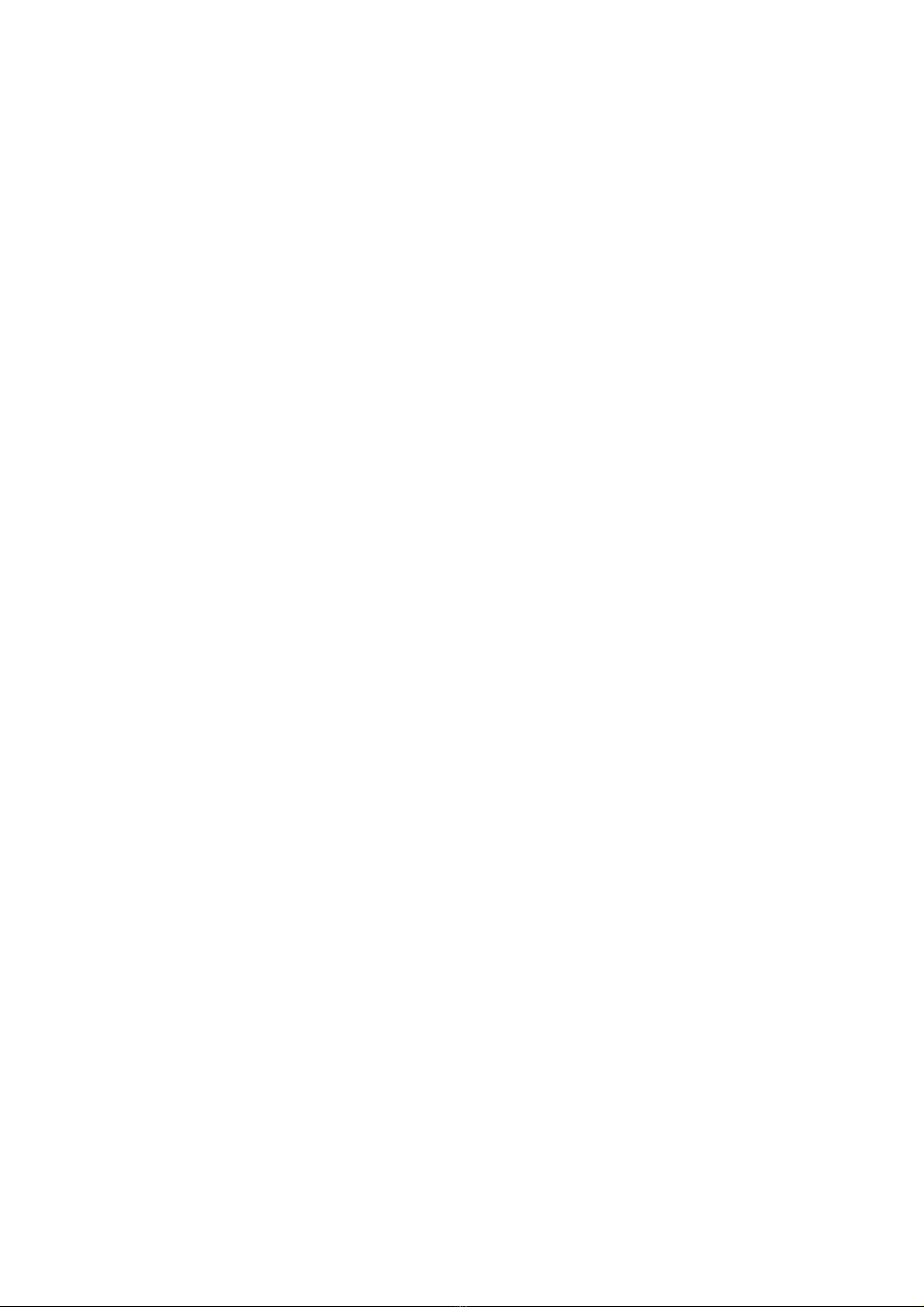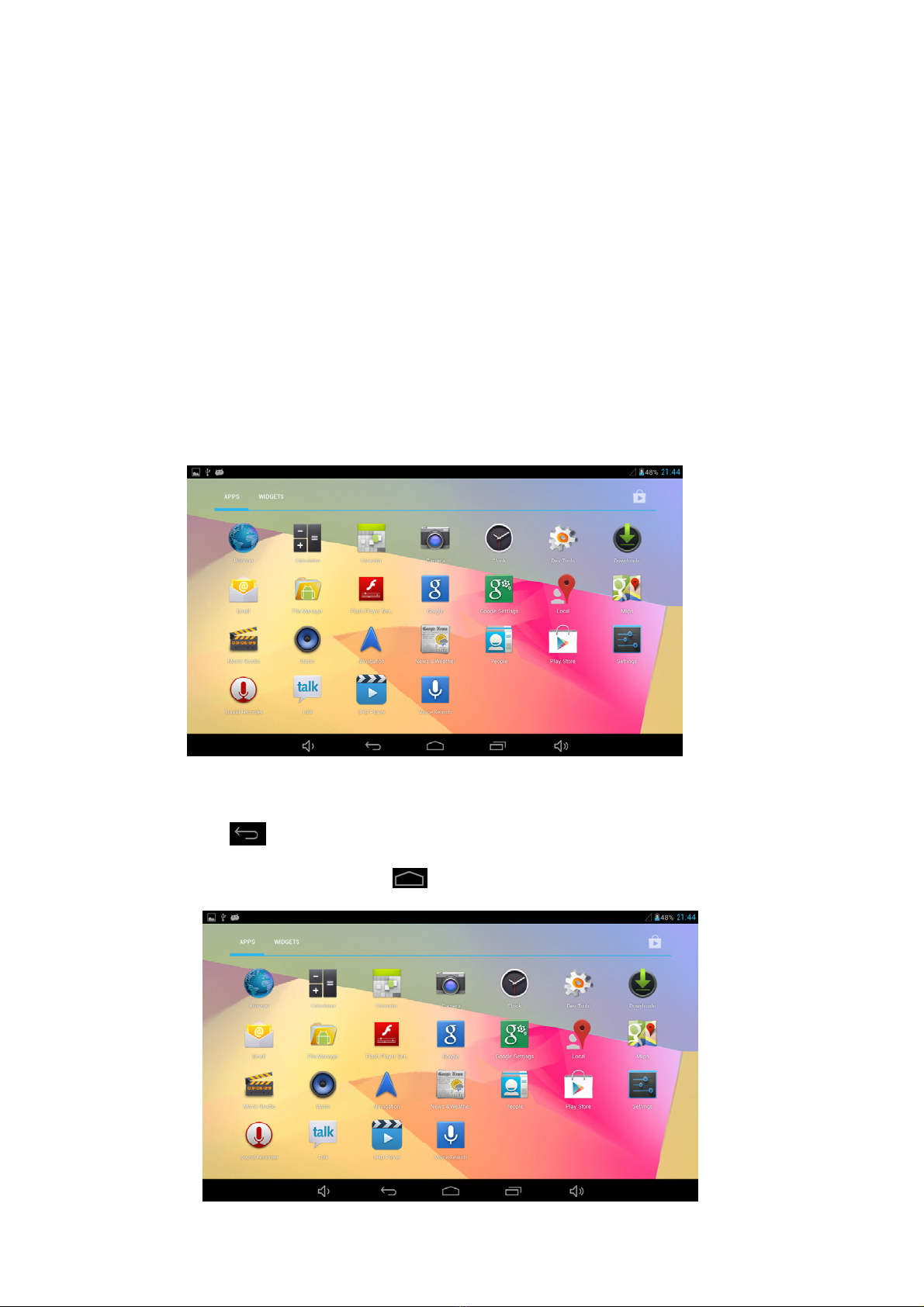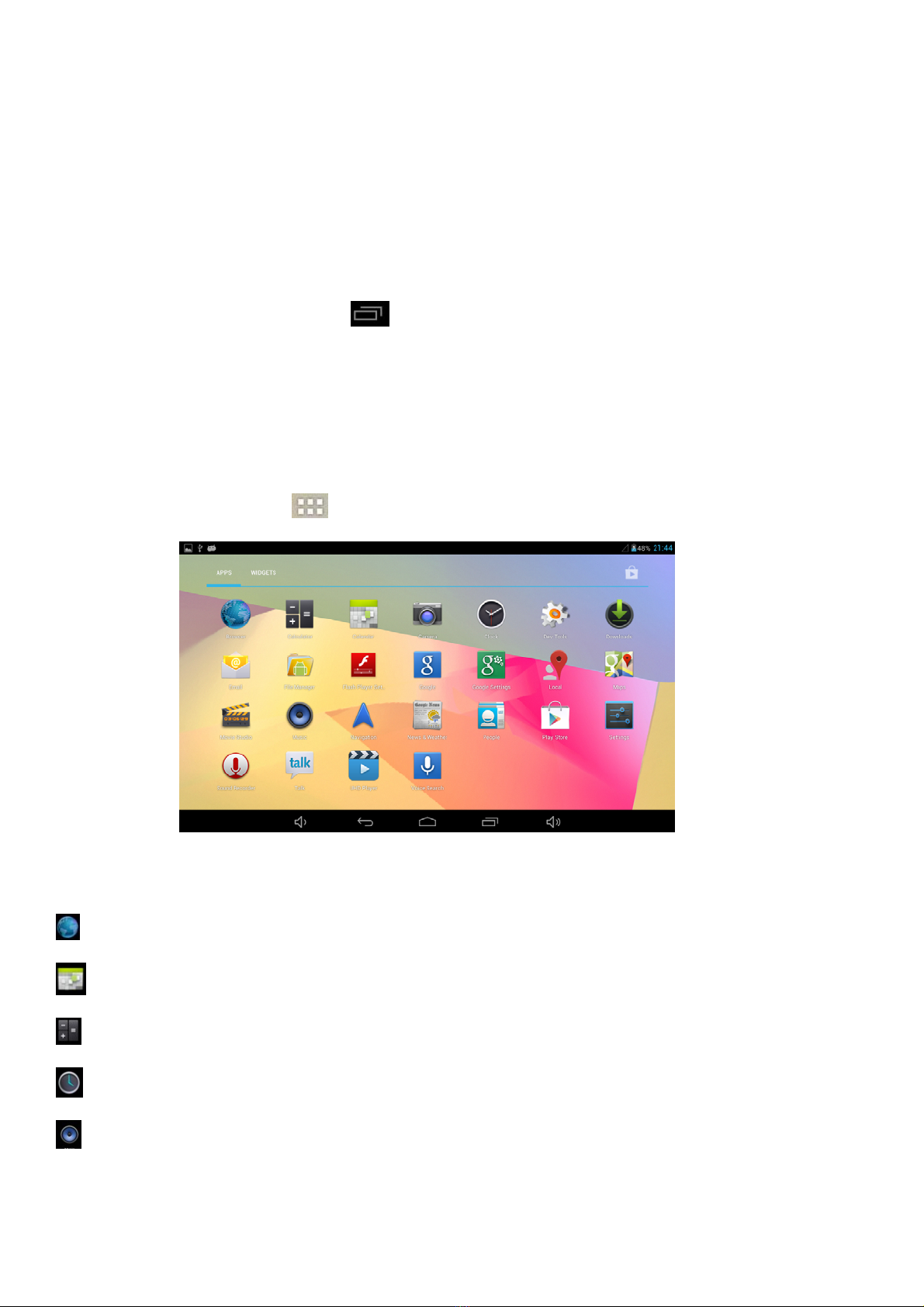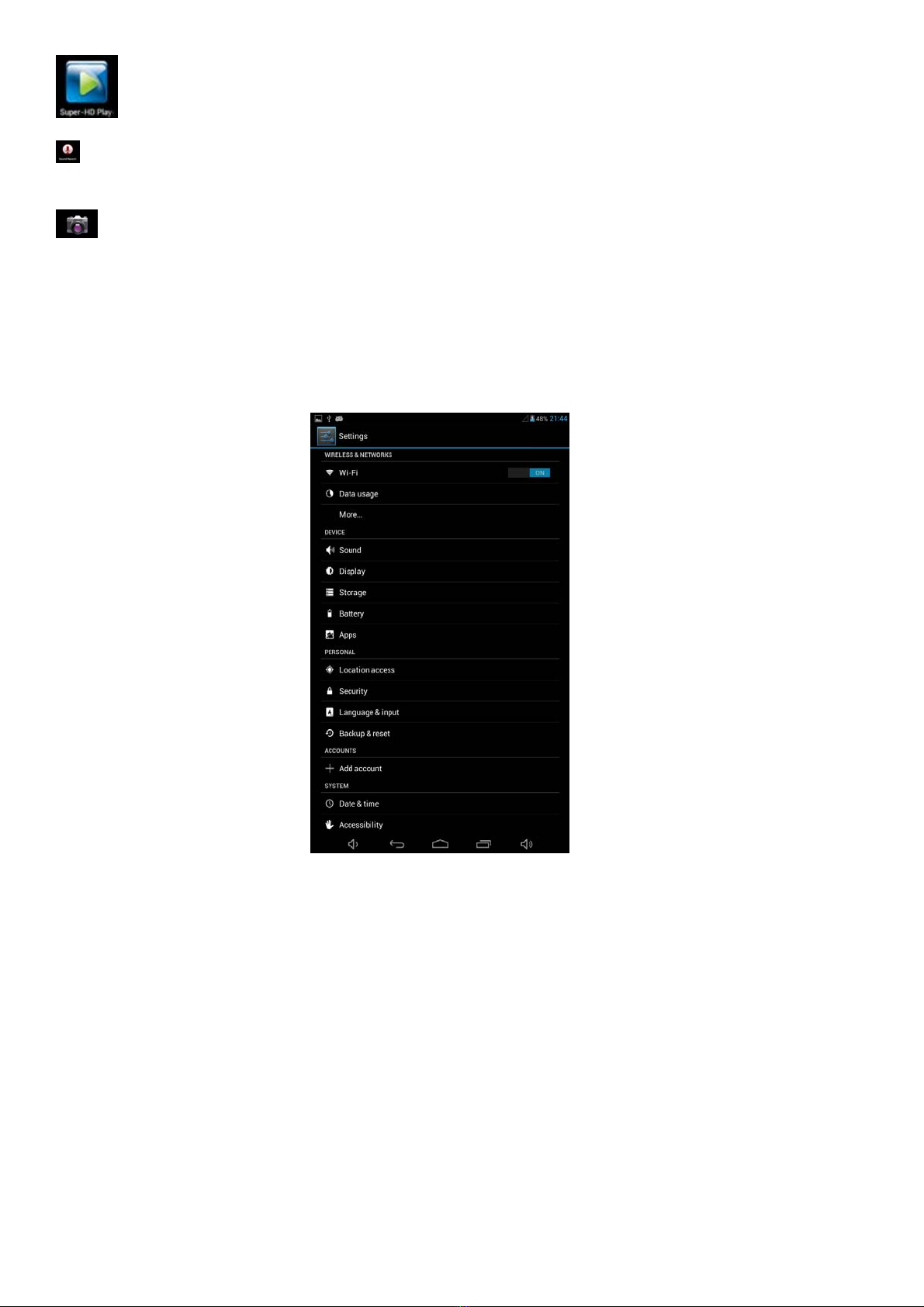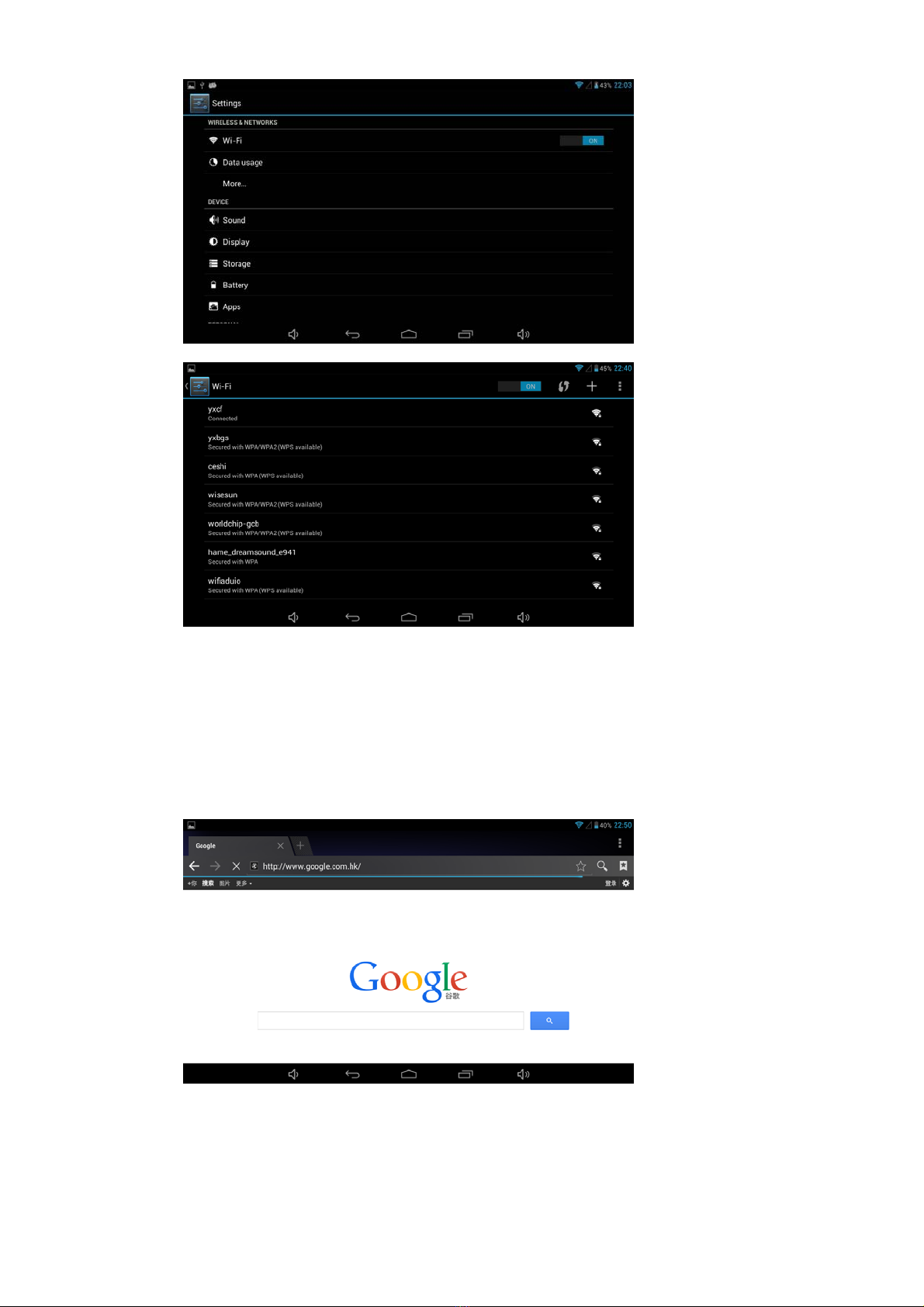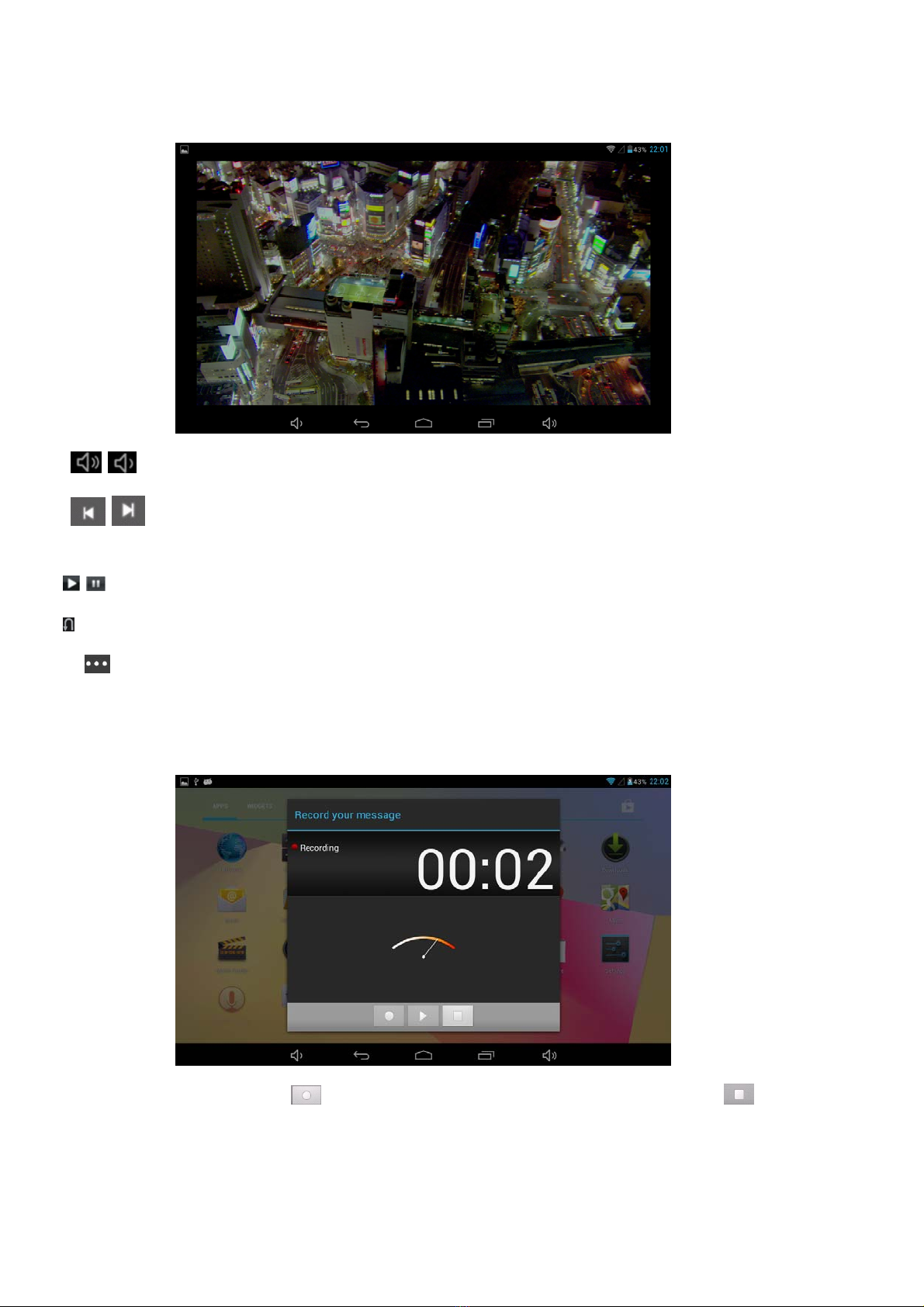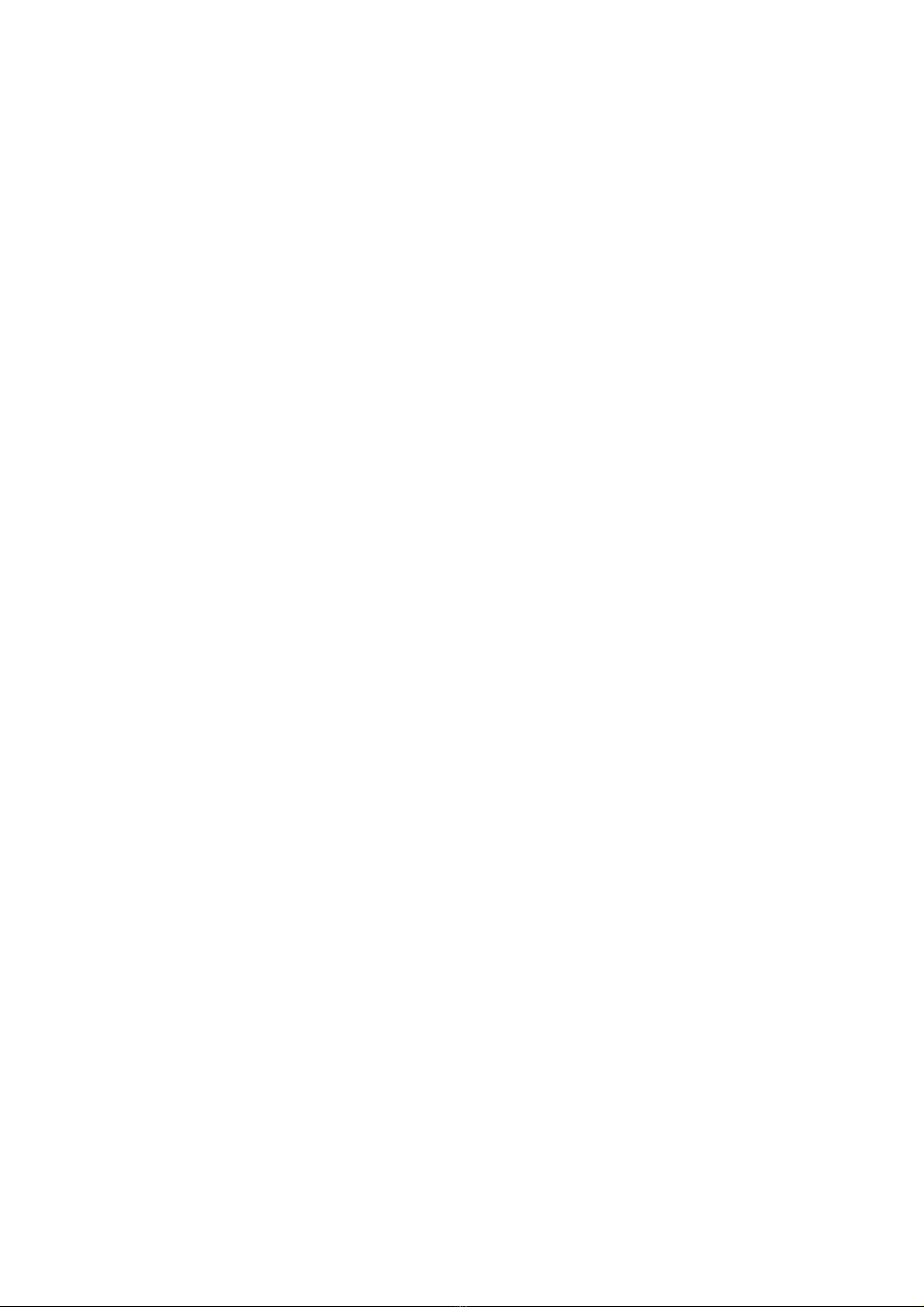
2
Read these safety instructions before using your device and store them for possible future reference. Always
follow these basic safety precautions when using your Mobile device. This reduces the risk of fire, electric shock,
and injury.
● Do not expose this product to rain or moisture.
● Keep the device out of direct sunlight and heat sources.
● Protect the power cord. Route power cords so that they are not likely to be walked on or pinched by
items placed on or against them. Pay particular attention to the point where the cord attaches to the
device.
● Only use the AC adapter included with the device. Using any other power adapter voids your warranty.
● Do not remove the cover. There are no user-serviceable parts inside.
● If the charger cord is damaged, have it repaired by the manufacturer, its service or a similarly qualified
person in order to avoid any hazard.
● The charger is not intended for use by persons (including children) with reduced physical, sensory or
mental capacity. Persons who have not read the manual, unless they have received explanations by a
person responsible for their safety and supervision should not use this unit.
● Children should be monitored to ensure that they do not play with the charger.
● The charger should always be readily accessible.
● The device should not be exposed to dripping or splashing water.
● No objects filled with liquids such as vases shall be placed on the device.
● Always leave a minimum distance of 10 cm around the unit to ensure sufficient ventilation.
● Naked flame sources, such as candles, should not be placed on top of the device.
● The device is intended for use only in a temperate climate.
● CAUTION: Danger of explosion if battery is incorrectly replaced or not replaced by the same type or
equivalent.
● The battery should not be exposed to excessive heat such as sunshine, fire or similar.
● Different types of batteries, new and used batteries should not be mixed.
● The battery must be installed according to the polarity.
● If the battery is worn, it must be removed from the product.
● The battery must be disposed of safely. Always use the collection bins provided (check with your dealer)
to protect the environment.
Clean your Device
Treat the screen gently. To clean fingerprints or dust from the screen, we recommend using a soft, non-
abrasive cloth such as a camera lens cloth.
SWITCH OFF IN RESTRICTED AREAS
Turn off the power when the useof the mobile device is not authorized or when it may cause interference or danger,
for example; on board an aircraft, near medical equipment, fuel, chemicals or blasting sites.
ROAD SAFETY COMES FIRST
Check the current laws and regulations in the area where you drive, regarding the use of mobile devices such as this
mobile device.
Do not hold this mobile device while driving
Concentratefully on driving
Radio Frequency (RF) can affect certain electronic systems in your car, such as the audio-stereo system or
security equipment.
An airbag inflates with great force. Do not store the mobile device or any of its accessories in the area above the
bag or in its deployment area.
INTERFERENCE
All wireless devices are susceptible to interference which can affect their performance.
AUTHORISED PERSONNEL