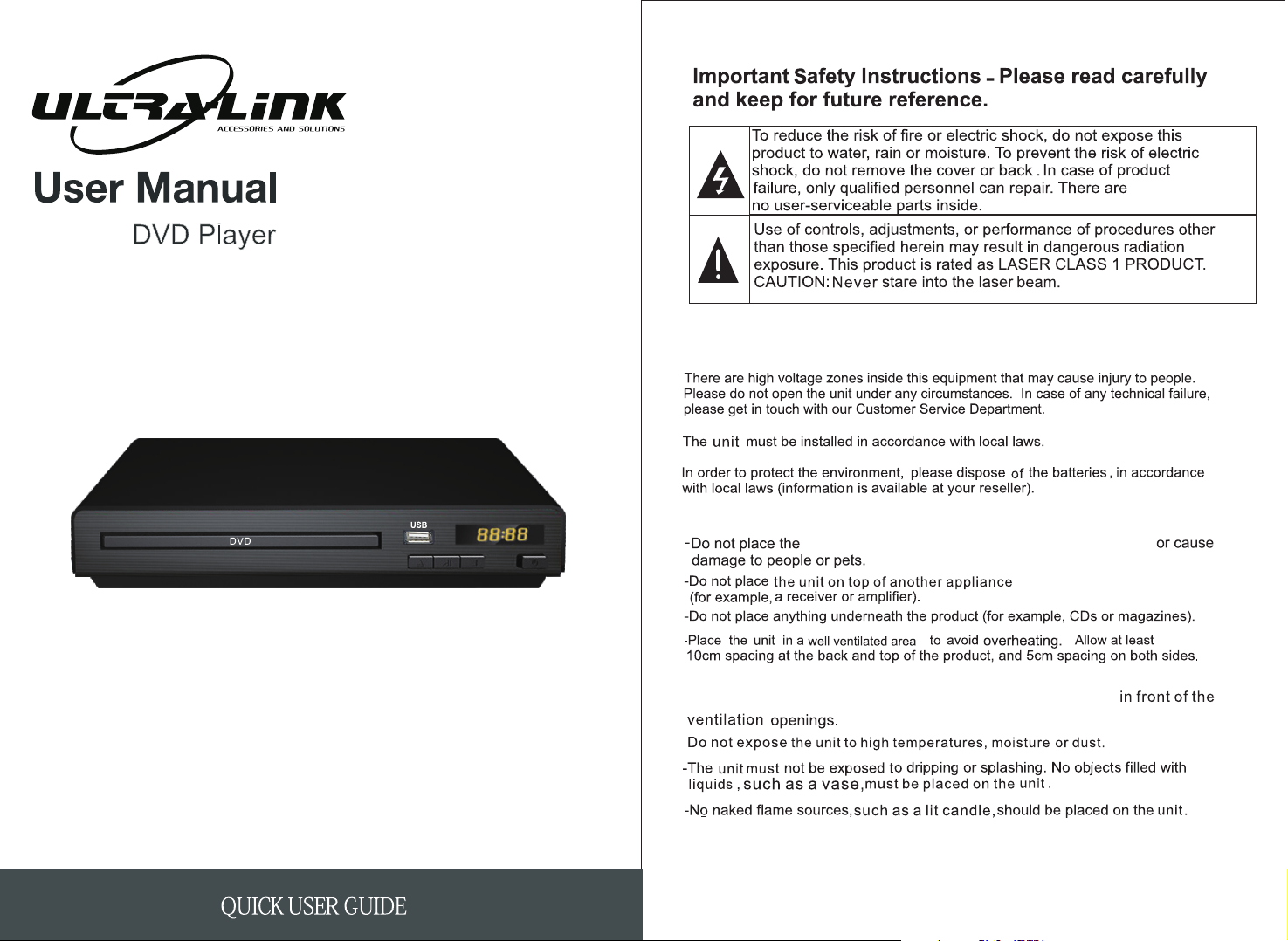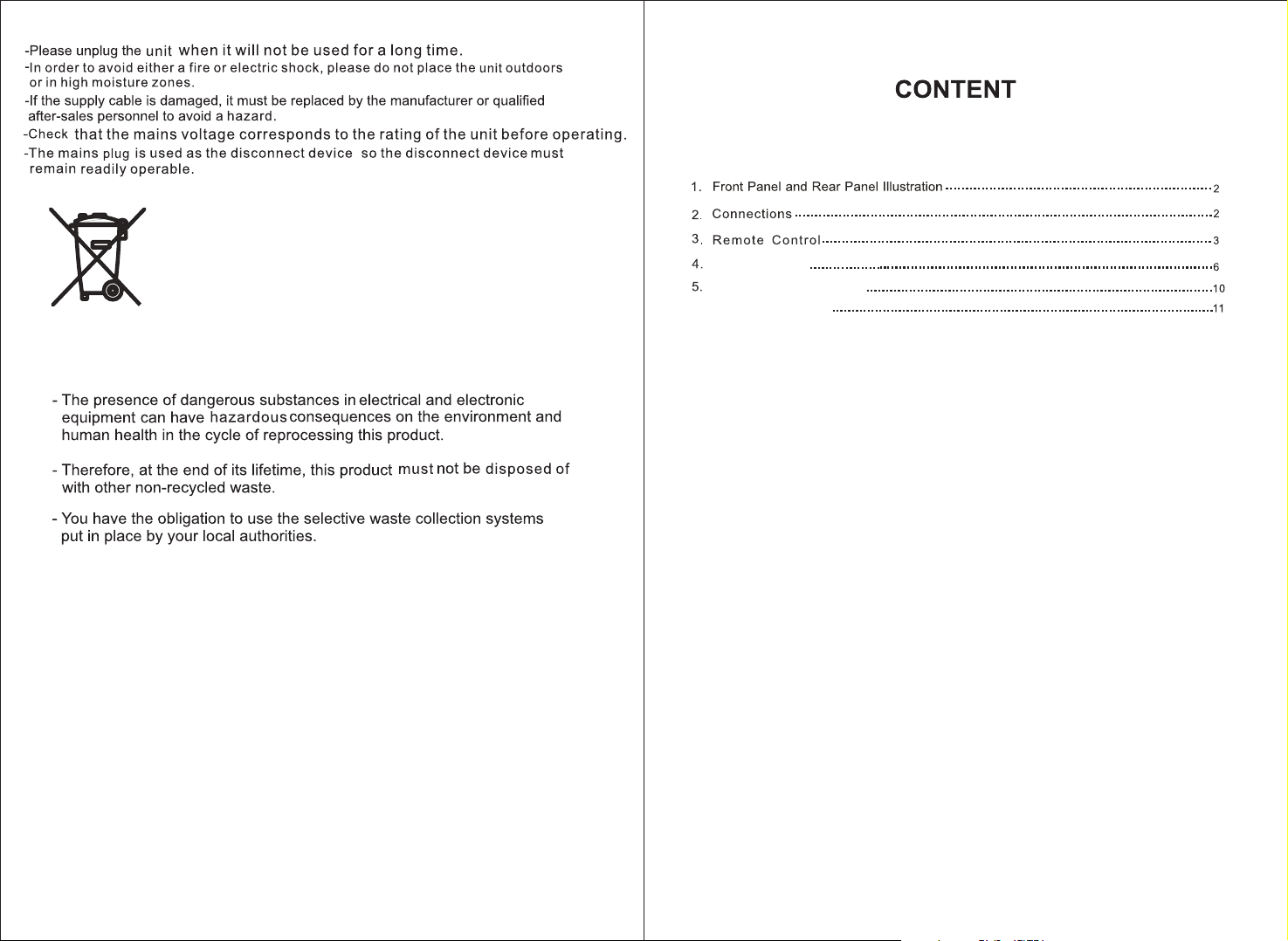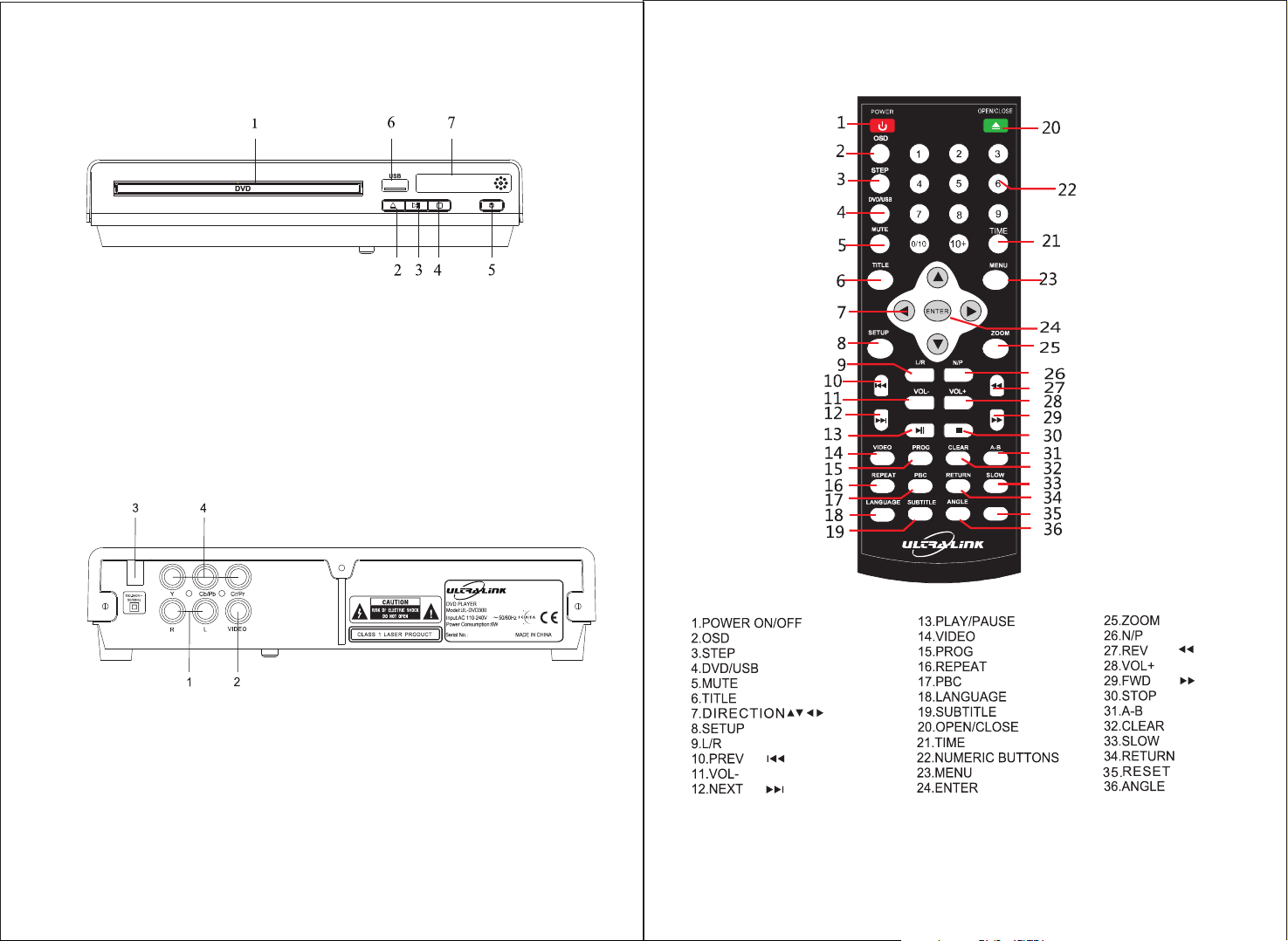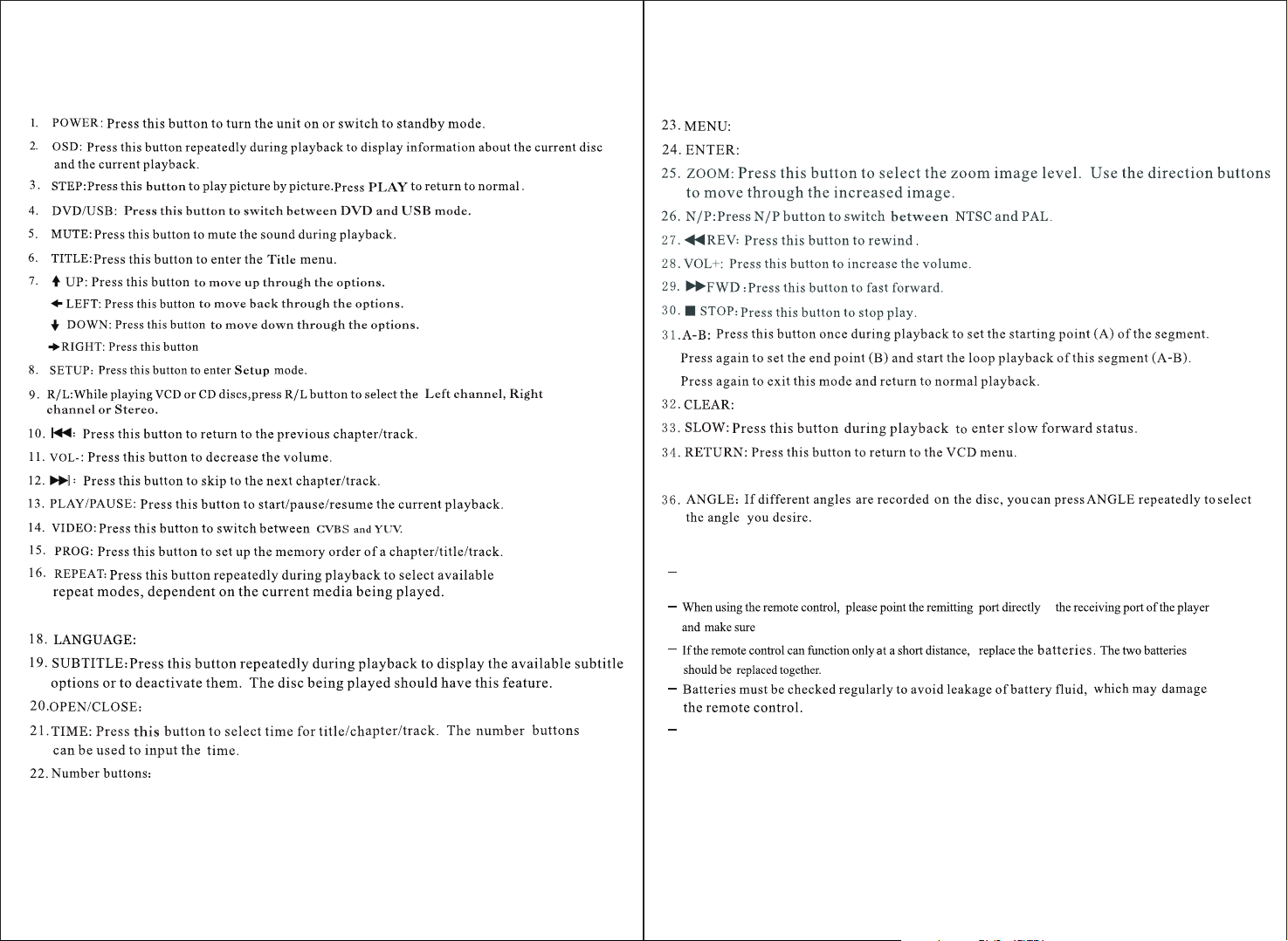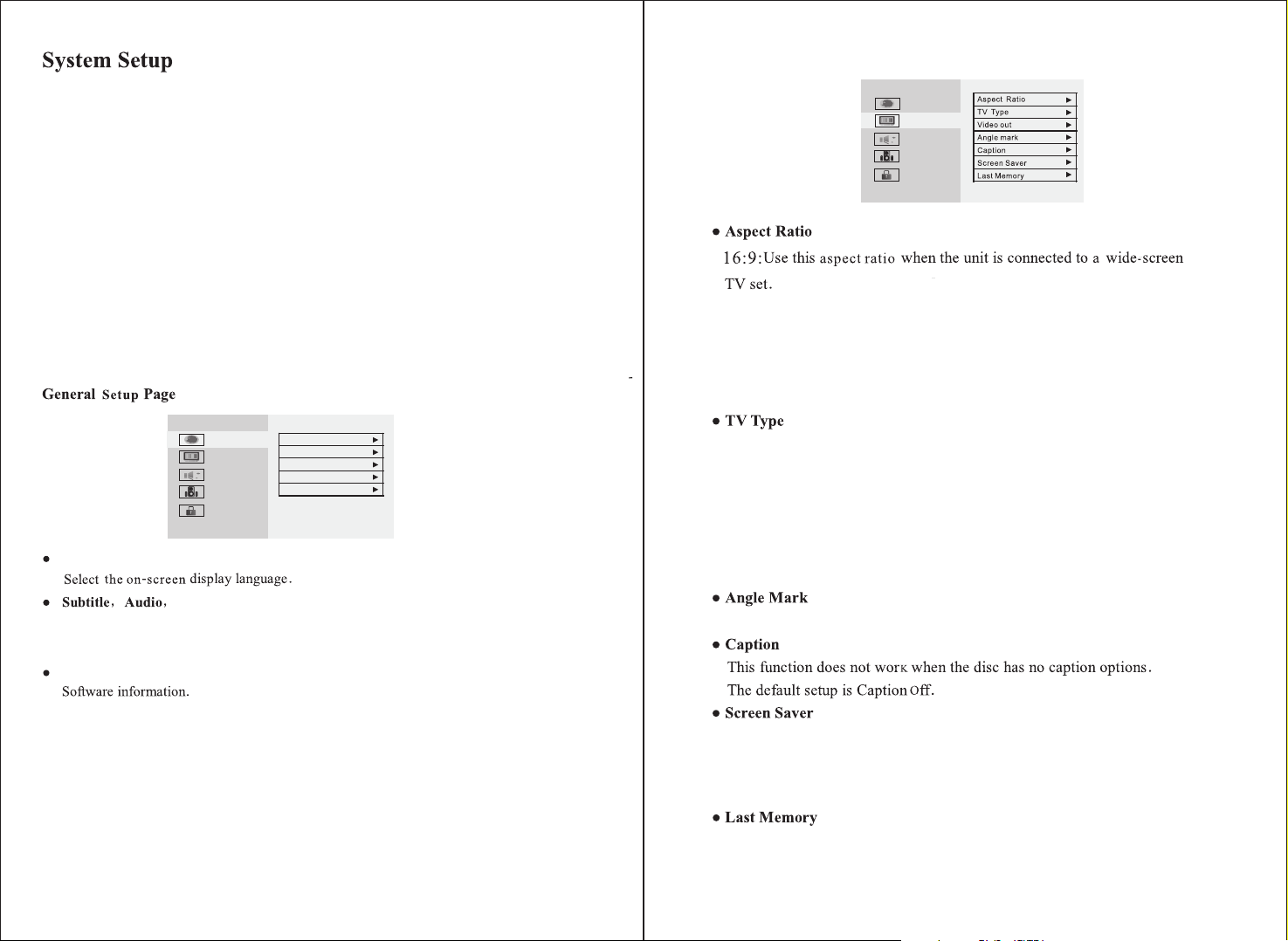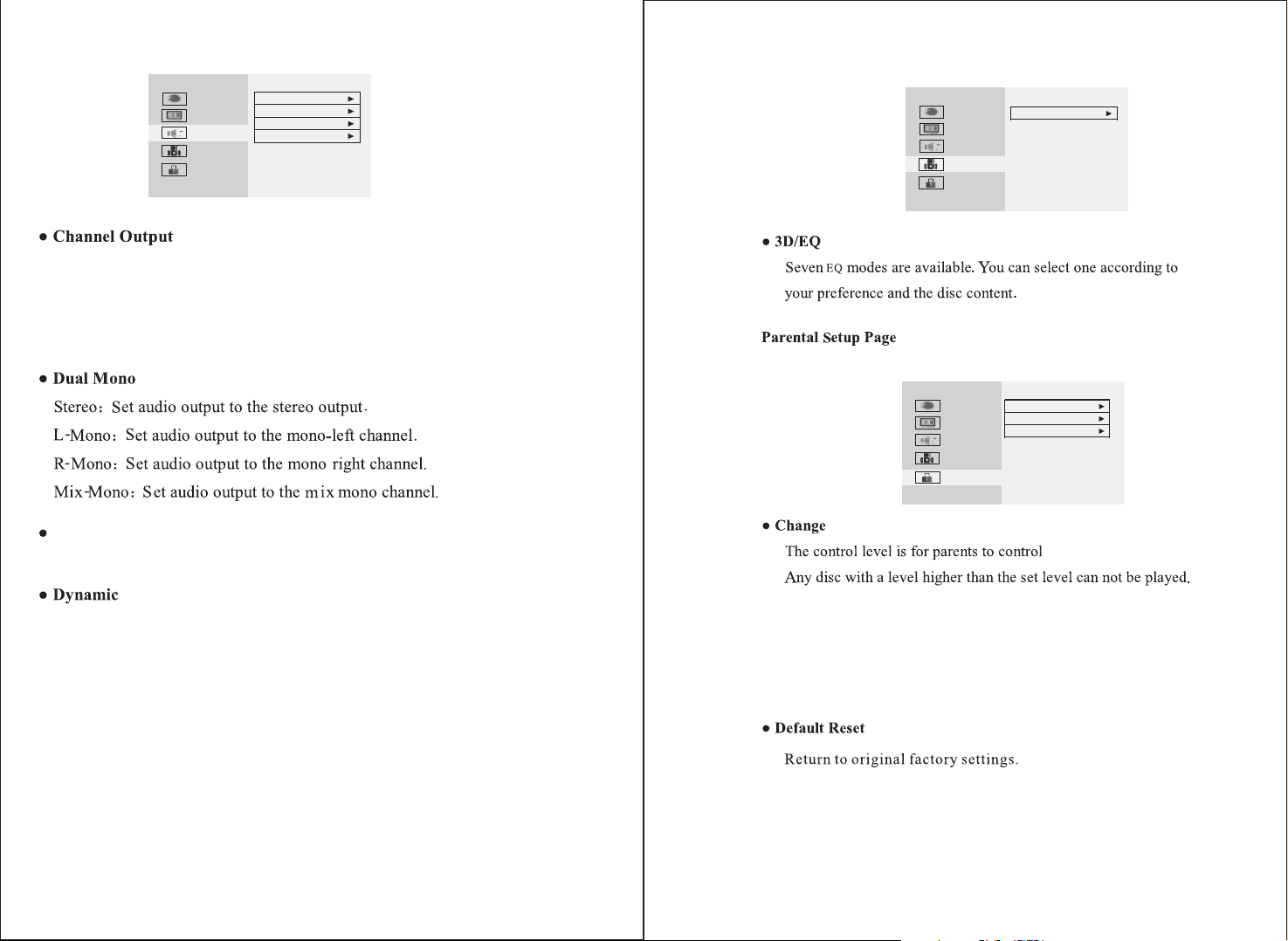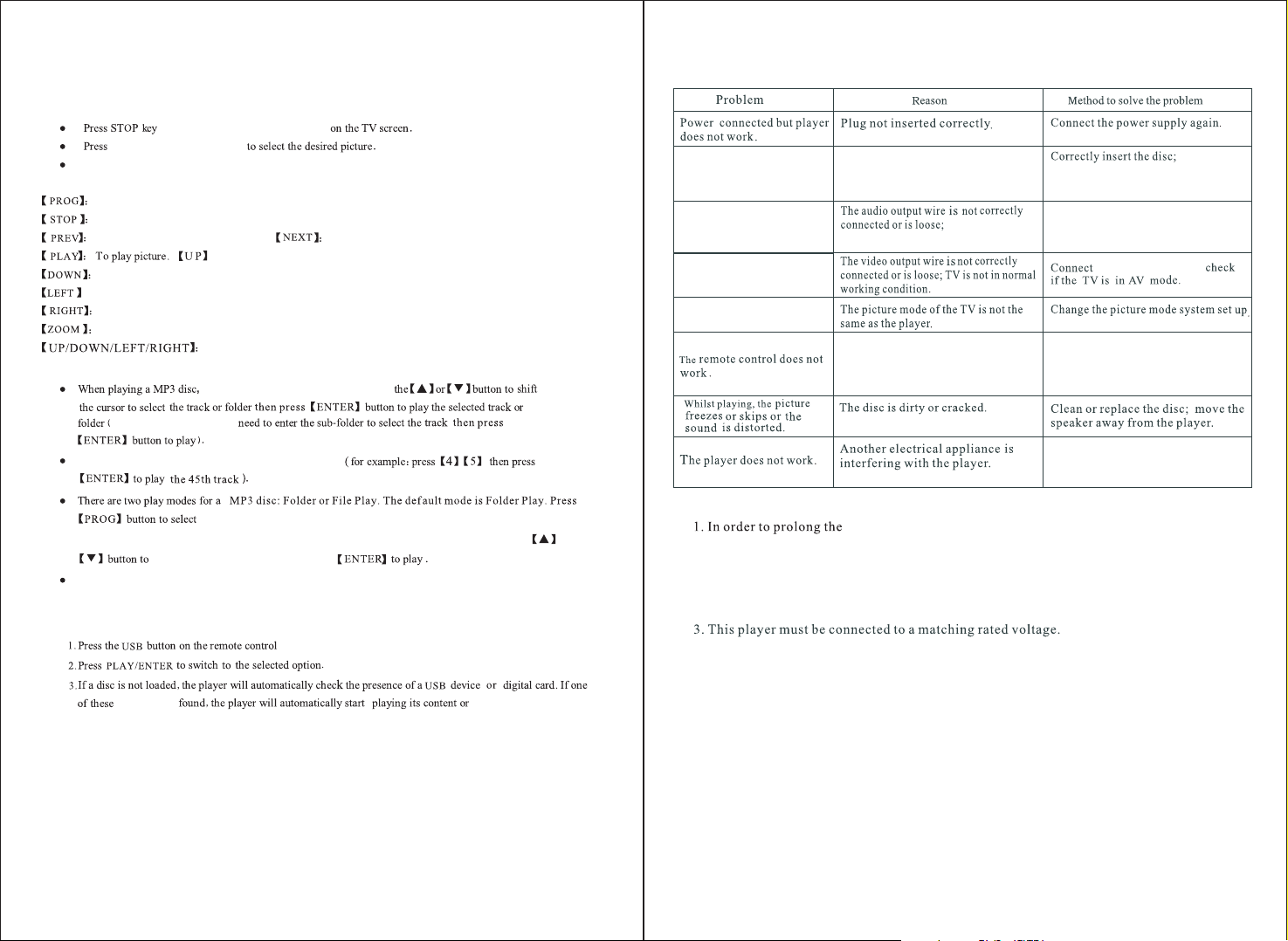10 11
Operating Instructions
and 12 small pictures will appear
UP/DOWN/LEFT/RIGHT
Use UP/DOWN/LEFT/RIGHT/ENTER keys to operate the Instruction Menu.
The Instruction Menu is as follows:
Press to change the picture transform mode.
Press to enter picture preview mode.
Press to view the previous picture. Press to view the next picture.
: Press to rotate the image 90 degrees anti-clockwise.
Press to rotate the image 90 degrees clockwise.
Press to select a zoom mode.
Press to move the image in zoom mode.
To play an MP3 Disc:
there will be a menu on the TV. Press
for some MP3 discs, you
You can also use the to select a tracknumber buttons
Multi-File Operation Method: Press RETURN to go back to the File Menu then press UP/DOWN to
select the file and press ENTER.
then use the UP/DOWN direction buttons to select an option.
devices are display the screen menu
of the device.
Troubleshooting
There is a disc inserted but
there are no tracks.
The disc is inserted upside down;
the disc is dirty; the disc is badly
cracked.
clean the
disc; replace the disc.
Connect the audio wire again; check
if the TV is in AV mode; check if the
amplifier is in normal working condition
the TV or
amplifier is not in normal working
condition.
There is no sound.
There is no picture. the video wire again;
The picture has no colour.
The batteries do not have enough
power; the remote control is not
pointed correctly at the remote sensor;
the remote sensor is dirty.
Change the battery; point the remote
control directly at the remote sensor;
clean the surface of the remote sensor.
Turn the power off and on again. If the
player still does not work, please contact
the Service Centre.
player's life, please only restart it after 30 seconds once it has
been switched off.
2. To avoid possible damage, please unplug the player during storms or when it will not
be used for an extended period of time.
4.The largest capacity for USB is 16G
To play a JPEG/Kodak Picture CD Disc:
Mirror image vertically.
Mirror image horizontally.
n
In File Play mode, the screen will display the total
track number and the current playing track. Use the number buttons to select a track or use
USB Openration
your required mode.
shift to the required track and press
Please note: