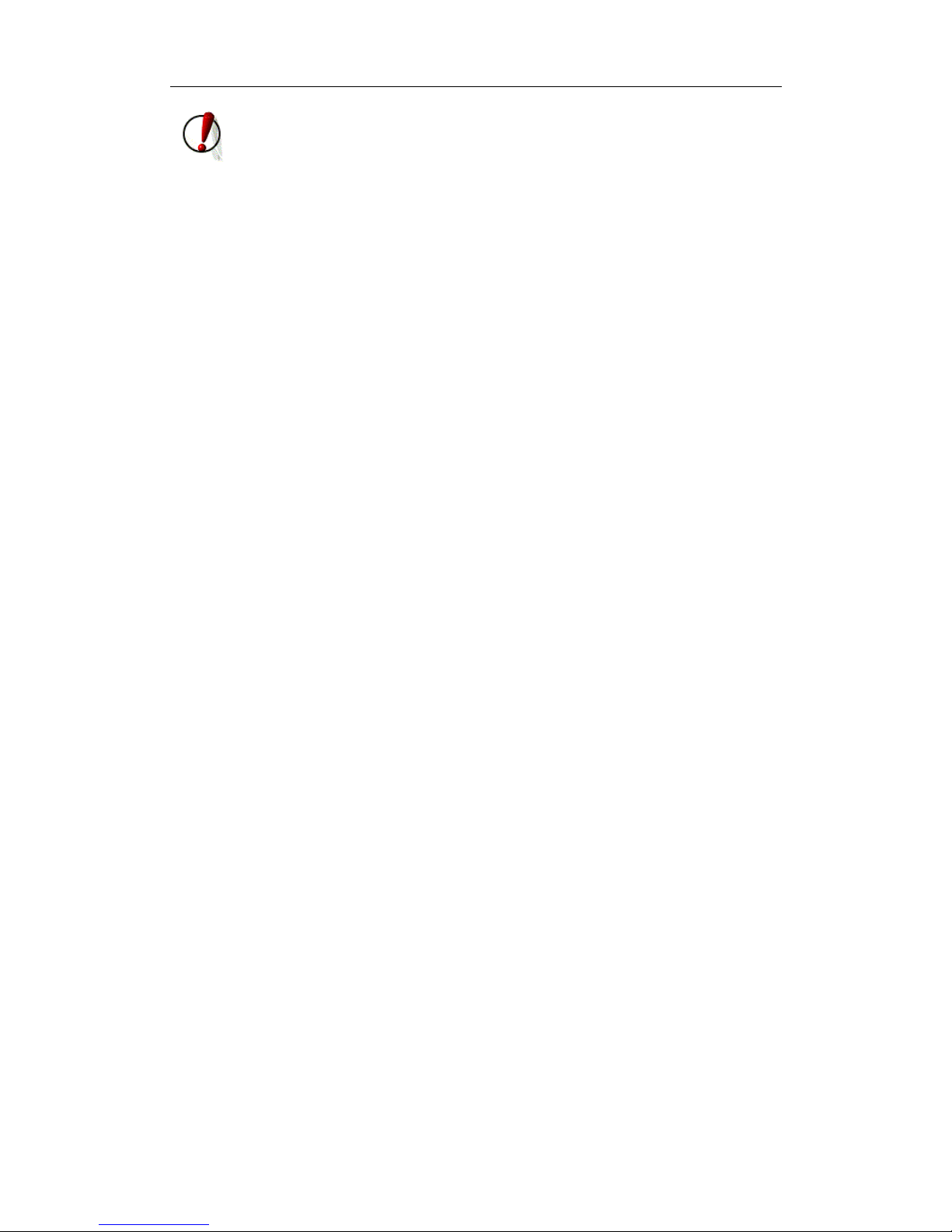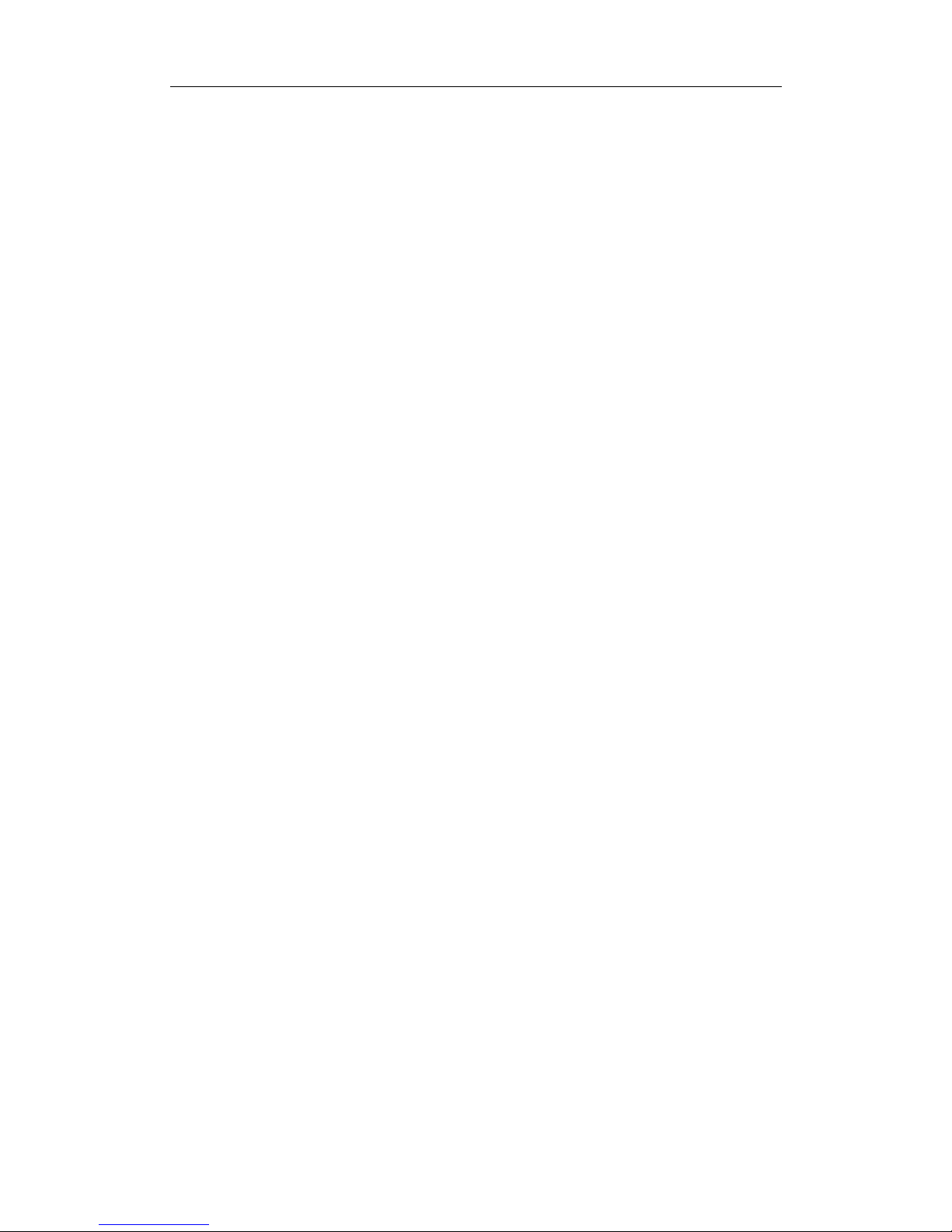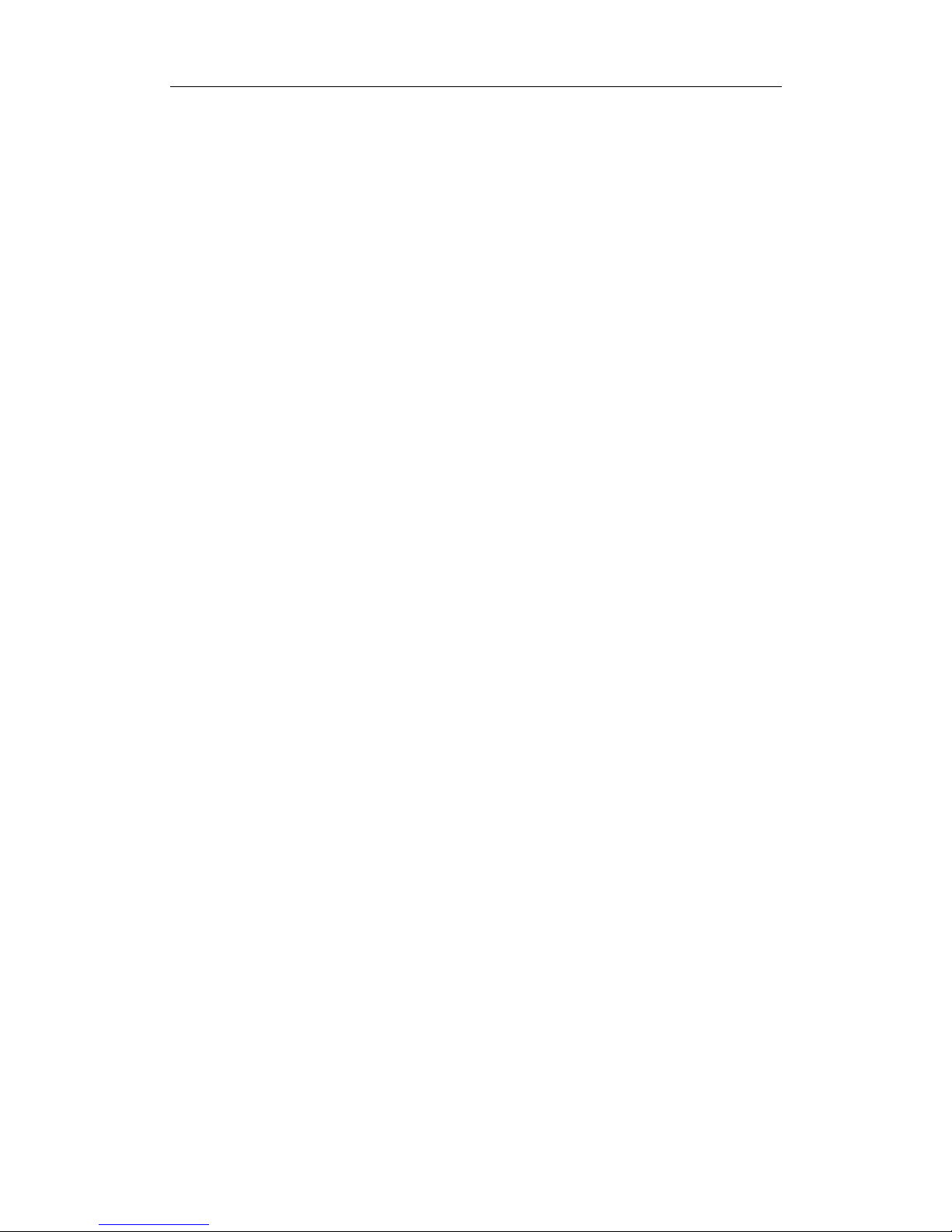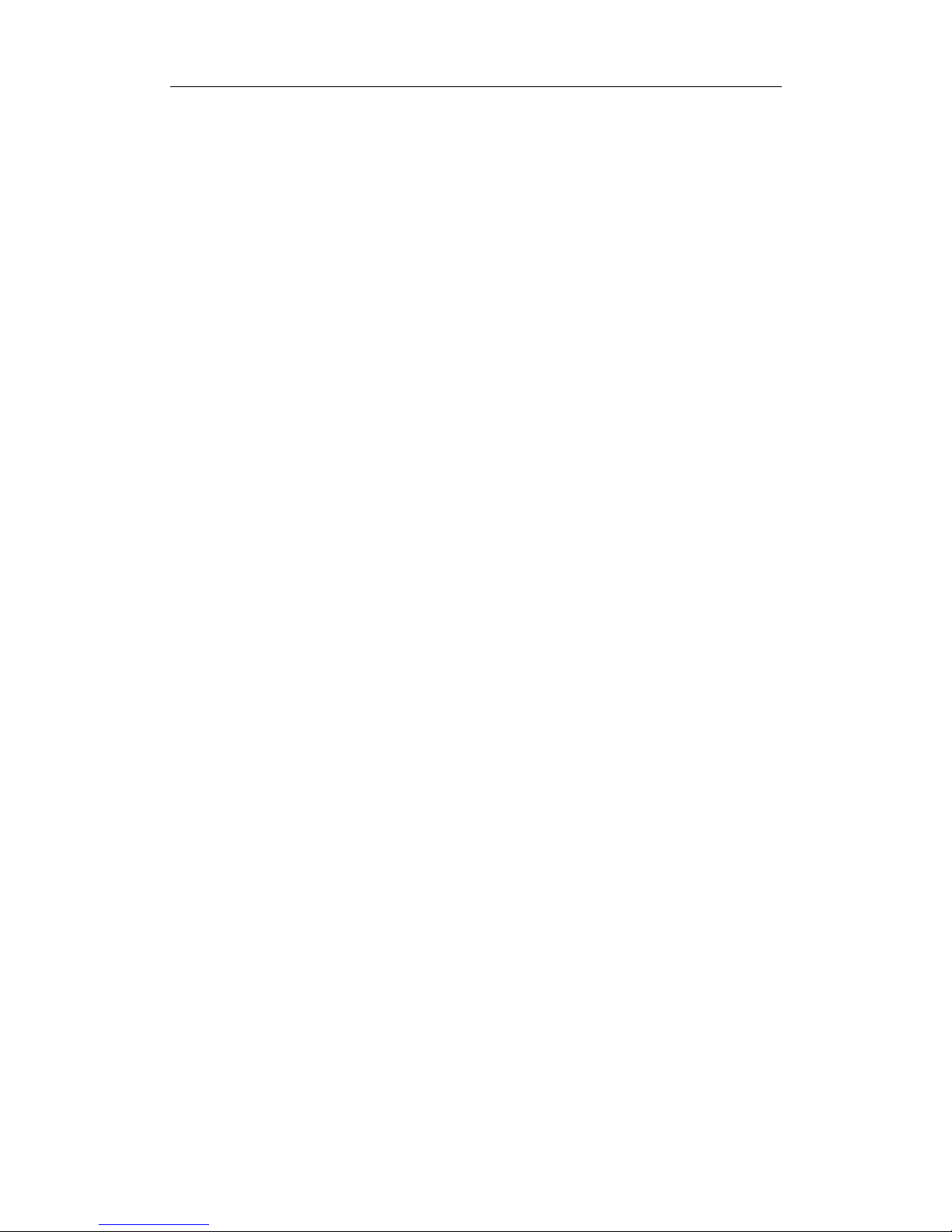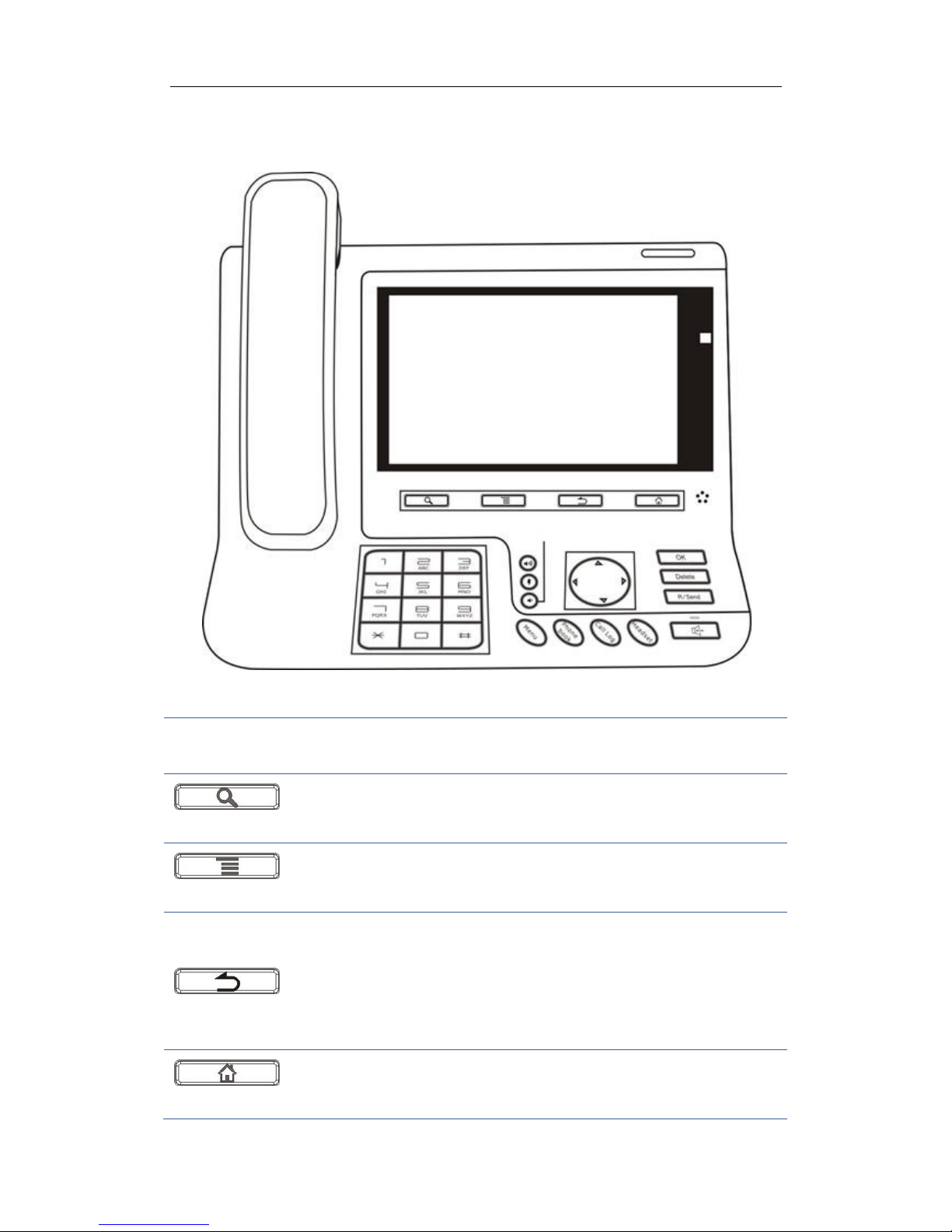4
Service port ...........................................................................................................................63
Password ...............................................................................................................................64
CWMP set..............................................................................................................................64
Backup...................................................................................................................................66
Update...................................................................................................................................67
AUDIO .......................................................................................................................67
Audio.....................................................................................................................................67
Audio param..........................................................................................................................68
VIDEO........................................................................................................................69
Video param..........................................................................................................................69
Bandwidth.............................................................................................................................70
REBOOT.....................................................................................................................71
PHONE APPLICATION................................................................... 72
PHONE.......................................................................................................................72
CONTACTS .................................................................................................................79
CALL LOGS ................................................................................................................84
NETWORK PHONEBOOK.............................................................................................85
MWI .........................................................................................................................87
MULTI-LINE OPERATION ............................................................................................88
OTHER APPLICATION ................................................................... 89
EMAIL .......................................................................................................................89
CALCULATOR.............................................................................................................92
NOTE PAD ..................................................................................................................94
BROWSER ..................................................................................................................96
RECORDER.................................................................................................................97
CLOCK.......................................................................................................................98
GALLERY.................................................................................................................101
FILE MANAGER .......................................................................................................103
FUNCTION—KEY.....................................................................................................105
EXPORTMANAGER...................................................................................................109
CAMERA..................................................................................................................112
SMS........................................................................................................................114
MUSIC .....................................................................................................................115
CALENDAR ..............................................................................................................118
MOVIE STUDIO ........................................................................................................119
PPPOE.....................................................................................................................120
DOWNLOADS ...........................................................................................................121
ANDROID SYSTEM SETTING ....................................................... 122
WIRELESS&NETWORKS ..........................................................................................122
Multi-media Video Phone UTT-990 User Manual