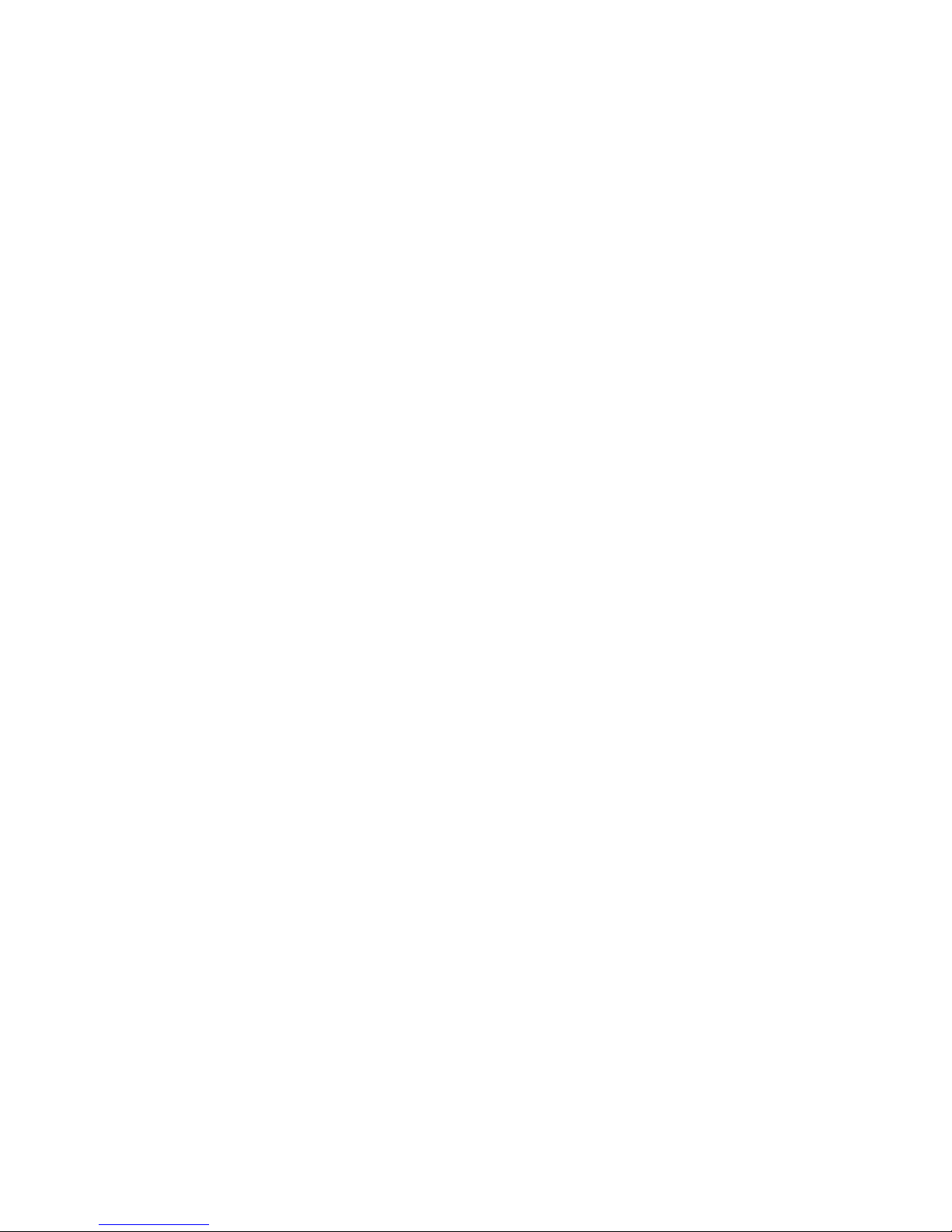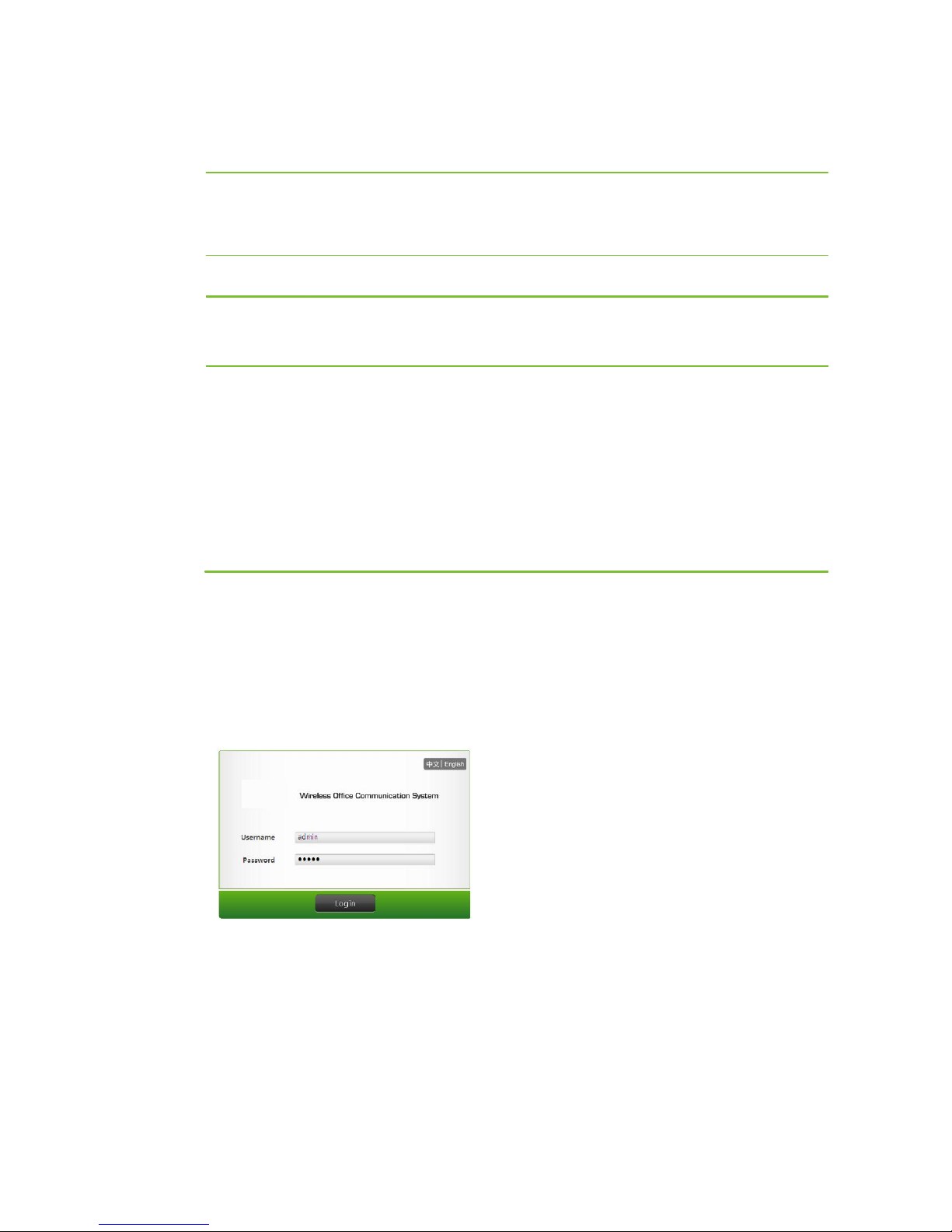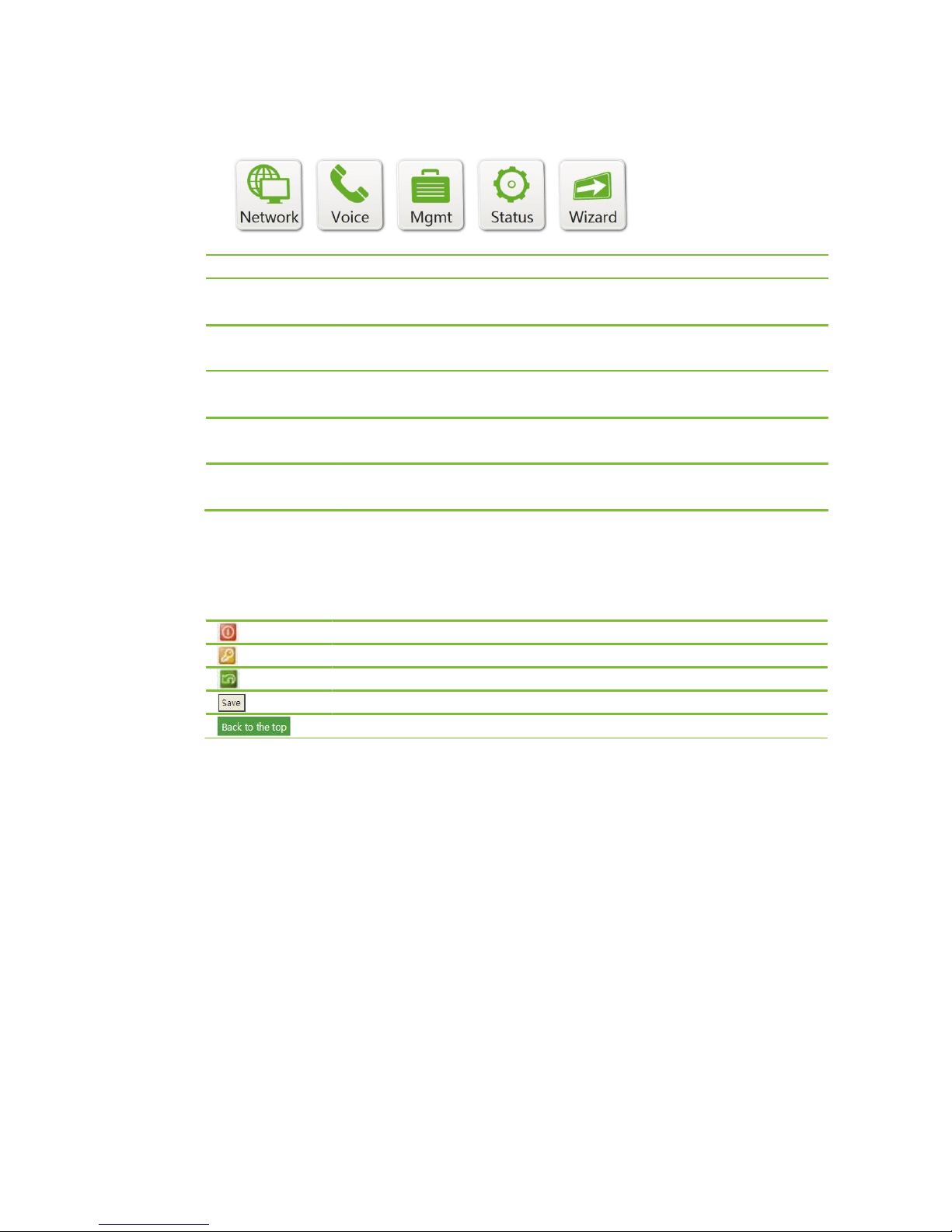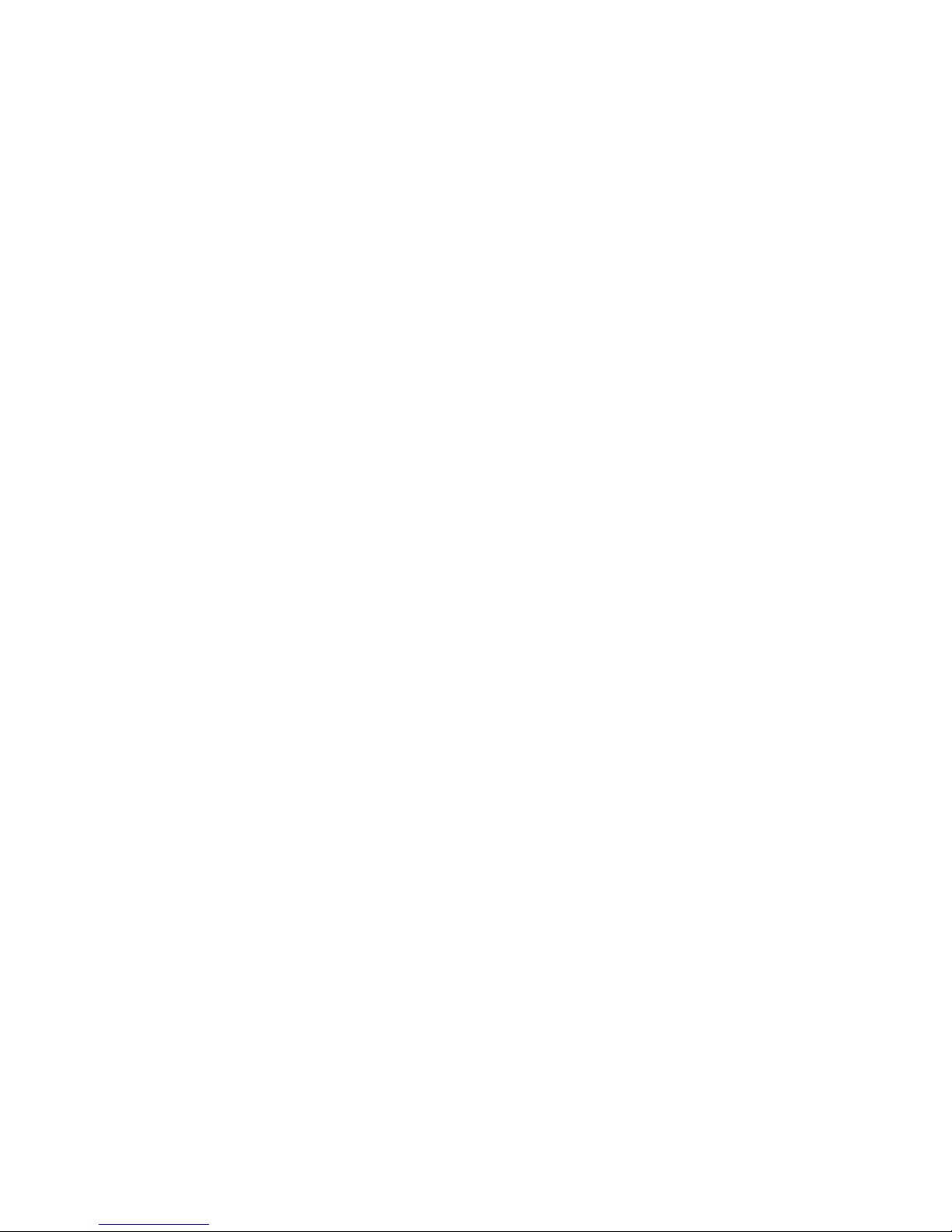3
Advanced Settings................................................................................................................................................................. 27
Static Routing ...................................................................................................................................................27
System Time .....................................................................................................................................................27
DDNS ...............................................................................................................................................................27
Chapter III Voice ............................................................................................................. 29
Auto-Attendant....................................................................................................................................................................... 30
Auto-Attendant and the Receptionist................................................................................................................30
Greeting ............................................................................................................................................................30
Outbound Call Transfer.....................................................................................................................................31
Magic Phone ............................................................................................................................................................................ 32
IP Extension Registration..................................................................................................................................32
Call Barring ......................................................................................................................................................32
Call Forwarding................................................................................................................................................33
Recording..........................................................................................................................................................34
Voicemail..........................................................................................................................................................35
Phone Lock.......................................................................................................................................................37
PIN....................................................................................................................................................................37
Call Hold...........................................................................................................................................................38
Call Transfer .....................................................................................................................................................39
Call Park ...........................................................................................................................................................40
Call Waiting ......................................................................................................................................................40
Call Forking......................................................................................................................................................41
Call Pickup and Pickup Deny ...........................................................................................................................42
Three-Way Calling............................................................................................................................................42
Outbound Call ......................................................................................................................................................................... 44
SIP Trunk..........................................................................................................................................................44
Dialing a Trunk Number...................................................................................................................................45
Hotline ..............................................................................................................................................................46
Speed Dialing....................................................................................................................................................47
Emergency Call and Black List.........................................................................................................................47
Digitmap...........................................................................................................................................................48
IMS...................................................................................................................................................................49
Making the Call-Answering Mode More Comfortable ........................................................................................... 50
DID...................................................................................................................................................................50
Hunting Group..................................................................................................................................................50
Secretary Extension ..........................................................................................................................................51
Distinctive Ring................................................................................................................................................52
Do not Disturb ..................................................................................................................................................52
Call Block.........................................................................................................................................................53
Chapter IV Management................................................................................................ 54
Management............................................................................................................................................................................ 55
Password...........................................................................................................................................................55
Software Upgrade .............................................................................................................................................55